WordPress Glossary Plugin (CMTG) - Getting Started - How The Plugin Works
How The WordPress Glossary Plugin Works
Starting Guides
This is a guide designed to help you get started with the WordPress Glossary plugin. All starting guides:
Installation | Tutorials Roadmap | First Steps | How The Plugin Works | Troubleshooting | Upgrading from Free to Pro
Prefer a Complete Step-by-Step?
Check our use case guide:
The WordPress Glossary plugin allows you to create a directory of terms and then display its definitions in a fancy tooltip or footnotes. It checks all posts and pages looking for terms that are defined in your glossary.
Technically, parsing happens in “ the_content ” filter every time it is loaded before the information is sent to the browser.
This post explains in a simple way:
- What Are Terms
- What Are Term Pages
- What Is the Glossary
- What Are Tooltips
- What Are Footnotes
- Plugin Versions
- Plugin Add-ons
What Are Terms?
Terms are words or concepts that you would like to define. The plugin will neatly display them in your glossary.
For example, if your site is about cars, probable terms would be engine, tire, chassis, and exhaust.
With the WordPress Glossary plugin, you can add definition, synonyms, abbreviations, related content, alternate meanings, images and much more.
Read also:
- Terms - Adding Terms
- Terms - Using Categories
- Terms - Assigning an Icon To a Term
- Extras - Importing and Exporting Terms
- Extras - Social Share Buttons
What Are Term Pages?
For each term, a post with a unique ID and permalink is created. When you click a highlighted term, you will be directed to its term page.
An example:
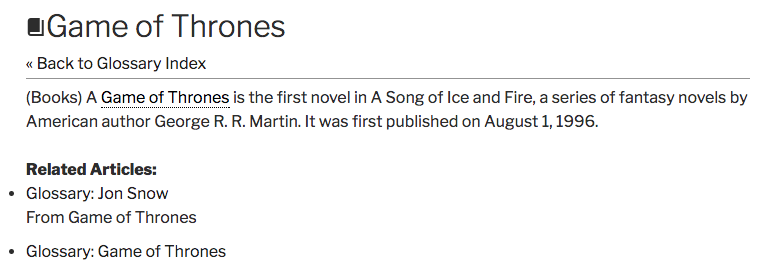
Read also:
- Terms - Controlling the Term Page Appearance
- Related Articles - Adding Related Articles
- Terms - Adding Custom link to your Term Target
- Terms - Embedding and Sharing a Term
What Is the Glossary?
Glossary is a collection of definitions ordered alphabetically. You can think of it as a dictionary that covers a certain subject, instead of just languages.
WordPress Glossary plugin features different views for the glossary.
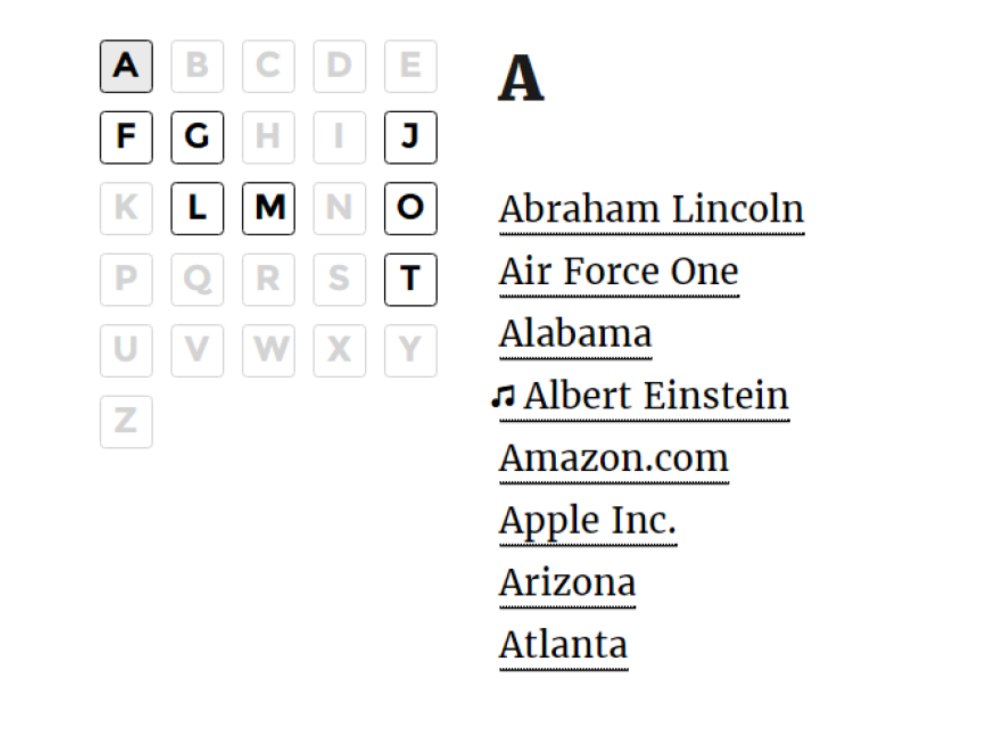
Read also:
- Getting Started - Glossary Index
- Index - Customizing the Index Page
- Shortcodes - Glossary Index Shortcode Explained
- Index - Add Thumbnails To Glossary Index
What Are Tooltips?
The plugin shows tooltips for terms added to the glossary. These are shown when hovered over (each of these can be controlled in the plugin/page/term settings).
You can customize the tooltip content, shape, text length, and more. Once a user clicks on the term, they are directed to the Term Page.
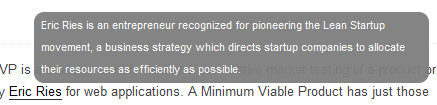
Read also:
What Are Footnotes?
Note: the Footnotes feature is available only in Pro, Pro+ and Ecommerce editions since version 4.0.0.
Footnotes define some words/phrases in the post/page content by adding a small link near the given word/phrase and the description at the end of the document.
Footnotes are often found in books and papers which use rare/old/specialist terms. They are a useful way to further explain these concepts in a later moment or to cite sources.
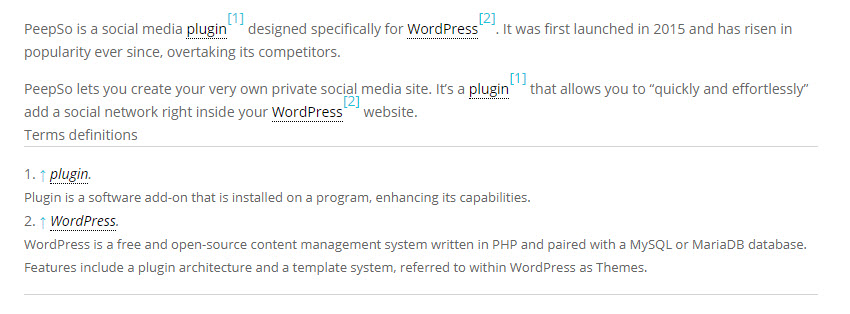
Read also:
Plugin Versions
All definitions are available in the plugin’s settings panel. Different features become available depending on the edition you’re using- Free, Pro, Pro+ or eCommerce. Compare these plugin editions to find the one that best suits your needs.
Read also:
- Free Version Tutorial
- Getting Started - Upgrading from Free to Pro and between Pro Editions
- Getting Started - Basic TroubleShooting
WordPress Glossary plugin Add-ons
The plugin can be powered up with these add-ons:
- Tooltip Glossary Skins (Discontinued)
- Tooltip Glossary Log & Statistics
- Tooltip Glossary Community Terms Submission
- Tooltip Glossary Remote Import
- Tooltip Glossary Visual Widgets
- Tooltip Glossary Search Console
- Tooltip Glossary Custom Taxonomies
- Tooltip Glossary PeepSo Integration
- Tooltip Glossary Editor Tooltip
Starting Guides
This is a guide designed to help you get started with the WordPress Glossary plugin. All starting guides:
Installation | Tutorials Roadmap | First Steps | How The Plugin Works | Troubleshooting | Upgrading from Free to Pro
 |
More information about the WordPress Glossary Plugin Other WordPress products can be found at CreativeMinds WordPress Store |
 |
Let us know how we can Improve this Product Documentation Page To open a Support Ticket visit our support center |
