WordPress Glossary Plugin (CMTG) - Tooltips - Show Tooltips on Images
Showing a Tooltip Inside an Image
With the Ecommerce edition of the WordPress Glossary plugin, you can show tooltip inside an image as shown in this screenshot below:
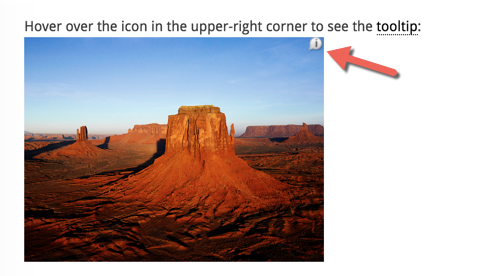
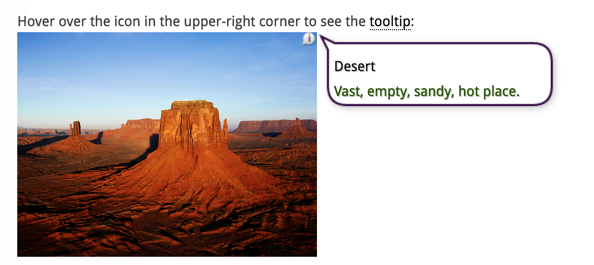
To support this feature the admin needs to support parsing the image alt parameter inside the img html tag for terms. This option is found in the Ecommerce Settings tab in the plugin settings under Image Parsing section.
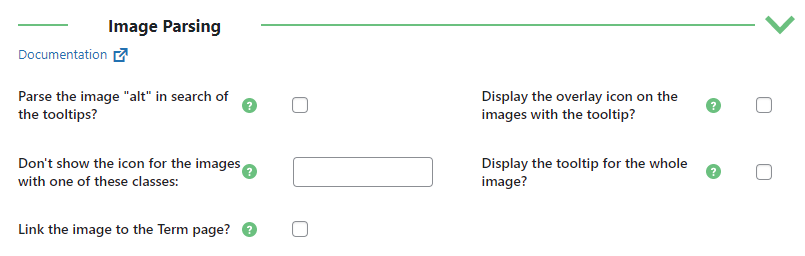
The available options are:
- Parse the image "alt" in search of the tooltips? - Ability to parse the alt parameter inside the image html tag.
- Display the overlay icon on the images with the tooltip? - Enable it to show an overlay icon on top of the image.
- Don't show the icon for the images with one of these classes - This is needed in case when your want to restrict the tooltip icon only for specific images.
- Display the tooltip for the whole image? - When checked, once hover over any part of the image will result in showing the tooltip.
- Link the image to the Term page? - Once checked, when a term is found in the alt content the whole image will become clickable and linked to the term page.
 |
More information about the WordPress Glossary Plugin Other WordPress products can be found at CreativeMinds WordPress Store |
 |
Let us know how we can Improve this Product Documentation Page To open a Support Ticket visit our support center |
