WordPress Glossary Plugin (CMTG) - Index - Customizing the Index Page
Customizing the Glossary Index Page
The site administrator can choose between several Index display modes and determine the style of their Glossary Index Page in the Pro+ and Ecommerce editions.
Quick Read
What is CSS
CSS allows you to make changes that WordPress, themes and even the plugins don't support. Be sure to test all changes before applying!
Learn more: General Support - Advanced - Custom CSS
CreativeMinds Can Help
If you prefer not modifying CSS and visual elements by yourself, CreativeMinds can help adapting CM plugins to your theme.
Learn more: Plugin Installation Service for WordPress by CreativeMinds
Templates
Note
Note that only the Pro+ and eCommerce editions of the WordPress Glossary plugin have access to all templates.
To view how each of them looks like, please refer to the guide WordPress Glossary Plugin (CMTG) - Index - Index Templates.
To set a template, go to Admin Dashboard → CM Tooltip Glossary → Settings → Glossary Index Page.
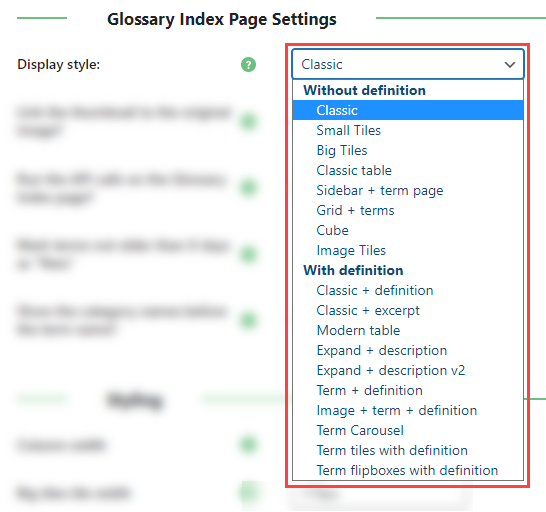
Changing Term Font Size and Weight
You can set the font size in pixels and its weight (regular or bold). Still in the Glossary Index Page tab, head to the Styling section.
There are no default value for both options. If they are not set, the theme styling will apply.

Search Form
The Administrator can also choose to show a search form on the glossary index page. The search form will then appear above the alphabetic index, allowing users to search for specified terms.
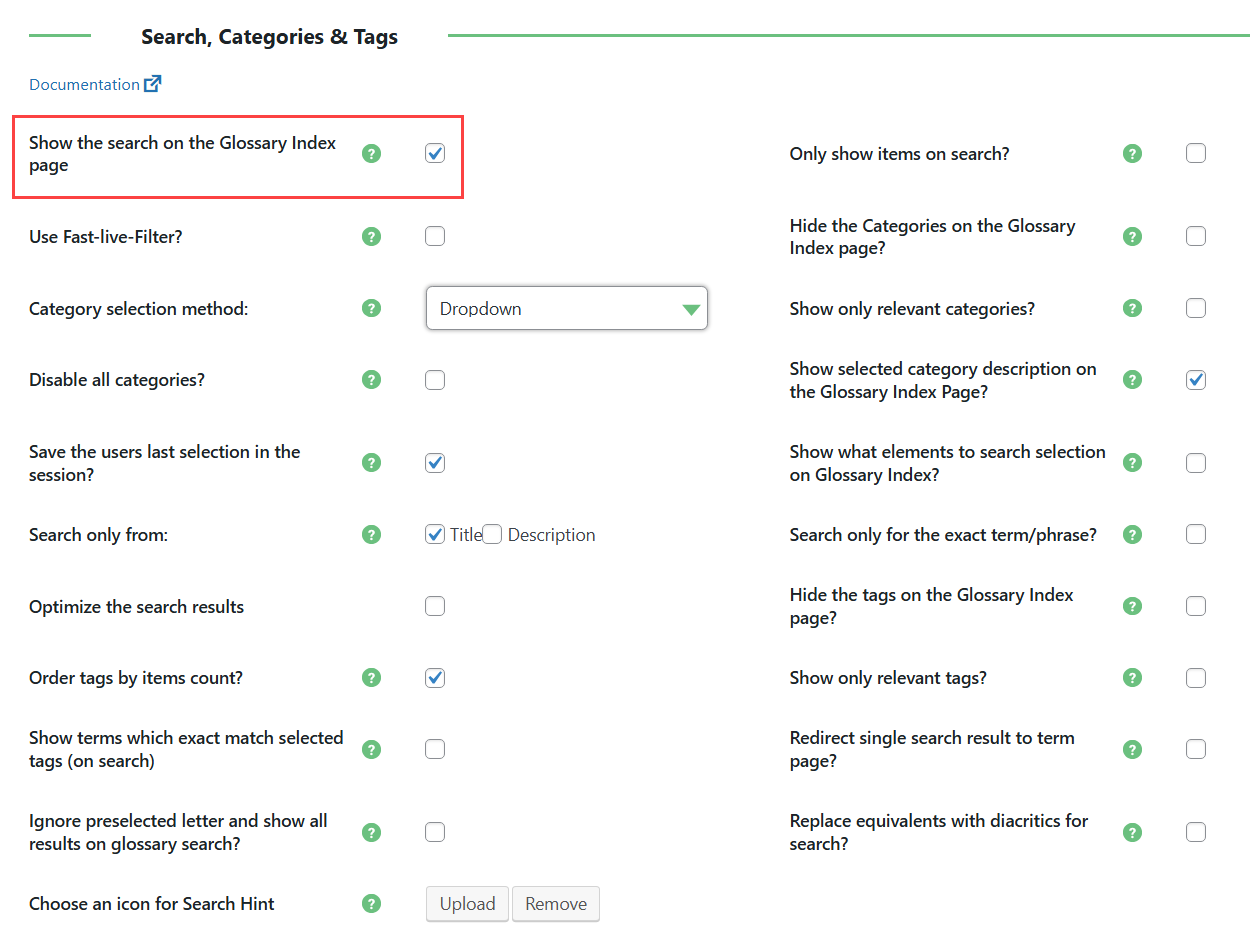
Other options include whether to search the Terms description, title or both, and whether or not to only search for exact matches.
One more option allows to Disable loader animation on search. This option is located under the Glossary Index Page Settings section. Note: this option was introduced in version 4.3.8.
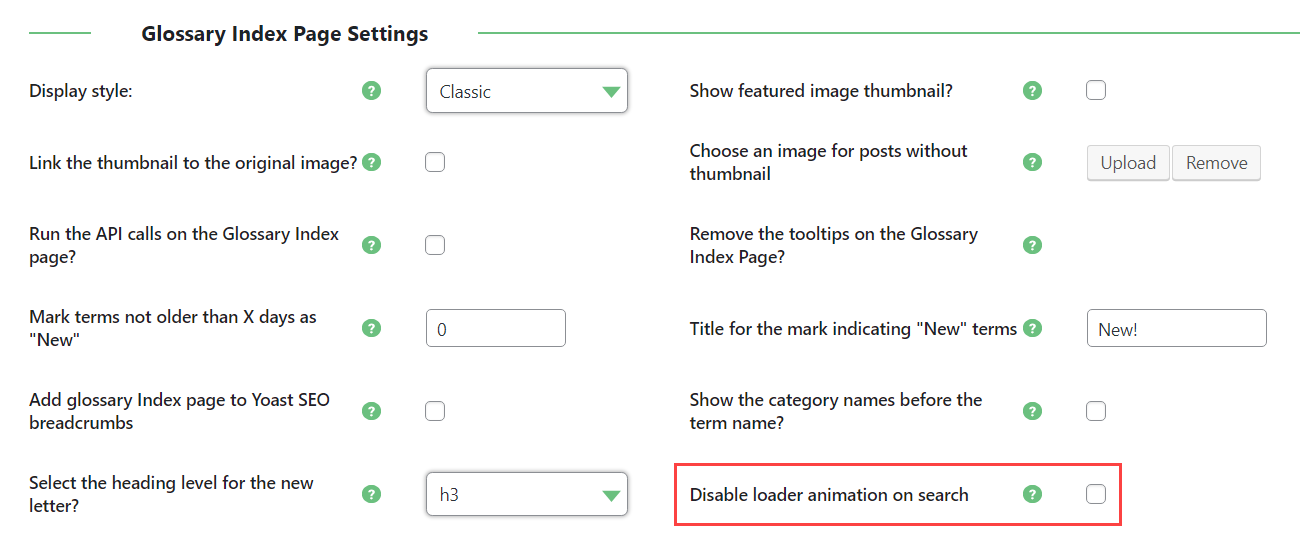
Additionally, you can change the colors of elements from the Styling section.
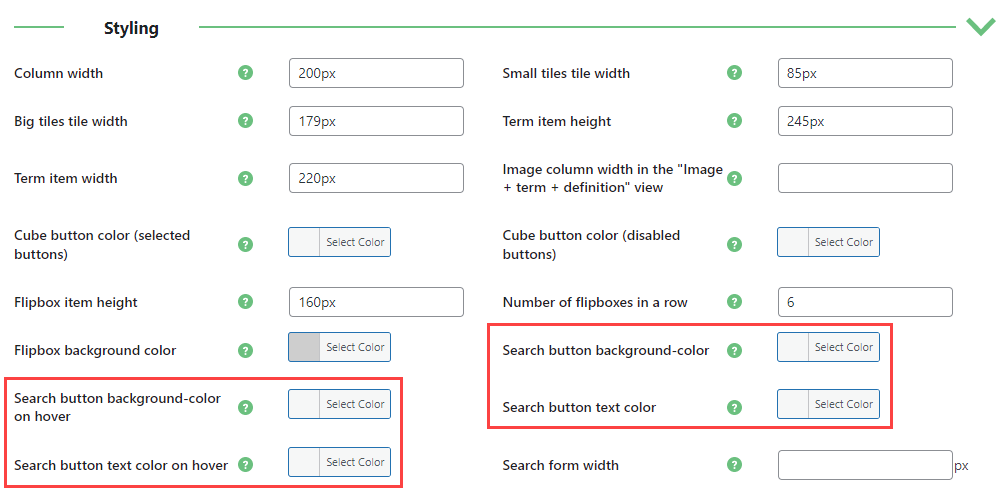
Example
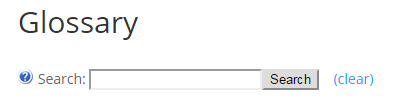
Learn more: WordPress Glossary Plugin (CMTG) - Search Glossary Terms
Removing Links
The Administrator can choose to only link the Term's title to the Glossary Term page, or remove the links to the Glossary Term page altogether.
On the Glossary Index Page tab, scroll down to the Links section. Check the box for the option that you prefer:
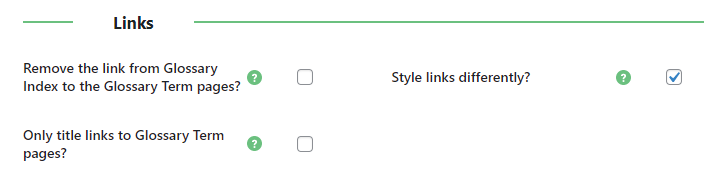
Adjusting link styles
The Style links differently option allows the administrator to opt for the links in the glossary index page to be styled differently than the usual way glossary terms are styled. In this case the Administrator will be able to use the class glossaryLinkMain to style only the links on the Glossary Index Page.
Otherwise, they will retain the class glossaryLink and will be identical to the linked terms on all the other pages.
Also see WordPress Glossary Plugin (CMTG) - Index - Custom Style.
 |
More information about the WordPress Glossary Plugin Other WordPress products can be found at CreativeMinds WordPress Store |
 |
Let us know how we can Improve this Product Documentation Page To open a Support Ticket visit our support center |
