WordPress Questions and Answers (CMA) - Use Case - Creating a Tourism Forum From Scratch
Use Case - Creating a Tourism Forum
Note: This guide covers features from the Pro version of WordPress Questions and Answers - This document uses version 4.4.0
Video Use-Case
Introduction
The WordPress Questions and Answers creates a simple yet powerful WordPress discussion forum that is intuitive to use, easy to manage, and similar in style to the very popular forum StackOverflow.
Tourism Forum Use Case Front-End
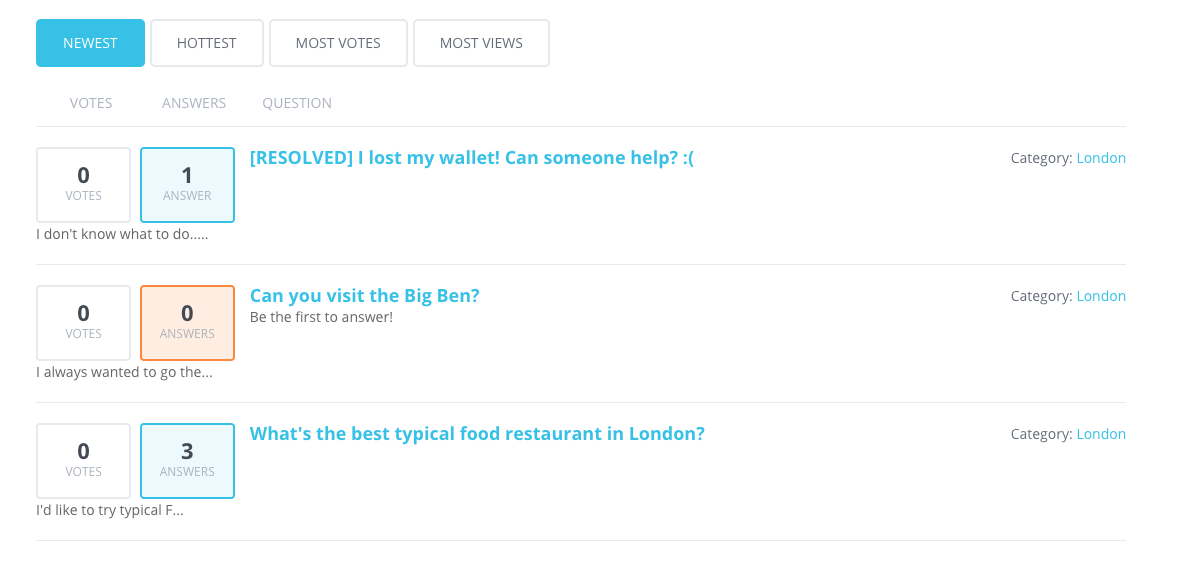
Use Case Assumptions
In this example use case guide, we'll cover how to create a tourism forum from bottom up. You can apply the same idea to the topic of your site, be it finances or kid toys.
We consider that you have already bought the plugin, but not installed it.
It follows:
- Installing the plugin
- Creating and set up of a forum dedicated to London
- Adding Forum to Site
- User area and user area shortcodes
- Changing the look and feel
- Restricting access of the forum
- Moderating questions
- Enabling notifications for questions and answers
- Translating the forum interface
Installing the Plugin
The process is the same for all CM plugins.

- Download the plugin from your customer dashboard.
- Log in to WordPress and navigate to the WordPress Admin → Plugins settings.
- Click on Add New.
- Activate it and add the license.
Learn more: Getting Started - Installation And First Steps
Creating Your First Forum
With the plugin ready to go, it's time to start creating content.
Category "London"
Let's use categories to divide our WordPress discusssion forum into different parts. Head to CM Answers Pro → Categories.
The example below shows how to create the category named London (1), with description (2), accessible to all users including guests (3), and two custom questions (4). We'll see all of this in action soon.
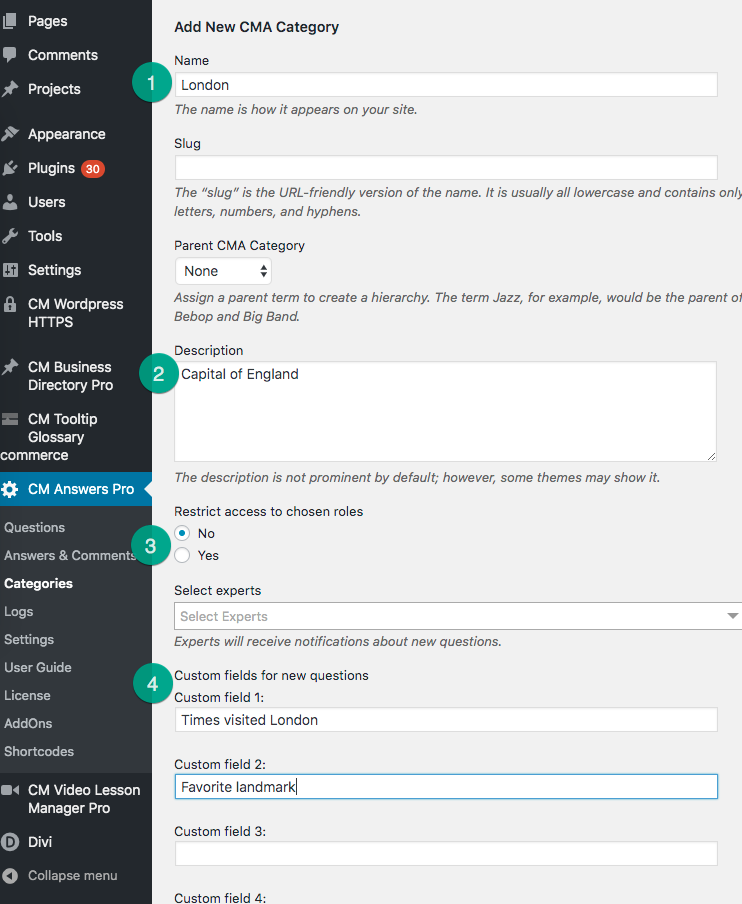
Learn more: Getting Started - General Plugin Settings
Adding Forum to Site
When the WordPress Questions and Answers is activated, it automatically creates a page at your.domain/answers/
TIP: Shortcut
You can find a shortcut to the page in the upper part of the Settings screen.
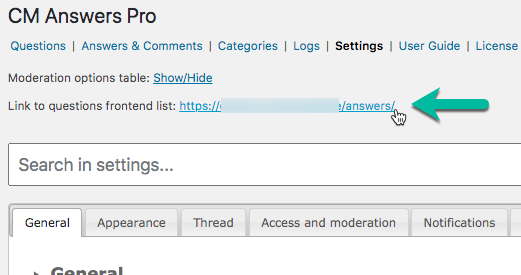
The category London will have its address too: your.domain//answers/categories/london/
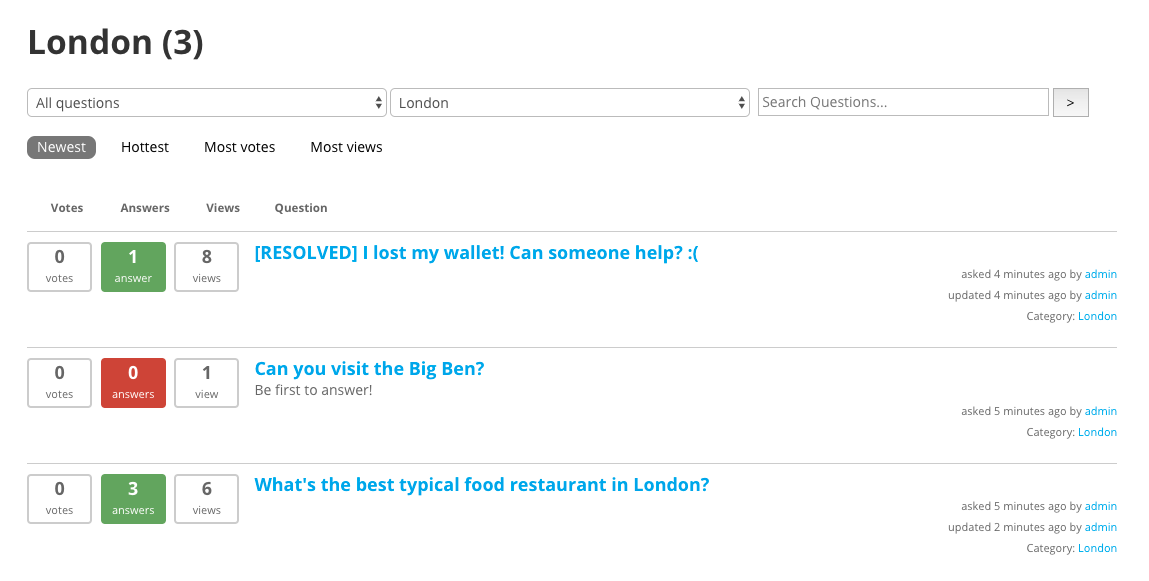
I Want a Different Page!
You can place it in another part of your site in different ways.
- Add the forum to another page via the shortcode
[cma-questions]Shortcodes - Using Shortcodes - Use a different permalink Getting Started - Setting Permalinks
TIP: Showing Forum About Multiple Cities
Let's say we want to show a forum about the cities London, Oxford and Manchester while limiting the number of questions to 7 per page:
- Create the categories for Oxford and Manchester. Take a note of their slug.
- Create a new WordPress page.
- Add the shortcode
[cma-questions cat="london,oxford,manchester" limit="7"]to the page.
This way you can even create multiple forums on your WordPress site.
Showing List of Cities
Apply the shortcode [cma-categories-list] to show all categories. In the example below, Introductions is a subcategory of General, while Best pubs is a subcategory of London.
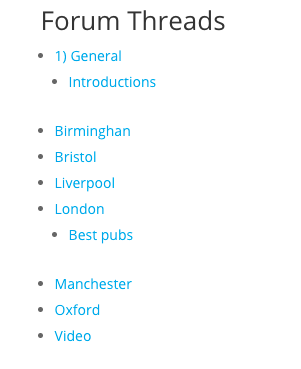
How Can Users Add a Question (Frontend)
When entering a discussion forum the user will see the Ask a Question form. Let's check the London example:
They will write the question title (1), the complete question including images and HTML (2), answer the custom questions (3), subscribe for notifications of answers (4) and then post the question (5)
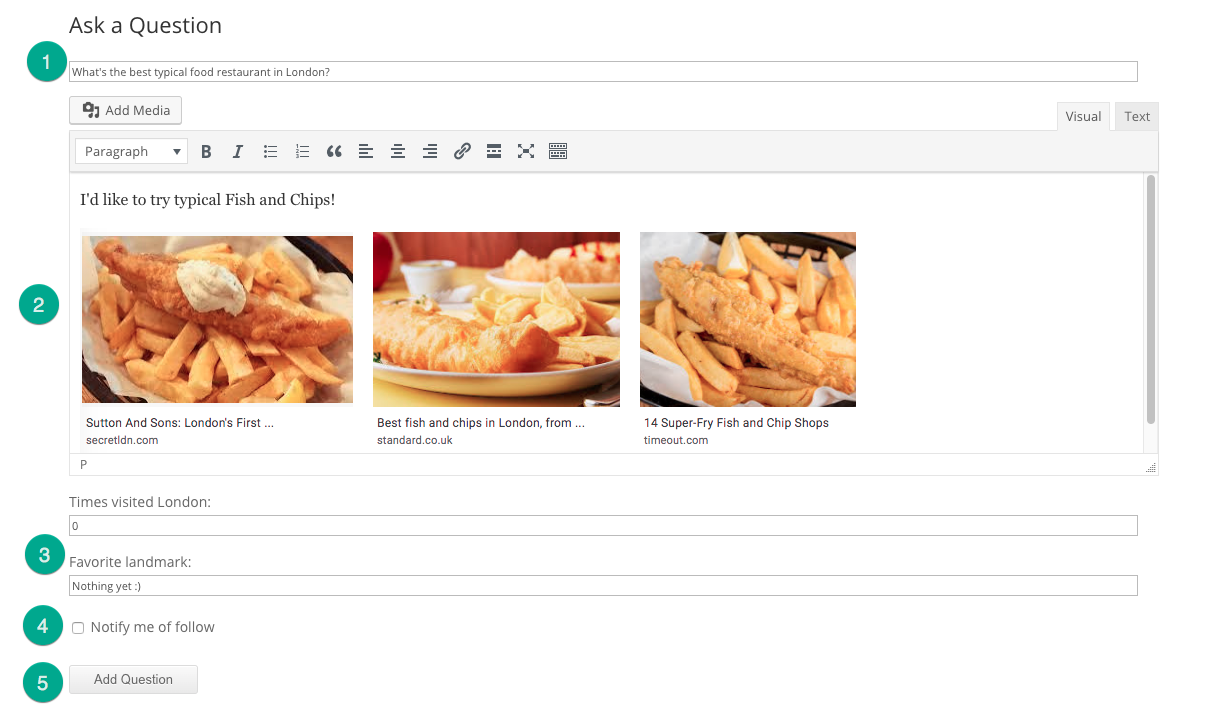
How Can Users Answer (Frontend)
Let's check the same question as example:
They will write the answer (1), subscribe to new answers (2), mark or not the thread as resolved (3), and then post the answer (5)
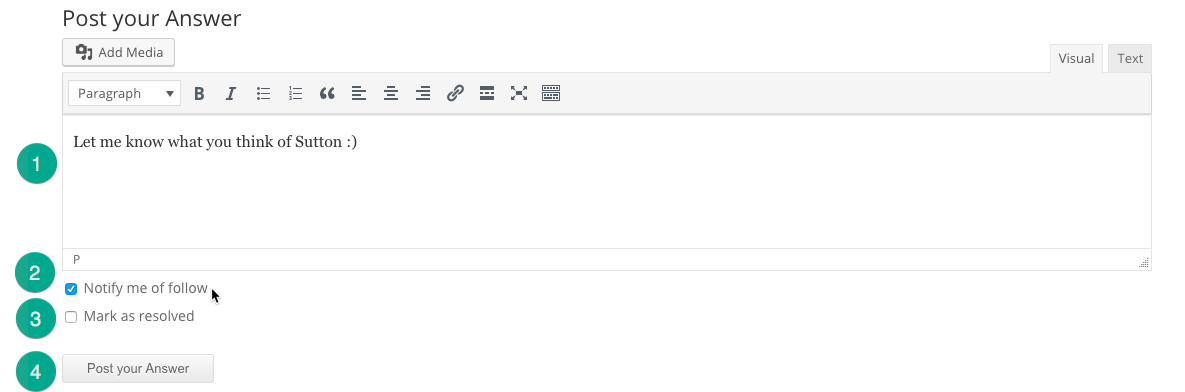
User Area and User Shortcodes
Every user receives a dashboard automatically. Learn more: Users - User Dashboard and Profile Page
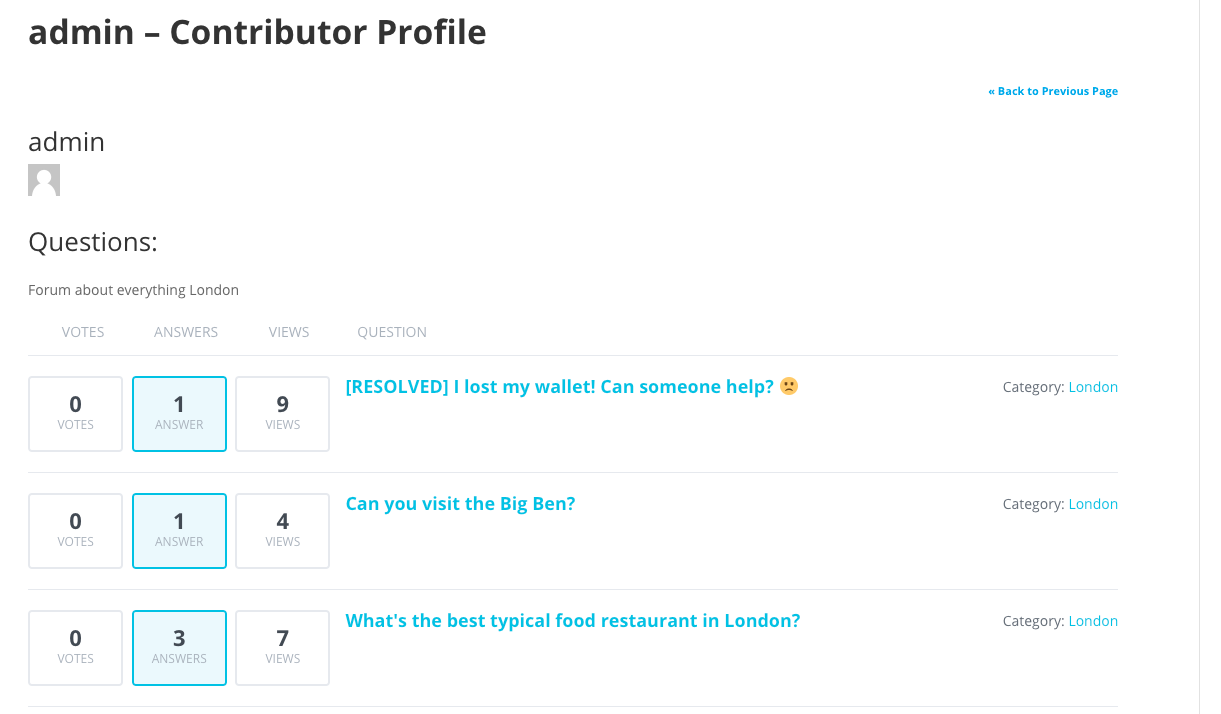
User Area Shortcodes
Check some useful forum plugin shortcodes:
[cma-my-questions]- Shows questions published by the current user.[cma-my-answers]- Shows answers published by the current user.[cma-followed]- Shows threads followed by the current user.[cma-delete]- Allows users to delete all their content.
Learn more: Shortcodes - Using Shortcodes
Adapting Forum Look and Feel
We have a functioning WordPress discussion forum already! Time to match it to your site.
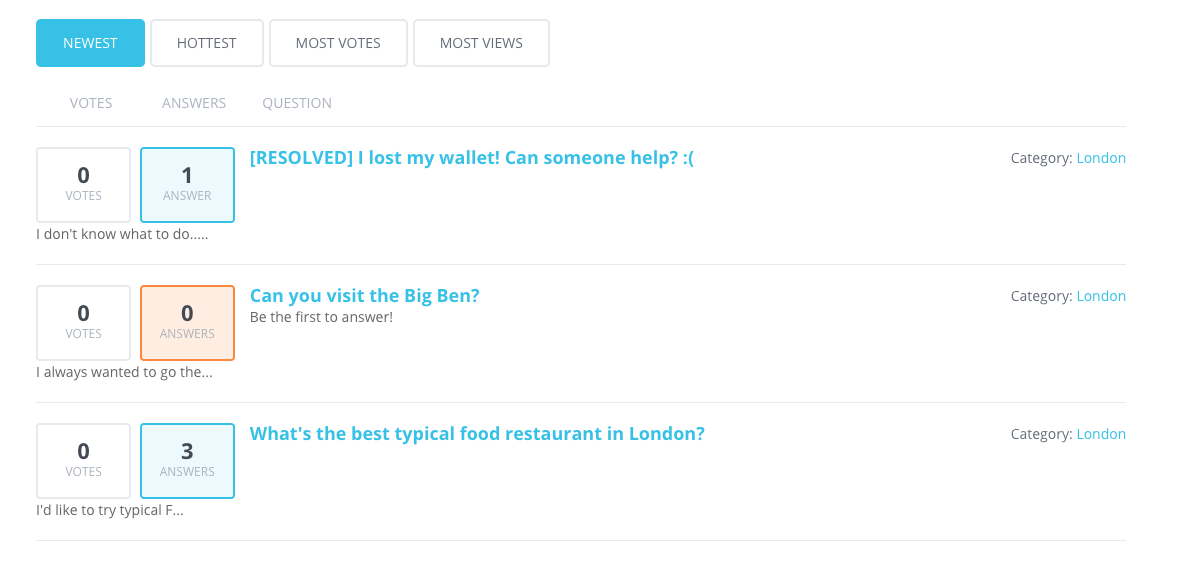
Some things you can do:
- Adapt the visuals via the visual WordPress appearance editor Settings - Customizer
- Check the forum plugin settings for more options Settings - Appearance - Navigation Settings
- Add custom CSS Settings - Custom CSS
TIP: Turn On Ajax For Seamless Transitions
Head to Settings → General tab and check the option Enable AJAX call on filters. Learn more Settings - Ajax and Non-Ajax Display

Limiting Forum To Logged In Users
Let's make our tourism forum private, only accessible to logged in users!
Click on the Access and Moderation tab. Check the option Who can view questions and change it from Everyone to Logged in users.

Learn more: Settings - Access Control
Moderating Questions
Now, let's make sure the content is high-quality and moderate all questions, answers and comments.
In the same Access and Moderation tab, turn off all Auto-approve options.
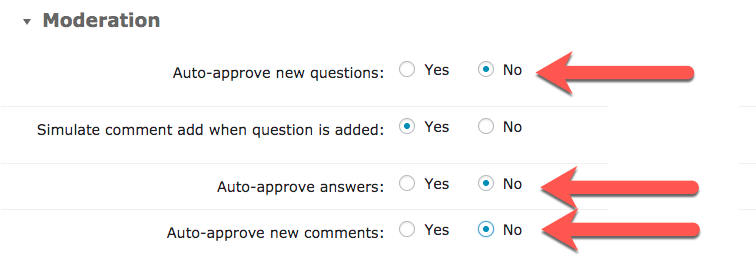
Now, the admin will have to approve all content. To do so, check the question list and then click Approve.

Enabling And Using Notifications For Questions And Answers
Email notifications are useful to get your users up to speed.
How Users Can Follow Questions and Answers
First, make sure the option is enabled under Notifications tab → Other. You can turn thread following (for questions) and category following.
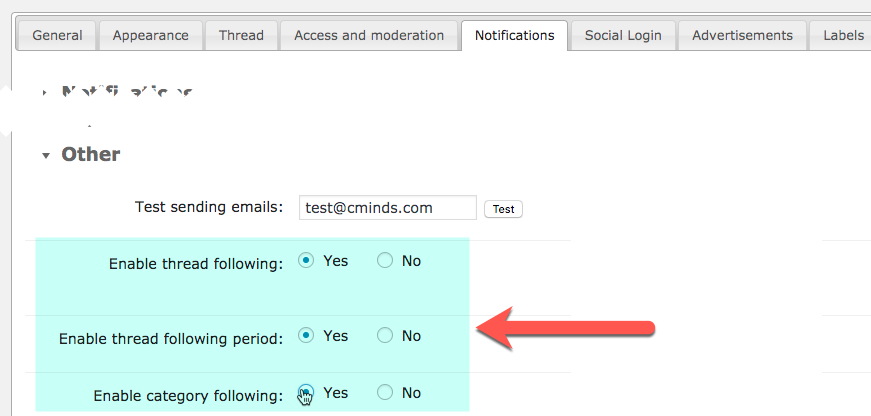
Now, when posting a question or answer, they will see a toggle "Notify me". If they check it, they will receive email updates. Learn more: Notifications - User Notifications
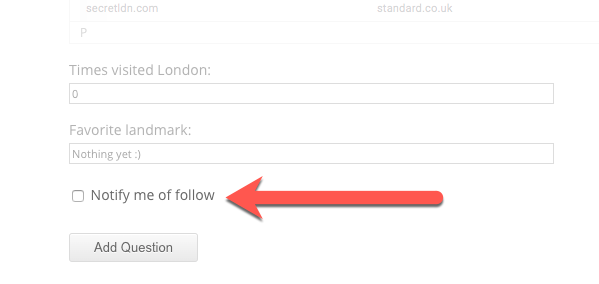
TIP: All Followed Questions In The Same Place
The shortcode [cma-followed] shows all the question the current user is following.
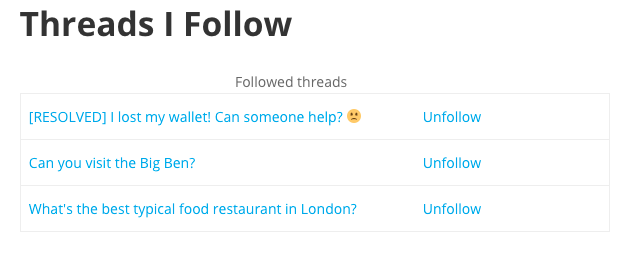
Learn more: Notifications - User Notifications
How The Admin Can Follow Questions
Also, let's make sure the admin is notified about new questions.
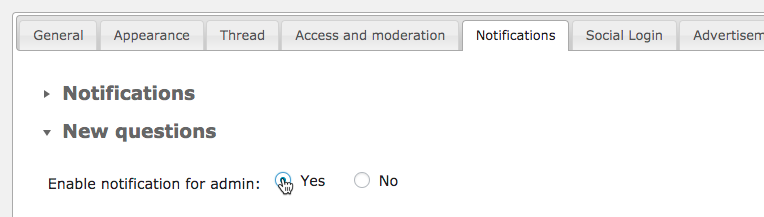
You can change all email templates from the settings. Learn more: Notifications - Admin Notifications and Email Templates
Translating Interface
If your site is not in English, that's ok. You can translate the Front-End text (also called labels).
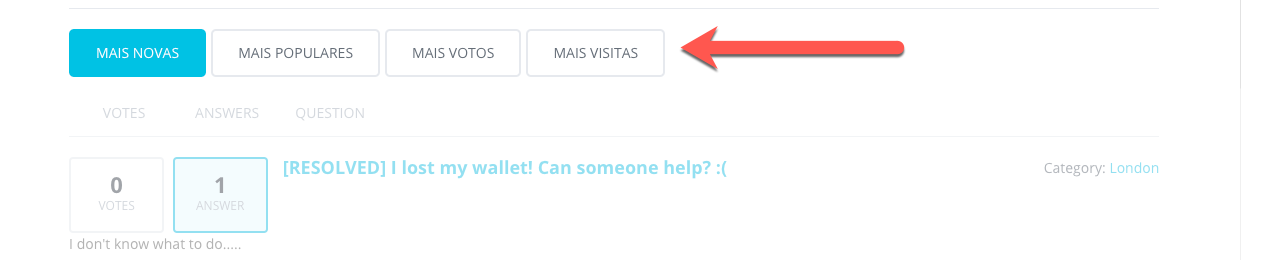
Head to Settings → Labels and edit all relevant text.
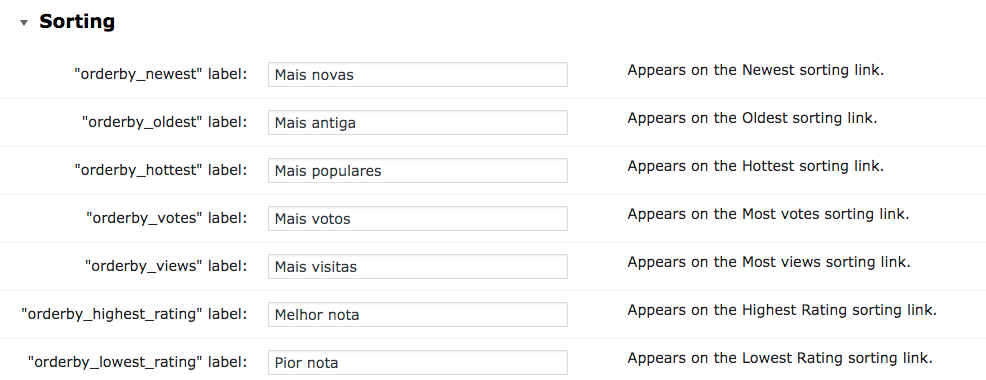
Learn more: Settings - Labels
Result
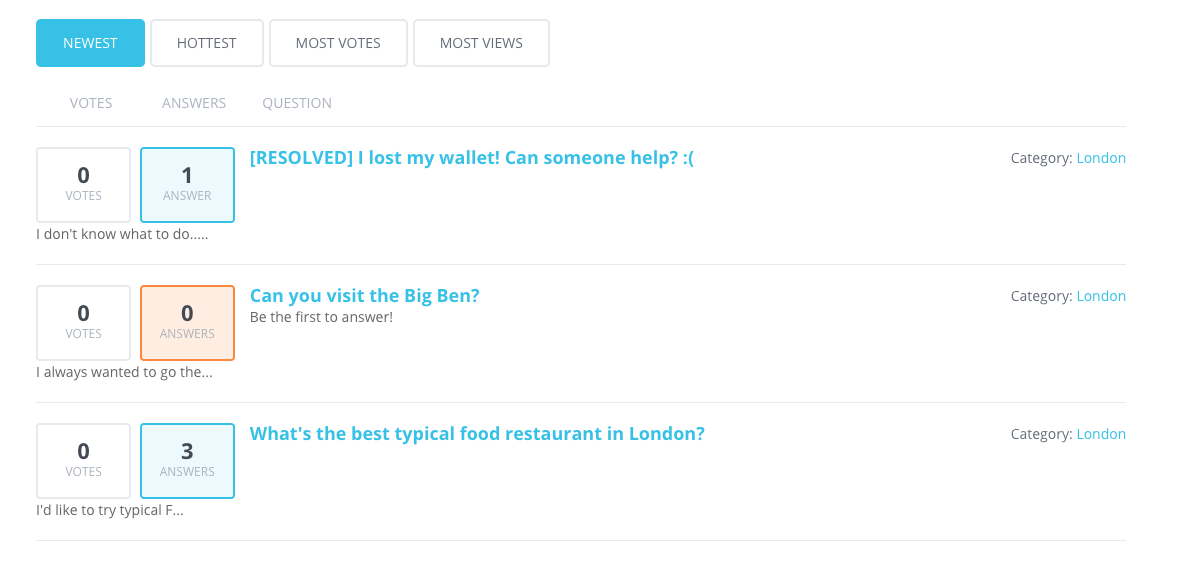
 |
More information about the WordPress Questions and Answers plugin Other WordPress products can be found at CreativeMinds WordPress Store |
 |
Let us know how we can Improve this Product Documentation Page To open a Support Ticket visit our support center |
