WordPress Questions and Answers + Anonymous Add-on (CMAA) - Use Case - Allowing Non-Logged-In Users to Ask and Answer Questions
Use Case - Allowing Non-Logged-In Users to Ask and Answer Questions
Note: This guide covers features from
- Pro version of WordPress Questions and Answers - This document uses version 4.4.0
- Anonymous Posting add-on.
Video Use-Case
Introduction
The Anonymous Posting Add-On includes anonymous questions and support to the WordPress Questions and Answers. Administrators can moderate each activity.
Use Case Front-End
Question Form
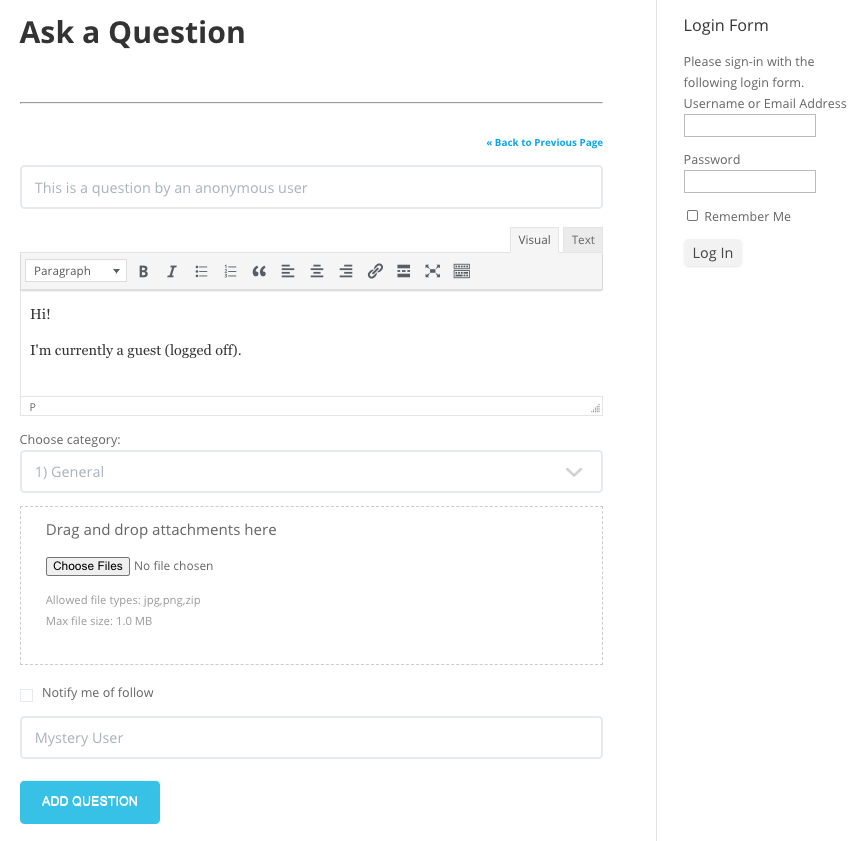
Question and Answer
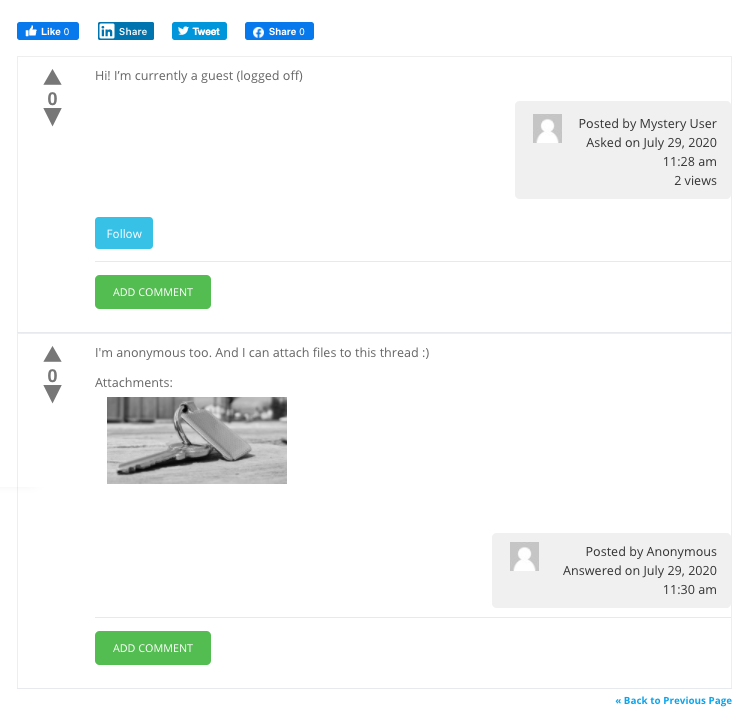
Use Case Assumptions
In this example use case guide, we'll cover how to let users interact anonymously on your forum, adding questions and answers.
Definition: What is Anonymous Posting?
In Anonymous Posting add-on there's is an important distinction
- Nicknames - In the base WordPress Questions and Answers, logged-in users can post using nicknames, which conceal their identity. Logged-off users cannot post. Learn more: WordPress Questions and Answers (CMA) - Extras - Letting Users Ask and Answer With Nicknames
- Anonymous - With this add-on, users who are logged-off (also called guests) can interact with the forum. They can choose an alias.
We consider that you have already bought the Anonymous Posting add-on, but not installed it.
We'll cover only the basics of setting up the WordPress Questions and Answers - If you still have not done so, check WordPress Questions and Answers (CMA) - Use Case - Creating a Tourism Forum From Scratch.
It follows:
- Installing the add-on
- Allowing anonymous Interactions (Add-on Options)
- Fine-tuning Anonymous Interaction
- Changing the default alias
- Letting guests attach files
- Allowing anonymous comments
- Asking and requiring email
- Moderating questions and answers
- Using reCAPTCHA to block spammers
- Collecting activity information, including IP
- Translating the forum interface
- How anonymous users see the forum page
Installing the Add-on
The process is the same for all CM plugins and add-ons.

- Download the plugin from your customer dashboard.
- Log in to WordPress and navigate to the WordPress Admin → Plugins settings.
- Click on Add New.
- Activate it and add the license.
Warning: WordPress Questions and Answers Has To Be Activated
WordPress Questions and Answers has to be activated before you activate the add-on. Activating the add-on on its own will cause errors.
Allowing Anonymous Interactions (Add-on Options)
All the core functionality of the add-on is located in two screens. First, navigate to the Admin Dashboard → CM Answers Pro → Settings.
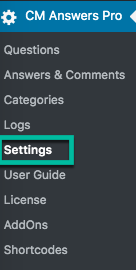
Click on the Access tab and then Access Control section.

This section has extremely important settings. You can set who can:
- View questions
- View answers
- Post questions
- Post answers
- Post comments
How Settings Work
For each of those options, you can:
- Set "who can"
- Set "which roles can"
What matters for this use case is the value in 1.
If you set 1 to Everyone, the option in 2 will not be taken in account.
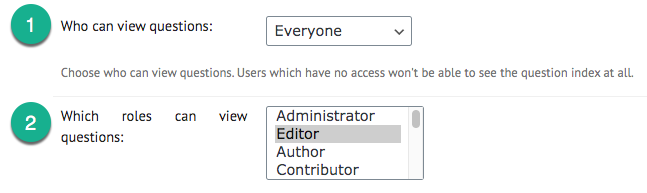
Be sure to mark all as Everyone so even guests can interact in the forum. The basic setup for the use case is done!
Fine-tuning Anonymous Interaction
Now, let's head to the Anonymous Posting tab. Here, we can fine-tune how the anonymous users will interact with the forum.

1) Choosing Default Anonymous Alias
First, set what name they will have by default.
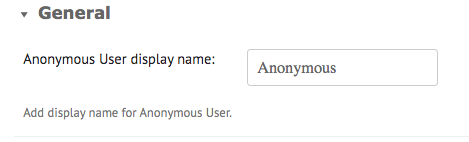
This default will apply if the guest user leaves the "Enter your nickname field" empty while posting.

TIP: Guests Have No Profiles
Anonymous users' names can never be clicked, as they don't have a profile.
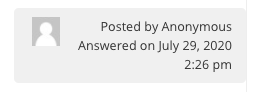
2) Letting Guests Attach Files to Questions and Answers
You can let everyone attach files to their posts. Note that this can create security risks! Be sure to enable moderation.
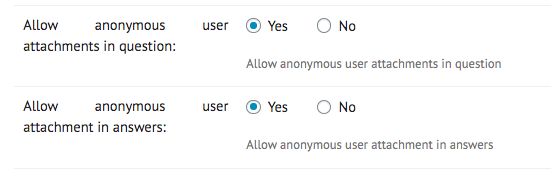
TIP: Image, Video, Formats... Same Restrictions Apply
Guest users have the same possibilities and limitations as your other users. If you enable image attachments and block xlsx files, for instance, your guest users will have the same functionality.
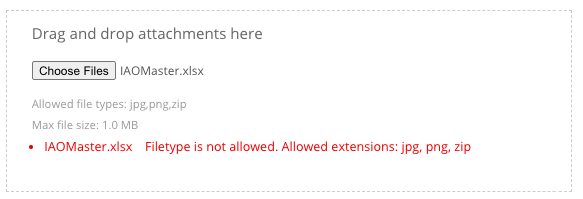
Learn more: WordPress Questions and Answers (CMA) - Extras - File Attachments (Formats, Images, Videos).
3) Allowing Anonymous Comments
You can allow anonymous users to post comments.

Anonymous Comment Field
The field will appear at the end of the form.
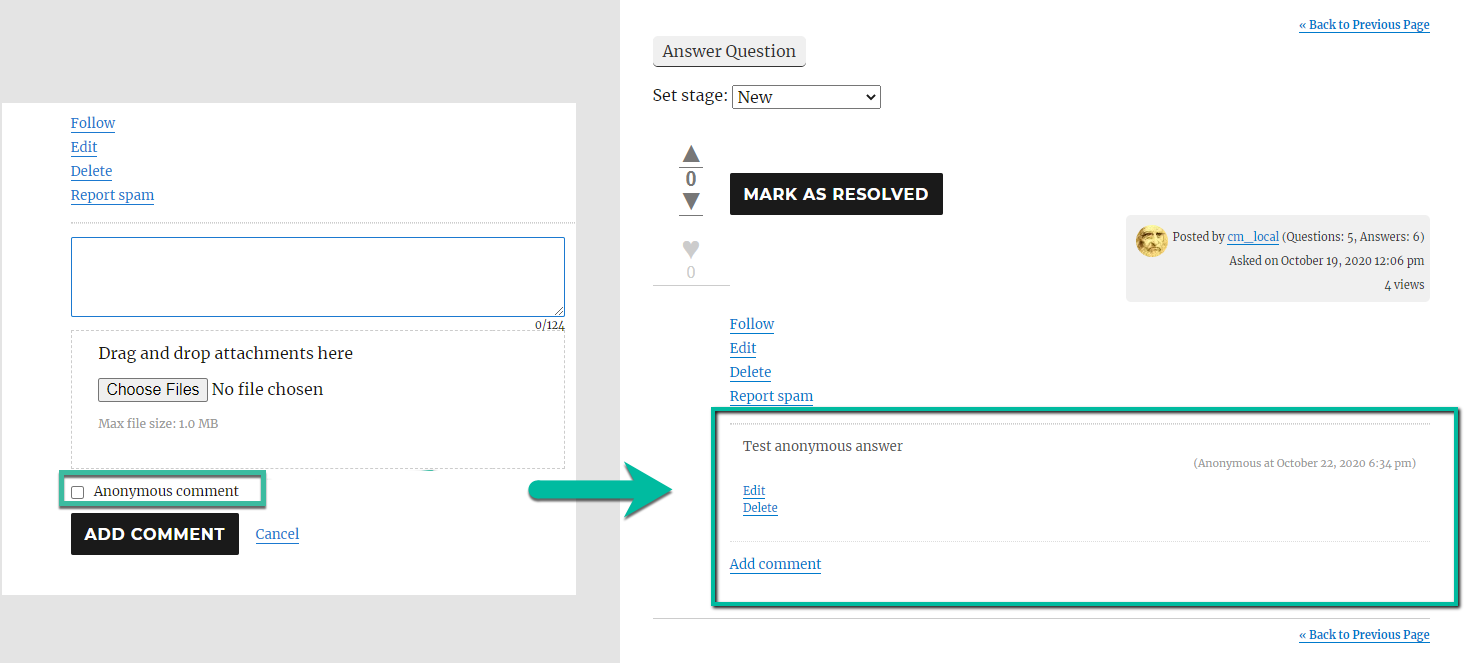
You can change the text "Anonymous comment" from the labels settings.
4) Asking and Requiring Email
Finally, you can choose to ask for an email and, optionally, require it.
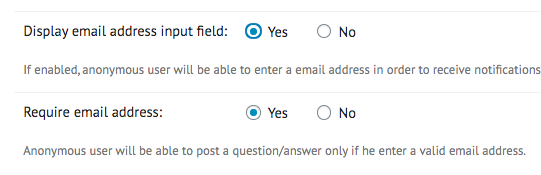
Email Field on The Upload Form
The email field will appear at the end of the form.
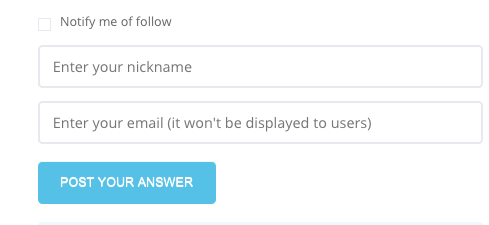
If the email is obligatory and was not provided, users will see the error message.
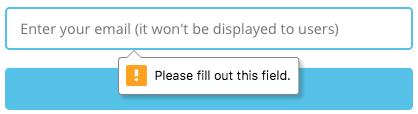
You can change this message from the labels settings.
Moderating Questions and Answers
Chances are you want to moderate each guest interaction.
To do so, navigate to the Access and moderation tab. Under the Moderation section, disable "Auto-approve new questions" and "Auto-approve new answers".
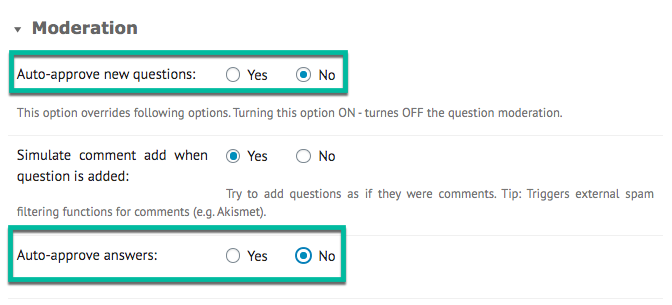
Learn more: WordPress Questions and Answers (CMA) - User Moderation - Approving User Questions
Approval Message Example
When guests post a question or answer, they will see a message such as this:
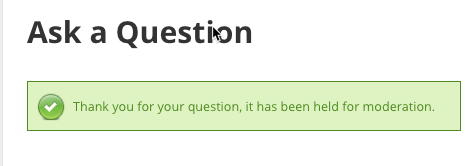
This label can be changed from the settings.
Learn more: Settings - Labels
Using reCAPTCHA To Block Spammers
Enabling reCAPTCHA is a great way to protect to prevent spam in your forum.
Let's go back to the Anonymous Posting tab again and then to the Captcha section. To enable the security measure, you must acquire reCAPTCHA API keys from Google.
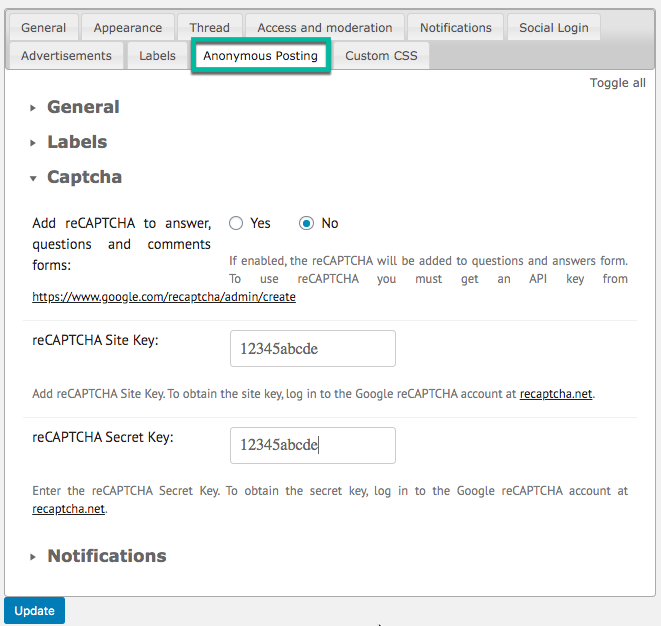
TIP:What is reCAPTCHA
reCAPTCHA is a test designed to filtrate bots.There are different versions of it. Learn more from Choosing the type of reCAPTCHA | reCAPTCHA.
A properly configured reCAPTCHA should result in a test like this:
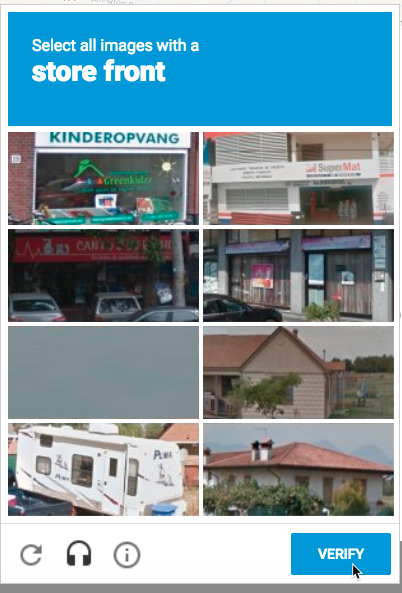
Acquiring API Keys
All steps are done from google.com/recaptcha.
Check our specific guide: General Support - reCAPTCHA - What is It and How to Enable
Adding Keys
Once you have the keys, add them to the reCAPTCHA Key fields.
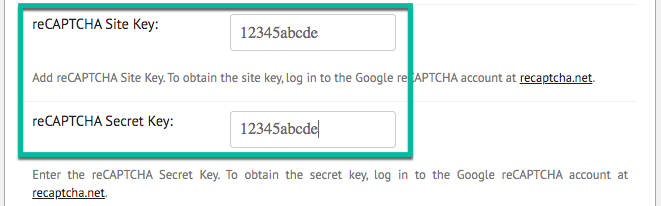
Collecting Activity Information, Including IP
Note: This feature is relevant to GDPR compliance. Learn more: User Data Privacy and GDPR Compliance
You can maintain a log of forum activity, including posted questions and answers.
Example
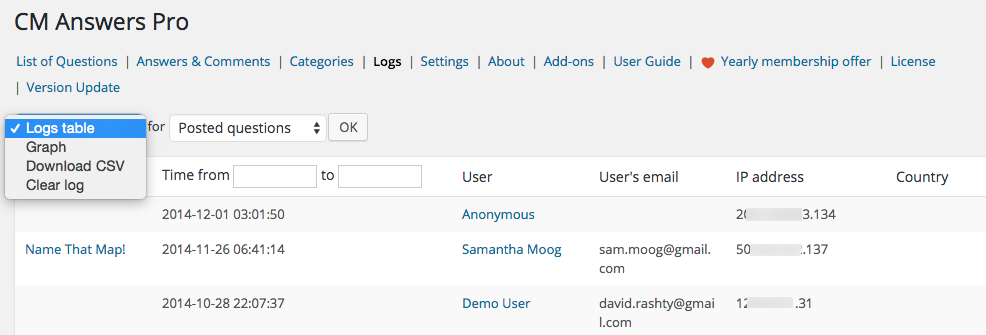
To enable it, navigate to the General tab. Then, the Other section.
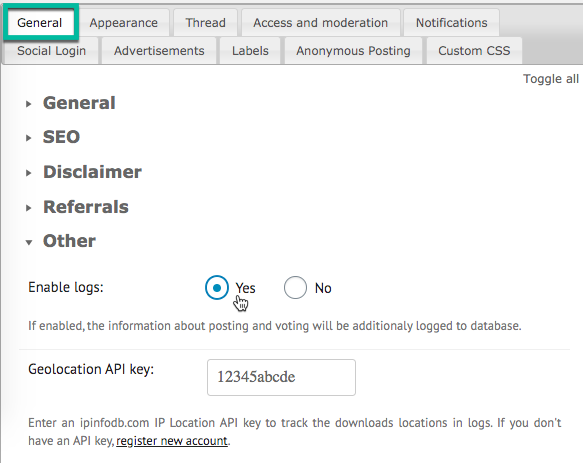
There, check:
- Enable logs - Logs the forum activity of all users, including guests.
- Geolocation - Offers additional country information for each IP that is collected in the log file. You need an API key. Learn more: WordPress Questions and Answers (CMA) - Extras - Geolocation (Tracking User's Location)
Example
The following table shows two rows for comparison: One with the geolocation information and one without.
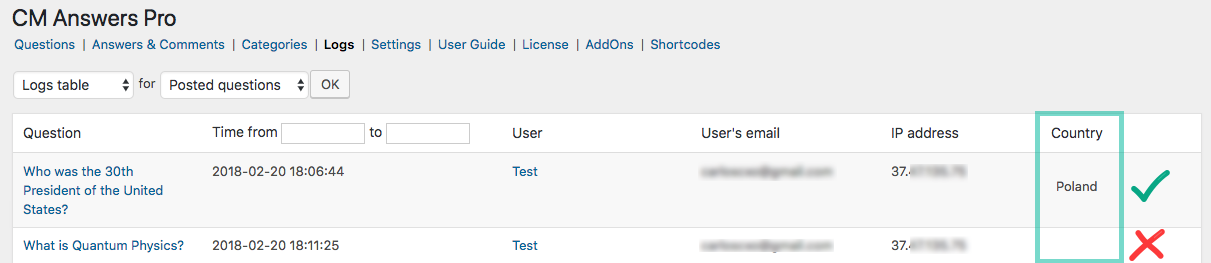
Translating the Interface
This Anonymous Posting add-on includes some specific labels related to the form. This way, you can adapt all messages related to anonymous posting.
Head to the Anonymous tab, and then the Labels section and edit all relevant text.
Example
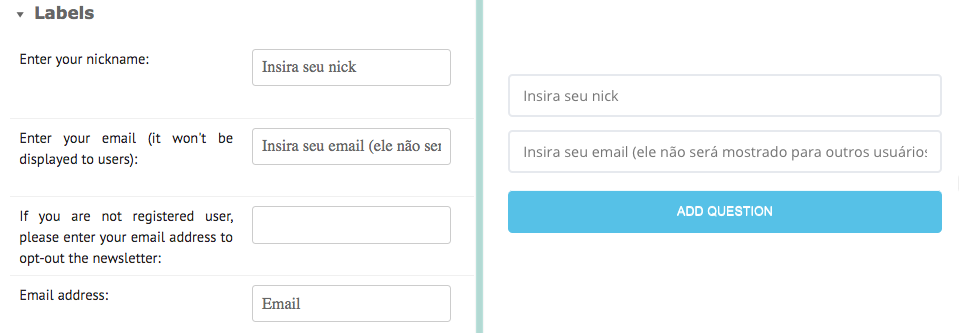
How Anonymous Users See Forum
Let's check the complete result.
TIP: Forum Link
Remember you can review the upload page link from Admin Dashboard → CM Answers Pro → Settings.
Now non-logged-in users can access this link too.
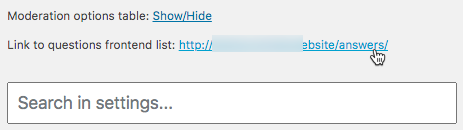
In the forum page, guests should now have the option to Add Question.
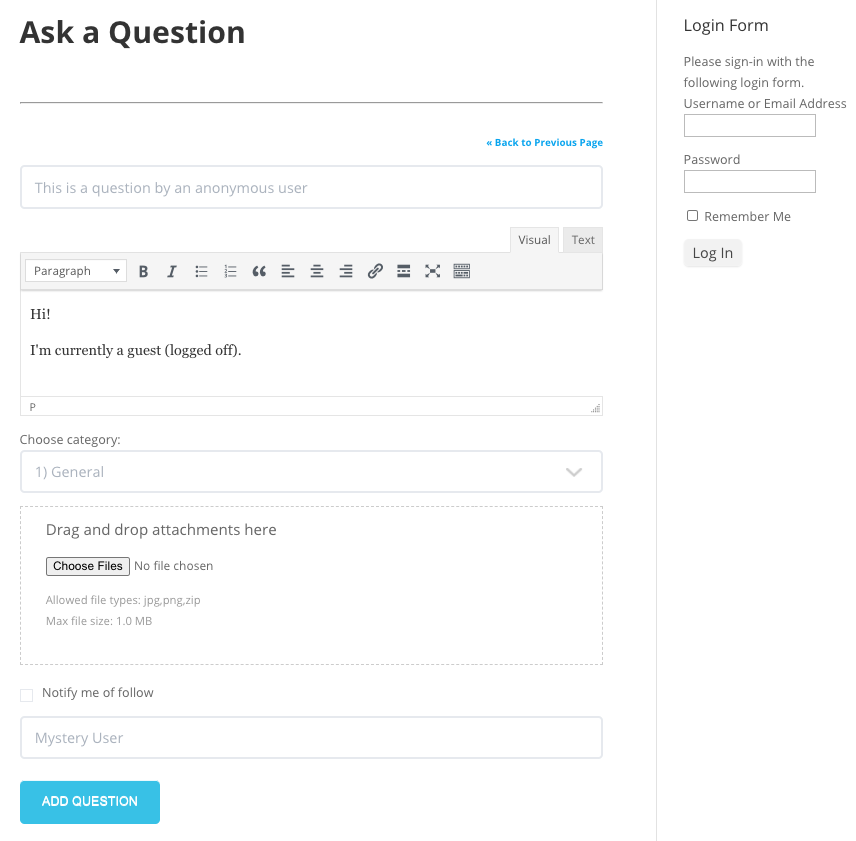
The guest user has to fill captcha (if defined) and enter their e-mail address in provided fields.
Result
Use Case Front-End
Question Form
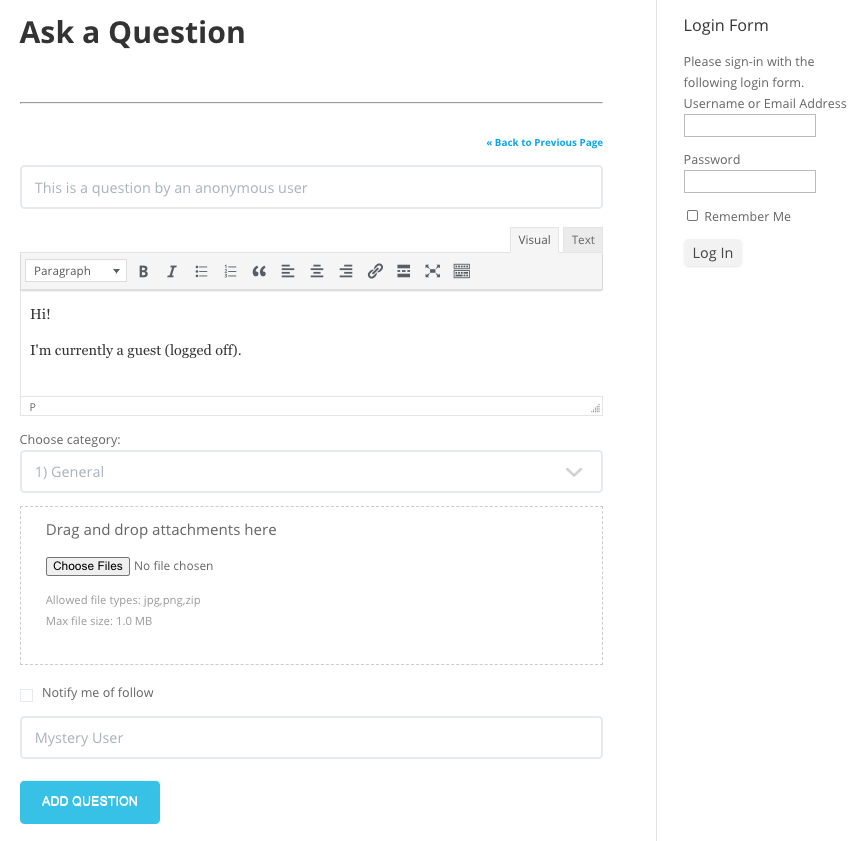
Question and Answer
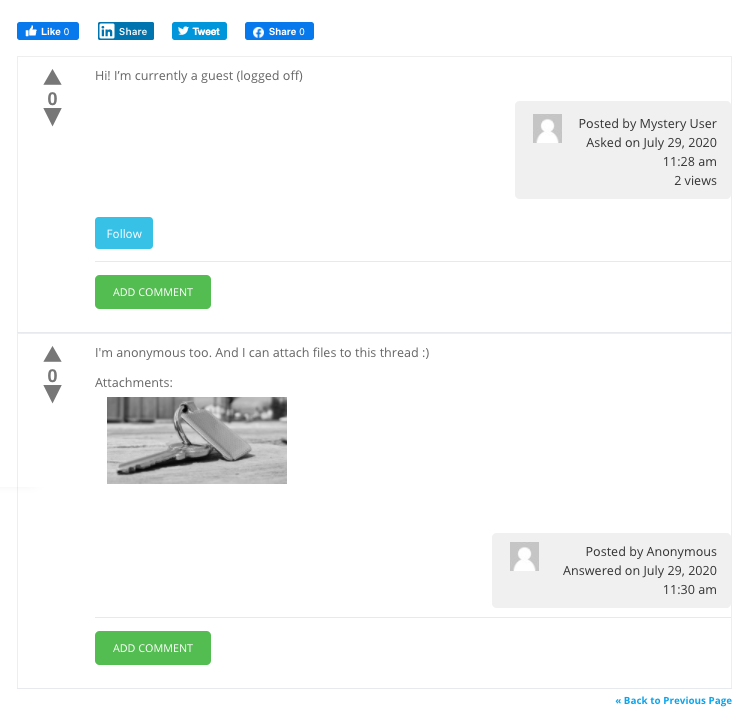
 |
Get more information about the Questions and Answers Anonymous User Posting Add-on for WordPress Find other WordPress products at the CreativeMinds WordPress Store |
 |
Let us know how we can Improve this Product Documentation Page Visit our support center to open a Support Ticket |
