WordPress Questions and Answers + Payments Add-on (CMAP) - Use Case - Creating Forum That Charges For Posting Questions and Answers
Use Case - Creating Forum That Charges For Posting Questions and Answers
Note: This use case requires these to be installed and activated:
- Pro version of WordPress Questions and Answers - This document uses version 4.4.0
- Answers Payments add-on to charge users
- Either EDD or WooCommerce
Video Use-Case
Introduction
The Answers Payments add-on gives the ability to charge for posting a question or an answer or both.
Front-End Example

How It Works
To allow payments, the add-on uses either EDD (Easy Digital Downloads) or WooCommerce. Both plugins are free and grant access to payment gateways such as PayPal and Stripe (note that some gateways might be paid).
EDD and WooCommerce Support
On WordPress, the add-on is named "EDD Payments Addon". It has WooCommerce support - it was simply added later.
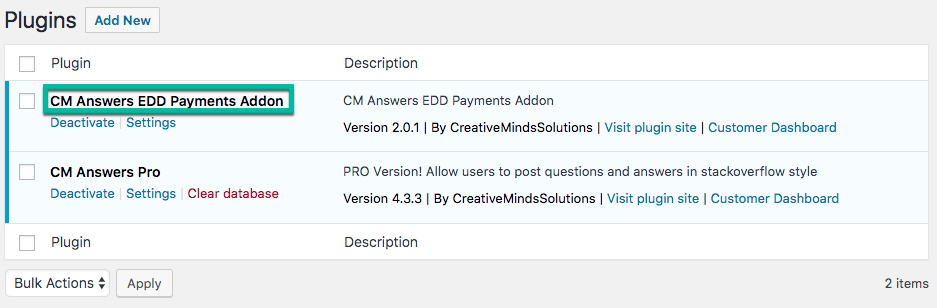
Use Case Assumptions
In this example use case guide, we'll cover how to charge users $2 so they can post questions and $1 to post an answer on a tourism forum. Learn how to create the tourism forum with the WordPress Questions and Answers.
You can apply the same idea to charge different prices.
We consider that you have already bought the add-on, but not installed it, and that you have not installed either EDD or WooCommerce.
It follows:
- Installing the add-on
- Installing the payment plugin (EDD or WooCommerce)
- Choose Price For Questions and Answers (EDD/WooCommerce Product)
- Turning On Payments for Questions and Answers
- Translating the forum interface
Installing the Add-on
The process is the same for all CM plugins and add-ons.

- Download the add-on from your customer dashboard.
- Log in to WordPress and navigate to the WordPress Admin → Plugins settings.
- Click on Add New.
- Activate it and add the license.
Learn more: Getting Started - Installation And First Steps
Installing Payment Plugin (EDD or WooCommerce)
You must choose between either Easy Digital Downloads or WooCommerce.
EDD or WooCommerce? No Difference For The Plugin
As far as Answers Payment add-on is concerned, there is no difference between using either EDD or WooCommerce.
Both are free and provide free and paid add-ons.
We recommend researching about each to find out what's better for your use case. If you already use one of them, it's better to keep using it.
Head to Admin Dashboard → Plugins → Installed Plugins and click Add New.
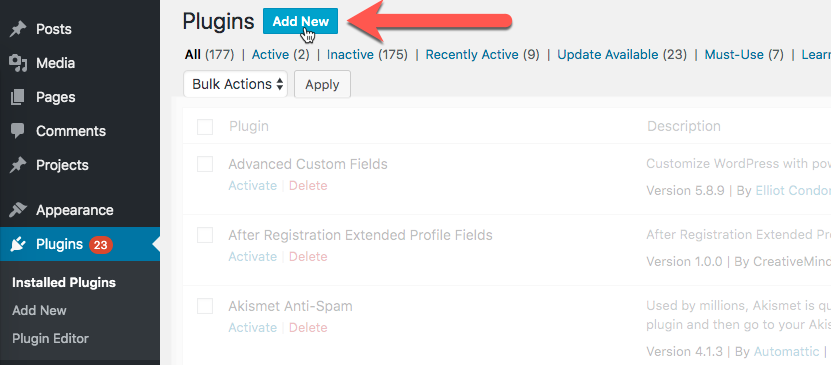
Search for either Easy Digital Downloads or WooCommerce and install it.
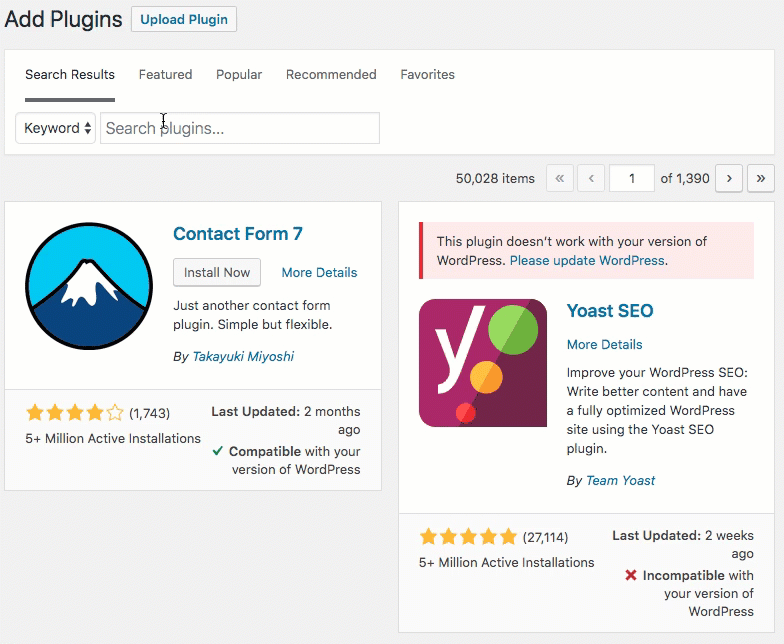
Configure Payment Plugins
Don't forget to configure the payment plugin! This way you can connect it to payment providers such as PayPal or credit card companies.
External Resources
Choose Price For Question and Answer (EDD/WooCommerce Product)
Let's charge users $2 for asking questions and also $1 for answering threads in the forum!
To do so, we must create two products inside our payment plugin (either EDD or WooCommerce).
Creating a $2 Question Product
The process is similar for both payment plugins. Let's create the $2 question:
EDD
Admin Dashboard (1) → Downloads (2) → Add New → Add name (3) → Choose Price (4). The only important field is Price.
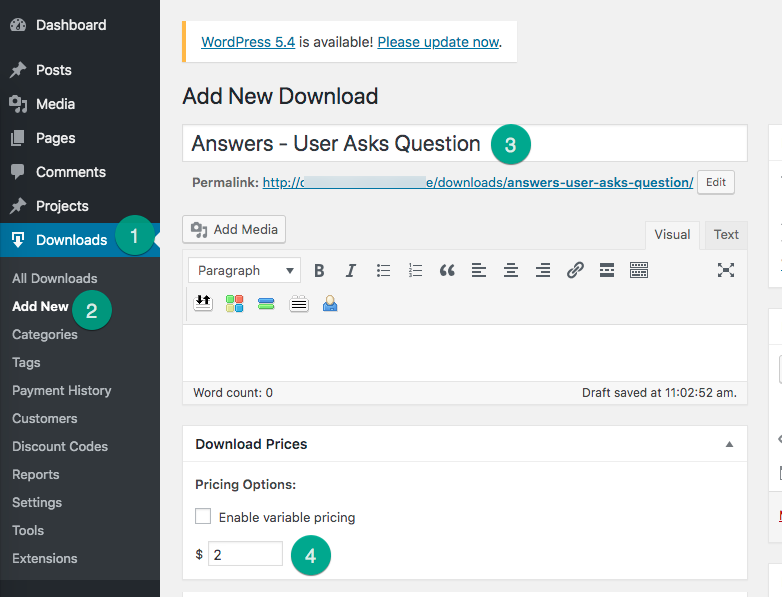
Learn More: EDD - Creating/editing a Payment Product (Advanced Method) - CreativeMinds Products Documentation
WooCommerce
Head to Admin Dashboard → Products (1) → All Products (2) → Add New (3). Or simply Admin Dashboard → Products (1) → Add New (4).
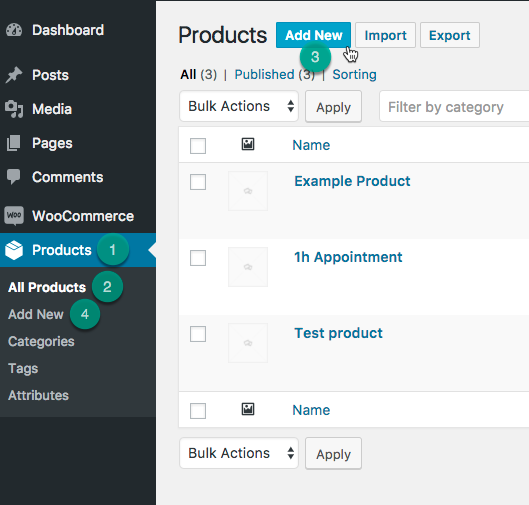
Then, set the Regular Price to $2.
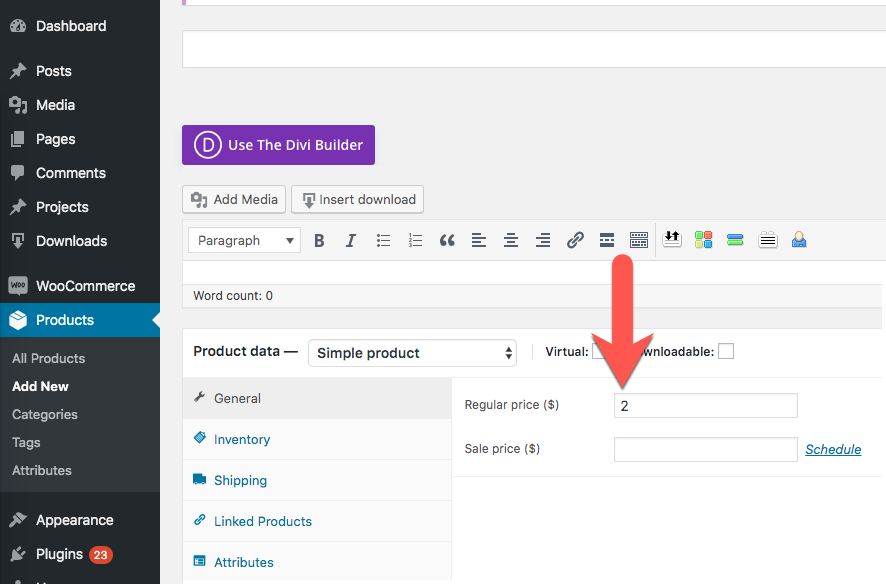
Answer Product
Now, do the same to create a $1 Answer. In this example, we'll call this product "Answers - User Answers Question".
Turning On Payments for Questions and Answers
Now that we have the product prices, we will "tell" the plugin to turn on payments. We will also "tell" it which product is meant for each: questions and answers.
Head to Admin Dashboard → Answers Pro → Settings → Payments.
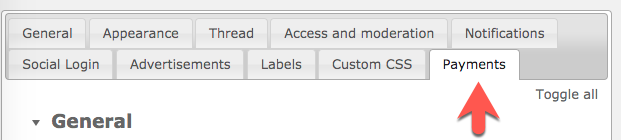
Make sure your payment provider is selected.

Turning On Questions Payments
Then, toggle Posting questions, mark "Yes" and choose the relevant product. In this case, it's "Answers - User Asks Questions", which costs $2.

Turning On Answers Payment
Toggle "Posting answers" and repeat the process.

Extra: Integration With Ask The Expert Add-on
If you are using both Ask the Expert add-on and Payments add-on, you can assign a price for the Expert in this area.
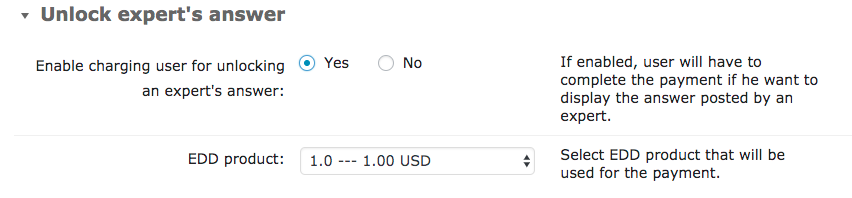
Translating Interface
The Answers Payments add-on includes some specific labels. This way, you can adapt all messages related to payments.
Head to Settings → Labels and edit all relevant text.
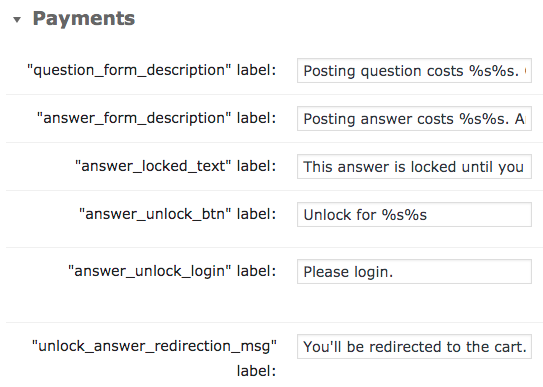
TIP: Price Placeholder
The payment labels may, naturally, include the price of the questions and answers. These price depend on your settings.
To solve this, we use the placeholders %s%s for prices.

Example: if you charge $2 for asking questions, the following label
Pay %s%s to post questions.
Will appear on your site as:
Pay $2 to post questions.
Learn more: Settings - Labels
Result
Below we show a user being redirected to cart when posting a question.
Example
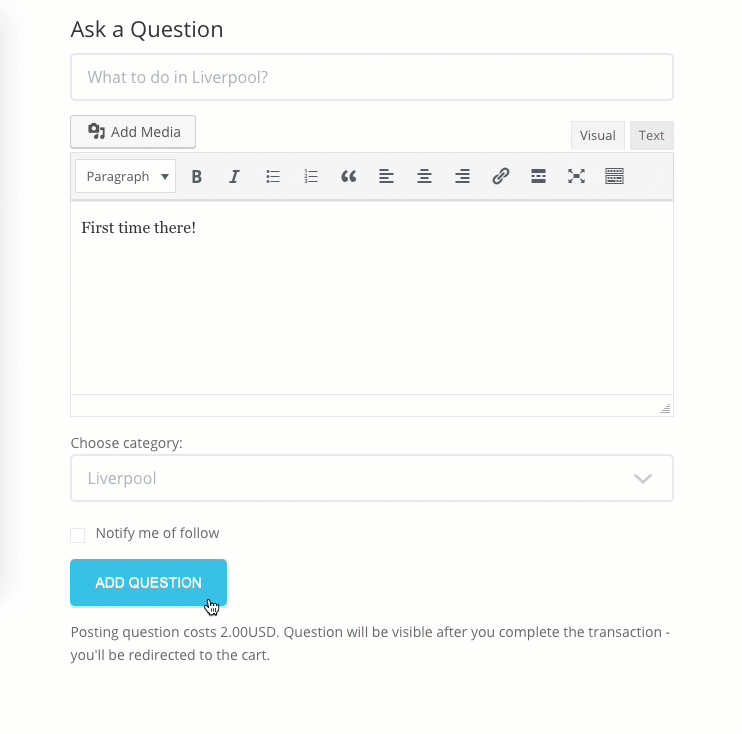
 |
More information about the WordPress Questions and Answers plugin Other WordPress products can be found at CreativeMinds WordPress Store |
 |
Let us know how we can Improve this Product Documentation Page To open a Support Ticket visit our support center |
