WordPress Questions and Answers (CMA) - Notifications - Admin Notifications and Email Templates
Notifications - Admin Notifications and Email Templates
Video Guide
Enabling and Using Notifications
The WordPress Questions and Answers allows the admin or moderator to receive a notification every time a new question, answer, or comment is posted. Inside the plugin settings, there is a section that deals exclusively with handling notifications.
Navigate to the Admin Dashboard → CM Answers Pro → Settings → Notifications tab.
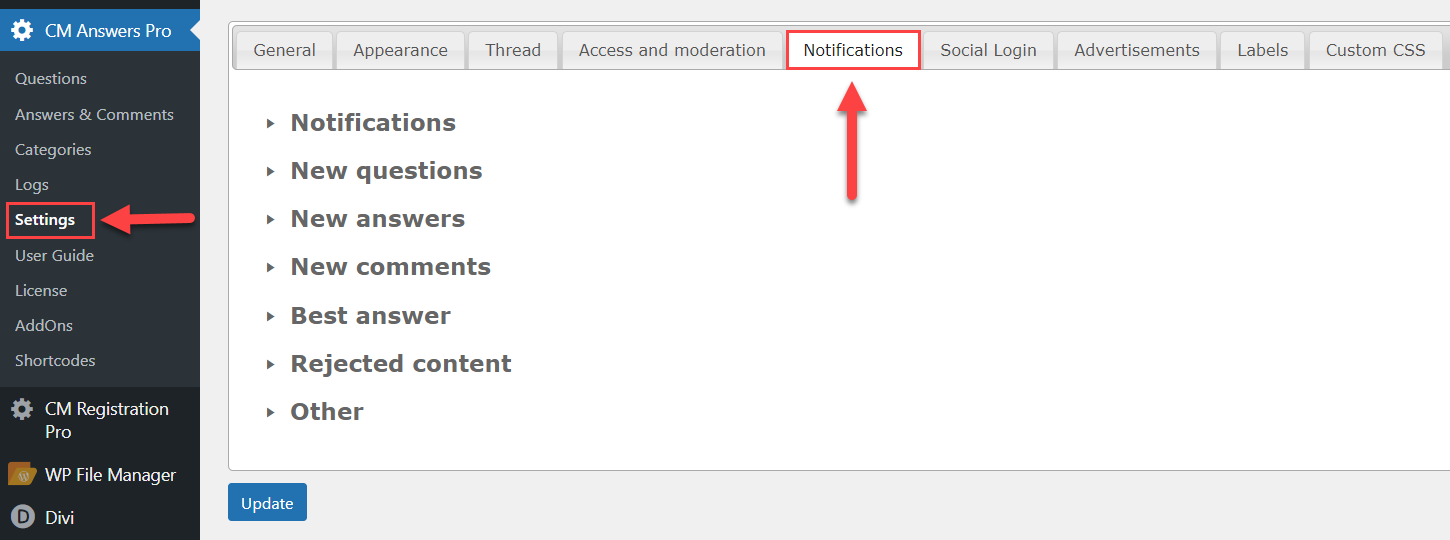
The admin can adjust the common settings for all email notifications under the Notifications section. Options include adding an email address for admin notifications, choosing an HTML content type, replacing newlines with <br> tags, and adding all users who post questions, answers, or comments to a thread as anew follower of the thread.
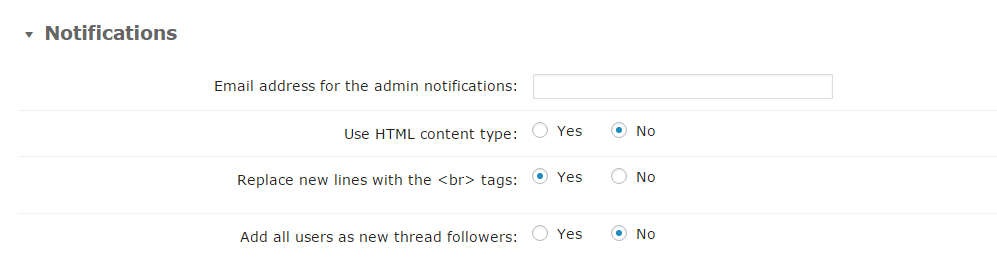
Quick links
- New Question Notification
- New Answers Notifications
- New Comments Notifications
- Best Answer Notification
- Rejected Content
- Other
New Question Notification
These settings allow you to define the title of the email that will be sent, the recipients of the email, and the structure of the email when a new question is added.
Inside the structure of the email you can use several shortcodes that can then be applied only within the content of the email.
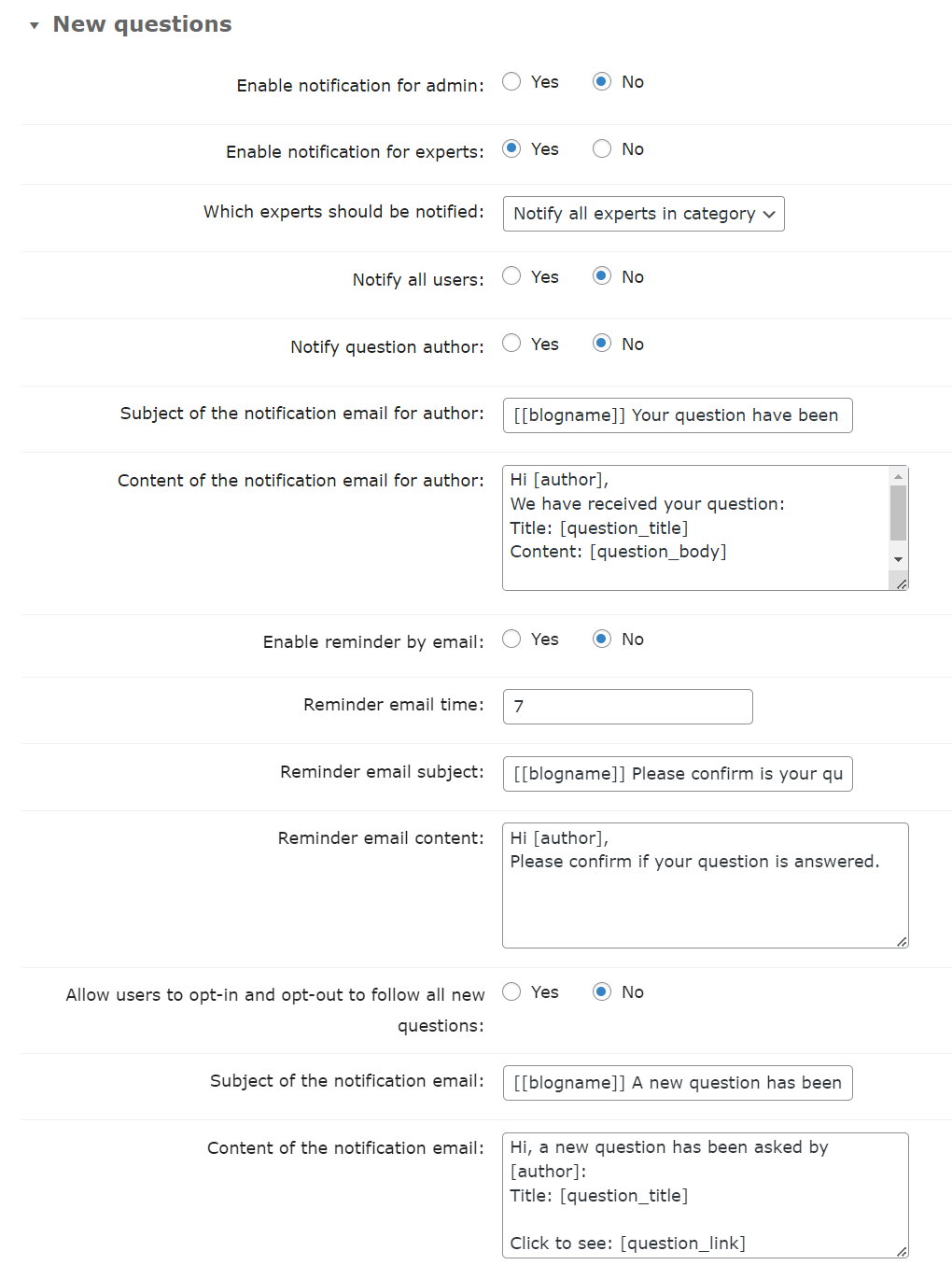
- Enable notification for admin - If enabled, the notification about new questions will be sent to the email addresses defined above.
- Enable notification for experts - If enabled, experts will be notified about new questions in their categories. You can define experts per each category.
- Which experts should be notified - Choose experts that should be notified about new questions in their categories:
- Notify all experts in category - If chosen, all experts will be notified about new questions in their categories.
Notify only assigned experts - If chosen, only the selected expert will be notified about new question. If the expert is not selected, then all experts in the category will be notified.
Note: this option was introduced in version 4.6.8.
- Which experts should be notified - Choose experts that should be notified about new questions in their categories:
- Notify all users - Send the notification email to all users after a new question has been posted. Warning: all WordPress users will receive an email.
- Notify question author - The question author will be notified that the question he posted is waiting for moderation. The moderation for new question should be enabled. Note: this option was introduced in version 4.6.8.
Subject of the notification email for author - Edit the subject for the question author notification. Note: this option was introduced in version 4.6.8.
Content of the notification email for author - Edit the content for the question author notification. Note: this option was introduced in version 4.6.8.
Both fields subject and content accept the following shortcodes for adding dynamic content:
[blogname]- Name of the site[author]- Author of the question[question_title]- Title of the question[question_body]- Body of the question[question_status]- Approval status of the question (pending, approved)[question_link]- URL address of the new question
- Enable reminder by email - The option allows sending an email reminder to the author of the question to confirm that the question is answered and resolved. Note: this option was introduced in version 4.7.0.
- Reminder email time - Select the number of days after which you want to send a reminder. Note: this option was introduced in version 4.7.0.
Reminder email subject - Edit the subject for the reminder notification. Note: this option was introduced in version 4.7.0.
Reminder email content - Edit the content for the reminder notification. Note: this option was introduced in version 4.7.0.
Both fields subject and content accept the following shortcodes for adding dynamic content:
[blogname]- Name of the site[author]- Author of the question[question_title]- Title of the question[question_body]- Body of the question[question_link]- URL address of the new question
- Allow users to opt-in and opt-out - Users will be able to opt-in the new questions newsletter by clicking the button visible on the CMA pages. The opt-out link will be added to the footer of the email message.
Subject of the notification email - Category subscribers and admins will receive a notification email with this subject.
Content of the notification email - Category subscribers and admins will receive a notification email with this content.
You can use the following shortcodes:
[blogname]- Name of the site[author]- Author of the question[ip]- Author IP address[question_title]- Title of the question[question_body]- Body of the question[question_status]- Approval status of the question (pending, approved)[question_link]- URL address of the new question[opt_out_url]- URL address of the opt-out page (if enabled)
New Answers Notifications
These settings allow you to define the title of the email that will be sent, the recipients of the email, and the structure of the email when a new answer is added.
Inside the structure of the email you can use several shortcodes that can be then applied only within the content of the email.
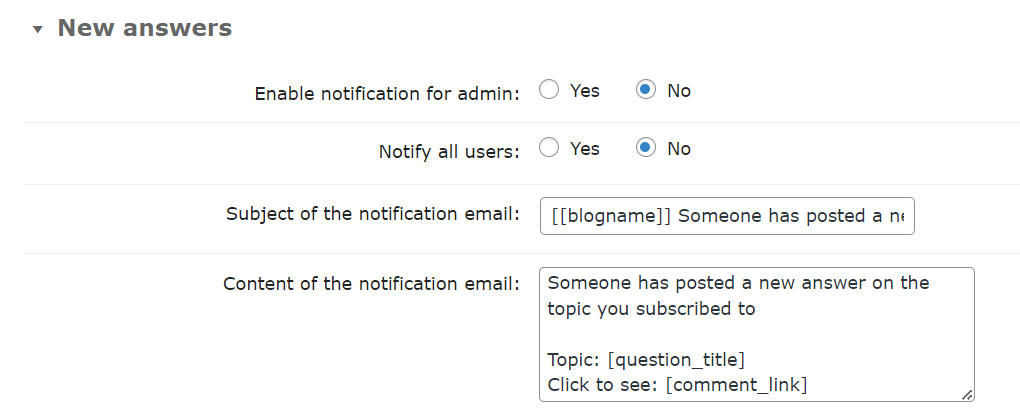
- Enable notification for admin - Set if you want to enable notifications for admin.
- Notify all users - Send notification email to all users after a new answer will be posted. Warning: all WordPress users will receive an email.
Subject of the notification email - Subscribers and admin will receive a notification email with this subject. (Subscribers are users who have checked the "Notify me of follow" option for following the question thread or the whole category.)
Content of the notification email - Subscribers and admin will receive a notification email with this content.
You can use the following shortcodes:
[blogname]- Name of the site[question_title]- Title of the question[question_body]- Body of the question[comment_link]- Link to the new answer[question_author]- Name of the question author. Note: this option was introduced in version 4.6.8.[author]- Author name[ip]- Author IP address[answer]- Answer body[opt_out_url]- URL address of the opt-out page
New Comments Notifications
These settings allow you to define the title of the email that will be sent, the recipients of the email, and the structure of the email when a new comment is added.
Inside the structure of the email you can use several shortcodes that can be then applied only within the content of the email.
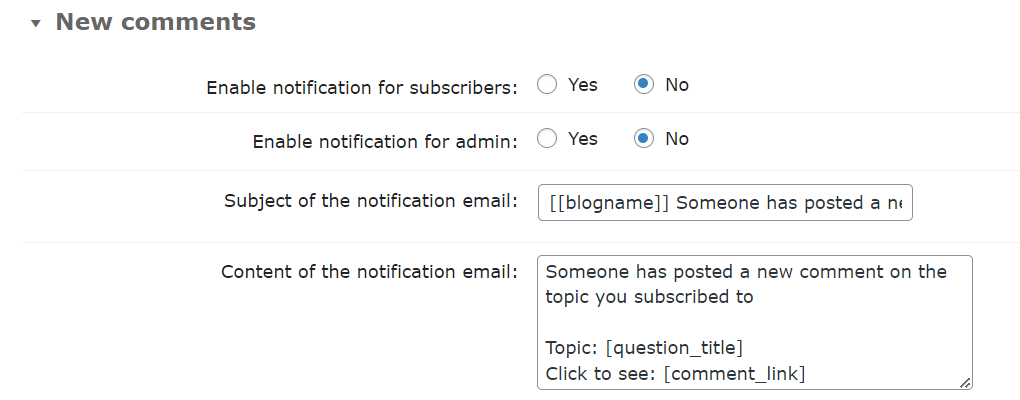
- Enable notification for subscribers - Subscribers are users who have checked the "Notify me of follow" option for following the question thread or the whole category.
- Enable notification for admin - Set if you want to enable notifications for admin.
Subject of the notification email - Subscribers and admin will receive a notification email with this subject.
Content of the notification email - Subscribers and admin will receive a notification email with this content.
You can use the following shortcodes:
[blogname]- Name of the site[question_title]- Title of the question[question_body]- Body of the question[comment_link]- Link to the new comment[author]- Author name[comment]- Comment body[opt_out_url]- URL address of the opt-out page
Best Answer Notification
These settings allow you to define the title of the email that will be sent, the recipients of the email, and the structure of the email. Inside the structure of the email you can use several shortcodes that can be then applied only within the content of the email.
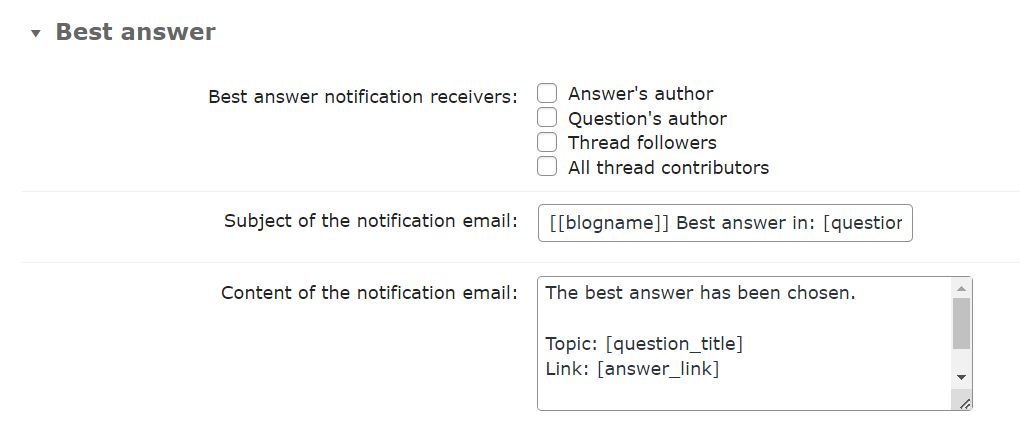
- Best answer notification receivers - Set who should receive notifications.
Subject of the notification email - Users will receive a notification email with this subject.
Content of the notification email - Subscribers and admin will receive a notification email with this content.
You can use the following shortcodes:
[blogname]- Name of the site[question_title]- Title of the question[question_body]- Body of the question[question_author]- Answer author name[answer_link]- Link to the new comment[answer_author]- Answer author name[answer]- Answer content
Rejected Content
These settings allow you to define the title of the email that will be sent, the recipients of the email, and the structure of the email that is sent when content is rejected.
Inside the structure of the email you can use several shortcodes that can be then applied only within the content of the email.
If enabled the users will receive a notification email after moderator reject a question, answer or comment.
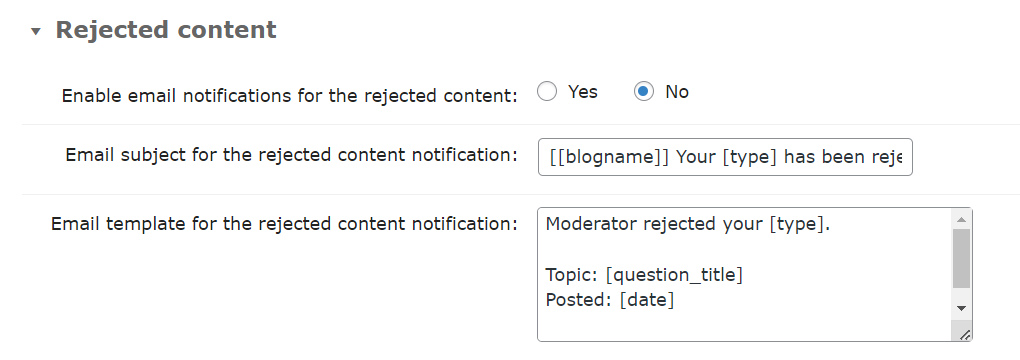
- Enable notification for users - If enabled the users will receive a notification email after moderator reject a question, answer or comment.
- Subject of the notification email - Users will receive a notification email with this subject.
Content of the notification email - Users will receive a notification email with this template after moderator reject a question, answer or comment.
You can use the following shortcodes:
[blogname]- Name of the site[type]- Type of the rejected content: question, answer or comment[question_title]- Title of the question or the question of the answer or comment it has been posted to[content]- Rejected content[fragment]- First 100 characters of the rejected content[date]- Date posted
Other
These settings allows you to troubleshoot your email notifications and enable or disable the thread and category following.
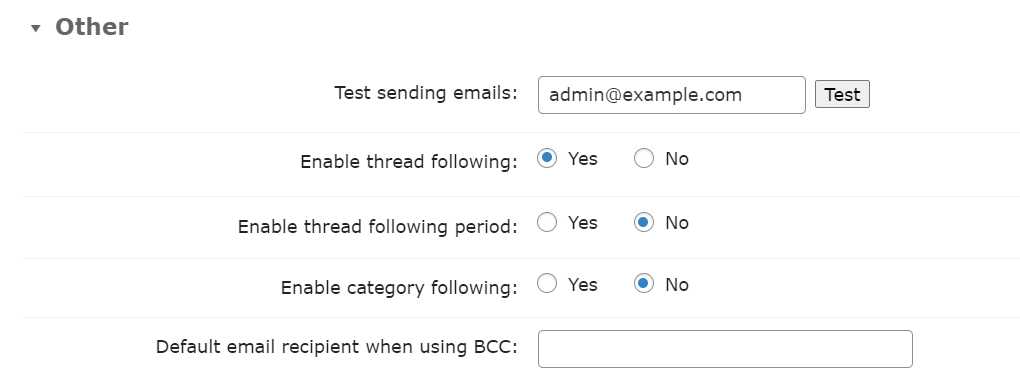
BCC settings: Some email servers do not accept the empty "To" header when sending the email to undisclosed recipients by BCC. You can define the email address that will be the main receiver of that kind of emails. Important: your users's addresses will still be undisclosed.
 |
More information about the WordPress Questions and Answers plugin Other WordPress products can be found at CreativeMinds WordPress Store |
 |
Let us know how we can Improve this Product Documentation Page To open a Support Ticket visit our support center |
