WordPress Questions and Answers (CMA) - Advanced - Custom CSS
Settings - Custom CSS
General CSS Tips
Read our guide with in-depth CSS tips that don't apply only to WordPress Questions and Answers.
The Custom CSS tab in the plugin interface allows you, as site Admin, to override any of the plugin’s CSS rules by simply placing your own styles in the Custom CSS text box.
Navigate to Admin Dashboard → CM Answers Pro → Settings.
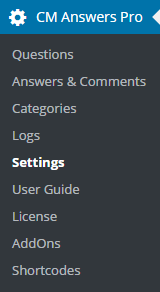
Click on the Custom CSS tab.

Custom CSS
Here you can override the plugin’s CSS rules by simply placing your own styles in the CM Answers custom CSS text box.
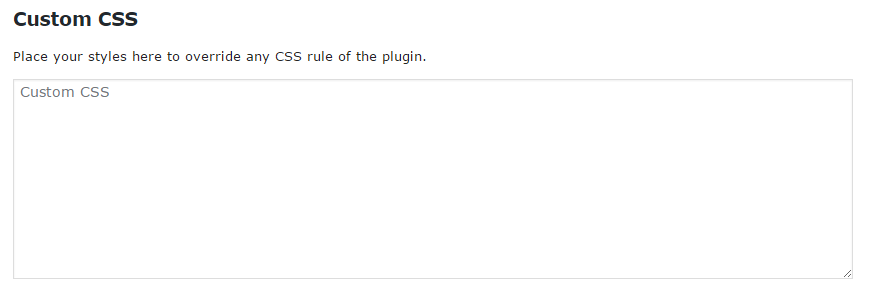
Why use WordPress Questions and Answers Custom CSS?
The WordPress Questions and Answers custom CSS feature allows you to change the appearance of your Q&A forum and customize it in case you want it to match your WordPress theme, insert a special design for holidays and events, or simply make it more appealing and to your liking. Once modified, the custom CSS will take effect on any page or post where you inserted an Ajax forum Shortcode.
On the settings page, you will find useful tips and example CSS classes that you can use to control the design:
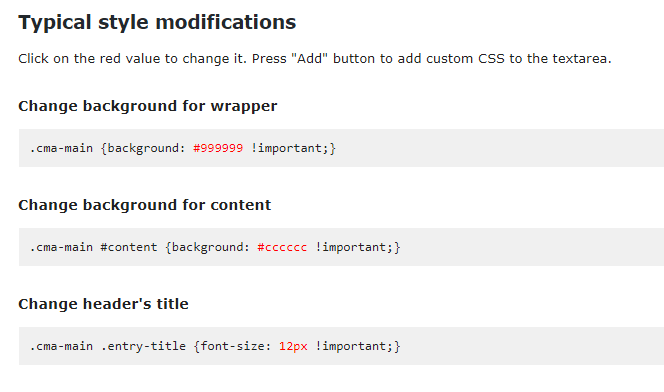
Here are the steps you need to take in order to set up your Questions and Answers plugin custom CSS
To locate the existing CSS rules, right-click on any element and in the browser menu and look for the option “Inspect Element” (This option may be phrased differently depending on what internet browser you’re using).
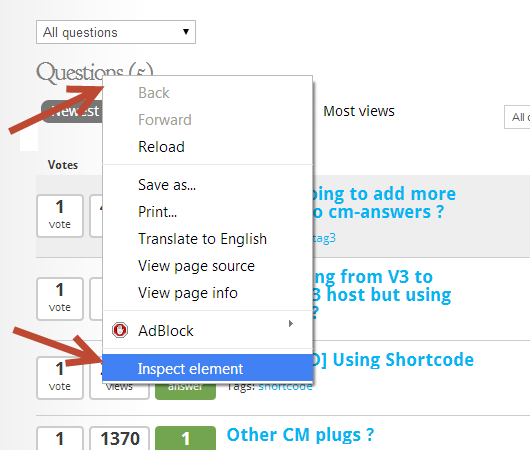
The next step is to locate the elements CSS class in the source code
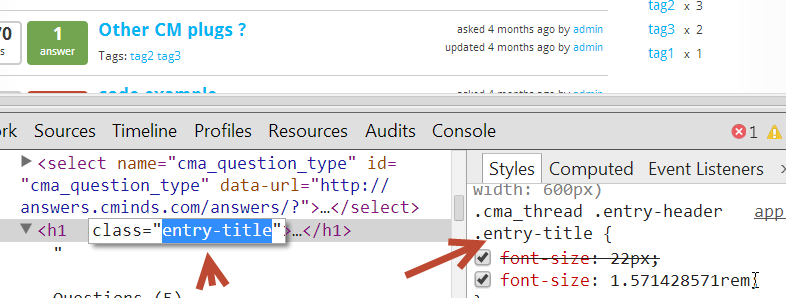
Once you locate the CSS class and define the change, you can use the custom CSS option found in the plugin settings to customize and alter the elements!
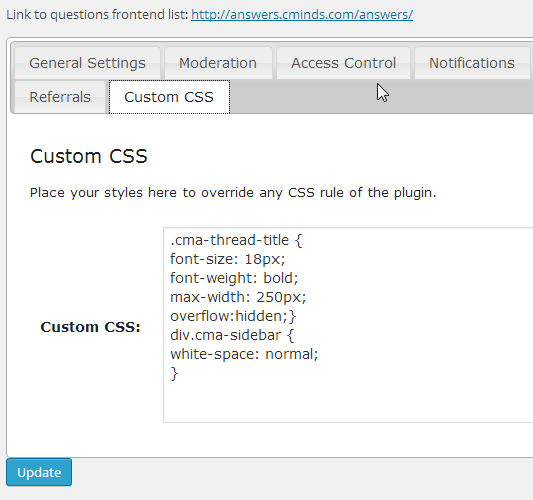
TIP: Making your custom CSS priority with !important
If your custom CSS is not working and appearing crossed out, it means other rules have higher priority.
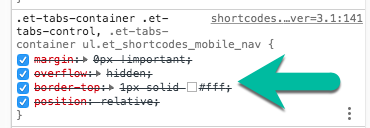
You can set your rule as more important by adding the !important property.
For example, this line:
Read more about !Important: How to apply !important in CSS?
Quick Read
What is CSS
CSS allows you to make changes that WordPress, themes and even the plugins don't support. Be sure to test all changes before applying! Learn more: General Support - Advanced - Custom CSS
CreativeMinds Can Help
If you prefer not modifying CSS and visual elements by yourself, CreativeMinds can help adapting CM plugins to your theme. Learn more: Plugin Installation Service for WordPress by CreativeMinds
 |
More information about the WordPress Questions and Answers plugin Other WordPress products can be found at CreativeMinds WordPress Store |
 |
Let us know how we can Improve this Product Documentation Page To open a Support Ticket visit our support center |
