WordPress Questions and Answers + Experts Add-on (CMAE) - Use Case - Adding Expert Questions and Answers to Tourist Forum
Use Case - Adding Expert Questions and Answers to Tourist Forum
Note: This use case requires these to be installed and activated:
- Pro version of WordPress Questions and Answers - This document uses version 4.4.0
- Answers Experts add-on
- Answers Payments add-on
Video Use-Case
Introduction
The WordPress Questions and Answers in combination with the Experts add-on allow you to create a WordPress Discussion Forum with experts assigned to each question.
The system can support multiple experts, which are assigned to one or multiple categories. Once a user posts a new question to a specific category, the first expert to accept the question will be the one to manage and to answer it.
Front-End Example
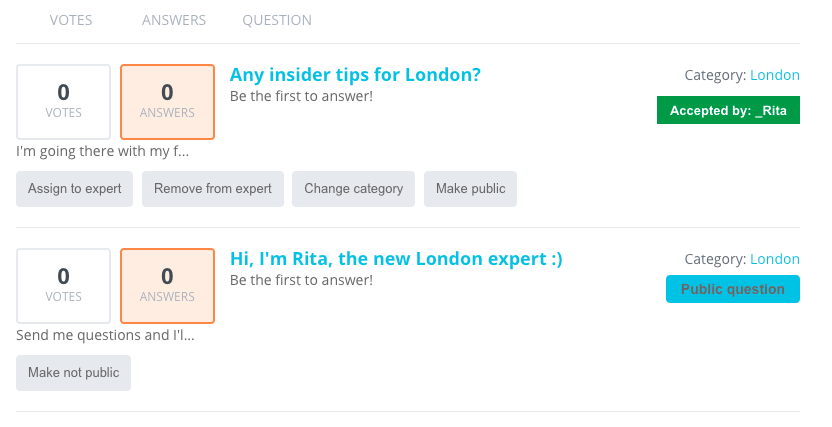
TIP: User Roles
The Experts Add-on involves three user roles (learn more about user roles):
- Administrator - Can view all questions, assign a question to a specific expert, make a question private or public and review system statistics. Can also make any regular user into an expert by defining him as such for a specific forum category. The user's role will be changed to expert.
- Expert - Experts are defined on per category basis. An expert can be assigned to more than one category. Once assigned to a forum category he/she is able to see the Expert dashboard and accept questions.
- User - Any registered Wordpress user is able to post a question and decide if it should be public or private. If private, he/she needs to select the forum category to which the question is posted. All experts assigned to this category will see this question and the first to accept it will be able to answer it.
Use Case Assumptions
In this example use case guide, we'll cover how to add a London expert to a tourism forum. Learn how to create the tourism forum with the WordPress Questions and Answers plugin.
You can apply the same idea to any type of WordPress discussion forum.
We consider that you have already bought the add-on, but not installed it.
It follows:
- Installing the add-on
- Assigning expert to a forum category
- Exploring the expert dashboard
- Asking a private question that only the expert can see + other uses
- Notifying experts about new questions
- Translating the interface
- Charging for unlocking expert answers
Installing the Add-on
The process is the same for all CM plugins and add-ons.

- Download the add-on from your customer dashboard.
- Log in to WordPress and navigate to the WordPress Admin → Plugins settings.
- Click on Add New.
- Activate it and add the license.
Learn more: Getting Started - Installation And First Steps
Assigning Expert to Forum Category
We start off by promoting a user to an expert of a forum category. To do so is simple.
Making Rita the London Expert
Edit the London category. Then, under the new field "Select experts", we're setting the user Rita as the London expert.
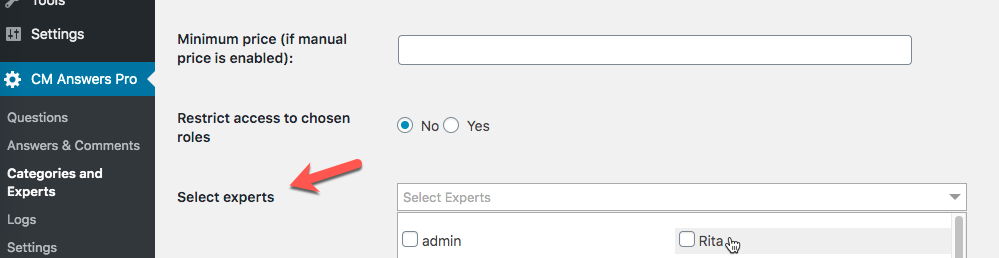
Learn more: Answers Experts (CMA) - What Are Experts And How To Add Them - CreativeMinds Products Documentation
It also means Rita can now:
- Assign questions to other experts.
- Remove questions from his/her questions list.
- Change the question category in case it was mistakenly placed into a wrong category.
- Turn questions to private (only she will see) or to public (so it will be viewable by all users).
Check Out the Expert Profile!
Rita also gets an expert profile, where she can add a profile image, description, contact information and attachment.
She can edit it in the Experts Dashboard.
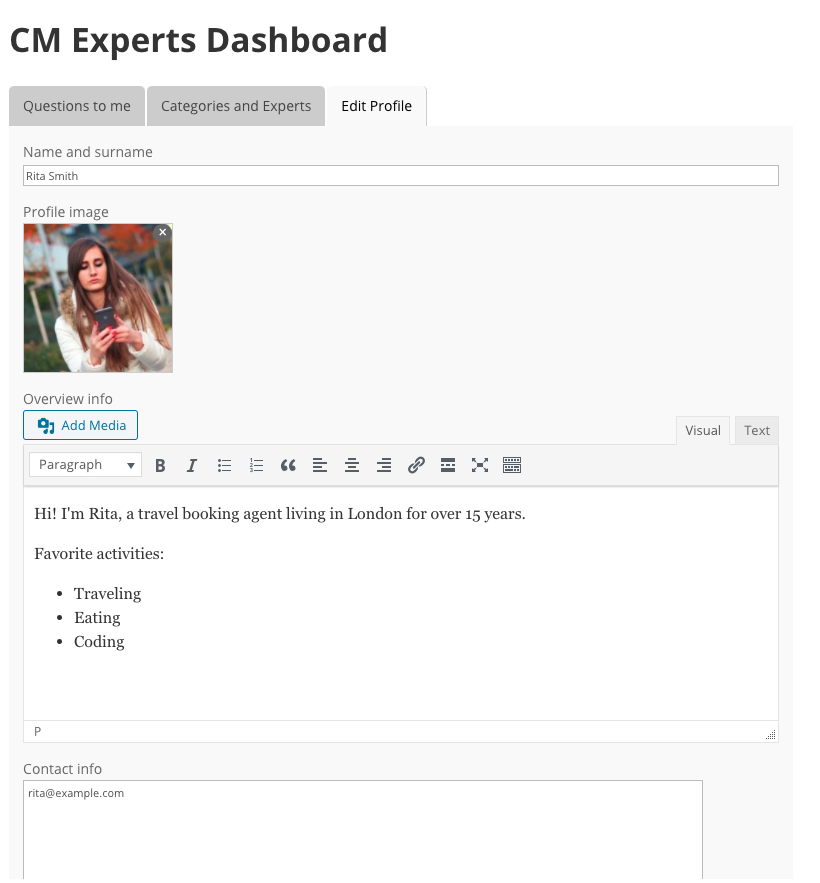
Private Questions Shortcut
Finally, Rita can also receive private questions easily. The mail icon next to her name will create a question that only she will be able to see.
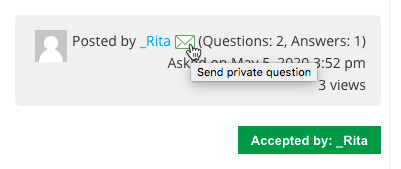
Showing Categories and Their Experts Anywhere On Your Site
Use the short code [cmaexp-categories] to show a list of all categories in the system.
For each category, once clicked will show the list of experts assigned to it. Clicking on the expert will take you to the expert profile.
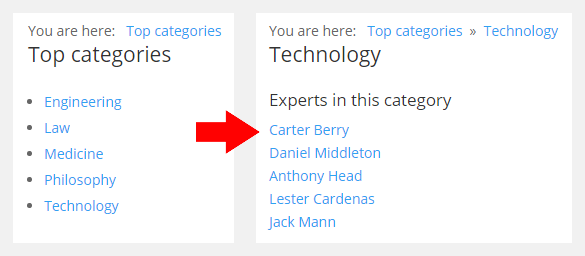
Exploring the Expert Dashboard
The Expert Dashboard is only accessible to users that have been assigned as an expert of a category. By default, the URL will be yoursite.com/cm-experts-dashboard/
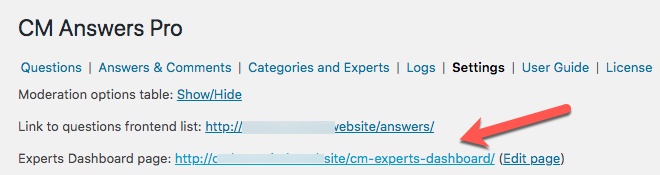
It has three tabs:

Questions directed to the expert

Forum questions directed to the expert Category and experts overview

Overview of the forum categories and experts - Edit profile
Learn more: Answers Experts (CMA) - Expert Dashboard (As Seen By The Admin) - CreativeMinds Products Documentation
Editing the Dashboard Visual
Under Settings → Experts Addon tab → Dashboard section you can change the color scheme of the dashboard.
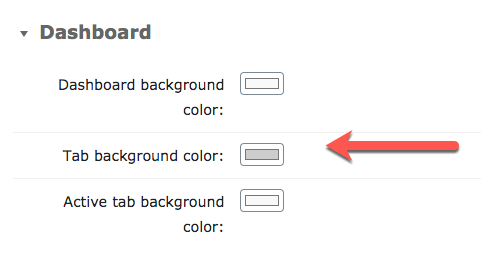
Showing Dashboard on Other Pages
You can change the dashboard page by either
Using the [cmaexp-dashboard] shortcode in another page Answers Experts (CMA) - Shortcodes - CreativeMinds Products Documentation

Displaying the Expert Dashboard in another page - Changing the permalink of the page Answers Experts (CMA) - Expert Dashboard (As Seen By The Admin) - CreativeMinds Products Documentation
Asking a Private Question That Only The Expert Can See & Other Uses
You can find many interesting settings under Admin Panel → Questions and Answers → Settings → Experts Addon → Question Form.
Settings List
- Default question visibility - The default visibility when creating questions.
- Allow to change the question visibility - If this is disabled, the above setting (default question visibility) will always be applied.
- Hide categories without experts - If enabled the categories without any expert assigned won't be display in the categories drop-box list.
- Show experts info for each category - Which information to display about the experts. Choose between:
- none - no information will be shown.
- yes/no info - displays if the forum category has or doesn't have experts assigned to it.
- number of experts - displays how many experts are assigned to this forum category.
- experts names - display the names of the experts assigned to it.
- Allow user to assign a question to specific expert - If enabled, after selecting a category users will be able to select an expert the question will be assigned to.
Use Case 1: Private Question
Enable private questions to allow users to create questions that can only be seen by the experts of that forum category.
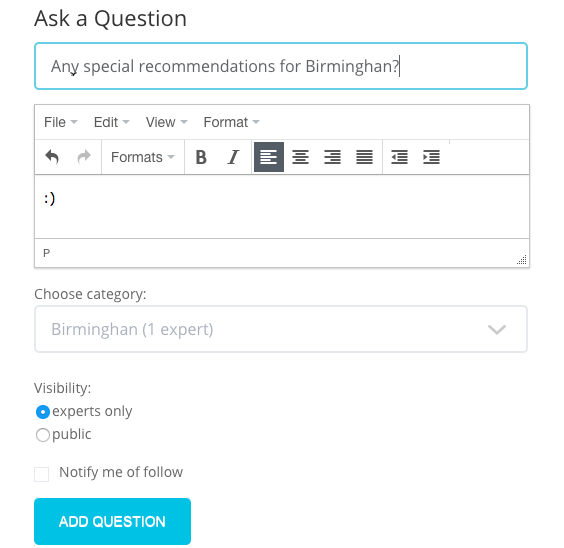
Use Case 2: Assigning Question to a Specific Expert
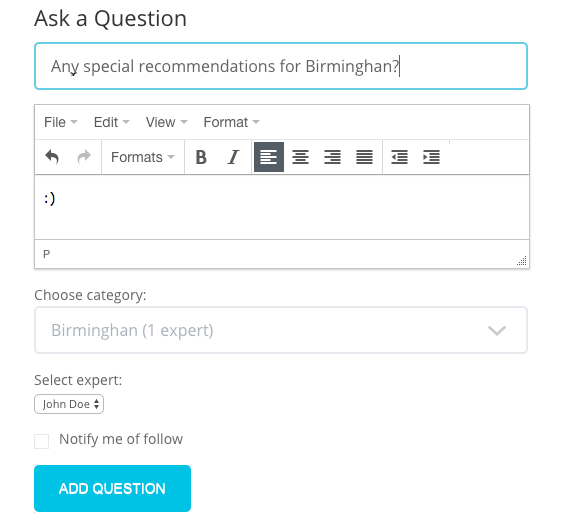
Use Case 3: Allowing Questions Only On Categories With Experts
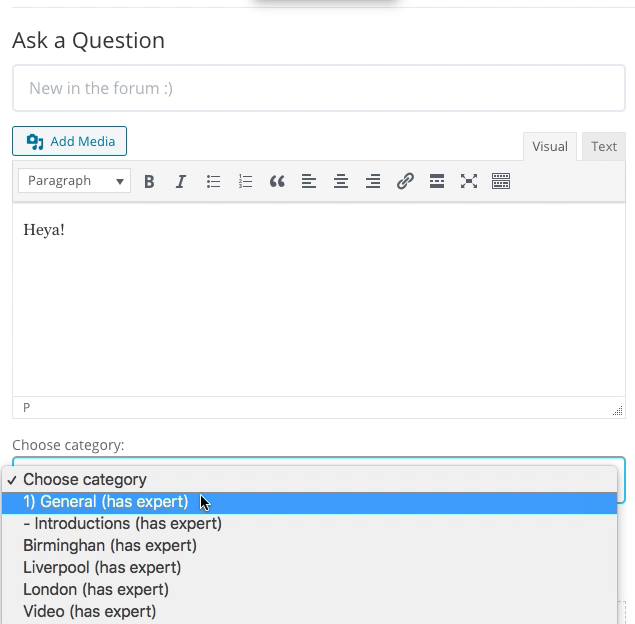
Notifying Experts About New Questions
You can notify forum experts when there is a new question on their category.
Navigate to the Admin Dashboard → CM Answers Pro → Settings → Notifications tab.
Just as in other cases, you can configure the email template.
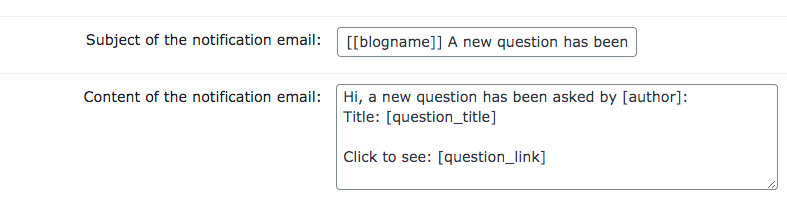
Translating Interface
The Experts add-on includes some specific labels. This way, you can adapt all messages related to them.
Head to Settings → Labels and edit all relevant text. There are labels related to experts under the following sections:
- Categories
- Expert Dashboard
- Expert Thread
- Expert Shortcodes
- Expert Profile
- Expert Question Form
- Expert Statistics
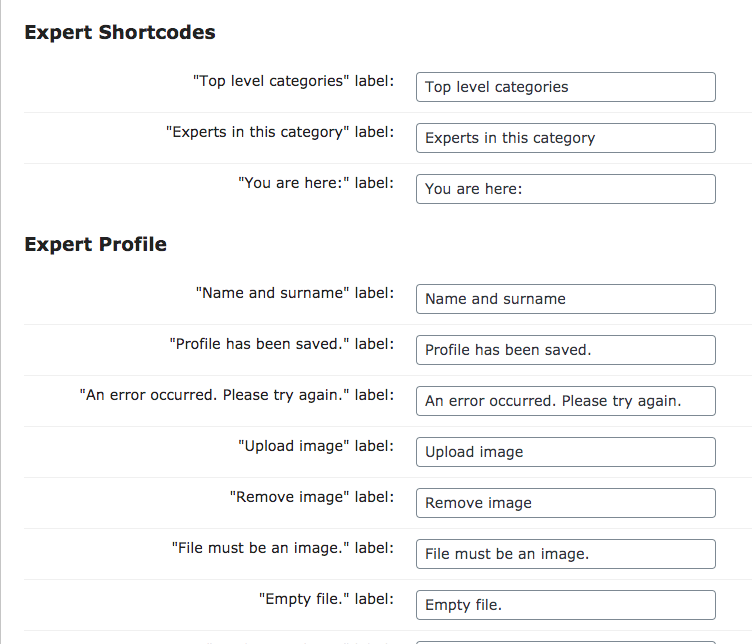
Learn more: Settings - Labels
Charging Users For Unlocking Expert Answers
This requires you to be using the Questions and Answers Payment Support Add-on.
Head to Admin Dashboard → Answers Pro → Settings → Payments.
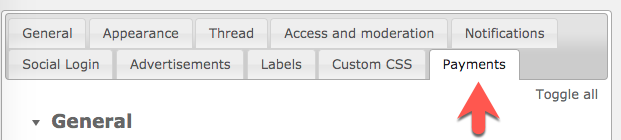
Set Yes and how much a user has to pay to unlock the answer.
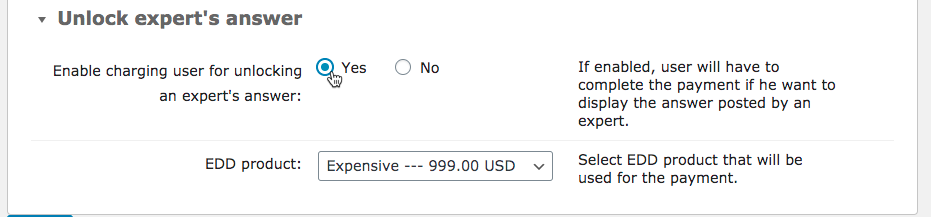
Result
A Front-End example of how the forum will look like.
Example
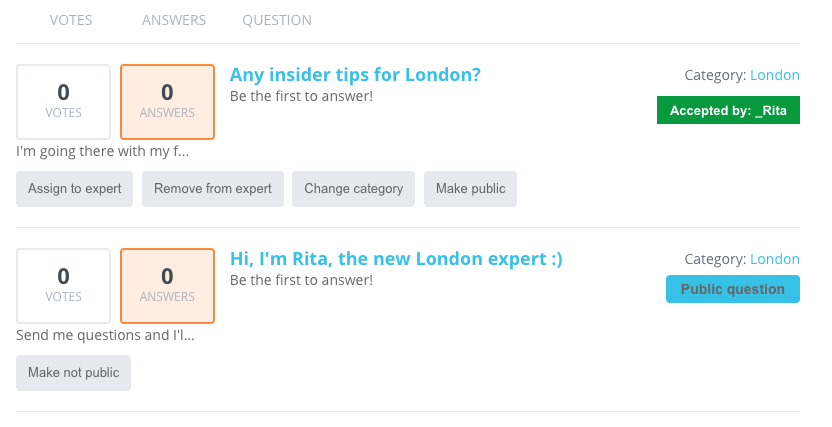
 |
More information about the WordPress Questions and Answers plugin Other WordPress products can be found at CreativeMinds WordPress Store |
 |
Let us know how we can Improve this Product Documentation Page To open a Support Ticket visit our support center |



