WordPress Questions and Answers (CMA) - Getting Started - Basic Troubleshooting
Getting Started - Basic Troubleshooting
If you are having general issues with the WordPress Questions and Answers, consider some of these basic troubleshooting steps before contacting customer support:
Initial Considerations
The pro edition and the free edition of the plugin should not be activated simultaneously.
If you have purchased the Pro edition - great! However, make sure you deactivate the free edition before activating the Pro version. Don't worry, your data will not be lost, and will appear in the Pro plugin as soon as it’s activated.
Latest WordPress Version
Make sure you are using the latest version of the plugin and are running the latest version of WordPress. We do not support older versions of WordPress because of their many security issues. We are constantly updating our plugins to run on the latest version of WordPress.
Supported PHP Version
Make sure you have a supported version of PHP (check here for supported versions). We do not support older versions of PHP.
First, Check the Server Information
Please check the System Information tab which is found in the User Guide section to make sure all checks reveal an OK status.
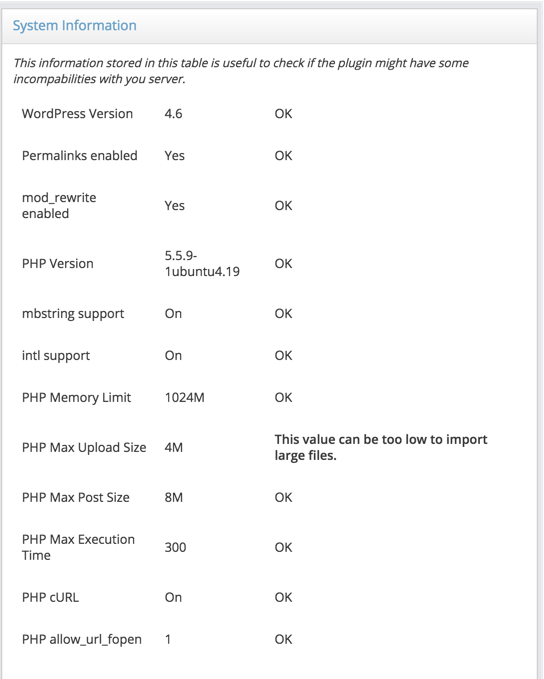
Second, Check for JavaScript Errors
Please check your browser console by right-clicking on the browser page and selecting the option Inspect Element, then click on the Console tab. Make sure that the console tab is free of JS errors, and if it’s not, make sure to fix them first.

Third, Check Conflicting Plugins
Please deactivate all other plugins and activate them one-by-one to check if one of them has a conflict with the WordPress Questions and Answers. If you find a plugin that causes the conflict, you can always use the Plugin Organizer to make sure they don’t run together.
Fourth, Check for Conflicting Themes
Replace your theme with one of the default WordPress themes to see if the problem arises from a conflict with your theme. This will help in identifying the source of the conflict.
References for more Troubleshooting Information:
- Conflict Diagnosis Guide for WordPress Plugins
- Plugin conflicts
- How To Fix WordPress Plugin Problems & Broken WordPress Installations
 |
More information about the WordPress Questions and Answers plugin Other WordPress products can be found at CreativeMinds WordPress Store |
 |
Let us know how we can Improve this Product Documentation Page To open a Support Ticket visit our support center |
