WordPress Glossary Plugin (CMTG) - Shortcodes - Available Shortcodes
Glossary Plugin Shortcodes
TIP: What Are Shortcodes
Shortcodes add dynamic content to your site via a small piece of code.
Learn more: Shortcodes - How To Use | Finding ID of Post/Page/Other Content
Finding the Shortcode List Inside the Plugin
Each version of the WordPress Glossary plugin supports different amount of shortcodes. To check which shortcodes are supported with your edition of the plugin go to the admin menu and under the glossary plugin section click on Shortcodes.
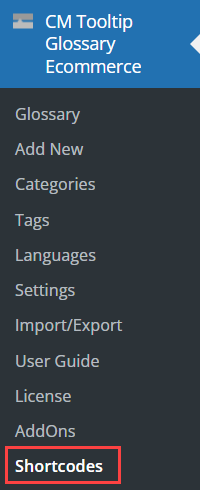
Glossary-Related Shortcodes
Show Glossary Index
Shortcode: [glossary]
Since the [glossary] shortcode is by far the most advanced one, it allows for many oaraneters.
Parameters
- cat - the name of the category you want to show the list for.
- disable_listnav - controls whether the alphabetical list navigation should be shown for the shortcodes (default: 0).
- title_prefix - displays the text which will appear in the heading.
- title_category - controls whether the category title should appear in the heading (default: 1 – show the category title).
- letter - The preselected letter on the alphabetical index. (default: "all")
- title_show - controls whether to show the heading – setting this to 0 means the heading won’t be displayed at all (default: 1 – show heading).
- related (Pro+/Ecommerce) - you can use this parameter to show “up to X” related articles on Glossary Index List. Note: It only works for the Glossary Index List views displaying the description. The list of related articles will be rendered under the description, or instead of it (see parameter “no_desc”).
- no_desc (Pro+/Ecommerce) - you can use this parameter (add no_desc=”1″) to disable the descriptions on Glossary Index List.
- hide_terms (Pro+/Ecommerce) - you can use this parameter (add hide_terms =”1″) to stop the Glossary Terms from being displayed on the Glossary Index list (e.g. if you want to make a list of only the synonyms or abbreviations).
- hide_abbrevs (Pro+/Ecommerce) - you can use this parameter (add hide_abbrevs =”1″) to stop the Glossary Term abbreviations from being displayed on the Glossary Index list (e.g. if you want to make a list of only the terms or abbreviations).
- hide_synonyms (Pro+/Ecommerce) - you can use this parameter (add hide_synonyms=”1″) to stop the Glossary Term synonyms from being displayed on the Glossary Index list (e.g. if you want to make a list of only the terms or abbreviations)
- disable_listnav - use 1 to turn off the alphabetical list navigation.
- cmttct_taxonomy_X="Y" - pre-select a taxonomy with given ID (only with Custom Taxonomies Add-On).
- freeze_cmttct_taxonomy_X - hide the taxonomy selection, if the value is already pre-selected (so the results are limited but there's no way to change it) (only with Custom Taxonomies Add-On).
- search-term - This parameter is for Server-side pagination only.
- itemspage="x" - This parameter is for Server-side pagination only.
- glossary_index_style (Pro+/Ecommerce) - Accepts the following values:
- Classic "classic", Classic + definition "classic-definition", Classic + excerpt "classic-excerpt", Small Tiles "small-tiles", Big Tiles "big-tiles", Classic table "classic-table", Modern table "modern-table", Sidebar + term page "sidebar-termpage"
- languages_for_table (Ecommerce) - list of languages to be displayed on the Index page when "Languages table" view is selected. Accepts slugs, for example, languages_for_table="en,es". Learn more
- tooltip_language (Ecommerce) - language which will be used for tooltips in the list of glossary items on the Index page. Learn more
Example
[glossary cat="cat1,cat2" gtags="tag1,tag2" search_term="term" itemspage="1" letter="all" related="0" no_desc="0" hide_terms="0" hide_abbrevs="0" hide_synonyms="0" glossary_index_style="tiles" disable_listnav="1" ]
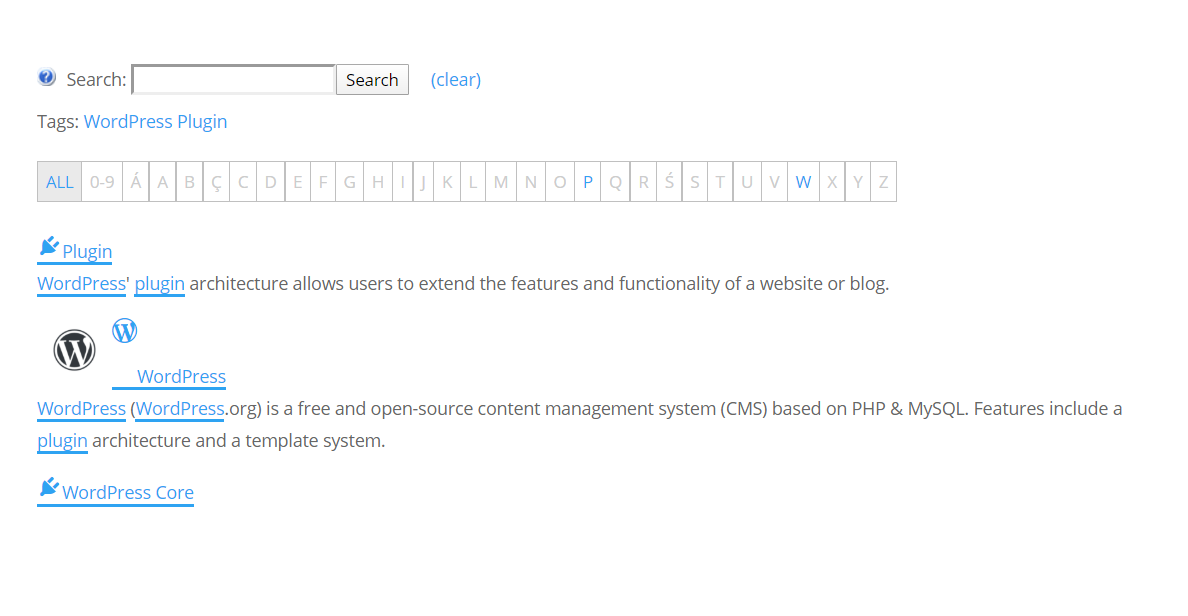
Show Glossary Search Form
Shortcode - [glossary_search]
Note: this shortcode is available in Pro+ and Ecommerce versions only.
Displays the form which allows searching for the glossary terms.
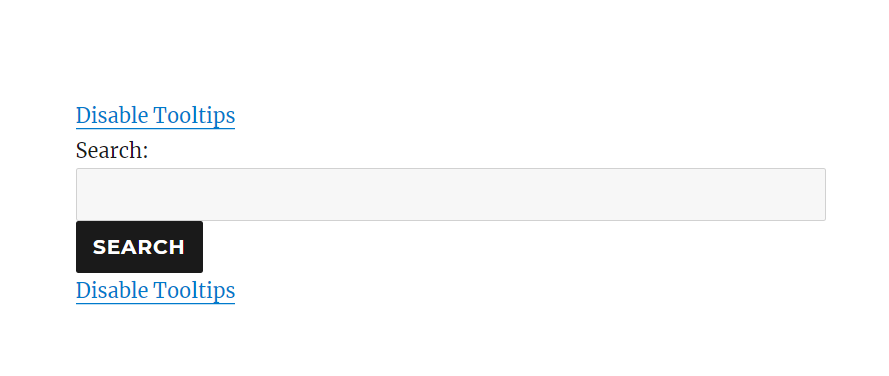
Tooltip-Related Shortcodes
Custom Glossary Tooltip
Shortcode - [glossary_tooltip content="text"] term [/glossary_tooltip]
Usage - Shows a tooltip with any content over a specific word or expression. Useful if you want to apply tooltips to really specific words that are not in the glossary or when you want to apply different tooltip contents to an existing term.
- Required - Use either content or term_id
- content - The tooltip will display the content specified in the parameter. Useful when the content is not updated constantly.
- Example -
[glossary_tooltip content="This is the text that will be shown"] term [/glossary_tooltip]
- Example -
- term_id - The tooltip will display the content of a certain term, specified by its ID. Userful when the content is updated constantly.
Example -
[glossary_tooltip term_id="10000"] term [/glossary_tooltip]TIP: Finding the term ID
Edit the term and check the URL. The ID is located after the "post=" segment, as highlighted.

Term ID
- content - The tooltip will display the content specified in the parameter. Useful when the content is not updated constantly.
- Optional
- link - Clicking the parsed word will direct the user to this link.
- underline - The term and dashicon tooltips will not be underlined by default. If you want to force underline you need to set this parameter to 1.
- tsize - Define the size of text inside of the tooltip. Note: this parameter was introduced in version 4.2.0.
- tcolor - Define the text color inside of the tooltip. Note: this parameter was introduced in version 4.2.0.
- bgcolor - Define the background color of the tooltip. Note: this parameter was introduced in version 4.2.0.
- dashicon - The icon which will be used before term to display the tooltip (list of possible dashicons).
- color - The color of the dashicon.
- size - The size of the dashicon.
Example with all parameters:
[glossary_tooltip dashicon="dashicons-info" link="cminds.com" color="#802BB1" size="25px" tsize="18px" tcolor="#ffffff" bgcolor="#802BB1" underline="1" content="WordPress (WP or WordPress.org) is a free and open-source content management system (CMS) written in hypertext preprocessor language and paired with a MySQL or MariaDB database with supported HTTPS."]WordPress[/glossary_tooltip]
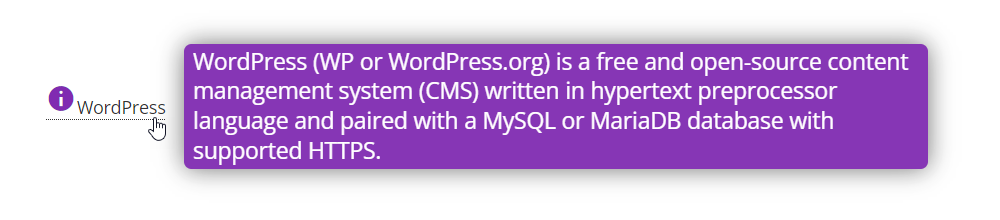
Apply Tooltip
Shortcode - [cm_tooltip_parse] text [/cm_tooltip_parse]
Apply the tooltip to the text inside. Useful to force parsing in places where the "content" filter is not being used.
Note: The shortcode internally calls custom filter called 'cm_tooltip_parse' which can be used if you want the tooltip functionality outside of 'the_content':
$text_with_tooltip = apply_filters('cm_tooltip_parse', $text);
Toggle Theme
Shortcode - [glossary-toggle-theme label="Test theme"]
Displays a selection allowing to change the class of the tooltips on a given page. Parameters:
- label - Choose the label for the theme.
- class - Choose the class for the theme.
Example
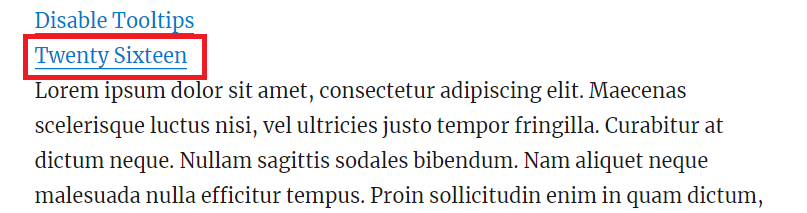
Show Only Part of Content Inside Tooltip
Shortcode - [cmtgend]
Use in the term definition page to show only part of the description in the tooltip, instead of the whole content.
Enclose in the fragment that should be used shown in the tooltip.
Example
First sentence. [cmtgend] Second sentence [/cmtgend] . Third sentence.
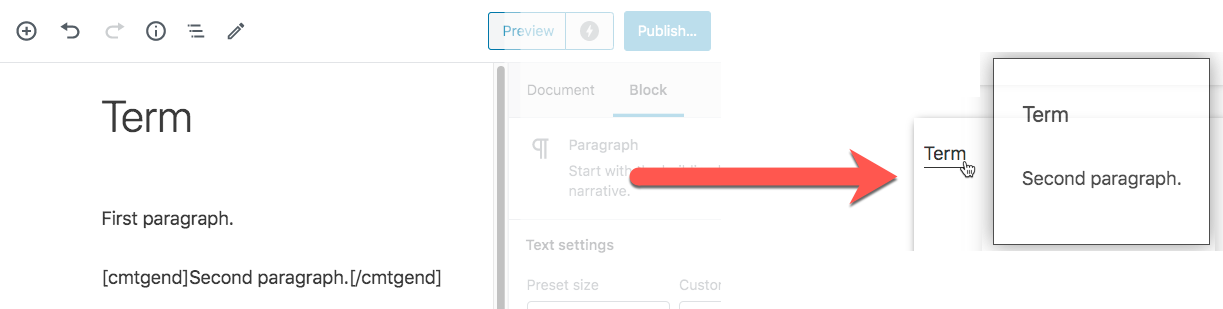
Toggle Tooltips
Shortcode - [glossary-toogle-tooltips session="0"]
Displays the button allowing to temporarily disable the tooltips on a given page. Parameters:
- session - Whether the result of the shortcode should be persisted in the session. Defaults to 0 (not persisted).
Example
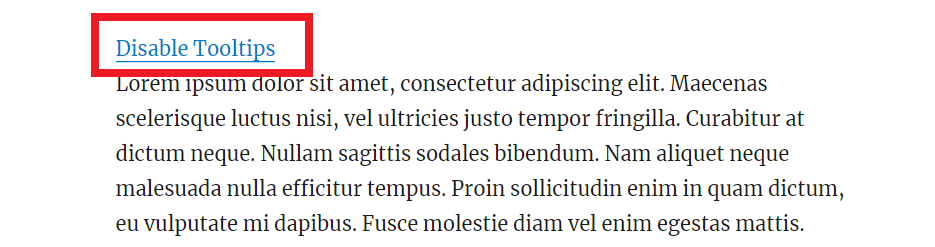
Content-Related Shortcodes
Exclude from parsing
Shortcode - [glossary_exclude] text [/glossary_exclude]
The content inside the shortcode will be excluded from the parsing.
WordPress Glossary Plugin (CMTG) - Terms - Controlling Where Tooltip Appears
Show Related Terms
Shortcode - [glossary_related]
Shows the related terms of the current term. To be used on term definitions.
Back-end/Front-end Example
Note that, if you have related terms enabled, the related terms box will appear twice, as in the example
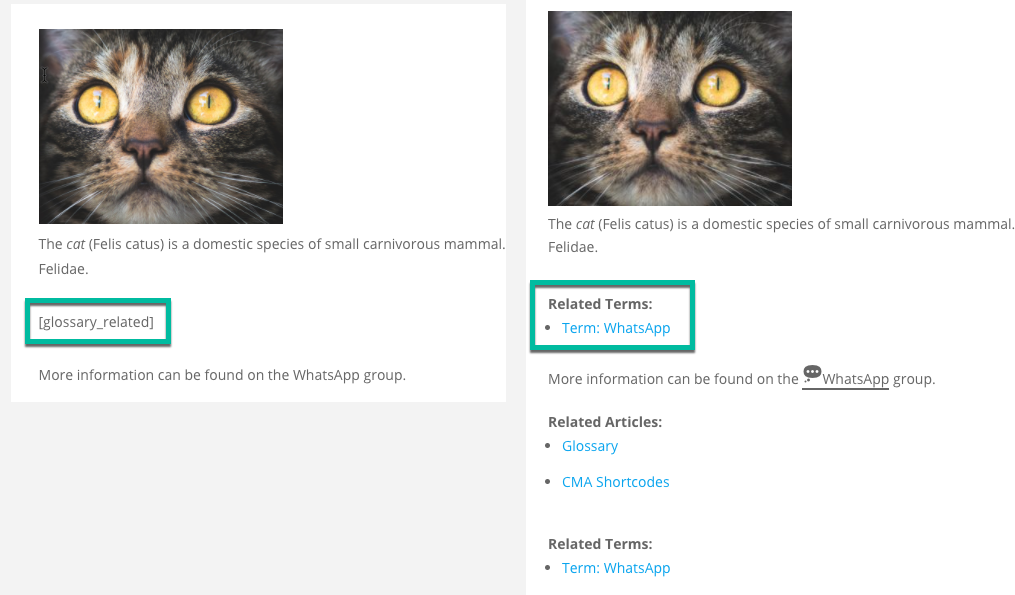
WordPress Glossary Plugin (CMTG) - Terms - Related Terms
Show Synonyms
Note: this shortcode was introduced in version 4.0.12.
Shortcode - [cmtt_synonyms]
Shows the term synonyms anywhere on the current term. To be used on term definitions.
Back-end/Front-end Example
Note that, if you have synonyms enabled, the synonyms box will appear twice, as in the example
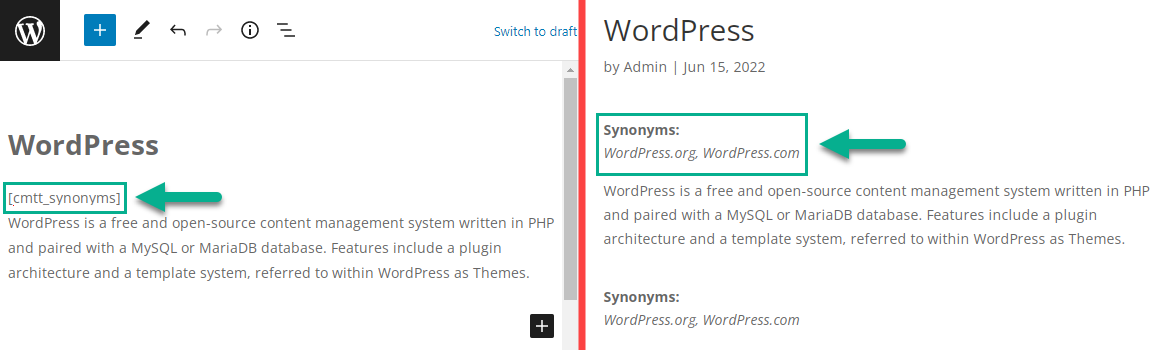
WordPress Glossary Plugin (CMTG) - Terms - Adding Synonyms
Show Merriam-Webster Dictionary
Shortcode - [glossary_dictionary term="term name"]
Display the Show Merriam-Webster Dictionary definition. [Ecommerce only]
- term - The term for which the Dictionary definition should be displayed.
Note: You need to have an API code to properly use this shortcode.
WordPress Glossary Plugin (CMTG) - Integrations - Merriam Webster
Show Merriam-Webster Thesaurus
Shortcode - [glossary_thesaurus term="term name"]
Display the Merriam-Webster Thesaurus definition. [Ecommerce only]
- term - The term for which the Thesaurus definition should be displayed.
Example
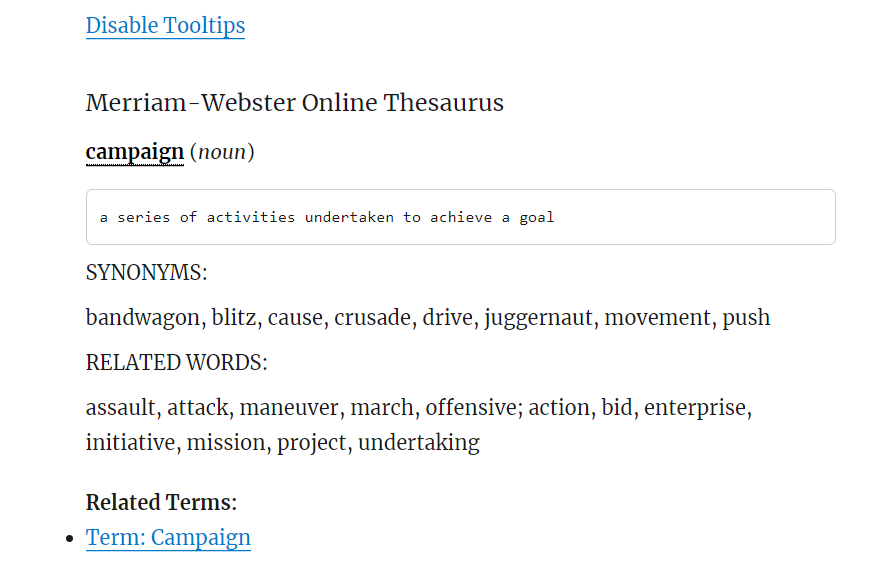
Note: You need to have an API code to properly use this shortcode.
WordPress Glossary Plugin (CMTG) - Integrations - Merriam Webster
Show Google Translate Content
Shortcode - [glossary_translate term="text-to-translate" source="english" target="spanish"]
Display the Google Translated definition of the term. [Ecommerce only]. Parameters:
- term - The term for which the Dictionary definition should be displayed.
- source - The language in which the Dictionary definition is displayed.
- target - The language into which the Dictionary definition should be translated.
Note: You need to have an API code to properly use this shortcode.
WordPress Glossary Plugin (CMTG) - Integrations - Google Translate
Show Wikipedia Definition
Shortcode - [glossary_wikipedia term="term name"]
Displays the Wikipedia definition of the term. [Ecommerce only] Parameters:
- term - The term for which the Wikipedia definition should be displayed.
Example

Note: You need to have an API code to properly use this shortcode.
WordPress Glossary Plugin (CMTG) - Integrations - Wikipedia
Additional Shortcodes (Community Terms)
For these two shortcodes install Glossary Community Terms Add-On.
Community Terms Dashboard
Shortcode - [terms_dashboard]
Example
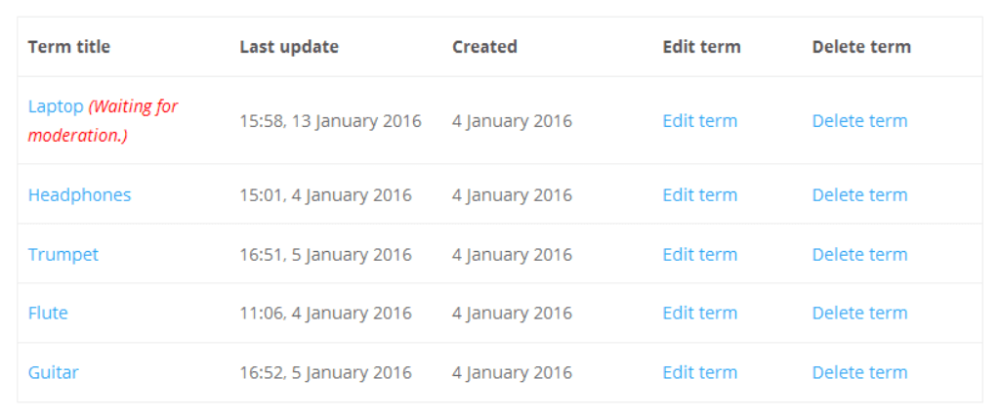
Suggest a Term
(Requires Glossary Community Terms Submission Add-On for WordPress)
Shortcode - [community_terms_form]
Example
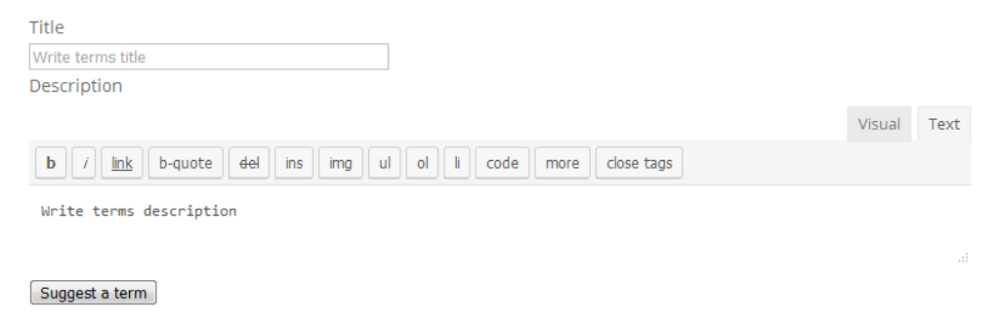
Terms Counter
The following shortcode allows to display the total amount of published glossary terms.
Shortcode - [glossary_terms_amount]
Note: this shortcode was introduced in version 4.3.0 of Pro+ and Ecommerce editions only.
Example
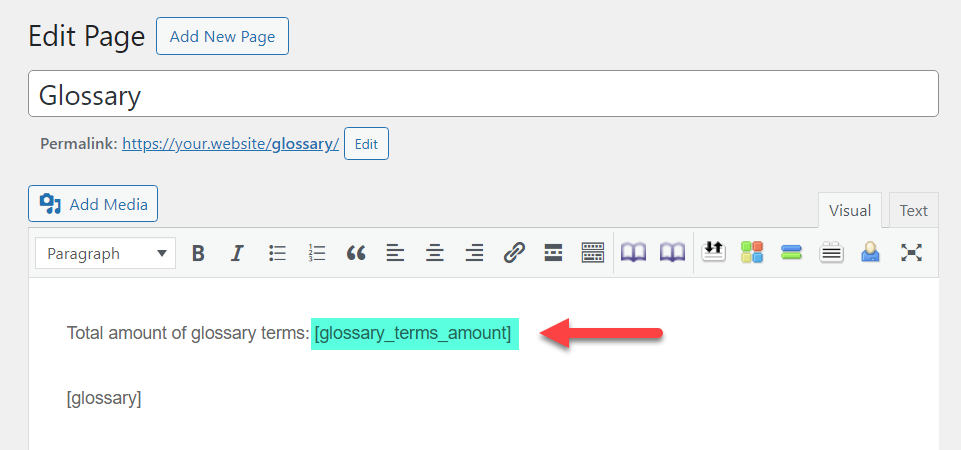
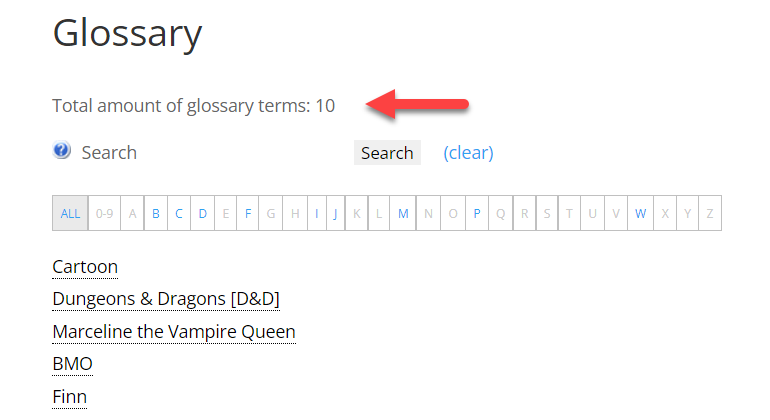
Glossary Archive
The following shortcode is needed to create a Glossary Archive page which is needed for the Glossary Alphabetical Index Archive Widget.
Shortcode - [glossary-archive]
Note: this shortcode was introduced in version 4.3.0 of Pro+ and Ecommerce editions only.
Learn more about this feature: WordPress Glossary Plugin (CMTG) - Extras - Adding Alphabetic Index to the Sidebar
 |
More information about the WordPress Glossary Plugin Other WordPress products can be found at CreativeMinds WordPress Store |
 |
Let us know how we can Improve this Product Documentation Page To open a Support Ticket visit our support center |

