WordPress Glossary Plugin (CMTG) - Terms - Related Terms
Related Terms
This feature is only available in the Pro+ and Ecommerce editions of the WordPress Glossary plugin.
Important: Don't confuse Related Terms with Related Articles!
Related Term Front-End Example

TIP: What Are Related Terms?
Related terms are all terms found in a specific page.
Related Terms cannot be added manually - they are generated automatically based on reverse references: a term appears as related to another term when its own description contains the name of that term.
Example: if "Term A" is mentioned in the description of "Term B", then "Term B" will appear in the Related Terms list on the page of "Term A".
The Related Terms settings can be found on the path Admin Dashboard → CM Tooltip Glossary → Settings → Glossary Term tab → Related Terms section, as highlighted in the plugin screenshot below:
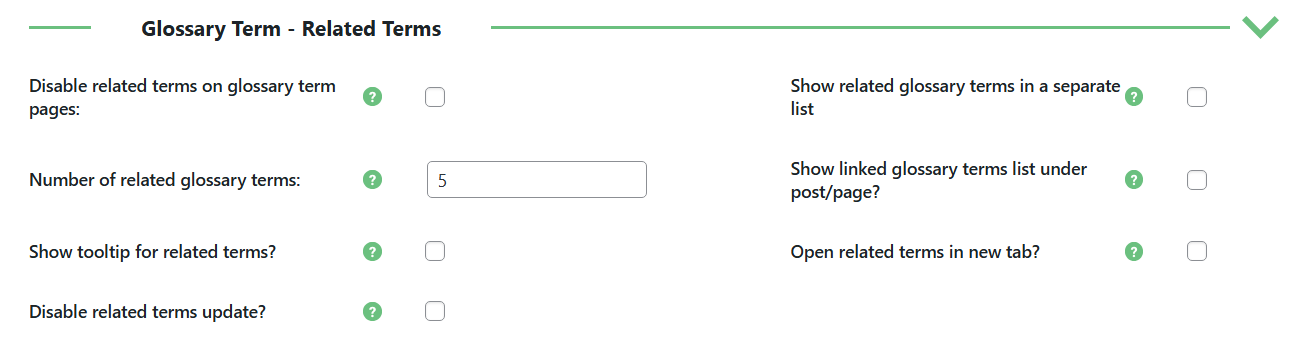
- Disable related terms on glossary term pages - Select this option if you don't want to show the list of related terms on glossary term pages.
- Show related glossary terms in a separate list - Select this option if you want to show the list of related glossary terms in the separate list. If this option is not checked, the list of related articles and glossary terms will be the same list.
- Number of related glossary terms - Define how many related glossary terms should be shown in the list. Works only if Show related glossary terms in a separate list is disabled.
- Show linked glossary terms list under post/page? - Select this option if you want to show the widget containing a list of all glossary items found in the post/page.
- Show tooltip for related terms? - Select this option if you want to show tooltips for related terms.
- Open related terms in new tab? - Select this option if you want to open the related term links in new tab. Note: This feature was introduced in version 4.0.4.
- Disable related terms update? - Select this option if you want to disable the related terms updating while parsing. Related terms wouldn't be updated if enabled. Note: This feature was introduced in version 4.4.1 in Pro+ and Ecommerce version only.
TIP: Global - Disabling Related Terms On All Site
The Related Terms functionality consists of several possibilities. To disable it completely you need to do all of these:
- Check the Disable related terms on glossary term pages.
- Uncheck the Show related glossary terms in a separate list.
- Uncheck the Show linked glossary terms list under post/page?
Individual - Enabling and Disabling the Related Terms On a Single Page/Post
It is possible to display or hide the related terms on specific pages or posts.
To do this, edit the relevant page or post and check the "CM Tooltip - Disables" metabox. Inside it, you will see the option "Overwrite the default related terms setting for this post/page".
Tip: Enable this option in pages or posts that are the exception to the general rule for related terms.
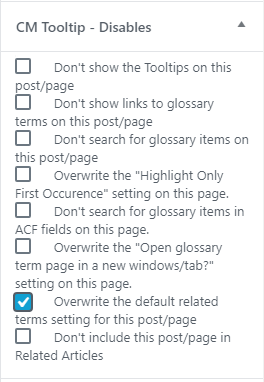
- If the option is disabled - The page/post will follow the default setting shown above ("Disable related terms on glossary term pages:").
- If the option is enabled - The page/post will not follow the default setting.
Show Related Terms With Shortcode
You can apply the shortcode [glossary_related] to show the related terms of the current term. To be used on term definitions.
Back-end/Front-end Example
Note that, if you have related terms enabled, the related terms box will appear twice, as in the example
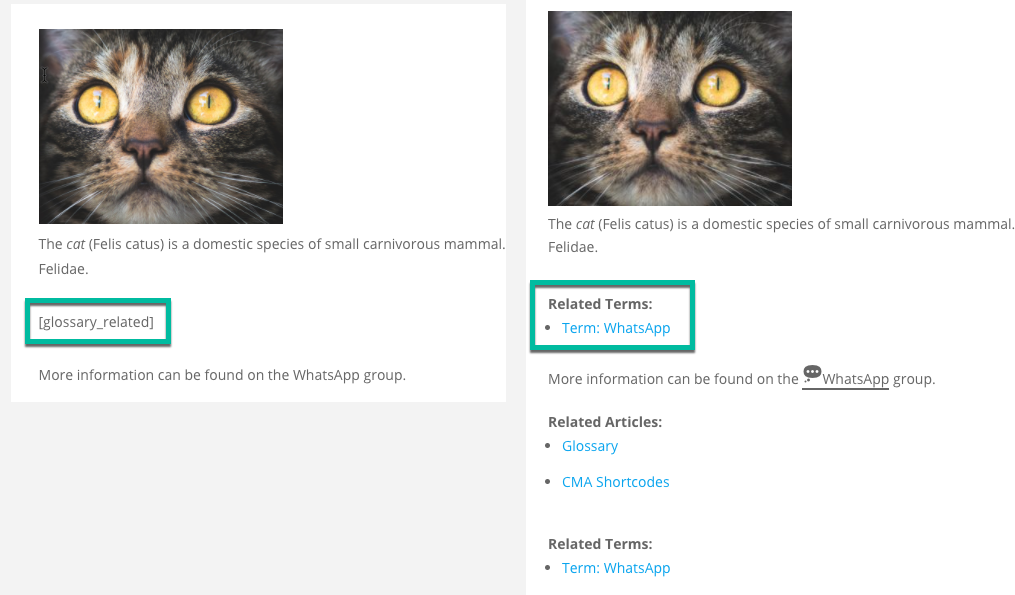
 |
More information about the WordPress Glossary Plugin Other WordPress products can be found at CreativeMinds WordPress Store |
 |
Let us know how we can Improve this Product Documentation Page To open a Support Ticket visit our support center |
