WordPress Glossary Plugin (CMTG) - Shortcodes - Glossary Exclude Button on Editor Page
Glossary Editor Button
Note!
This option is only available if you are using the Classic Editor.
TIP: What Are Shortcodes
Shortcodes add dynamic content to your site via a small piece of code. Learn more: Shortcodes - How To Use
In the Pro editions of the WordPress Glossary plugin, a special button is added to your WordPress page editor which can wrap sections of the page content with the glossary_exclude shortcode.
To use the glossary exclude button, all you have to do is highlight those sections or paragraphs from which you wish to remove the glossary parsing, and click on the button, as shown in the image below:
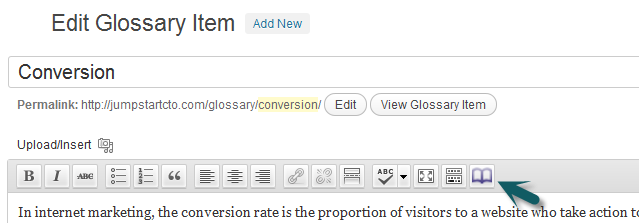
As a result, tooltips will not be visible and term highlights will be disabled on the sections that you highlighted.
If you need to limit this option, you can remove this editor button by disabling the option Show Visual Editor additional buttons (this option is available in Pro+ and Ecommerce only). You can find this option in plugin settings on the General Settings tab under the Edit Screen Elements section:
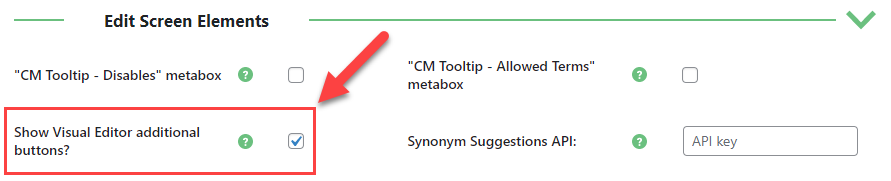
 |
More information about the WordPress Glossary Plugin Other WordPress products can be found at CreativeMinds WordPress Store |
 |
Let us know how we can Improve this Product Documentation Page To open a Support Ticket visit our support center |
