WordPress Glossary Plugin (CMTG) - Terms - Adding Synonyms
Glossary Term Synonyms
Glossary Term Synonyms
With the WordPress Glossary plugin's Pro editions, adding synonyms to your WP glossary is easy, and can potentially add lots of internal links to your site while generating more valuable content for your users to benefit from.
Synonyms can become valuable for your glossary content, using them on your glossary could dramatically increase the number of internal links on your site.
Note that synonyms can be associated only with one specific term. This means that you can not use the same synonyms twice in two different terms.
How will synonyms appear on my WP glossary?
Synonyms are parsed by the glossary the same way that terms appearing in posts or pages are, and can be linked like any other term and shows inside the Tooltip when it is hovered upon.
Synonyms can also appear in the Glossary Index Page as an entry.
On each glossary term page you can show the synonym set for this term as shown in this image below:
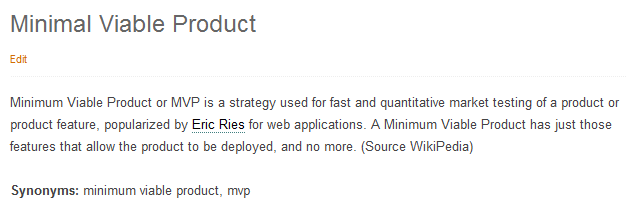
Settings
In the settings panel, under the tab Glossary Term scroll down to the Synonyms section, as shown in the image below, and check the different boxes according to your preferences:

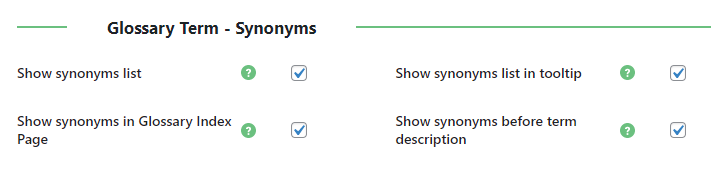
You can:
- Show synonyms list - Show or hide the list of synonyms in the glossary index page.
- Show synonyms list in tooltip - Show the synonyms list inside each term tooltip.
- Show synonyms in Glossary Index Page - Display the synonyms the same way as glossary terms are displayed in the index page.
- Show synonyms before term description - Show or not synonyms before the term definition (only available in Pro+ and eCommerce).
Define the title of the synonyms section. To change the Title of the synonyms list, go to the Labels tab:

Label for 'Synonyms'
TIP: Synonyms With ","
When adding synonyms with a comma in their name, it's necessary to enable a specific setting. One example is "3,14" as a synonym for "pi".
That's because, by default, the plugin separates synonyms with commas, so "3,14" is understood as two synonyms: "3" and "14".
You can change the separator from General Settings → Settings tab → Perfomance and Debug section.
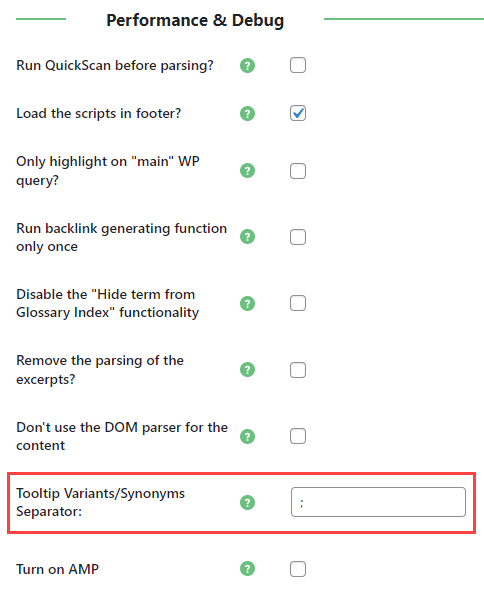
Show Term Synonyms With Shortcode
Note: this shortcode was introduced in version 4.0.12
You can apply the shortcode [cmtt_synonyms] to show term synonyms anywhere on the current term. To be used on term definitions.
Back-end/Front-end Example
Note that, if you have synonyms enabled, the synonyms box will appear twice, as in the example
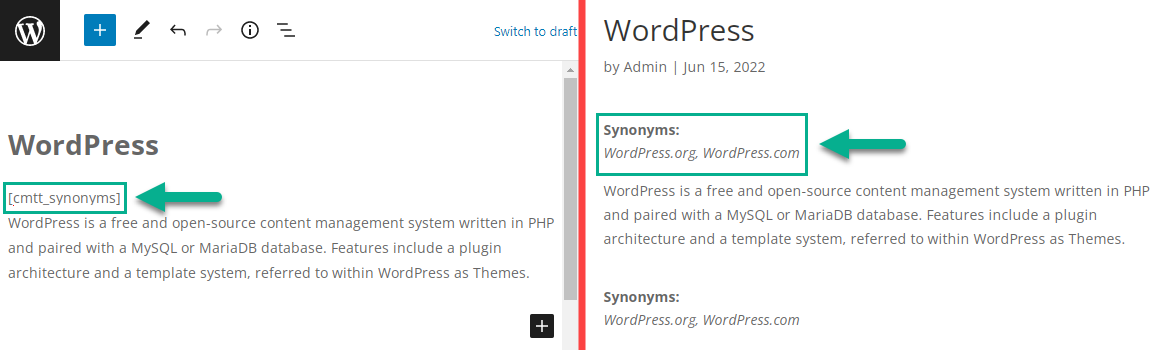
Adding the Synonyms to the Term Page
With the Pro editions of the WordPress Glossary plugin, a special synonyms metabox is automatically added to your term type posts editor, allowing you to define synonyms for each of your term pages.
Adding synonyms to your glossary is done manually on each of your individual term pages. You can add several synonyms to each term and separate them with commas:
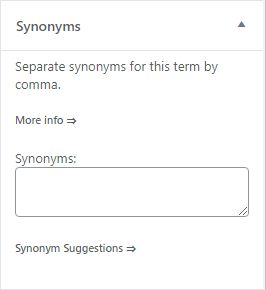
 |
More information about the WordPress Glossary Plugin Other WordPress products can be found at CreativeMinds WordPress Store |
 |
Let us know how we can Improve this Product Documentation Page To open a Support Ticket visit our support center |

