WordPress Glossary Plugin (CMTG) - Index - Removing or Showing Tooltips On Specific Pages
Removing or Showing Tooltips Only On Glossary Or Other Pages
Removing or showing the tooltip display from a page, including from the Glossary Index Page, is done by editing the page.
This is available in all premium versions of the WordPress Glossary plugin.
Finding The Index Page
Open the Glossary Index Page in the WordPress editor - the easiest way to find the page is to go to Admin Dashboard → CM Tooltip Glossary → Settings. The link is above the settings tabs:

Turning Tooltip Off or On on a Single Page
Edit that page and check the metabox CM Tooltip - Disables on the right corner.
Change the dropdown Tooltips to Don't Show.
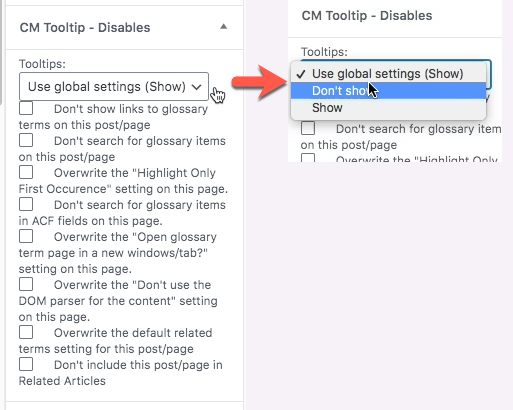
Three Available Options
An in-depth look on the three options:
- Use global settings - this page will use the general settings. This is the default for all pages
- Disable - Tooltips will not show on this page, no matter what the general settings are
- Show - Tooltips will show on this page, no matter what the general settings are
Use Case: Showing Tooltip ONLY on One Page
With the same settings, it's possible to do the reverse: show tooltips only on one or a select number of pages.
Steps
- Under Settings → Tooltip tab → Tooltip - Content section, disable Show tooltip. This will disable tooltips on all pages.
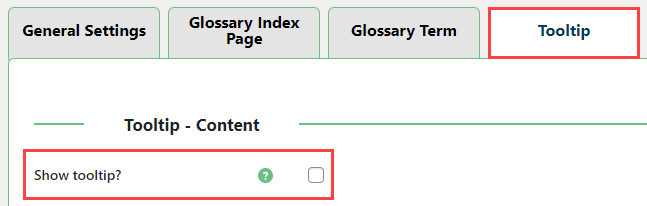
- Edit the page where you would like tooltips to appear. Head to the CM Tooltip - Disables metabox and set Tooltips to "Show".
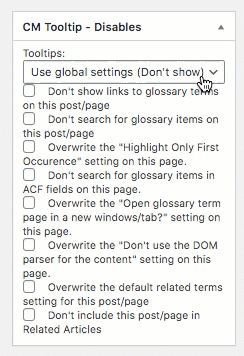
TIP: No Metabox?
If the metabox is not being shown, ensure this setting is enabled:
Settings → General Settings → Edit Screen Elements → "CM Tooltip Disables" metabox .
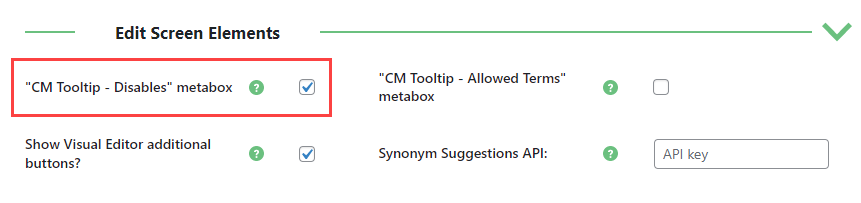
 |
More information about the WordPress Glossary Plugin Other WordPress products can be found at CreativeMinds WordPress Store |
 |
Let us know how we can Improve this Product Documentation Page To open a Support Ticket visit our support center |
