WordPress Glossary Plugin (CMTG) - Index - Linking the Index Page
Links to the Glossary Index
The WordPress Glossary plugin Pro, Pro+, and eCommerce editions allows you to decide whether or not each term page should include a link back to your Glossary Index Page.
Frontend Example
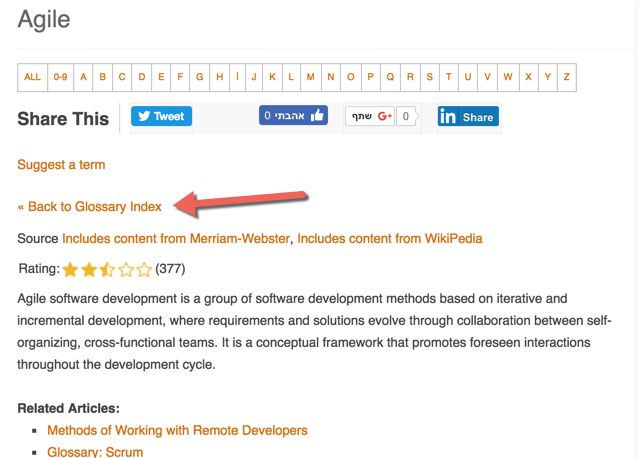
You can enable or disable this feature and define where you want the links to be placed.
Go to Admin Dashboard → CM Tooltip Glossary → Settings → Glossary Term.
Check the boxes under the Glossary Term tab, as shown in the image below:
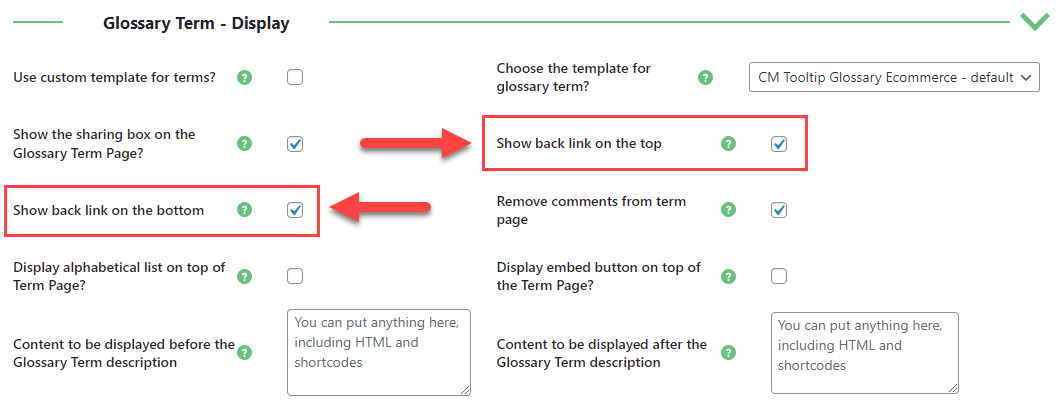
You can also modify the title of each of those two links in Labels tab.
Go to Admin Dashboard → CM Tooltip Glossary → Settings → Labels tab.
Change the text of the Back link text (top) and Back link text (bottom) options:

 |
More information about the WordPress Glossary Plugin Other WordPress products can be found at CreativeMinds WordPress Store |
 |
Let us know how we can Improve this Product Documentation Page To open a Support Ticket visit our support center |
