Business Directory Plugin (CMBD) + Community + Payments - Use Case - Charging Users For Suggesting Businesses in Directory
Use Case - Charging Users For Suggesting Businesses in Directory
Note: This guide covers features from
- Pro version of Business Directory Plugin - This document uses version 1.8.5
- Community Add-on - To allow users to suggest businesses
- Payments Add-on - To charge users for suggesting businesses
- Easy Digital Downloads (EDD) / WooCommerce - To connect payment gateways such as PayPal or Stripe
The Business Directory Plugin is a WordPress directory plugin that allows you to create business listings. By combining the Payments add-on and Community add-on you can charge users for creating and managing their business profiles.
Video Tutorial
Use Case Front-End
Submission Page
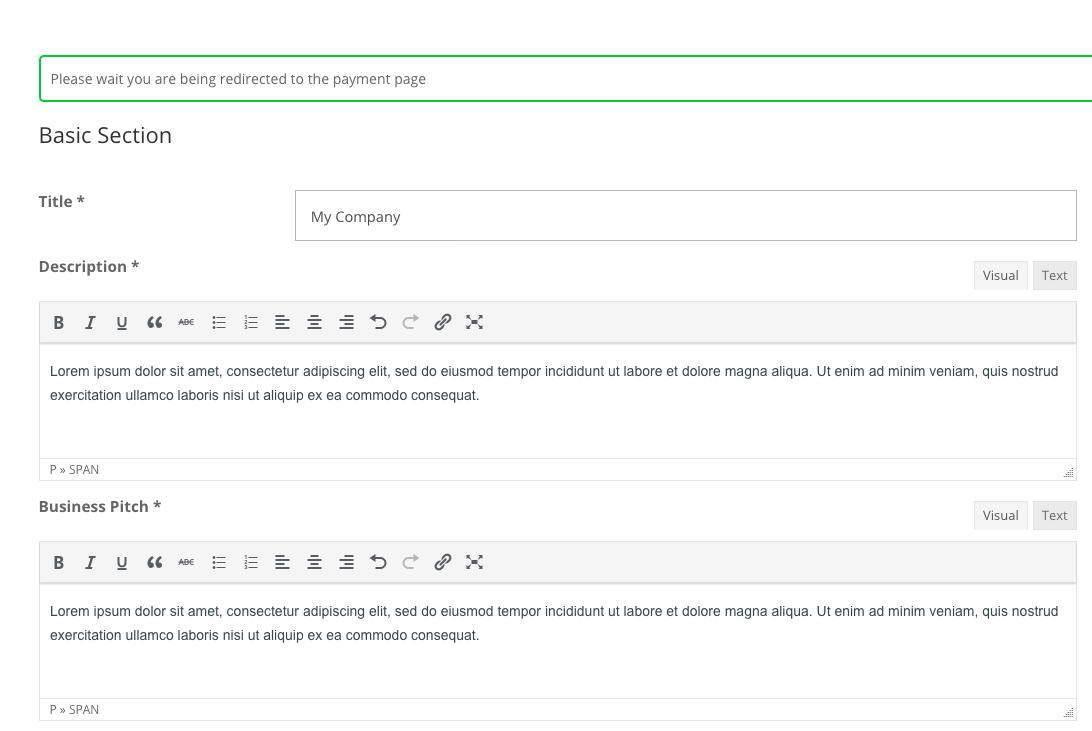
Shopping Cart Page
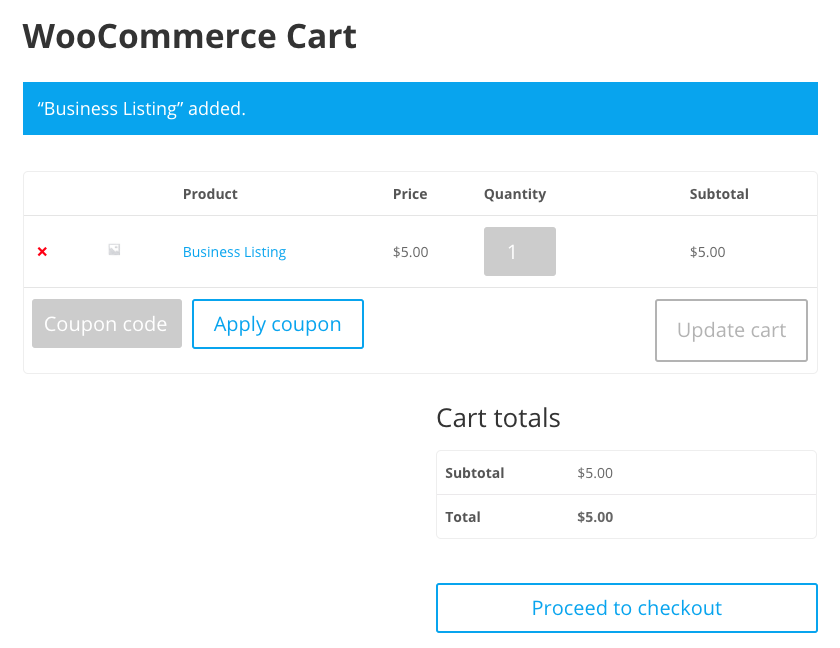
Payment Page
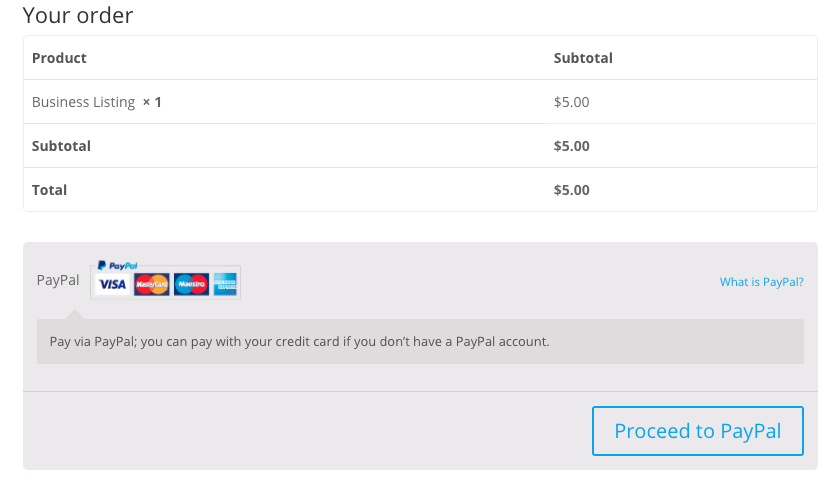
Quick Read: How It Works
- Users must be logged-in to pay for creating a business profile.
- Easy Digital Downloads and WooCommerce provide the platform needed to collect payments for business listings.
- Once a non-logged in user submits a new business, their email is saved and a password is sent once the listing is approved.
- This process does not create a WP user associated with the listing. However, it still allows users to update their business listings information without having any access to the WP dashboard or having any other privileges related to WP users.
Use Case Assumptions
In this example use case guide, we'll cover how to charge users for suggesting and claiming businesses in your WordPress Business Directory website.
We consider that you have already bought the plugin and add-ons, but not installed them yet.
Learn The Basics
This documentation follows:
- Preparation
- Setting up payments
- Selecting Payment Plugin (WooCommerce / EDD)
- Requiring users to pay for adding businesses
- Requiring users to pay for claiming listings
- Requiring users to pay for renewing listings
- Notifying users
- User View - Suggesting and Paying
- Admin View - Tracking payments
- Extras
Installing the Add-on
The process is the same for all CM plugins and addons.

- Download the plugin from your customer dashboard.
- Log in to WordPress and navigate to the WordPress Admin → Plugins settings.
- Click on Add New.
- Activate it and add the license.
Installing Payment Plugin (EDD or WooCommerce)
You must choose between either Easy Digital Downloads or WooCommerce.
EDD or WooCommerce? No Difference For The Plugin
As far as Business Directory Payments add-on is concerned, there is almost no difference between using either EDD or WooCommerce.
Both payment plugins are free and provide free and paid add-ons. The only difference is that you can offer automatic renewals by using WooCommerce and its paid WooCommerce Subscriptions add-on
Head to Admin Dashboard → Plugins → Installed Plugins and click Add New.
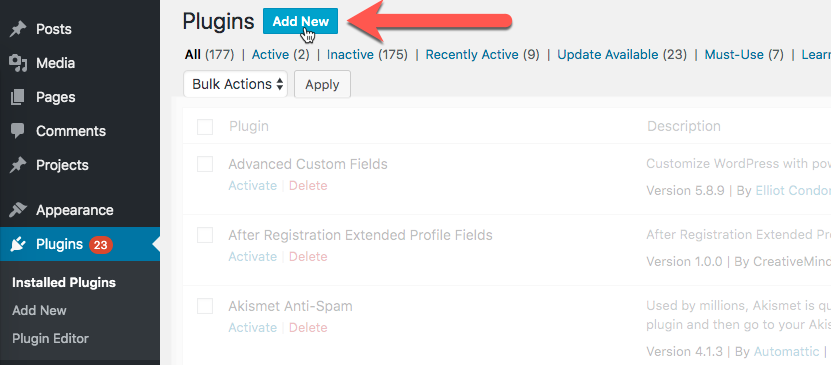
Search for either Easy Digital Downloads or WooCommerce and install it.
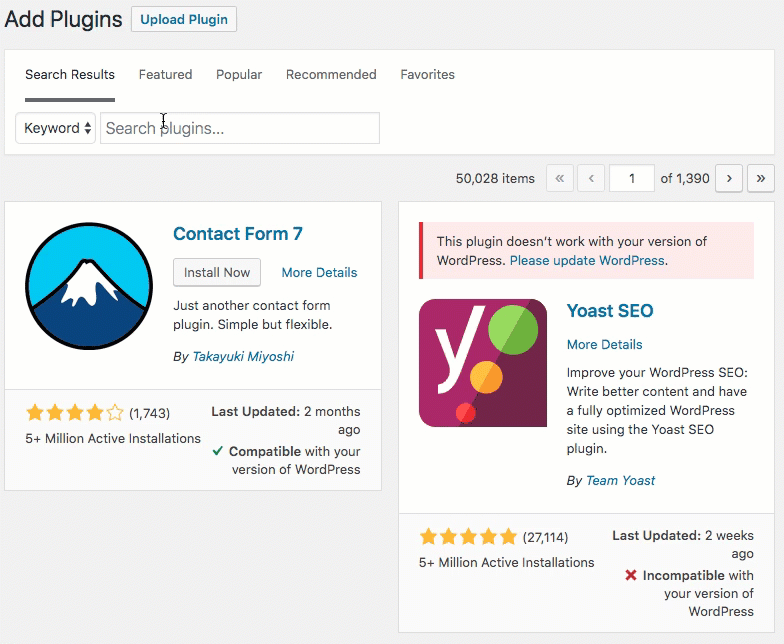
Configure Payment Plugins
Don't forget to configure the payment plugin! This way you can connect it to payment providers such as PayPal or credit card companies.
Important
Be sure that your payment plugin has the correct Checkout and Cart pages set up. They are used by the plugin.
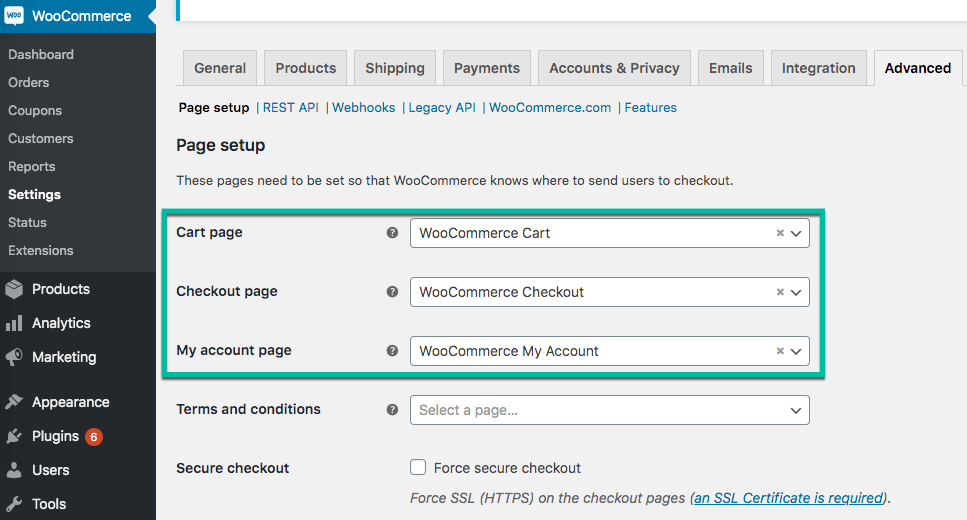
External Resources
Setting up a Business Directory
First, set up the business directory if you haven't done so. Since this article focuses on the payment use case, it mostly list the relevant documentation for this first step.
Learn The Basics
Business Directory Plugin (CMBD) - Use Case - Creating a Business Directory From Scratch
Checking Settings
Navigate to Admin Dashboard → CM Business Directory Pro → Settings. Then click on the General tab.

Read more: Business Directory Plugin (CMBD) - Settings - General (Permalink, Defaults, Google Map, Statistics)
Adding First Business
Go to Admin Dashboard → CM Business Directory Pro and click Business and Add New or simply click the Add Business button.

Adding new business Fill in all fields, add Tags, Categories and Custom Taxonomy Terms. Optionally you can also add Video and Additional Links and Fields.
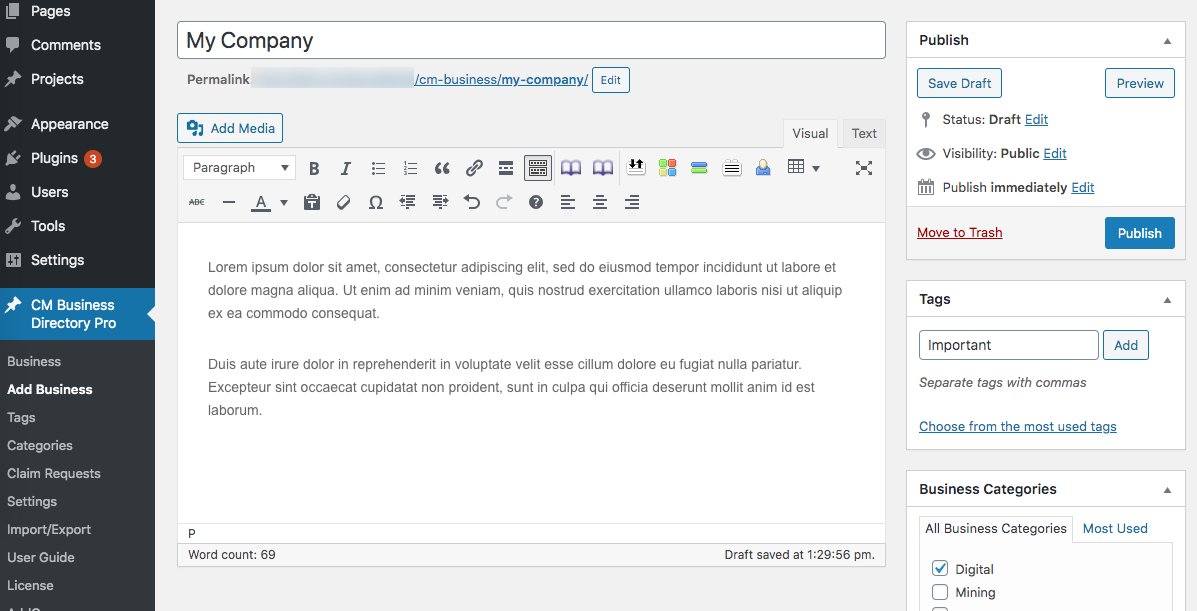
Filling business profile fields - When finished, click on the Publish button to save the Business.
Learn more: Business Directory Plugin (CMBD) - Add Business
Useful Guides
- Go to Admin Dashboard → CM Business Directory Pro → Settings to set plugin options:
- General - Set general options for plugin.
- Business Page - Settings for Business Page. More about Custom Taxonomy, Additional Links/Fields, Star Rating.
- Directory Index Page - General settings for Business Directory Index page and also Filters.
- Directory Appearance - Settings for three different views: Directory, Tiles and List view.
- Custom CSS - Option to apply your own custom CSS styles.
- Labels - Customize plugin labels to your needs.
- See the Shortcodes list to know what you can change to adjust the plugin to your needs.
Letting Users Suggest Businesses
Now, allow users to suggest businesses. We'll also skim through this part to focus on payments.
Learn The Basics
Navigate to the Admin Dashboard → CM Business Directory Pro → Settings → Community Business tab.
Under Moderation Settings, choose the roles who can add businesses.
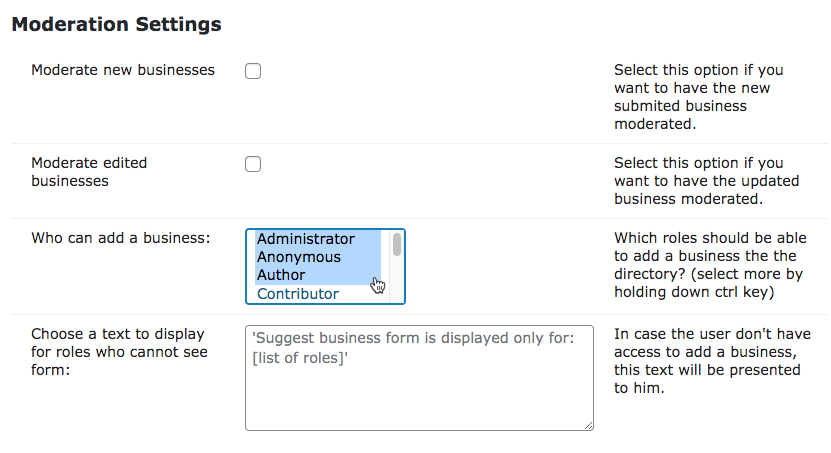
Setting Up Payments
Now that the business directory is set up and users can suggest businesses, it's time to configure payments.
1) Selecting Payment Plugin (WooCommerce / EDD)
Let's start by telling the plugin which payment platform we are using (EDD or WooCommerce). Navigate to CM Business Directory Pro → Settings → Payments tab → Payment System Selection section.
Only one system can be enabled at a time. In the example below, it's WooCommerce.
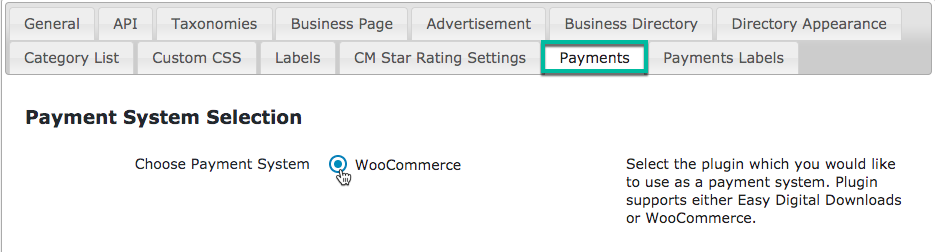
TIP: You Need a Payment Plugin
If you don't have EDD or WooCommerce installed, you will get the notice that payment features cannot work without one of these payment plugins.
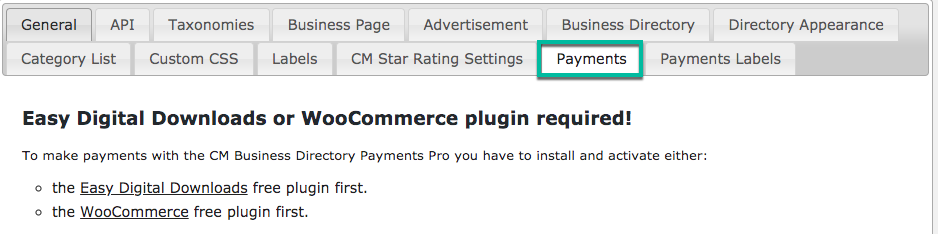
2) Requiring Users to Pay for Adding Businesses
Now onto the most important settings of the use case.
Head to the Add New Business Payments section and check "Require payments for adding new businesses". We'll talk about the two other options in a moment.
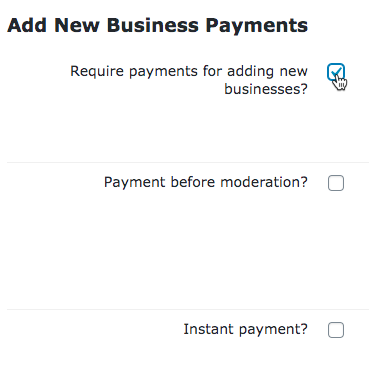
Then, create a new WooCommerce/EDD product or assign the purchase with an existing product.
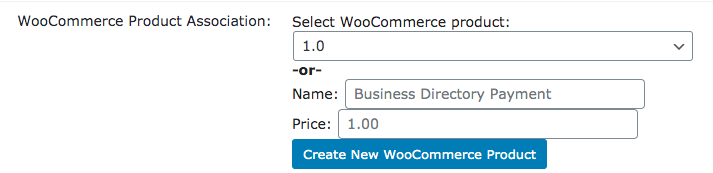
TIP: This Defines How Much Users Will Pay to Submit Businesses
Technically speaking, users will buy a WooCommerce/EDD product that will grant them access.
Learn more: Business Directory Payments (CMBD Add-On) - Suggesting a Business
3) Requiring Users to Pay for Claiming businesses
You can also charge users for claiming businesses. Turn on the option in the Claim Business Payments section.
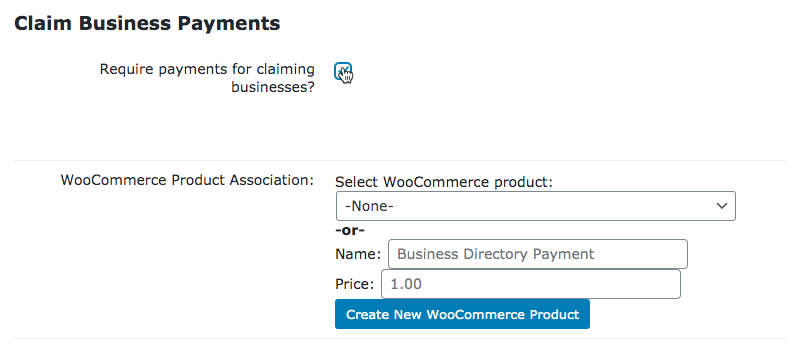
And then set the product, like in the other payment settings.
User Perspective
Users can claim existing business listings by going to the listing page and clicking show by Claim this business.
They only need to add their name and valid email address to receive an email notification with instructions on how to pay for the listing.
Example
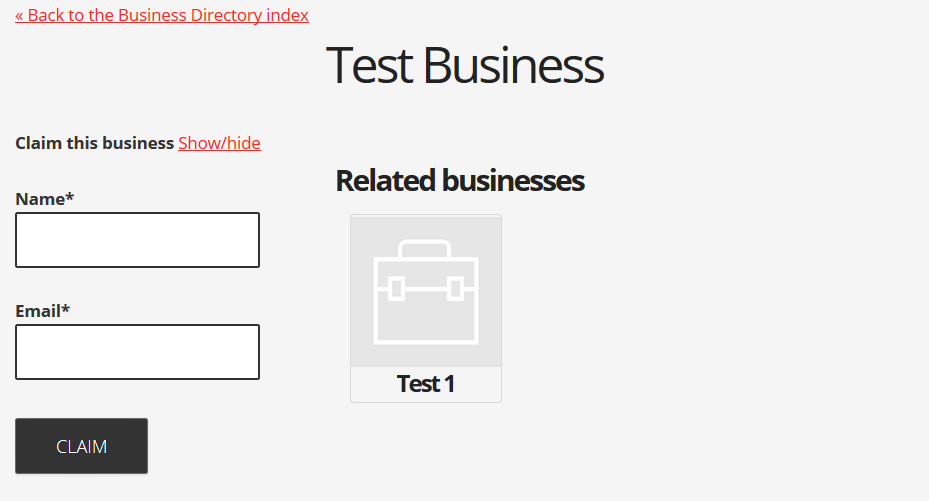
The rest of the process is the same as Suggesting a Business:
- User gets an e-mail.
- Pays.
- Gets another e-mail with an activation link.
Learn more: Business Directory Payments (CMBD Add-On) - Claiming a Business
4) Requiring Users to Pay for Renewing Businesses
Automatic Reminder vs Automatic Renewal
There's an important distinction. This add-on does not provide automatic renewals. When the subscription expires, it is not automatically renewed.
Instead, the user receives a configurable email notification.
If this feature is enabled, users must pay in order for their listing to remain visible to the public in the directory. This is also controlled by a (separate) product in EDD / WooCommerce to allow the payment.
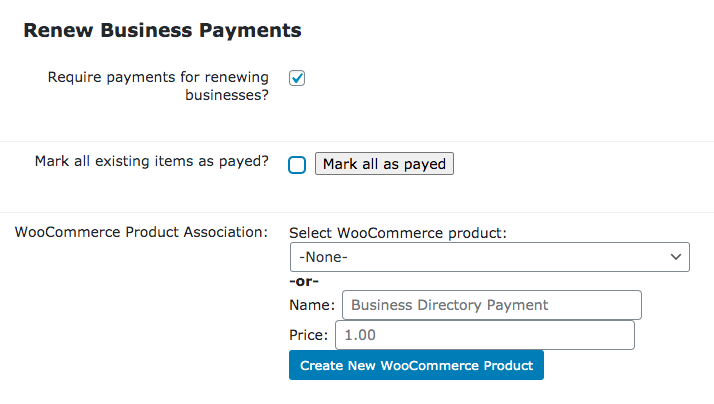
Mark existing items as paid
Check the box and save or click the button to set all current items as paid. The payments will be required only after renewal time passes.
Important
This will only work if the option Require payments for renewing businesses? was not checked earlier!
Time Settings
One huge difference are the time renewal and notification settings.
You can choose after how many days the listing will expire, requiring the user to make a new payment. Also, you can enable a notification to remind the user about the upcoming expiration.
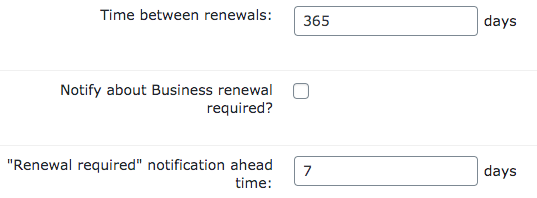
Front-end
After making the payment, the user receives a link to re-activate the listing or a unique activation code to paste on the business activation page.
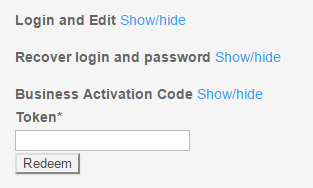
Learn more: Business Directory Payments (CMBD Add-On) - Renewing a Business Listing
5) Notifying Users
In each of the options above (payment for adding, renewing and claiming), there are also options to customize the email sent to businesses. They follow the same pattern, with some changes:
- "Payment required" e-mail subject - Topic of the e-mail being sent after the user adds the business and it passes the moderation.
- "Payment required" e-mail content - Content of the e-mail being sent after the user adds the business and it passes the moderation. You can use the following placeholders:
- {business_name}
- {purchase_link}
- {activation_page}
- "Payment confirmation" e-mail subject - Topic of the e-mail being sent after the user purchases the product required to add a new business.
- "Payment confirmation" e-mail content - Content of the e-mail being sent after the user purchases the product required to add a new business. You can use the following placeholders:
- {business_name}
- {code}
- {activation_link}
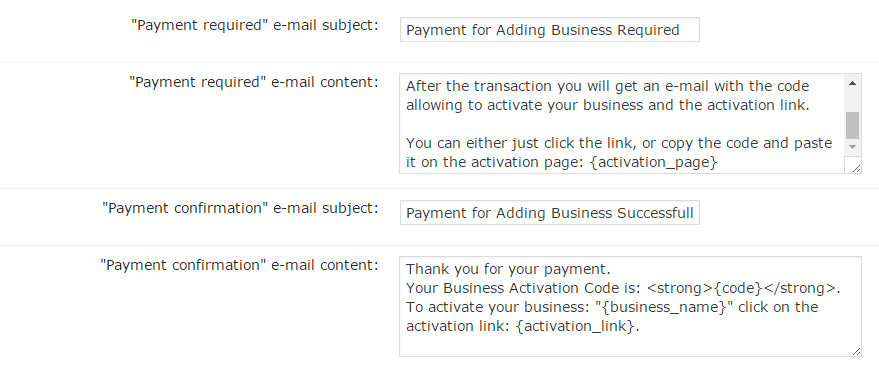
TIP: Limited Free Listings
In the Limited Free Listing section, you can enable exactly that - and then choose which fields will be available in these limited profiles.
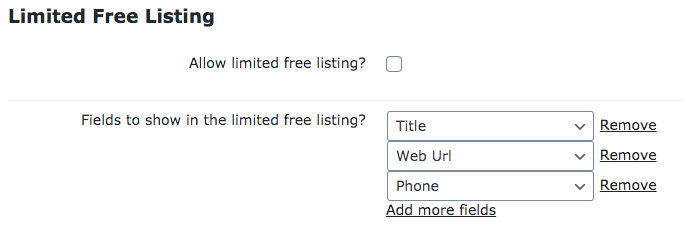
User View - Suggesting and Paying
With the Business Directory Payments add-on, the user submission process is the same as in the Business Directory Community add-on.
How To Edit Form
We explain in details how to configure the submission form in the documentation Business Directory Community (CMBDC) - Editing Form (Showing/Hiding Fields, Marking as Mandatory, Translating)
But now, when users complete the business submission form, they will see a different message than usual. The message will mention payment.
Example
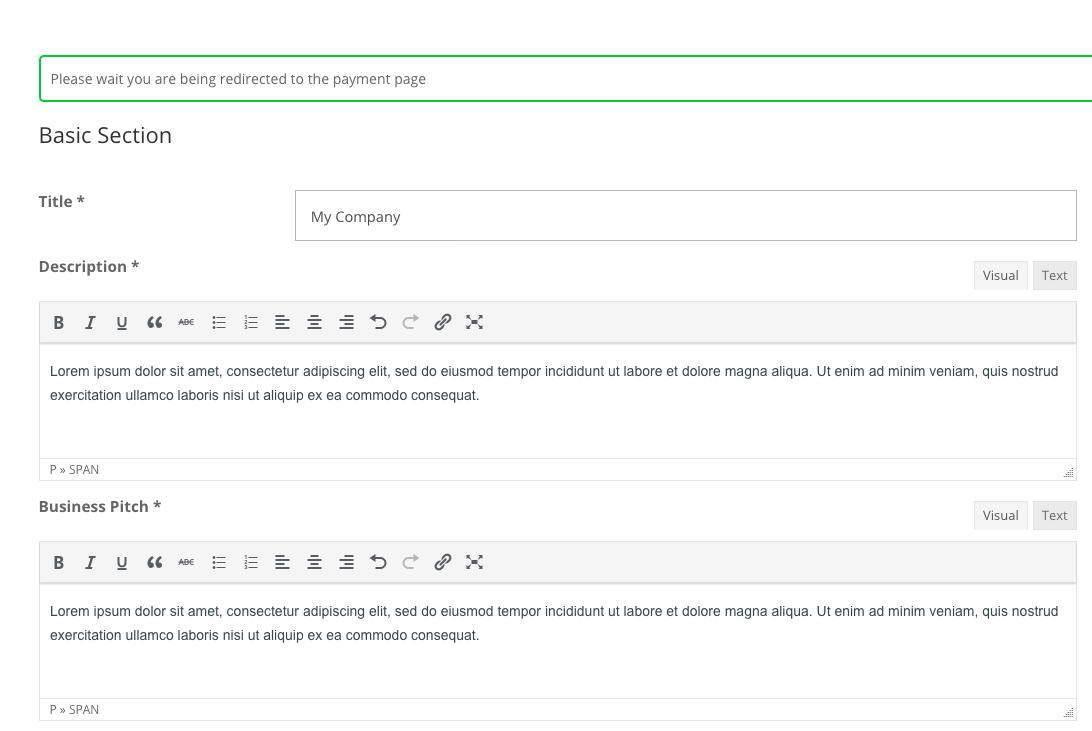
What Happens On Submission?
You can control what will happen from the settings, section Add New Business Payments.
- Payment before moderation - If enabled, users will be able to pay even before the admin moderates the submission.
- Instant payment - If enabled, the user will be redirected to checkout immediately after filling the form. Requires Payment before moderation to be enabled.
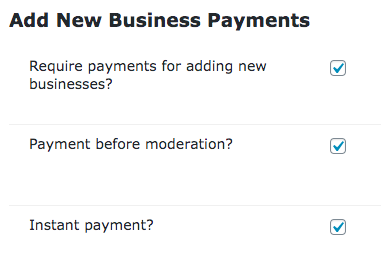
Checkout Page Example
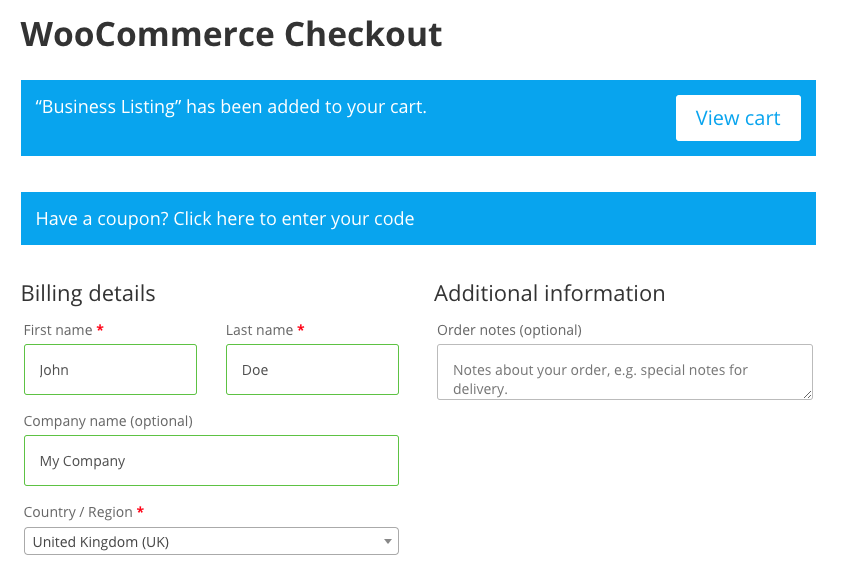
TIP: Translate Interface
The add-on has over some labels that can be translated. These can be found in Settings → Payments Labels.
It's an opportunity to change the interface to your site's language and/or style.
Admin View - Tracking Payments
The add-on offers a simple way to track every payment made.
Definition
Business tokens are fully automated, virtual items created by the add-on to keep tracking of all of the actions requiring payments.
Accessing Token Dashboard
Navigate to the Admin Dashboard → CM Business Directory Pro → Business Tokens.
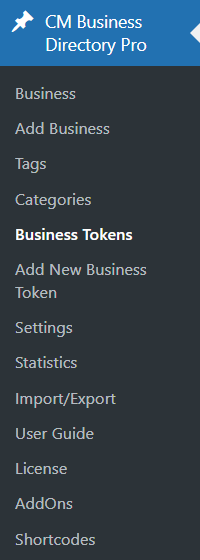
This screen will show a table with all recorded payments, along with their attached information.
Example
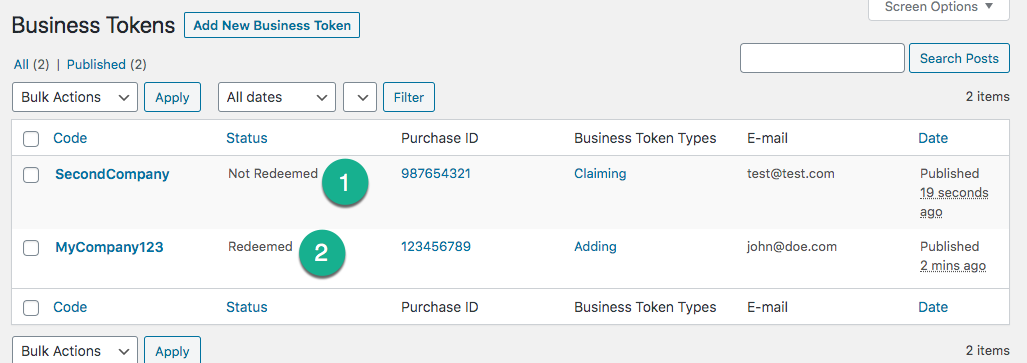
- Token before clicking on activation link from e-mail.
- Token after clicking on activation link from e-mail.
Editing a Token
Clicking on the code directs you to the token edit page, where you can change its status manually. Also here values like Purchase ID, email and types can be changed.
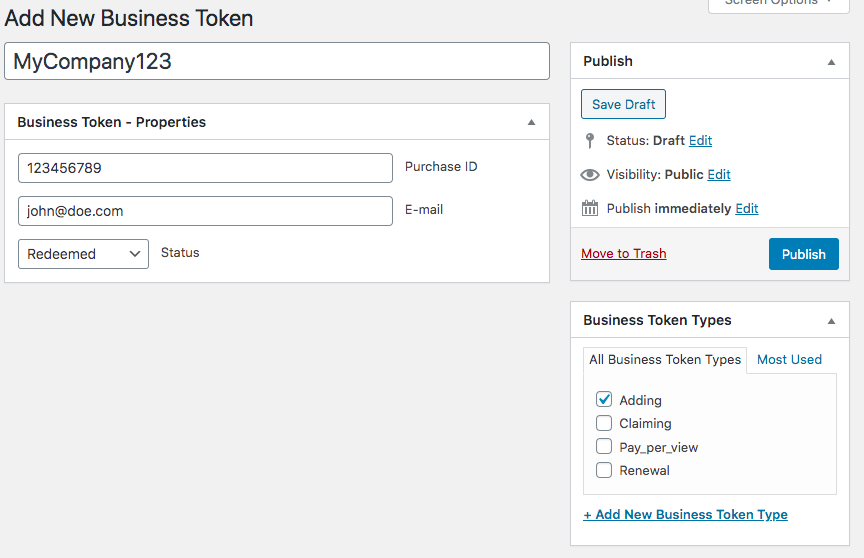
TIP: Activating and Deactivating, Changing Permissions
You can also activate or deactivate each token or edit its token type. Meaning the user will gain or lose permission to:
- Adding - Add business
- Claiming - Claim business
- Pay_per_view - Access business
Learn more: Business Directory Payments (CMBD Add-On) - Business Tokens Dashboard
Extra - Pay-Per-View: Charging Users For Accessing Profile
When Pay-per-view is enabled, users will be asked to buy a plan when trying to access a business profile. Select the plan and click Buy Selected Plan.
Example
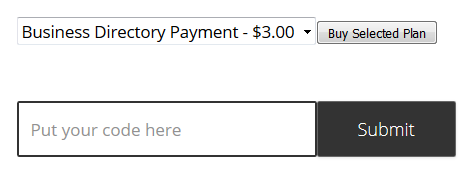
Settings
To enable this feature, head to the Payments tab → Pay-per-view section.
First, click on "Turn on the Pay-per-view".
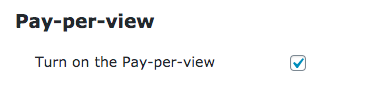
Then configure:
- Easy Digital Downloads / WooCommerce Product Association - Select an existing EDD / WooCommerce Product which will be required to use the "Pay-per-view" functionality. Or choose the name and price and click "Create New EDD / WooCommerce Product" to automatically create and assign a new Product.
- Pass items - Number of possible items to be displayed after purchasing a single "pass".
- Pass days - Number of days the purchased "pass" is valid after it's activated.
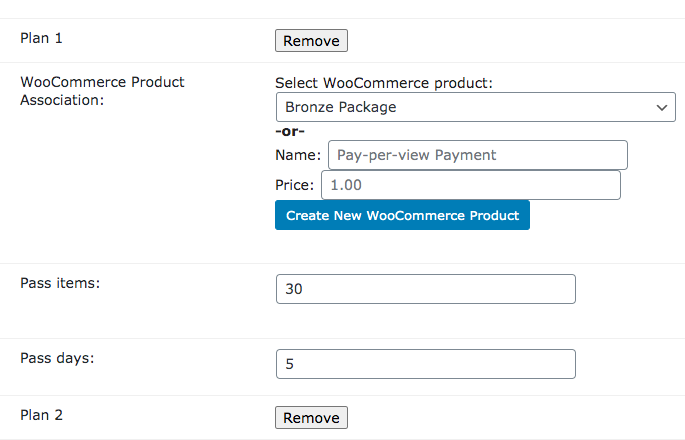
Multiple!
Remember you can add multiple plans!
Learn more: Business Directory Payments (CMBD Add-On) - Pay Per View
Unpaid Business Announcement
This optional field lets you add HTML to be shown in business pages with pending payment.

Example
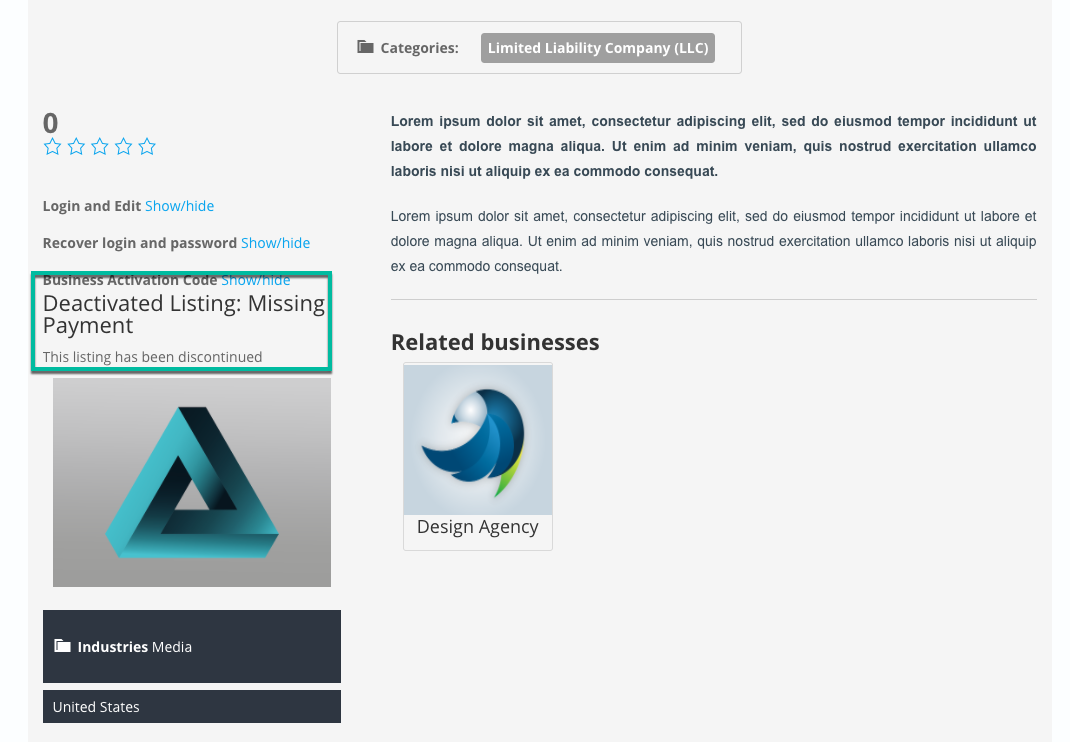
Learn more: Business Directory Plugin (CMBD) - Advertisement
Recap
With all steps completed, your directory will require payments before user submissions are online.
Use Case Front-End
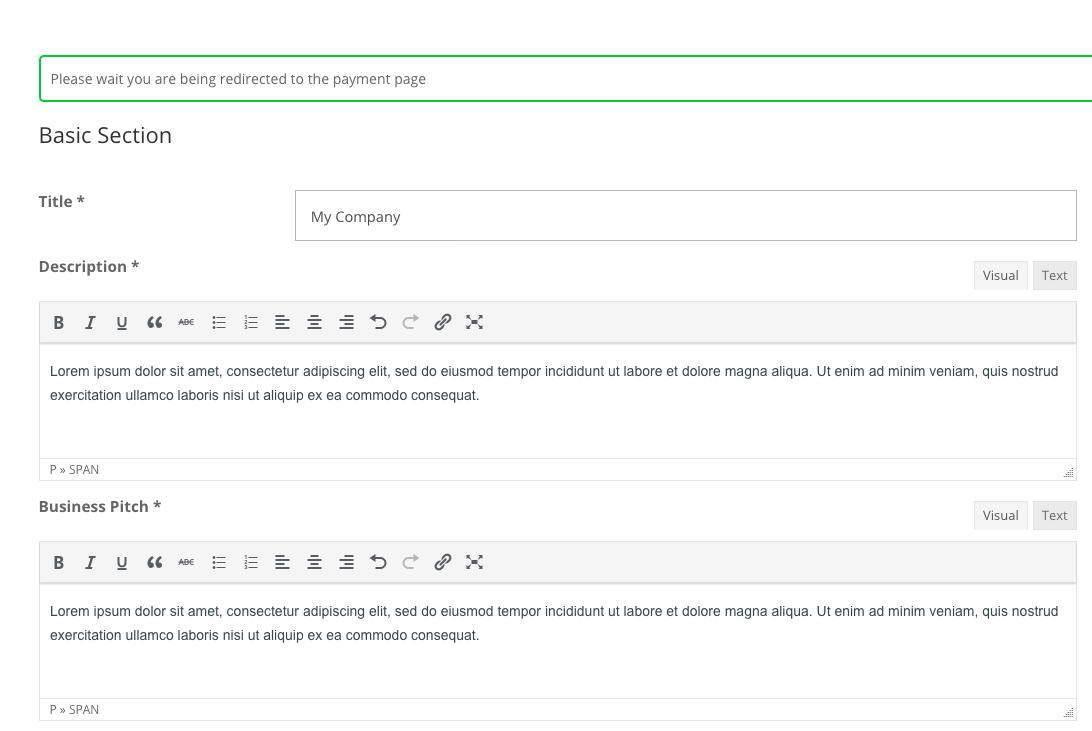
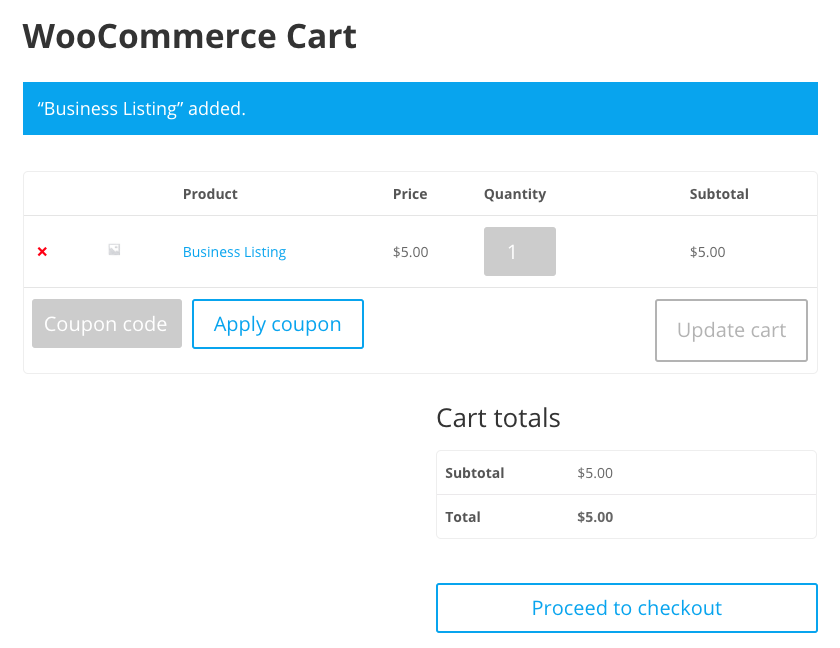
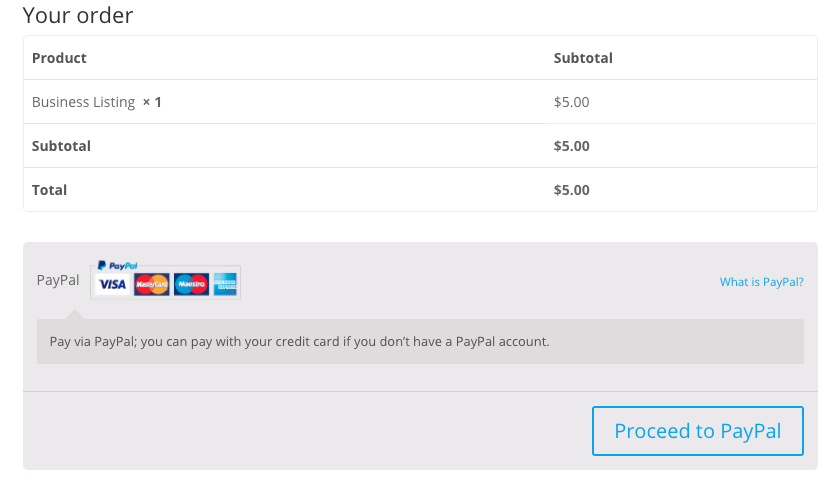
 |
More information about the WordPress Business Directory Payments Add-on Other WordPress products can be found at CreativeMinds WordPress Store |
 |
Let us know how we can Improve this Product Documentation Page To open a Support Ticket visit our support center |
