Business Directory Plugin (CMBD) - Business Directory Index Page Settings
Business Directory Index Page
To configure the index page of Business Directory Plugin, navigate to the Admin Dashboard → CM Business Directory Pro → Settings → Business Directory tab.

Business Index Header
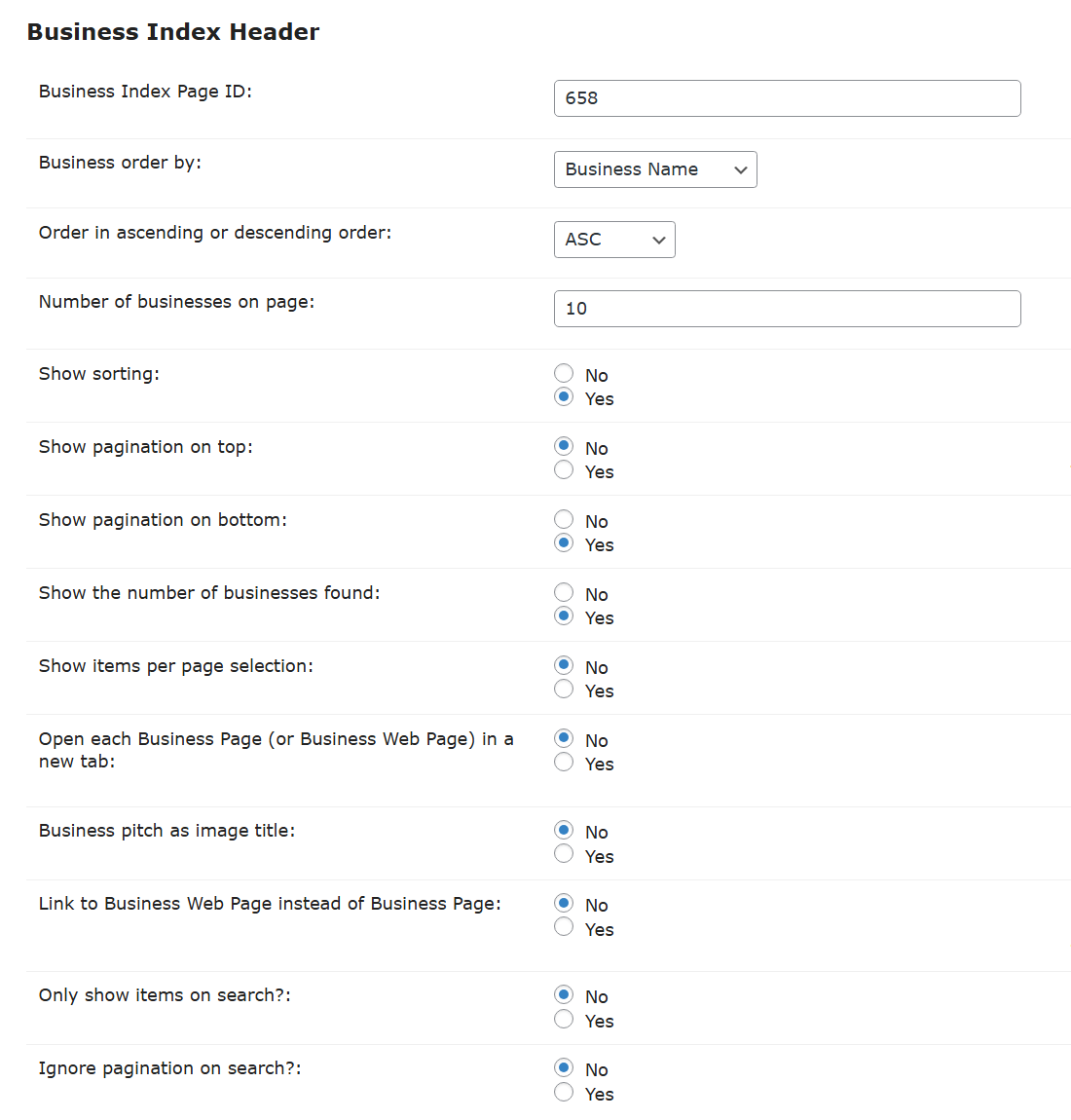
- Business Index Page ID - Select the ID of the page with the [cmbd_business] shortcode. All backlinks will be pointing to that page. Once the plugin is installed it automatically creates a page with the shortcode in it so you don't have to set it manually.
- Business order by - Choose from the drop down menu to select how the business index page should be ordered. The options are: alphabetically by business name; by the last date the business was updated; by the date it was added to your site; random order; or by the way it is currently ordered in your WordPress admin menu (this opens the option to customize the order using a plugin which supports menu ordering such as https://wordpress.org/plugins/taxonomy-terms-order/).
- Order in ascending or descending order - Choose from the drop-down menu to select the order of the business directory index. Desc means that the businesses will be arranged from the smallest to largest number. For example, if the creation date is used then the older businesses will be shown first.
- Number of businesses on page - Set the number of items on a single business directory page. Use "-1" to turn off the pagination.
- Show sorting - Controls whether to show the sorting option at the top of the directory index page. Note: this option was introduced in version 2.6.2.
- Show pagination on top - Controls whether to show the pagination at the top of the business directory index page.
- Show pagination on the bottom - Controls whether to show the pagination at the bottom of the business directory index page.
- Show the number of businesses found - Controls whether the number of businesses found should be displayed.
- Show items per page selection - Select from the drop down menu to show how the categories should be presented. Dropdown means that a dropbox will be shown and the user will be able to filter categories by the selected one.
- Open each Business Page (or Business Web Page) in a new tab - Set the Business Page (or Business Web Page) to be opened in a new tab? (target="_blank").
- Business pitch as image title - Check yes or no to show the business pitch as the title of the image. This is used once the user hovers over the business logo.
- Link to Business Web Page instead of Business Page - Choose YES if you want to use Business Web URL as a Business link on the Business Directory Index page.
- Only show items on search - Option to hide the items until searching.
- Ignore pagination on search - Select this option if you want to display all items after the user enters a search term. This option will ignore pagination and will show all businesses on index page.
Filters
Learn about this section in this guide: Business Directory Plugin (CMBD) - Business Directory Filters
 |
More information about the WordPress Business Directory Plugin Other WordPress products can be found at CreativeMinds WordPress Store |
 |
Let us know how we can Improve this Product Documentation Page To open a Support Ticket visit our support center |
