Business Directory Plugin (CMBD) - Business Directory Filters
Business Directory Index Filters
To configure filters in Business Directory plugin, navigate to the Admin Dashboard → CM Business Directory Pro → Settings.
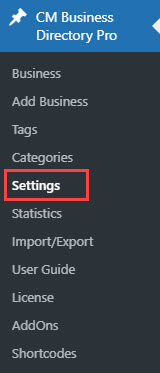
Click on the Business Directory tab. Scroll down to the Filters section.

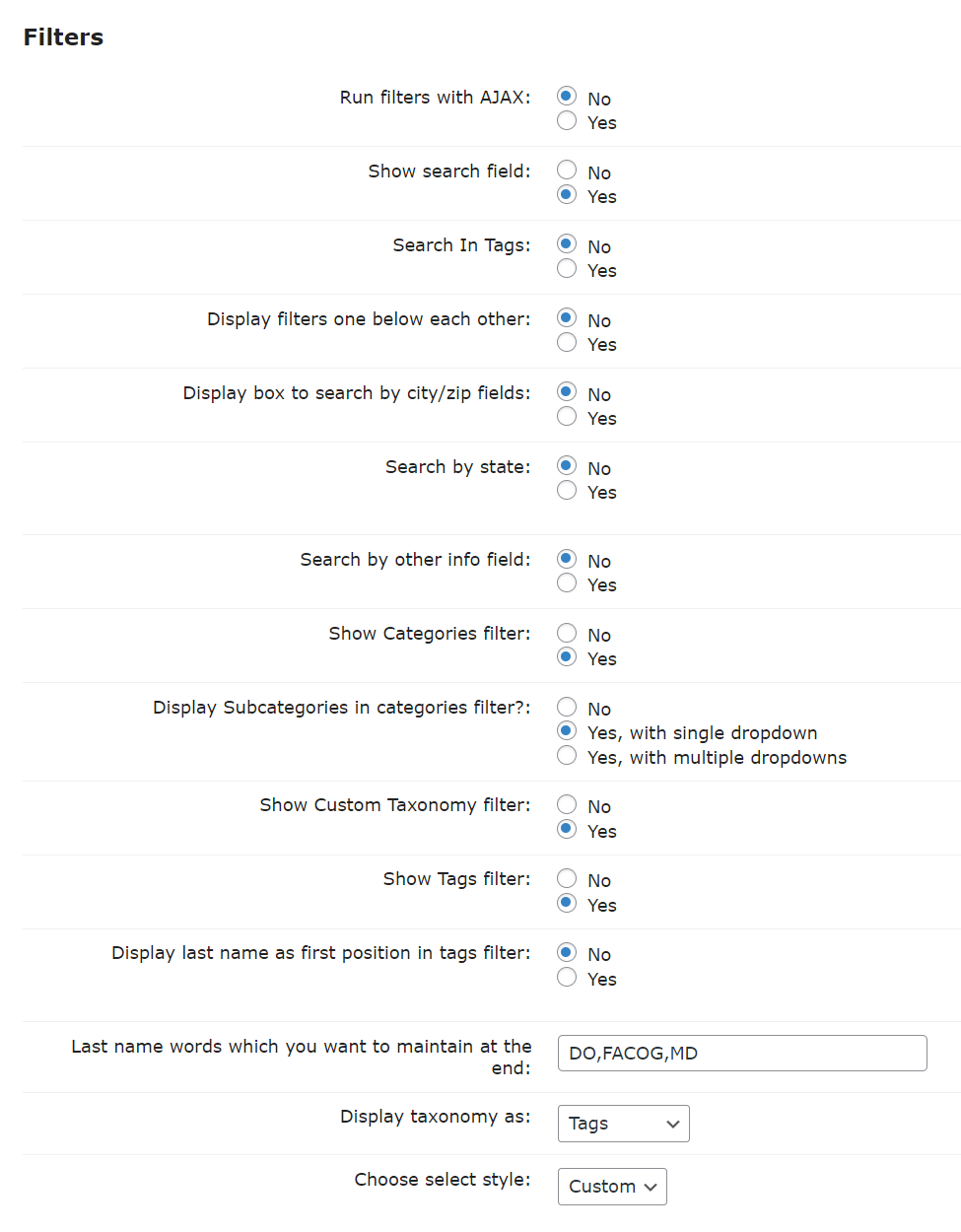
Run filters with AJAX - If the option is enabled, the filters will work with AJAX. It means that the search results will be shown without reloading the page. Note: this option was introduced in version 2.3.6.

Example of using filters with AJAX - Show search field - Display field to search Business by keywords.
- Search In Tags - Includes tags in the search.
Display filters one below each other - Determine if filters are shown vertically instead of the regular side-by-side display.
Example

Displaying filters one below each other - Display box to search by city/zip fields - Display the field to search Business by its City/ZIP.
- Search by state - Enable this option to display the filter by state. This is a dropdown filter which searches the businesses by its state set in the business address. Note: this option was introduced in version 2.3.5.
Search by other info field - Enable this option if you want to add search drop-down by other info field.
Example

Adding the 'Other Info' filter - Show Categories filter - Display field to filter Business by Categories
- Display Subcategories in categories filter?
- No - Sub-categories will not be displayed.
- Yes, with single dropdown - All categories and sub-categories will be displayed in a single dropdown. This option works only if the option Display taxonomy as is switched as Dropdown.
Yes, with multiple dropdowns - Categories and sub-categories will be displayed by level in three dropdowns. Yoi can change the names of the levels in the Labels tab. This option works only if the option Display taxonomy as is switched as Dropdown. You can change the labels for le Note: this option was introduced in version 2.0.7.
Example
Single dropdown:

Example of using multi-level taxonomy in single dropdown Multiple dropdowns:

Example of using multi-level taxonomy in multiple dropdowns
- Show Custom Taxonomy filter - Display field to filter Business by Custom Taxonomy terms (if activated).
- Show Tags filter - Display field to filter Business by Tags.
- Display last name as first position in tags filter - Controls whether to show the tags last name as the first position. Note: this option was introduced in version 2.4.3.
Example
If we have a tag "John Smith", after enabling the option it will be displayed as "Smith John":
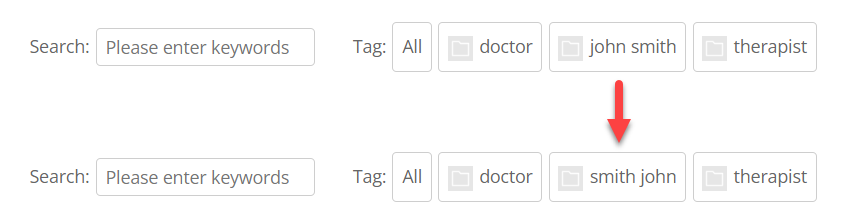
- Last name words which you want to maintain at the end - This option is used in case if the previous option is enabled. You can add here the exception words to keep them at the end of tags while displaying them in the tag filter. For example, it can be some medical degrees, e.g. DO, FACOG, MD etc. Note: this option was introduced in version 2.4.3.
Display taxonomy as - Choose style to display filter fields: Dropdown/Tags.
Example
Filters displayed as Dropdown:

Displaying filters as dropdowns Filters displayed as Tags:

Displaying filters as tags - Choose select style - Choose the style of the select boxes:
- Normal - Default browser "select".
Custom - Customized "select" with improved UI. Note: this option was introduced in version 2.1.0.
Example

Using the default select style 
Using the custom select style
 |
More information about the WordPress Business Directory Plugin Other WordPress products can be found at CreativeMinds WordPress Store |
 |
Let us know how we can Improve this Product Documentation Page To open a Support Ticket visit our support center |









