Business Directory Plugin (CMBD) - Settings - General (Permalink, Defaults, Google Map)
General Settings
To configure general settings of Business Directory Plugin, navigate to the Admin Dashboard → CM Business Directory Pro → Settings.
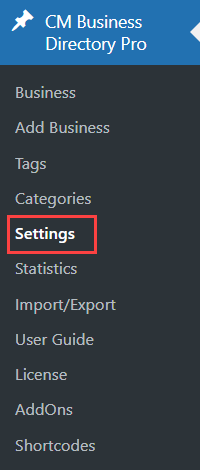
Click on the General tab.

The options are:
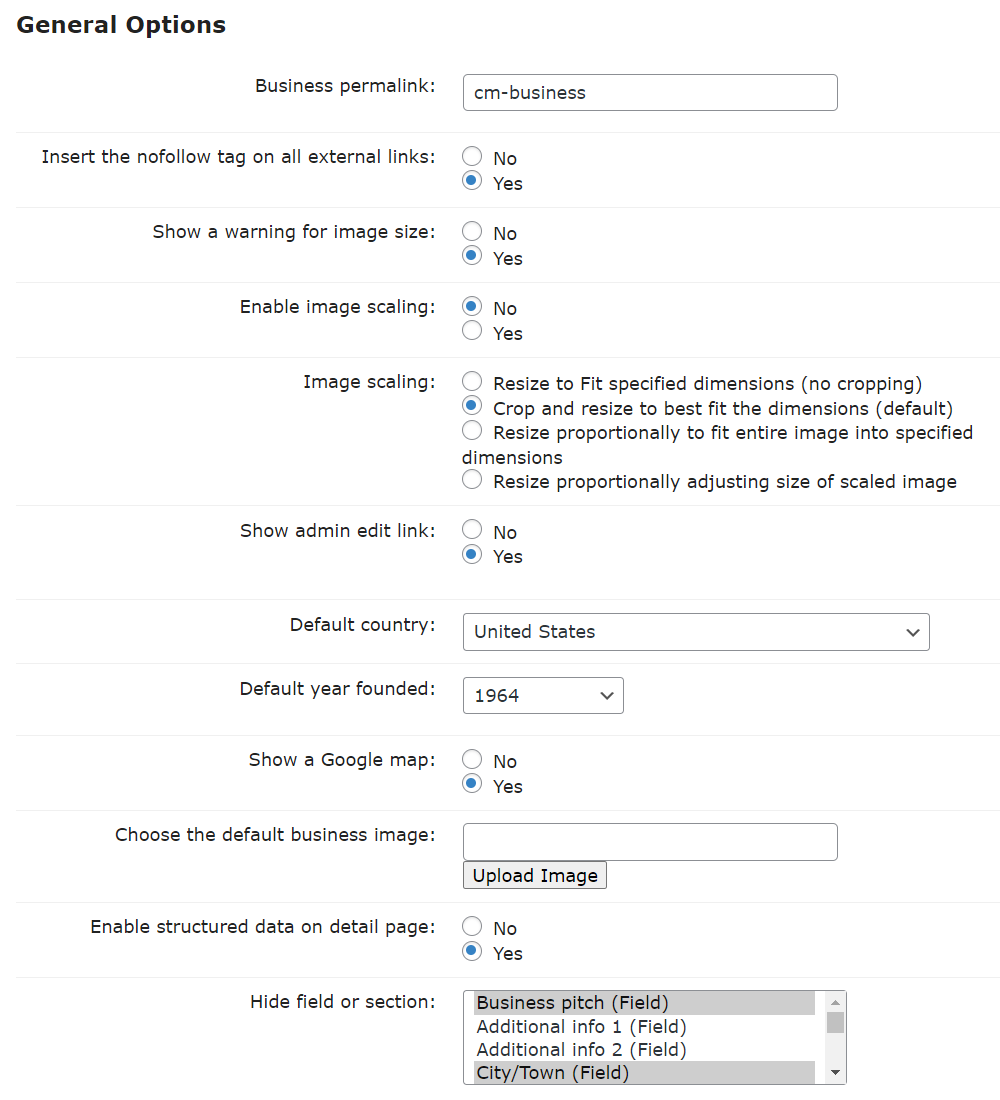
- Business permalink - Enter a value in the box provided to create a permalink for the business directory. Make sure your permalink setting is on (look for it the under Admin Dashboard → Permalinks). This setting will affect both the business directory index permalink and each single business page address.
- Insert the nofollow tag on all external links - The nofollow tag instructs search engines to not take the link into account for ranking purposes. Learn more about nofollow from Wikipedia.
- Show a warning for image size - Check yes or no for a warning on image size. An image size warning will appear when a user attempts to upload a new business logo which is larger than the defined size.
- Enable image scaling - Define how the image will scale. You can enable or disable this. If enabled, you can choose between:
- Resize to Fit specified dimensions (no cropping)
- Crop and resize to best fit the dimensions (default)
- Resize proportionally to fit the entire image into specified dimensions
- Resize proportionally adjusting the size of the scaled image
- Show admin edit link - Check yes or no to add an admin edit link. An admin edit link will appear for an admin user only on the front-end index page near each business name.
- Default country - Select the country of the default business location from the drop-down menu. Doing so will keep users from needing to select the country when adding a new business address.
- Default year founded - Select the default year the business was founded from the drop-down menu.
- Show a Google Map - Check yes or no to show the business address on Google Maps. This will indicate if Google maps will appear on the business page. The user can still remove the map per their individual business page. Note: the Google Maps will not appear if the Google Maps API key is not provided. Please check the plugin settings API section for more information.
- Choose the default business image - Upload an image to use as the default image for the business. This will cause the default image to appear if a business logo is not uploaded when the business is created.
- Enable structured data on detail page - Identifies the business pages with the product schema markup in JSON-LD format. In practice, this helps search engines such as Google understand that the pages are about businesses. Technical information: Organization - schema.org Type
- Hide field or section - Choose fields and sections which you don't want to display while creating or editing business pages on the back-end. Note: this option was introduced in version 2.2.9.
Learn More
 |
More information about the WordPress Business Directory Plugin Other WordPress products can be found at CreativeMinds WordPress Store |
 |
Let us know how we can Improve this Product Documentation Page To open a Support Ticket visit our support center |
