Business Directory Plugin (CMBD) - Add Business
Adding a Business
You can create new business listings using the Business Directory Plugin settings. On the WordPress dashboard navigate to CM Business Directory Pro → Add Business. You will be directed to the Add New Business editor.
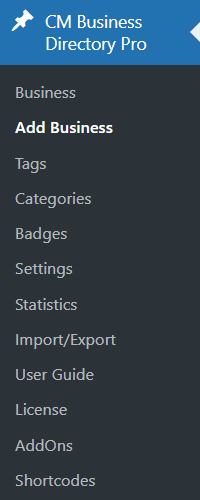
Business Name
Enter a business title in the box provided.

Business Description
Describe the business and add any media as needed in the box provided.
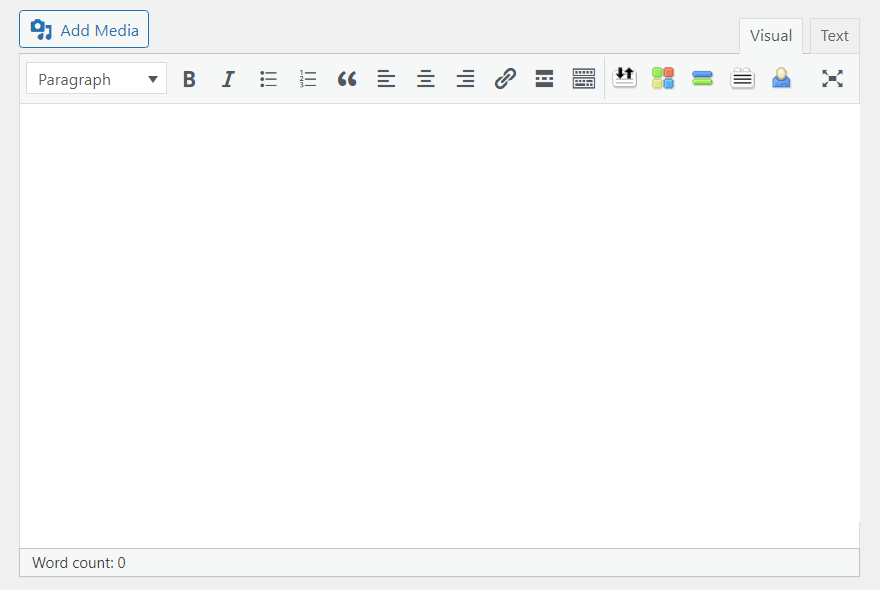
Business Tags
Enter values in the box provided to add tags to the business. Use tags as a form of taxonomy for searching and filtering for businesses.
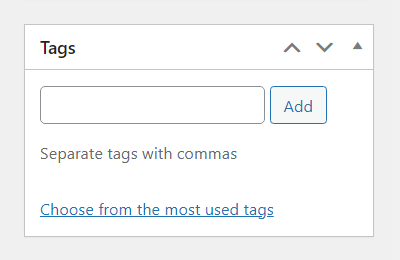
Business Categories
Check the appropriate boxes to add categories to the business listing. Similarly, add categories for Custom Taxonomy, if the option is activated.
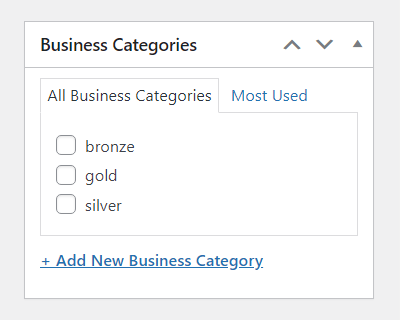
Business Badges
Check the appropriate boxes to add badges to the business listing. Learn more about badges: Business Directory Plugin (CMBD) - Custom Taxonomy and Badges. Note: this feature was introduced in version 2.5.1.
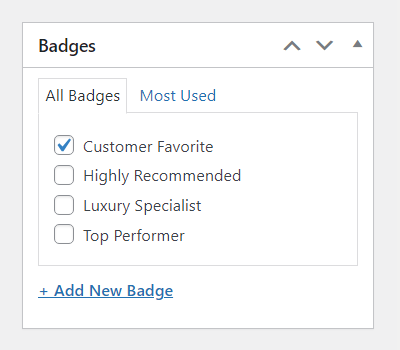
Business Owner
Note: the following option is displayed when the Community Add-on is installed and activated.
Enter the email address of the business page owner. If you are not the owner or do not have the owner's e-mail address, leave the field empty. This field will be used in the business claiming process; when an email appears in this field the business will be classified as claimed.

Event Gallery (Single Image)
Starting from version 2.0.0 you can add single photos from your events to your business page.
Find the section Event Gallery (Single Image) and click or fill the following options:
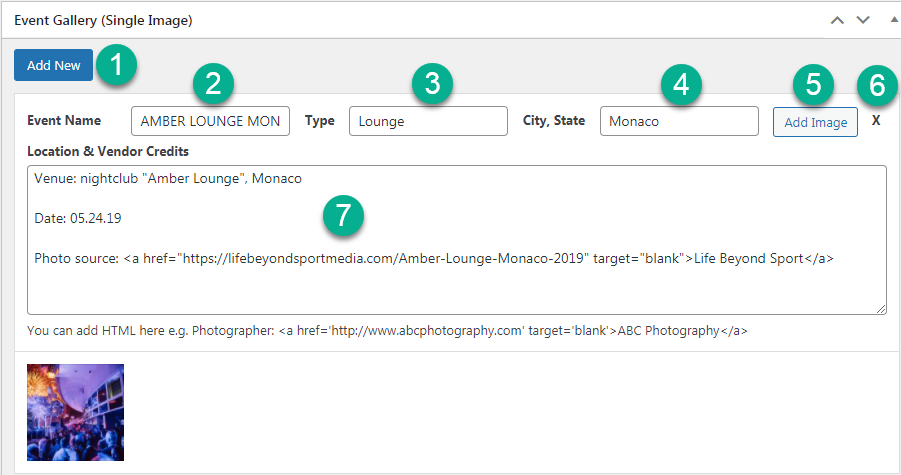
- Add New - Click this button to add a new event. You can add any number of events.
- Event Name - Write here the name of the event.
- Type - Write here the type of the event. For example: wedding, party, birthday etc.
- City, State - Write here the city and the state where the event was held.
- Add Image - Click this button to add pictures from your Media Library.
- Delete Event - Click the X-icon to delete the event.
- Location & Vendor Credits - Write here extedned information about the event. You can use HTML, for example, if you need to leave a link to a photographer.
Event Gallery (Images)
Starting from version 1.9.9 you can add photoreports from your events to your business page.
Find the section Event Gallery (Images) and click or fill the following options:
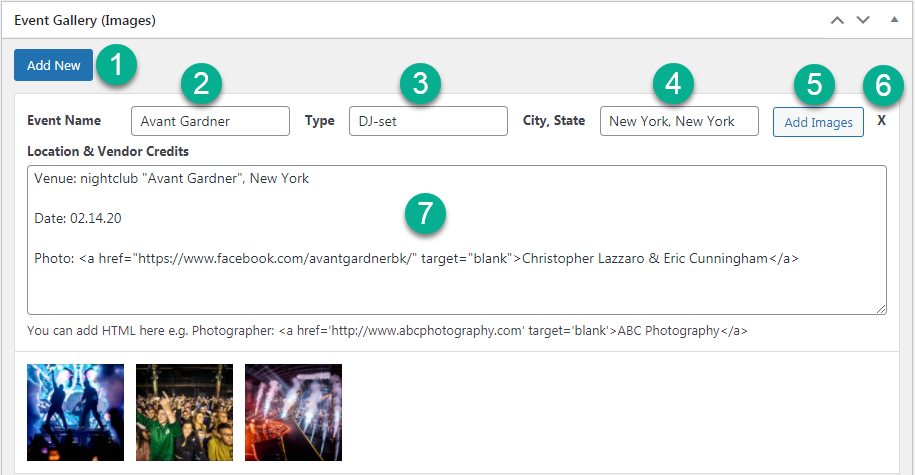
- Add New - Click this button to add a new event. You can add any number of events.
- Event Name - Write here the name of the event.
- Type - Write here the type of the event. For example: wedding, party, birthday etc.
- City, State - Write here the city and the state where the event was held.
- Add Images - Click this button to add pictures from your Media Library.
- Delete Event - Click the X-icon to delete the event.
- Location & Vendor Credits - Write here extedned information about the event. You can use HTML, for example, if you need to leave a link to a photographer.
Example on the Front-end:
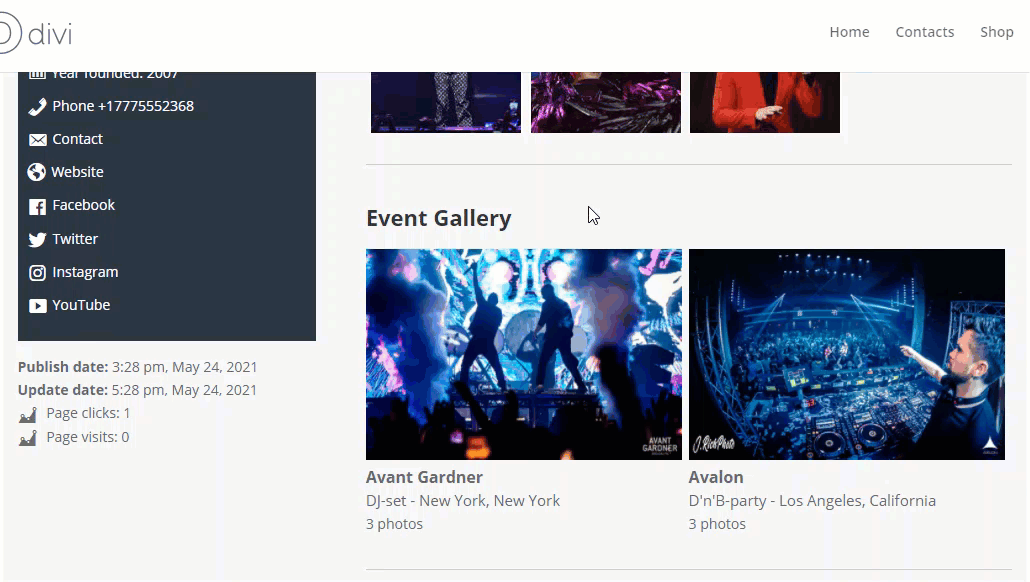
Event Gallery (Single Video)
Starting from version 2.0.0 you can add single videos from your events to your business page.
Find the section Event Gallery (Single Video) and click or fill the following options:

- Add New - Click this button to add a new event. You can add any number of events.
- Event Name - Write here the name of the event.
- Type - Write here the type of the event. For example: wedding, party, birthday etc.
- City, State - Write here the city and the state where the event was held.
- Delete Event - Click the X-icon to delete the event.
- Location & Vendor Credits - Write here extedned information about the event. You can use HTML, for example, if you need to leave a link to the source of the video.
- Video URL - Add here a link to the video, e.g. https://www.youtube.com/embed/xxx or https://player.vimeo.com/video/xxx
Event Gallery (Videos)
Starting from version 2.0.0 you can add multiple videos from your events to your business page.
Find the section Event Gallery (Videos) and click or fill the following options:
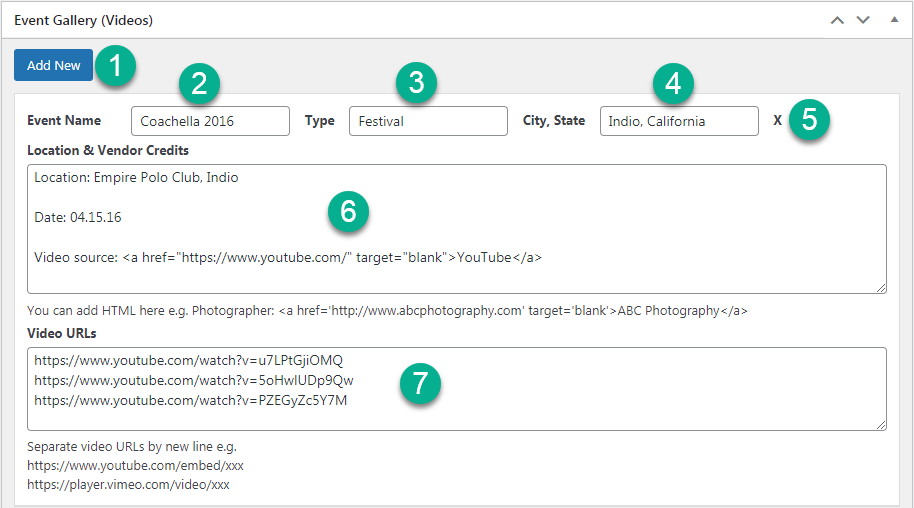
- Add New - Click this button to add a new event. You can add any number of events.
- Event Name - Write here the name of the event.
- Type - Write here the type of the event. For example: wedding, party, birthday etc.
- City, State - Write here the city and the state where the event was held.
- Delete Event - Click the X-icon to delete the event.
- Location & Vendor Credits - Write here extedned information about the event. You can use HTML, for example, if you need to leave a link to the source of the video.
- Video URLs - Add here links to videos. Every link to the video must be separated by a new line. Example: https://www.youtube.com/embed/xxxhttps://player.vimeo.com/video/xxx
Business Logo, Banner, Pitch and Additional info
Add Logo - The logo size should be square and follow the defined size for the logo which is 500 by 500 px maximum. Not square logos will be resized. You can restrict the setting to only accept the defined logo size and reject bigger images. You can delete logo after adding using the button Remove Logo under the logo.

Adding business logo and pitch Starting from version 1.6.6, you can also set it as the featured image.
TIP: Featured Image
On the right panel, you will find the Featured Image metabox, where you are able to set assign one image to represent the business in thumbnails. This is useful if you would like it to be different to the one set in the logo field.

Adding featured image Add additional logo - Set additional logo. The size requirements to additional logo are the same as to main logo. This logo will be displayed only on the business page under the main logo. You can delete logo after adding using the button Remove Additional Logo under the logo. Note: This feature was introduced in version 2.0.7.

Adding additional logo Example on the Front-end:

Example of the additional logo on the front-end Add banner - Set the image as a banner for your business. Note: This feature was introduced in version 1.9.6.

Adding banner Business Pitch - Write it in the provided box.

Business pitch area Additional Info 1 / 2 - Fields where you can write some useful additional information.

Additional info areas Is promoted/featured - Will display the business at the top of every search results page, as well as on the related businesses directory list. Check this box if you would like to highlight a particular business.

Promoted business Is promoted/featured by zip codes - Does the same as the previous option, but also allows to show this business in the search results once one of the specified zip codes is searched by the user. The list of related zip codes is defined for each business in the option below. Note: this option was introduced in version 3.3.7.

Promoted by zip business List of promoted zip codes - Add a list of zip codes that should trigger displaying the current business as the promoted one once the user searches for one of these zip codes. Each zip code should be written on the new line. You can also import a list of zip codes from the CSV file. Check the CSV file example. Note: this option was introduced in version 3.3.7.

List of promoted zip codes
Business Media
Either upload a MP4 video or enter a YouTube/Vimeo link. Use the URL example format for reference.
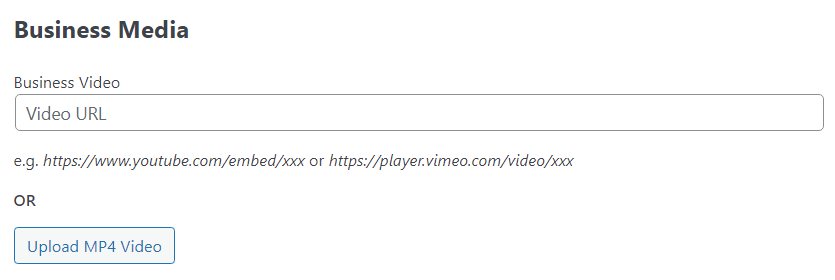
Business Picture Gallery
Upload Business photos. Use the example format for reference.
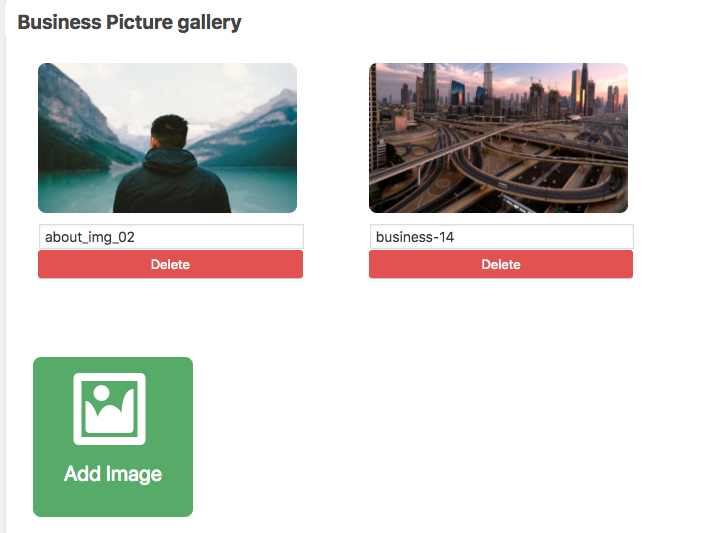
Business Video
Enter the URL of a Business Video. Use the example format for reference.
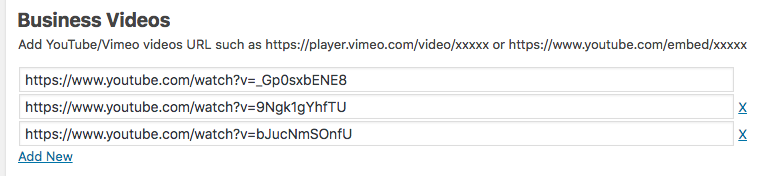
Business Address
Add up to five business addresses for the business listing. Setting the business as virtual will hide both the map and the address option.
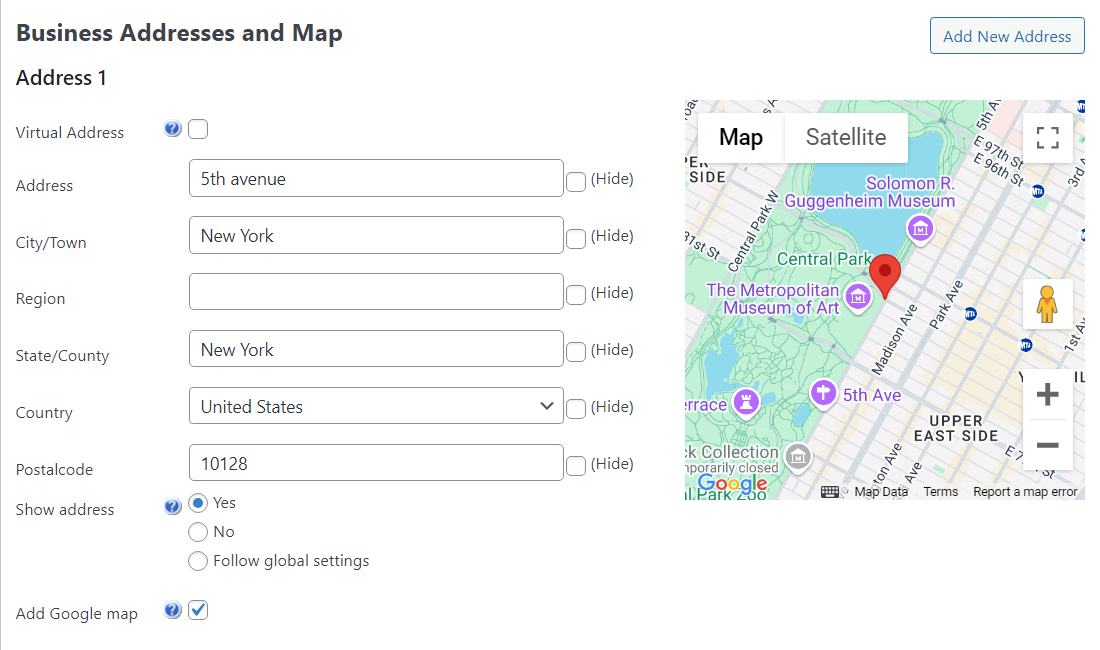
Show address - When you add a new business, by default it will follow global settings - if to display address on the business page or not. Here you can decide whether to show the address or not - it will override the global settings. Note: the option Follow global settings was introduced in version 1.9.10.
TIP: Up To Five Addresses
You can add up to five addresses, and each will be shown separately. To add an address or remove it, check the buttons on the top right corner of the section.
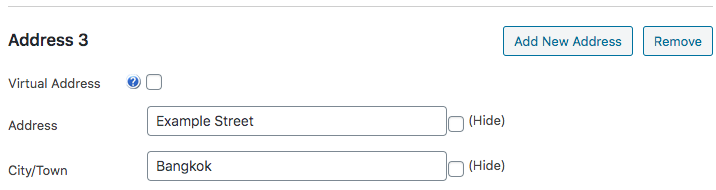
Google Map
Check the Add Google Map box to show the map on the business' page.
Note: To do so, please make sure you have set up the Google Maps API keys in the plugin settings. The map will not show up without it. Learn more: Business Directory Plugin (CMBD) - Adding a Google Map to Business Page
Business Hours
Note: this section was introduced in version 2.5.1.
Configure and display business hours on the business page. For each week day you can choose if the business is Open or Closed, and if it's Open - specify the working hours.
You can also override global plugin settings by enabling or disabling the business hours feature.
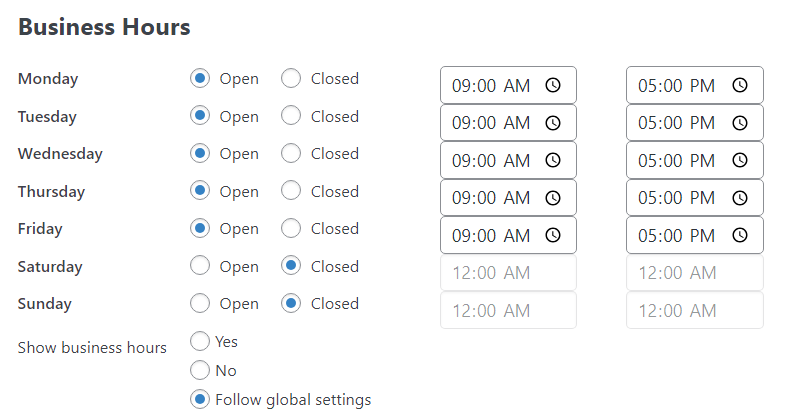
Example
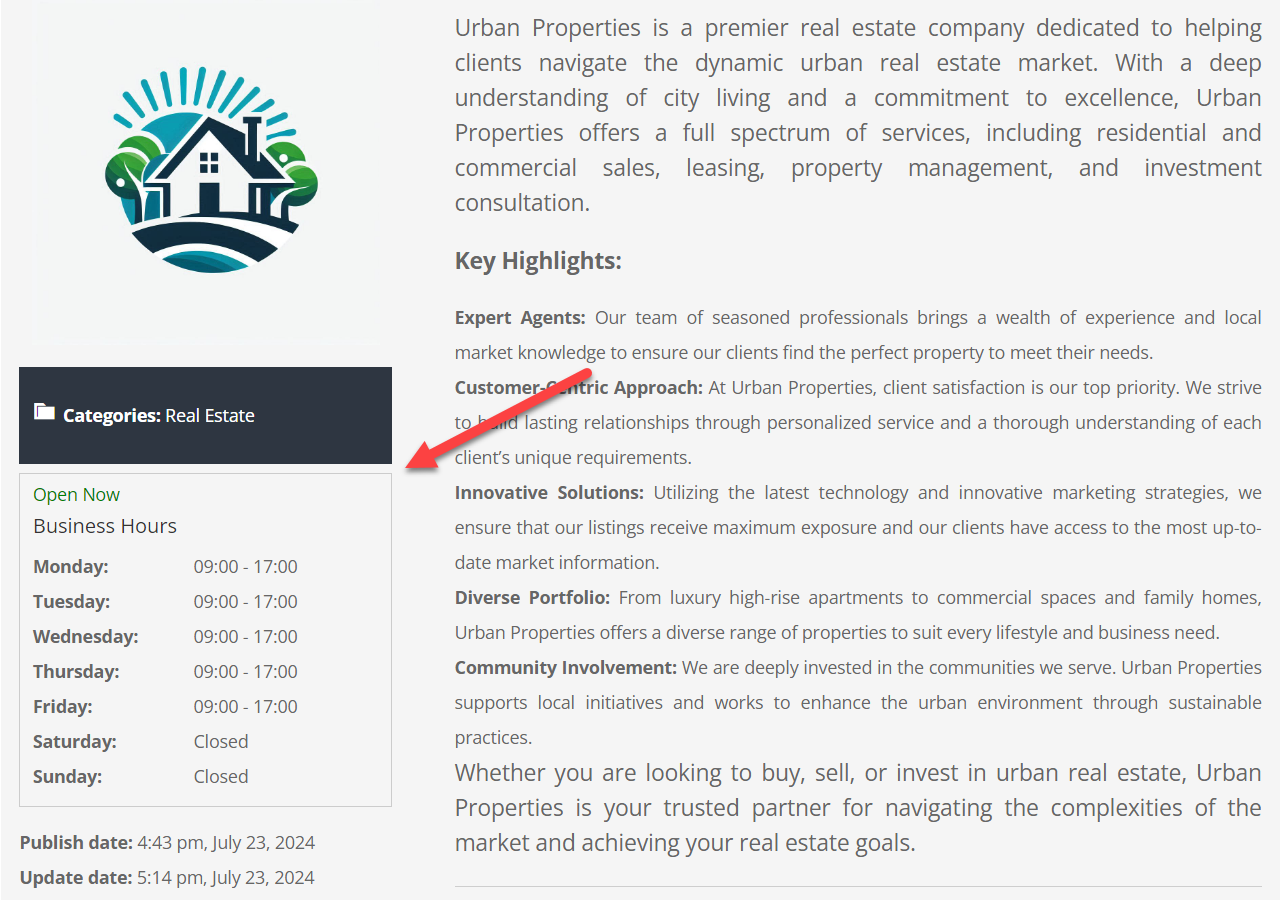
Business Information and Links
Enter values in the boxes provided for social media profiles and business information. Any input field left empty will not appear on the business page.
Additional business links are defined in the Business Directory plugin settings. They will only be used if defined in the plugin settings.
You can also Hide WhatsApp widget for this business to override default settings. Learn more about WhatsApp Widget. Note: This feature was introduced in version 2.0.5.
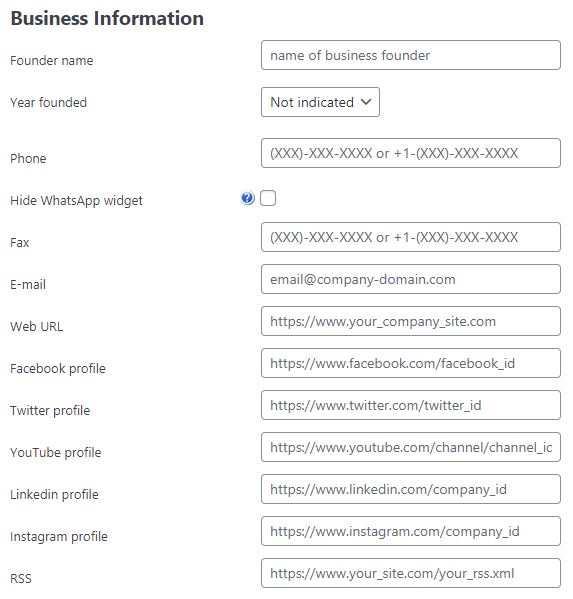
Additional Business Fields
If you have chosen in plugin settings to add additional business fields, their content can be added to this section of the business page. Please check the plugin settings for more information.
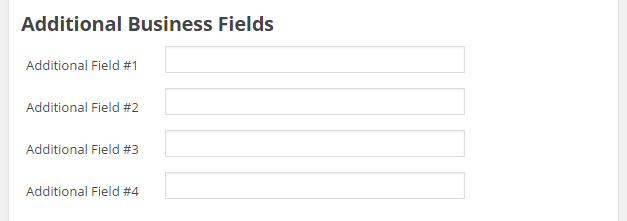
Business Documents
Add attachments to be displayed on the business page.
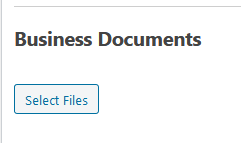
Front-end Example
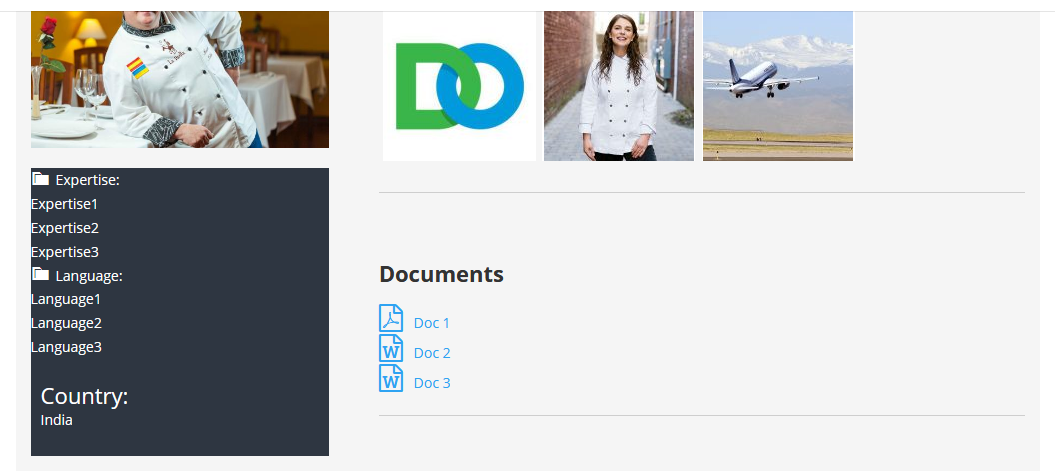
Business Annual Data
In the Annual Data field you can add extensive information that will be displayed in the front-end as a table, filtered by year.

After adding a year, you can easily edit or delete that information.
Example
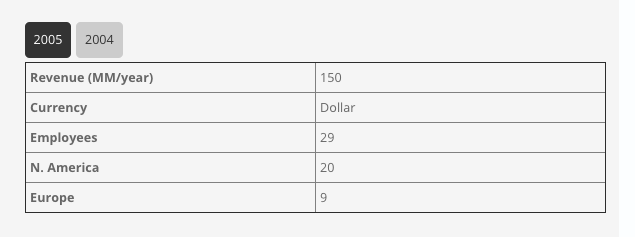
TIP: Changing Labels
By default, the annual data uses an animal farming business as an example. You can change all labels from the Labels section.
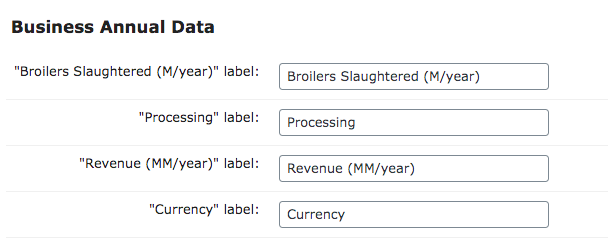
Learn more: Business Directory Plugin (CMBD) - Labels Settings
Business Subpages
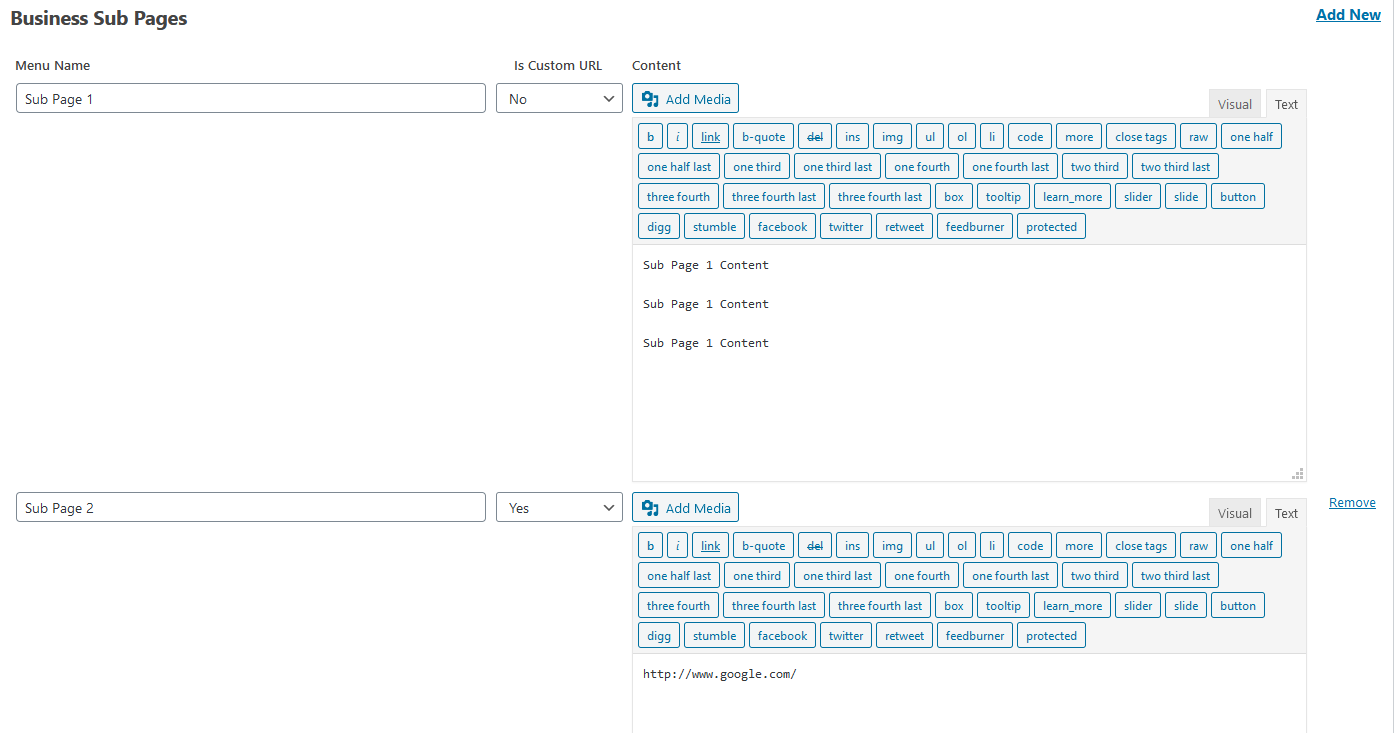
In Business Sub Pages you can add sub pages to menu. There are two options:
1) Write some description in "Content" field, so the user will see typed information by clicking on that sub page.
2) Choose Yes in "Is Custom URL" field and type the link in the "Content" field. By clicking on that sub page the user will be led to that link.
Example
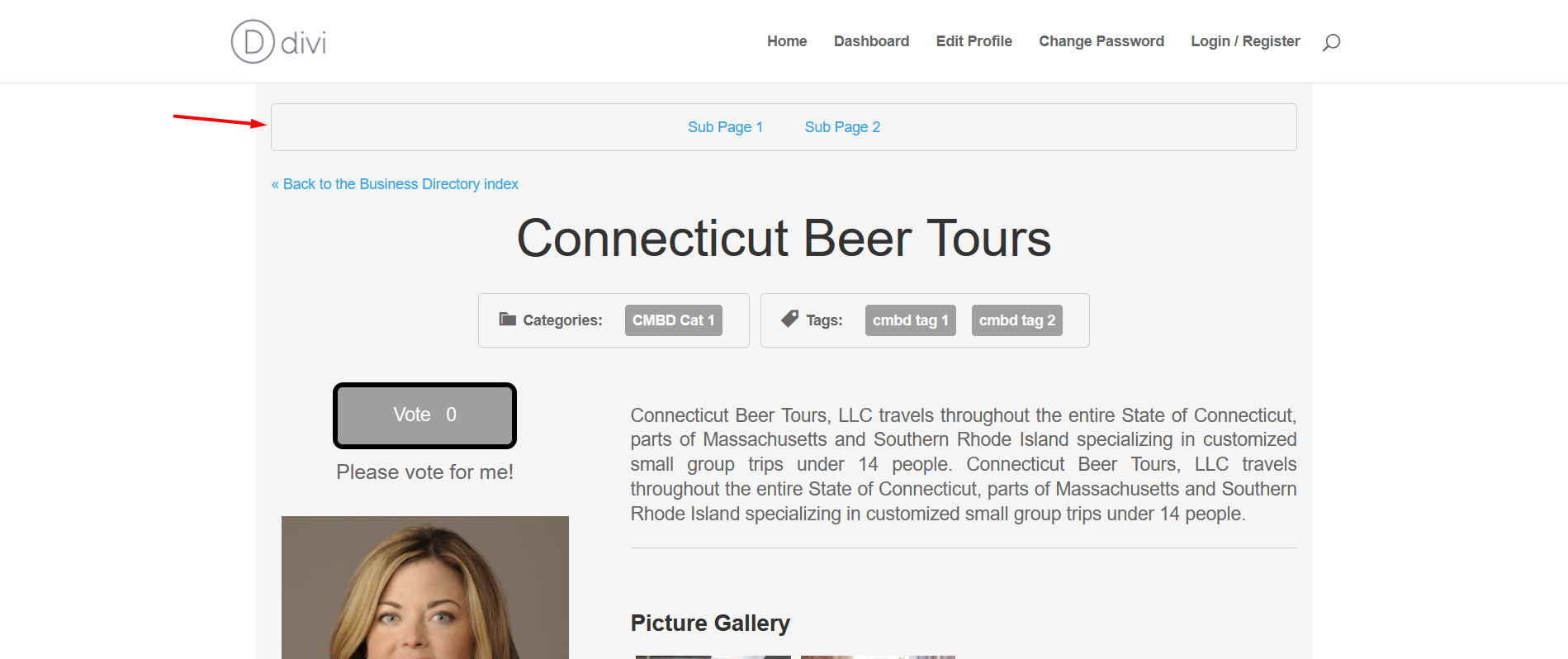
When you are finished editing, scroll to the top of the page and click Publish.
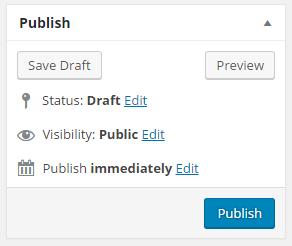
 |
More information about the WordPress Business Directory Plugin Other WordPress products can be found at CreativeMinds WordPress Store |
 |
Let us know how we can Improve this Product Documentation Page To open a Support Ticket visit our support center |










