Business Directory Plugin (CMBD) - Categories
Categories
To manage categories of Business Directory Plugin, navigate to the Admin Dashboard → CM Business Directory Pro → Categories.
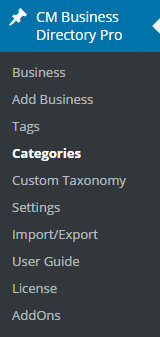
To add a new category, fill in the Name field. After a name has been entered, the Slug will be generated automatically.
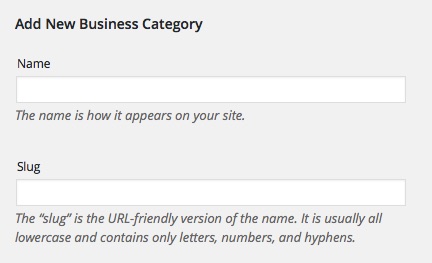
Choose the main tag and description for the new category.
- Parent - Select the main tag for the category from the dropdown menu.
- Description - Type a description for the category in the box provided. This will be used for SEO purposes only and will not be displayed in the business directory.
- Taxonomy Featured Image - Enter an Image ID to assign an icon to the category.
- Business Index Link - The "Back to Business Index" button will direct to this link
Add New Business Category - Click Add New Business Category when you have finished editing.

Adding extra info for a business category
Managing Categories
- Search for a specific category using the Search Business Categories query box.
- Choose an action for the categories from the dropdown Bulk Action menu.
- Click Apply.
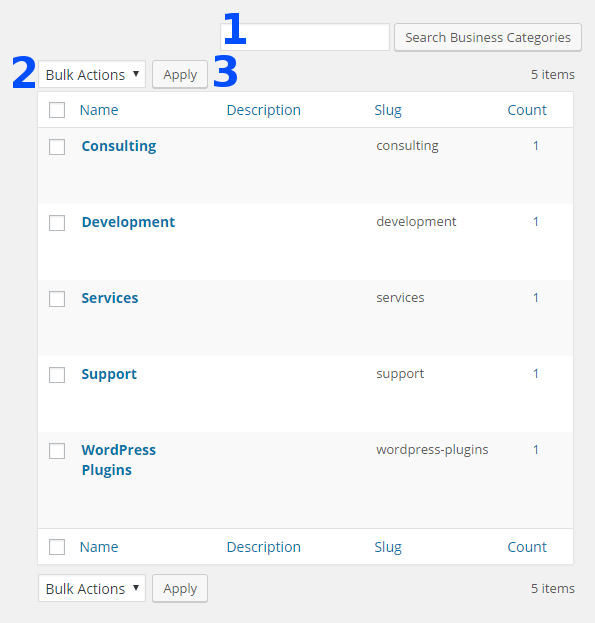
 |
More information about the WordPress Business Directory Plugin Other WordPress products can be found at CreativeMinds WordPress Store |
 |
Let us know how we can Improve this Product Documentation Page To open a Support Ticket visit our support center |

