General Support - reCAPTCHA - What is It and How to Enable
reCAPTCHA
This guide will go through reCAPTCHA - what it is and how to enable it.
Video Tutorial
What is reCAPTCHA
reCAPTCHA is a test designed to filtrate bots. There are different versions of it. Learn more from Choosing the type of reCAPTCHA | reCAPTCHA.
A properly configured reCAPTCHA should result in a test like this:
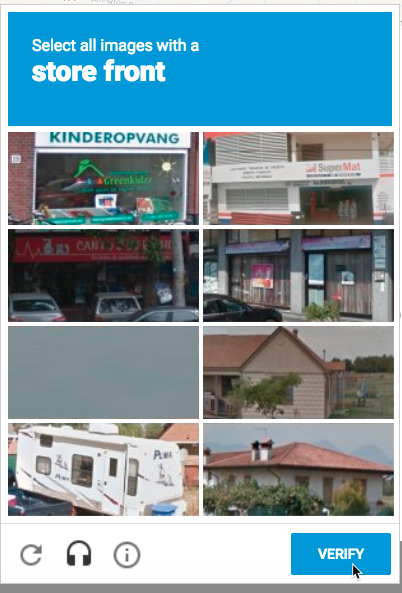
Plugins With reCAPTCHA Support
Some of our plugins support the feature. It always requires a reCAPTCHA Site key and Site key.
- WordPress User Submitted Posts
- Routes Anonymous Posting
- Locations Anonymous Posting
- WordPress Review Plugin
- Anonymous User Posting
- Expert Directory Community
- Tooltip Glossary Community Terms
- WordPress Registration Form Plugin (Important: be sure to use reCAPTCHA v2 Keys only!)
- WordPress Email Registration Blacklist
- WordPress Invitation Code
- Appointment Booking Calendar
- WordPress Course Catalog plugin
Step-by-Step - Acquiring the reCAPTCHA Keys
In every plugin, it's necessary to input reCAPTCHA key and secret key in order for the feature to work. Here is how to do it:
- Access google.com/recaptcha.
On the reCAPTCHA page, you'll need to sign up or log-in using your Google account. Once you logged in, you need to navigate to v3 Admin Console.

Next step, you need to register your site domain name (if you haven't already) in order to generate and retrieve your Site key and Secret key. It's a pretty quick process!
Write the label for your site:

Choose the type of reCAPTCHA:

Enter your domain to the Domains field. The Field Owners is filled automatically, but you can add additional emails.

Check the boxes for accepting the terms of service and sending alerts to owners and after that click the Submit button.

After submitting the form to register your site, you should now have access to your reCaptcha keys.
You can copy the keys by clicking the respective buttons.

Now that you have your ReCaptcha keys, copy and paste them inside the corresponding text fields provided for each of them inside the plugin. For example:

Of course, don't forget to save your changes by clicking the "Update" button found at the bottom of the page.

 |
WordPress products can be found at CreativeMinds WordPress Store |
 |
Let us know how we can Improve this Product Documentation Page To open a Support Ticket visit our support center |

