WordPress Glossary Plugin (CMTG) - How To - Improve SEO (Settings and Recommendations)
Improving SEO With Tooltip Glossary - Settings and Recommendations
Introduction
The WordPress Glossary plugin is a great plugin for boosting your site's SEO. Firstly, it's a plugin designed to easily manage content.
It also has many features to follow the best SEO practices. This article will cover some of them and give tips.
General Good SEO Practices
- Make site easy to navigate
- Make relevant connections between content
- Add mobile support
General Settings
These options are in CM Tooltip Glossary → Settings.
Use reader-friendly URLs that are not long (Settings →General) Search engine crawlers prefer URLs that logical and easy to read. You can change the permalinks from the plugin's settings.
Learn more: Getting Started - Permalinks
Use related articles (Settings → Tooltips)
Improves smart linking between terms and relevant content, such as blog posts or pages.
Learn more: Related Articles - What are They and How to Add Them
Use related terms (Settings → Glossary Term)
Improves smart linking between terms. Available in Pro+ and eCommerce editions only.
Learn more: Terms - Related Terms
Enable mobile support (Settings → Tooltip)
Let users see tooltips when browsing your page from their mobile devices.
Some features are only available in Pro+ and eCommerce.
Learn more: Extras - Mobile Support
Add glossary Index page to Yoast SEO breadcrumbs - Enable this option if you want to add a link to Glossary Index to Yoast SEO breadcrumbs on glossary term page. Note: this option was introduced in version 4.3.8.

Glossary index page settings
Front-end Example - Yoast SEO breadcrumbs
When the option is enabled:
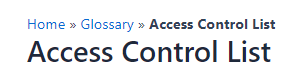
When the option is disabled:
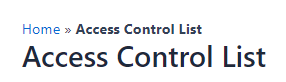
Performance and Debug Settings
These options are in CM Tooltip Glossary → Settings → General tab → Performance & Debug section.
- Enable tooltips on AMP pages. This will show tooltips in AMP pages, as Tooltip Glossary is compatible with the AMP plugins AMP and AMP for WP – Accelerated Mobile Pages.
- Help Google understand you are using terms and boost SEO. Adds the structured data " ItemPage" to the Term pages. This can help with SEO, as your page will be easier to crawl
- Make sure the index loads quickly. Search engines prioritize sites and pages that load quickly. Learn more:
 |
More information about the WordPress Glossary Plugin Other WordPress products can be found at CreativeMinds WordPress Store |
 |
Let us know how we can Improve this Product Documentation Page To open a Support Ticket visit our support center |

