WordPress Questions and Answers (CMA) - Social Login - Google
Social Login - Google
Notice
Older versions of this plugin referred to Google+, which was shut down on April 2, 2019. Read more: https://support.google.com/plus/answer/9195133?hl=en&ref_topic=9259565
Google often changes its Developers Console service and the user interface may very after publishing this article. If you noticed an error in our documentation please let us know at support@cminds.com
The WordPress Questions and Answers works with several social media platforms to enable quick and easy authentication through external social media profiles, without needing to register with WordPress.
Google Login
As a forum admin, you can allow your users to post questions and answers to your forum using their Google login credentials. This will spare them the long registration process with WordPress, without having to appear as anonymous users on the forum. Rather, their Google profile will be presented next to the questions and answers they post, as though they were registered users.
This setting specifically allows Google users to authenticate with their Google ID from the plugin settings control panel. If this field is left empty, the Google icon and login option will not appear in the pop-up window at the entrance to your forum.
To register your site with Google and allow for Google login and authentication with the plugin, please take the following steps.
1. Go to https://console.developers.google.com/ and create a project:

2. In the New Project dialog enter the project name:
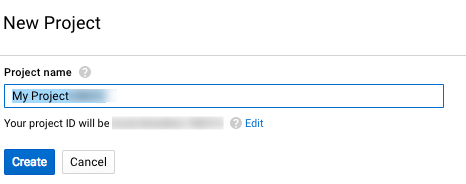
3. In the project's Dashboard click Enable APIS AND manage APIs:
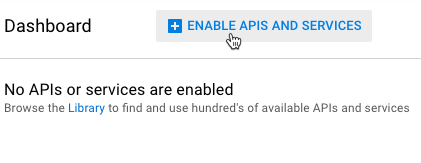
4. Click on the Credentials button visible on the left sidebar:
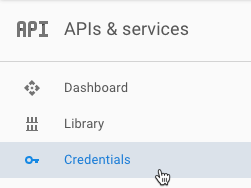
5. In the dialog press Create credentials button and choose OAuth client ID:
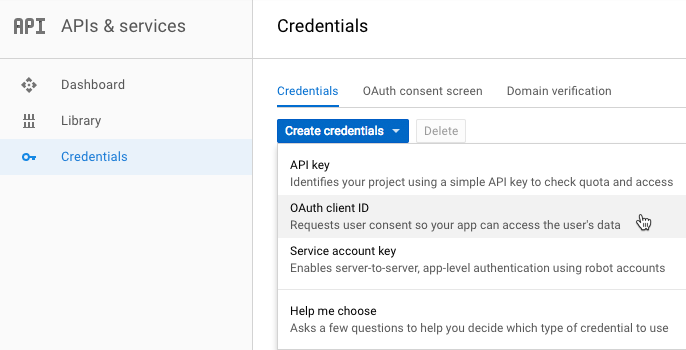
6. Google will ask you to Configure a consent screen. Press the button.

7. Enter the Product name and press the Save button:
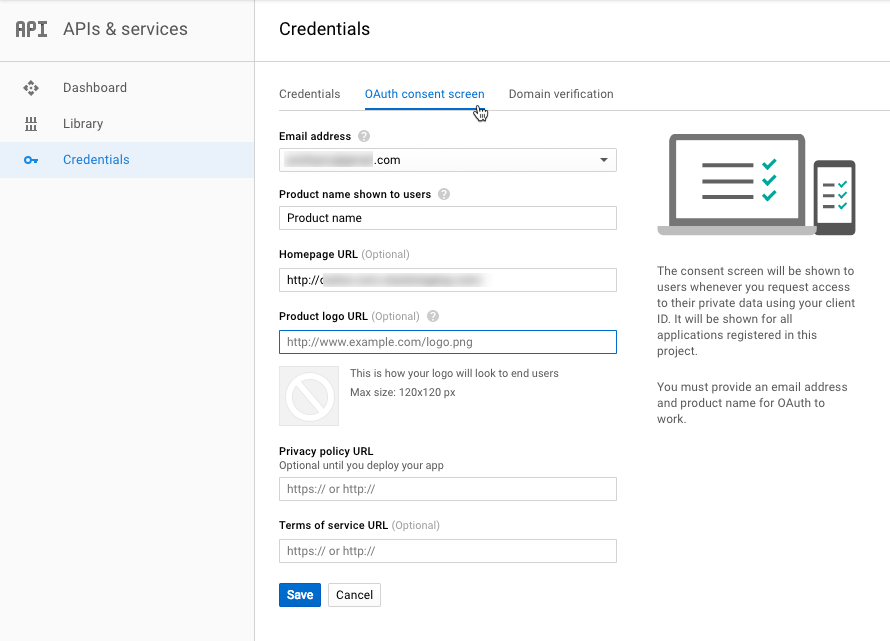
8. In the next screen choose Application type: Web application.
As the Authorized JavaScript origins put your website's URL address.
As the Authorized redirect URIs (highlighted) put the URL address which you can find in the plugin settings under the Social Login tab. For the WordPress Questions and Answers it will be:
http://your-website.com/auth/google/oauth2callback
Then press the Create button.
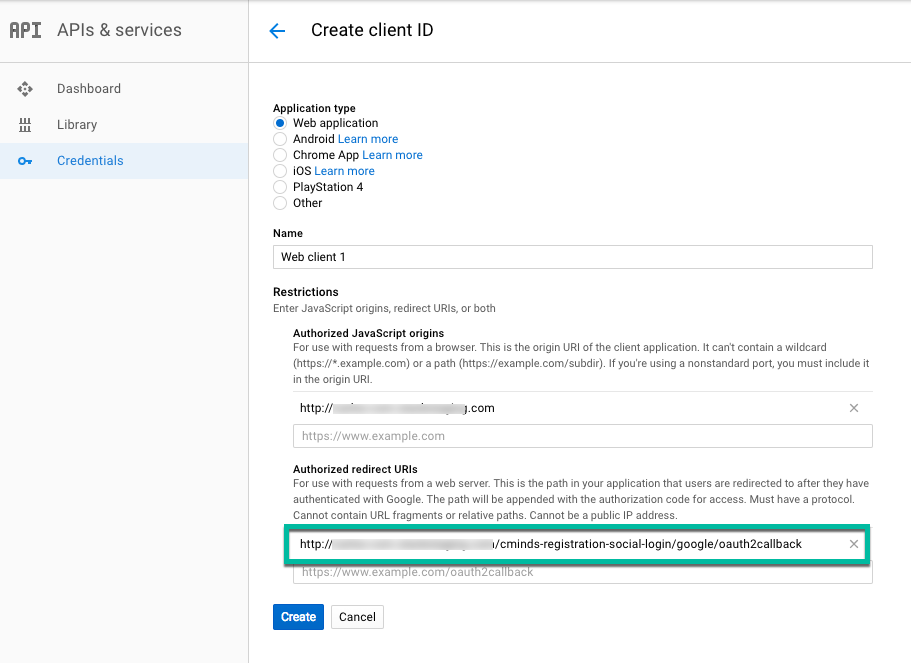
9. In the end, you will receive the Client ID and the Client secret:
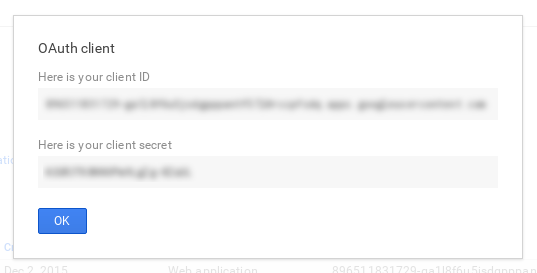
Copy the Client ID for the web application and Client secret.
10. Enter the Client ID and the Client secret into the plugin settings (Settings → Social Login → Google).

Well done! Your Google Login is up and running! From now on, when entering your forum for the first time, users will see the Google login option, represented by the Google icon.
 |
More information about the WordPress Questions and Answers plugin Other WordPress products can be found at CreativeMinds WordPress Store |
 |
Let us know how we can Improve this Product Documentation Page To open a Support Ticket visit our support center |
