WordPress Telegram Bot - Rules - Email Triggers
Email Triggers
Telegram Bot Rules
Overview | Email Repeater | Personal Messages and Group Messages | Channel Messages | SMS Repeater | SMS Alert | WordPress Repeater | Email Triggers | Keyboard Buttons | Callbacks | Menu Button & Commands
What This Rule Does
The WordPress Telegram Bot allows you to automatically post messages to a Telegram group that you have sent to yourself via email. To use this feature, you need to specify the corresponding email address in the rule settings. You can configure a series of filters, explained below.
Note: this feature was introduced in version 1.1.0 of the WordPress Telegram Bot plugin.
Email Trigger Example:
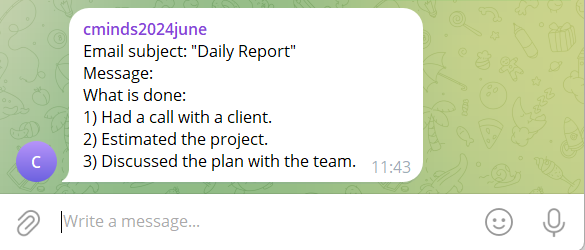
Setting Up a Rule
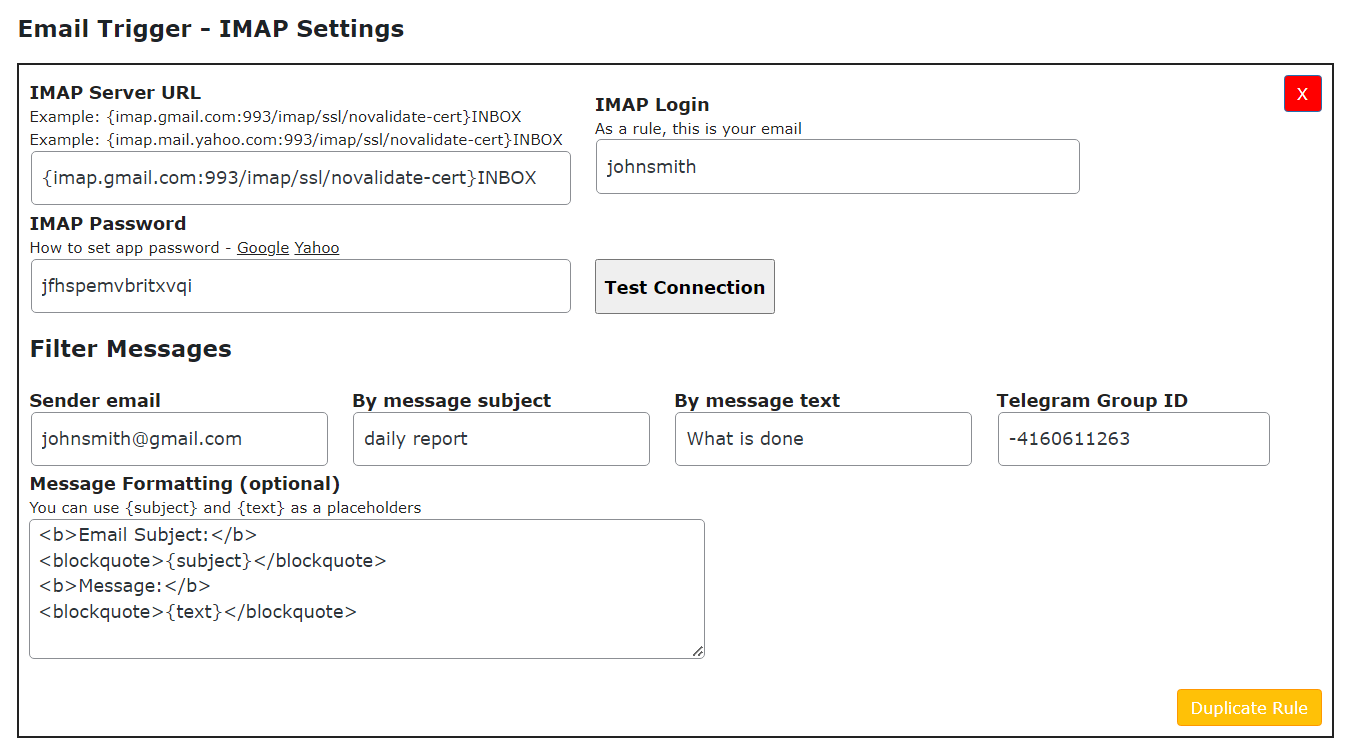
- IMAP Server URL - Add here the relevant IMAP Server URL. Examples for Google and Yahoo:
- {imap.gmail.com:993/imap/ssl/novalidate-cert}INBOX
- {imap.mail.yahoo.com:993/imap/ssl/novalidate-cert}INBOX
- IMAP Login - Enter here the IMAP login. It should be the part of your email that goes before @.
- IMAP Password - Enter her and IMAP password. Learn more how to set up a password:
- Test Connection - Click this button to check if the configuration is correct. Have a note that after you created a rule, you need to save the changes first, before testing the connection.
- Sender email - Add here the sender email which messages are supposed to be replicated to the telegram group.
- By message subject - The rule will trigger only if the email subject contains the text defined in this field.
- By message text - The rule will trigger only if the email body contains the text defined in this field.
- Telegram Group ID - Define here the group ID where the email message should be posted. The group ID must follow the format "-xxxxxxxx" (the character "-" followed by nine numerals). You can acquire the ID by sending the text /getGroupId in the group chat or by checking the plugin log.
- Message Formatting (optional) - Prepare a template of how to display the email message in the telegram group. Supports the following placeholders:
- {subject} - Email subject.
{text} - Email body.
You can also format text using HTML style - Learn more.
IMAP Cron Settings
Sending the email message to the Telegram bot does not happen immediately. It depends on the cron event - how often it checks the sent emails. You can define how often it will happen. To configure it, navigate to Admin Dashboard → CM Telegram Bot → Settings → API Settings tab.
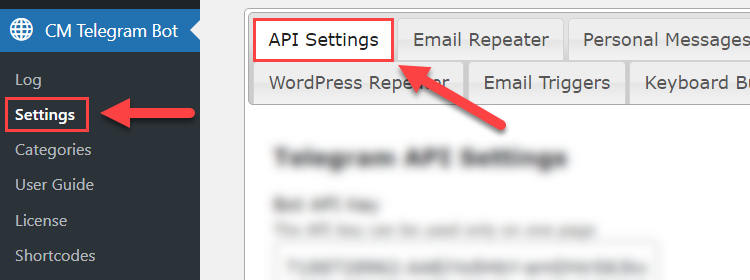
Find the section IMAP Cron Settings. There's an option that allows you to define how often the plugin should check for new mails.
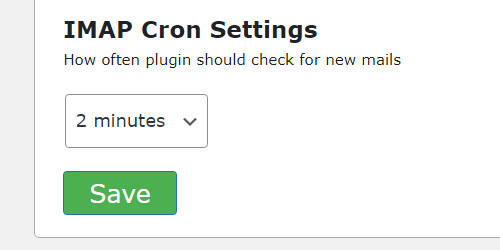
 |
More information about the WordPress Telegram Bot plugin Other WordPress products can be found at CreativeMinds WordPress Store |
 |
Let us know how we can Improve this Product Documentation Page To open a Support Ticket visit our support center |
