WordPress Telegram Bot - Rules - Menu Button & Commands
Menu Button & Commands
Telegram Bot Rules
Overview | Email Repeater | Personal Messages and Group Messages | Channel Messages | SMS Repeater | SMS Alert | WordPress Repeater | Email Triggers | Keyboard Buttons | Callbacks | Menu Button & Commands
What This Rule Does
The WordPress Telegram Bot allows you to define a menu button and commands for your telegram bot.
Note: this feature was introduced in version 1.1.0 of the WordPress Telegram Bot plugin.
Commands Button Type Example:
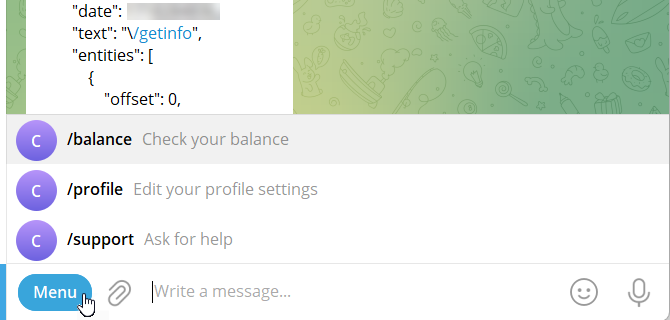
Web App Button Type Example:
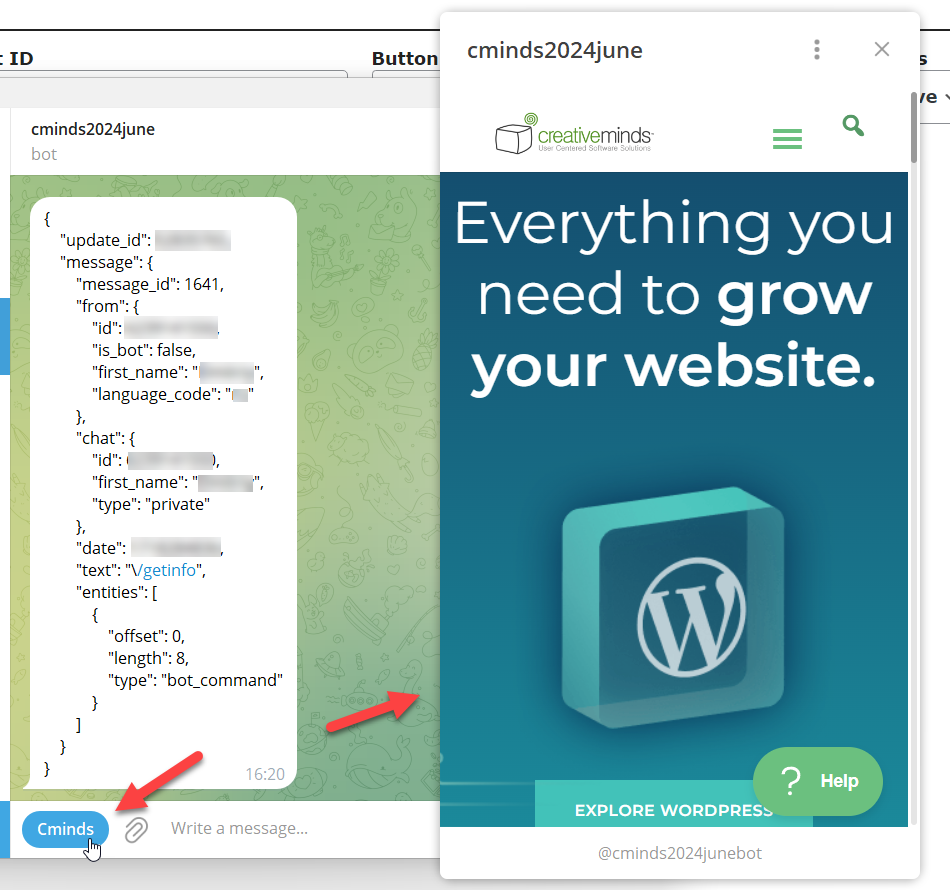
Setting Up
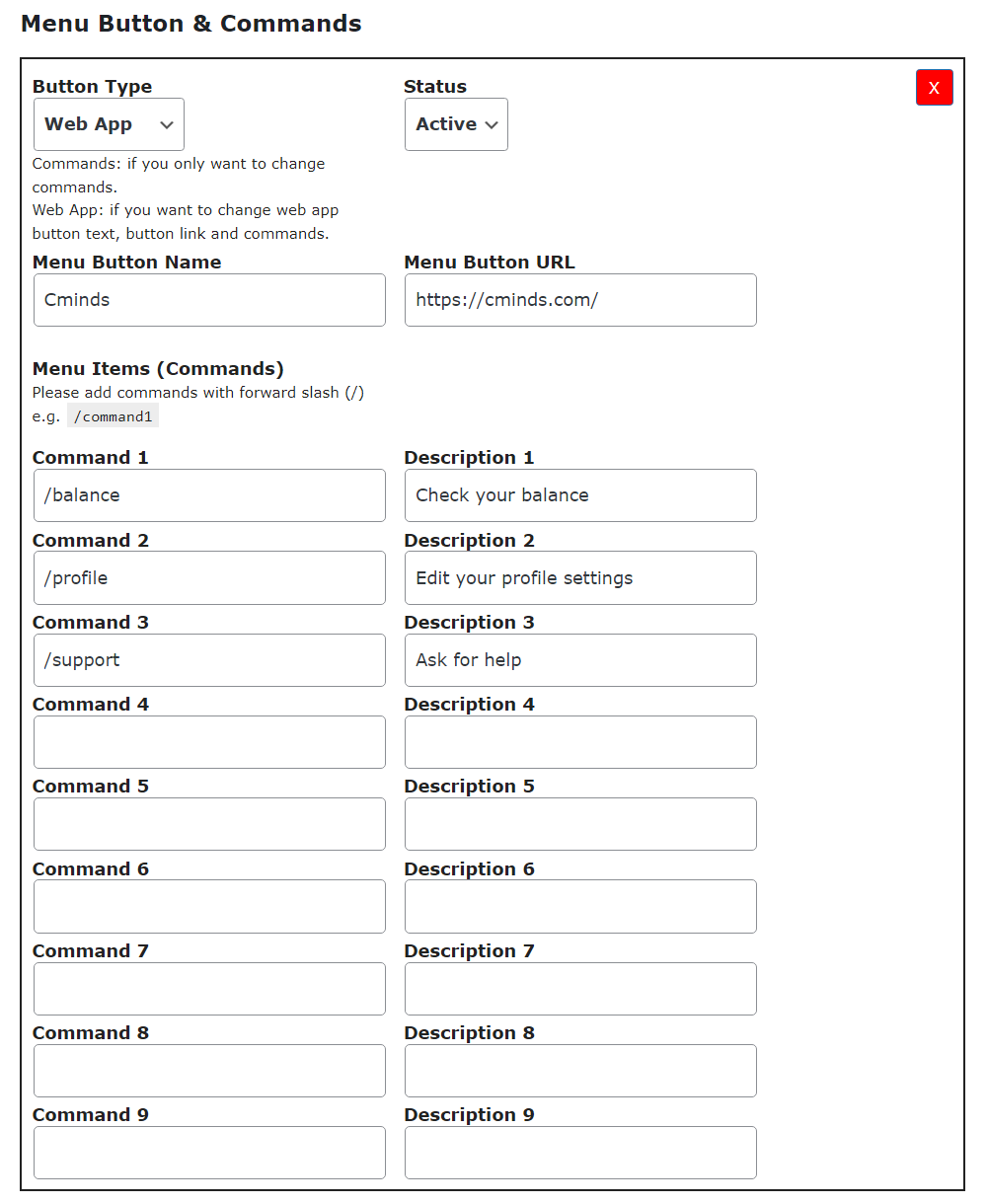
- Button Type - Choose between:
- Commands - The commands list will be available under the "Menu" button or by typing "/".
- Web App - The commands list will be available by typing "/". The menu button can be renamed and clicking on it will open a web page.
- Menu Name - Define a name for the menu button.
- Menu URL - Define a URL that will open when clicking on the menu button.
- Status - Set the rule as active or paused.
- Menu Items (Commands) - There are 9 couples of options:
- Command X - Define the command that starts with "/". The user will be able to launch the relevant command by typing "/" and the name of the command.
- Description X - Define the description of the command. It will be shown next to the command name in the list of commands.
 |
More information about the WordPress Telegram Bot plugin Other WordPress products can be found at CreativeMinds WordPress Store |
 |
Let us know how we can Improve this Product Documentation Page To open a Support Ticket visit our support center |
