WordPress Telegram Bot - Rules - WordPress Repeater
WordPress Repeater
Telegram Bot Rules
Overview | Email Repeater | Personal Messages and Group Messages | Channel Messages | SMS Repeater | SMS Alert | WordPress Repeater | Email Triggers | Keyboard Buttons | Callbacks | Menu Button & Commands
What This Rule Does
The WordPress Telegram Bot plugin allows to store every message from a group on WordPress and allows you to display them into a live, searchable feed. You can configure a series of filters, explained below.
Front-End example
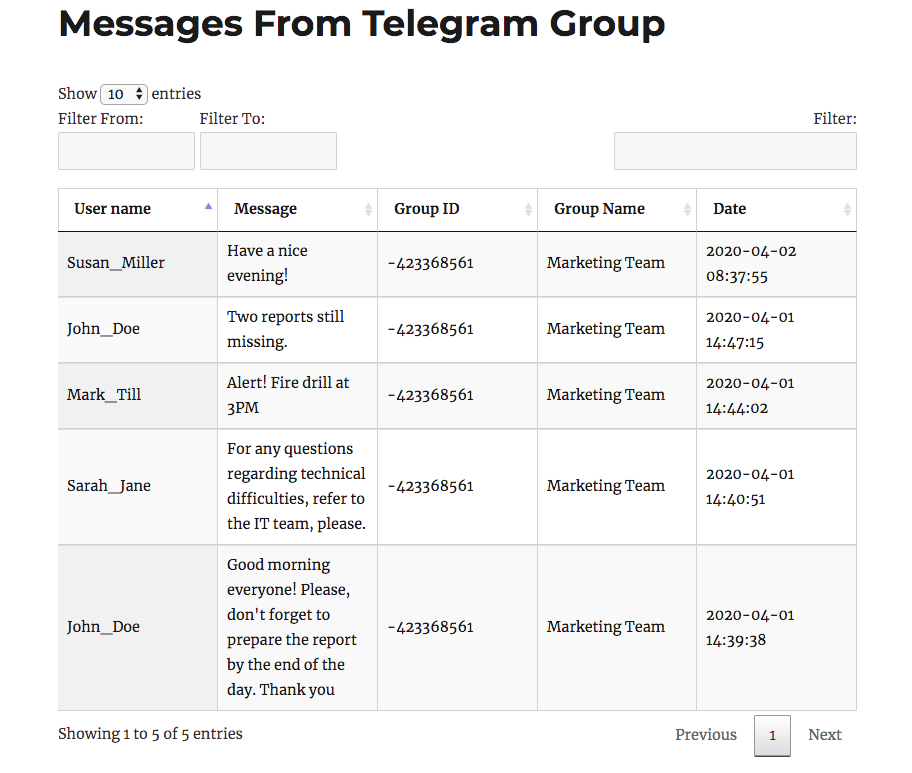
- Filter From / To - Limit the content between set days
- Filter - Filter messages which have specific character sequences inside them
Username
If a Telegram user doesn't have any username set, the first column will be empty, as shown:
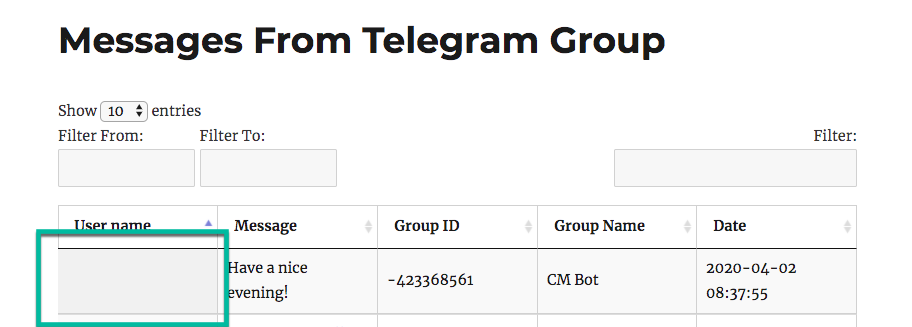
Setting Up a Rule

- Telegram group ID - Must follow the format "-xxxxxxxx" (the character "-" followed by nine numerals).You can acquire the ID by sending the text /getGroupId in the group chat or by checking the plugin log.
- Repeater name - Name tagged for your own connivence to track the rules you set.
- Store to WordPress category - Choose from a WordPress category where the messages will be saved. This is especially useful to store content from different groups, as you can set a category for each one or store several groups into one category. Learn how to manage categories.
- Stop word(s) - The rule will only run if it DOES NOT include ANY of these words
Showing Content on WordPress
Use the shortcode [cmtel] along with a parameter anywhere on your site.
It contain two parameters. It's necessary to use at least one of them, otherwise no message will be shown.
- group_id - Can be input with or without the initial "-"
- category - Enter the category slug
The examples below highlight the parameters:
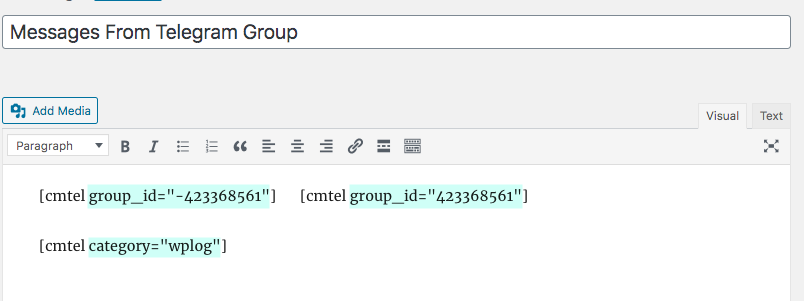
Managing Categories
To create, edit or change Telegram Bot categories, head to WP Admin → CM Telegram Bot → Categories.
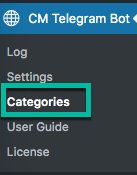
The interface is identical to any found in WordPress' taxonomies.
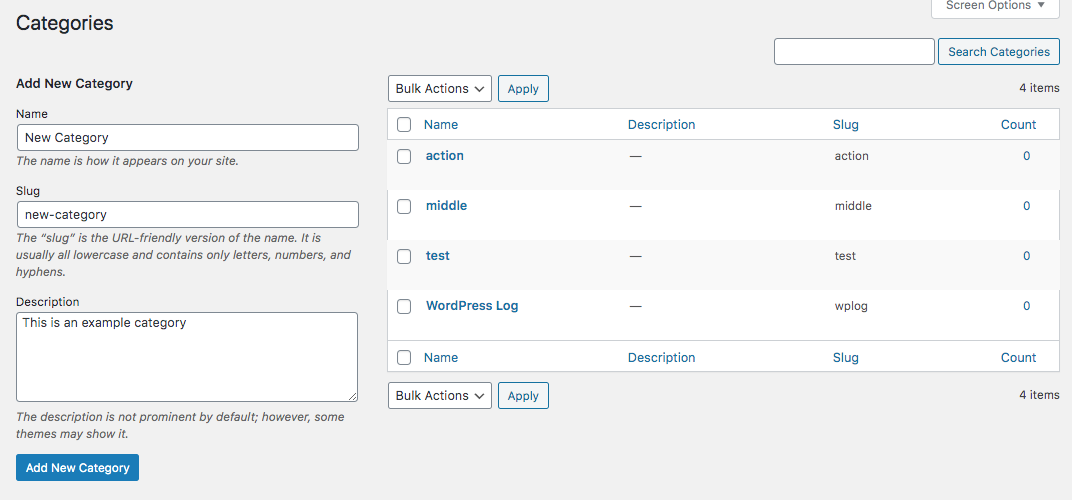
 |
More information about the WordPress Telegram Bot plugin Other WordPress products can be found at CreativeMinds WordPress Store |
 |
Let us know how we can Improve this Product Documentation Page To open a Support Ticket visit our support center |
