WordPress MicroPayments (CMMP) + PeepSo - Use Case - How to Charge and Grant Points for PeepSo Actions
Use Case - How to Charge and Grant Points for PeepSo Actions
Note: This use case requires this to be installed and activated:
- WordPress MicroPayments - This document uses version 1.9.5
- MicroPayments PeepSo Add-on - This document uses version 1.1.5
- PeepSo
Video Use-Case
Introduction
The WordPress MicroPayments is a points and rewards plugin for WordPress that allows you to create digital wallets for your users, reward them with points, and let them pay for them using real money.
The MicroPayments PeepSo Add-on integrates those actions with the social media plugin, allowing you to charge and grant users points when they perform actions in PeepSo.
Use Case Front-End Example
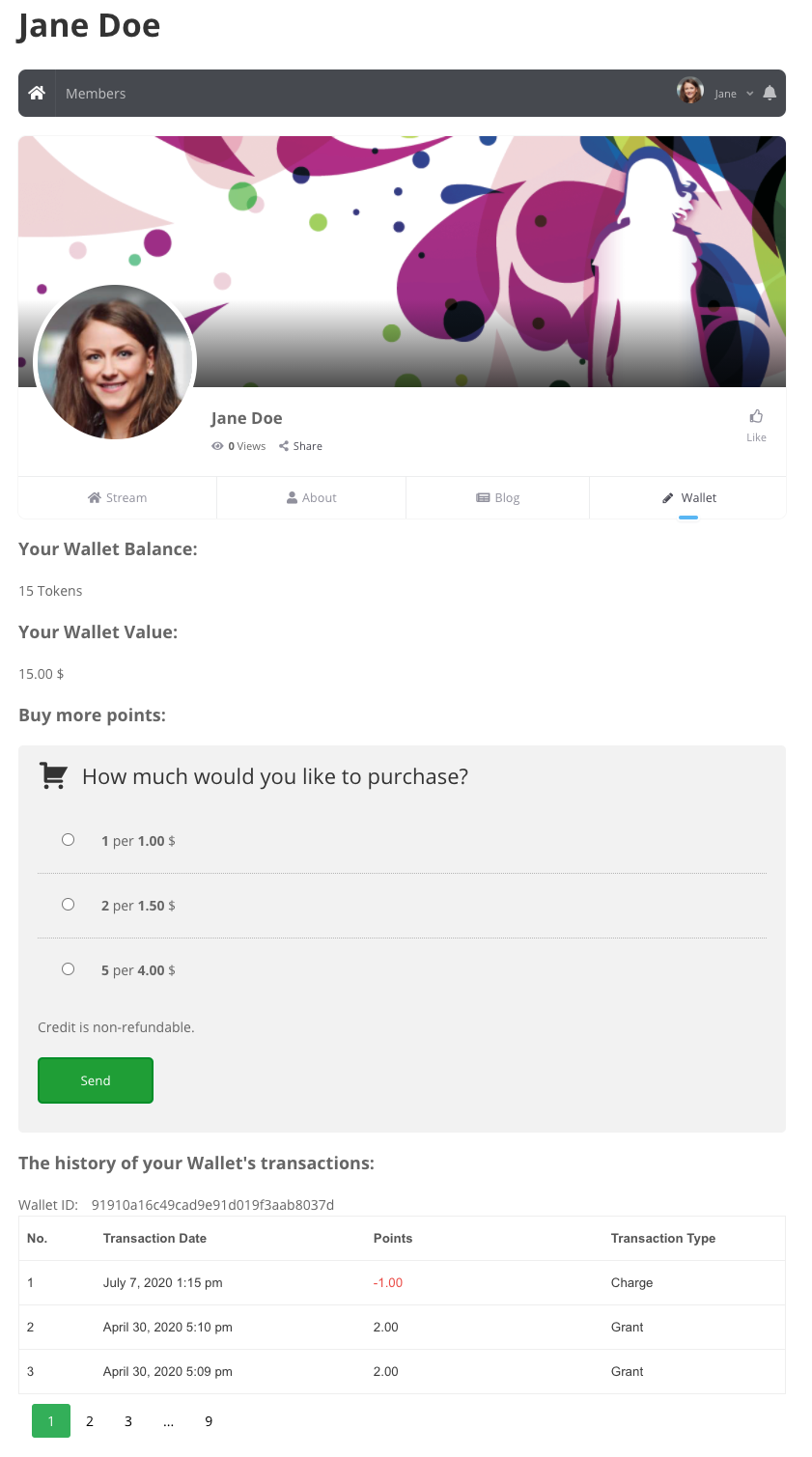
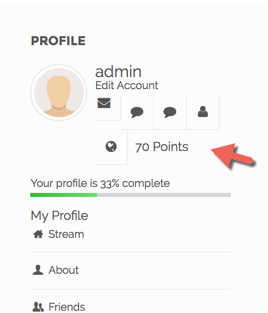
TIP: Still New to WordPress MicroPayments?
This article focuses on the integrations with PeepSo. If you haven't already created the wallet payment system, read:
Use Case Assumptions
In this example use case guide, we'll cover how to set up wallets for you users and allow them to earn and spend points in their PeepSo profiles.
We consider that you have already bought the plugin, but not installed it.
It follows:
- Installing the plugin
- Setting up WordPress MicroPayments recap
- Initial setup - PeepSo
- Integration settings
- Granting and charging points in PeepSo
- Use case result
Installing the Plugin and Add-on
The process is the same for all CM plugins.

- Download the add-on from your customer dashboard.
- Log in to WordPress and navigate to the WordPress Admin → Plugins settings.
- Click on Add New.
- Activate it and add the license.
Learn more: Getting Started - Installation And First Steps
Setting Up WordPress MicroPayments - Recap
If you still have question with these steps:
- Installing the plugin
- Setting up WordPress MicroPayments
- How users can obtain points
- Grant points for purchase
- Use points for discounts
- Translating the interface
- Shortcodes
- Reports
- Exporting wallets to CSV
- Adding or subtracting points periodically
- Troubleshooting
Then check the guide WordPress MicroPayments (CMMP) - Use Case - How to Allow Users to Buy Points Using Real Money.
Initial Setup - PeepSo
What is PeepSo?
PeepSo is a free WordPress plugin that allow you to create a social platform similar to Facebook
How Do I Install PeePso?
PeepSo can be downloaded from the WordPress back-end.
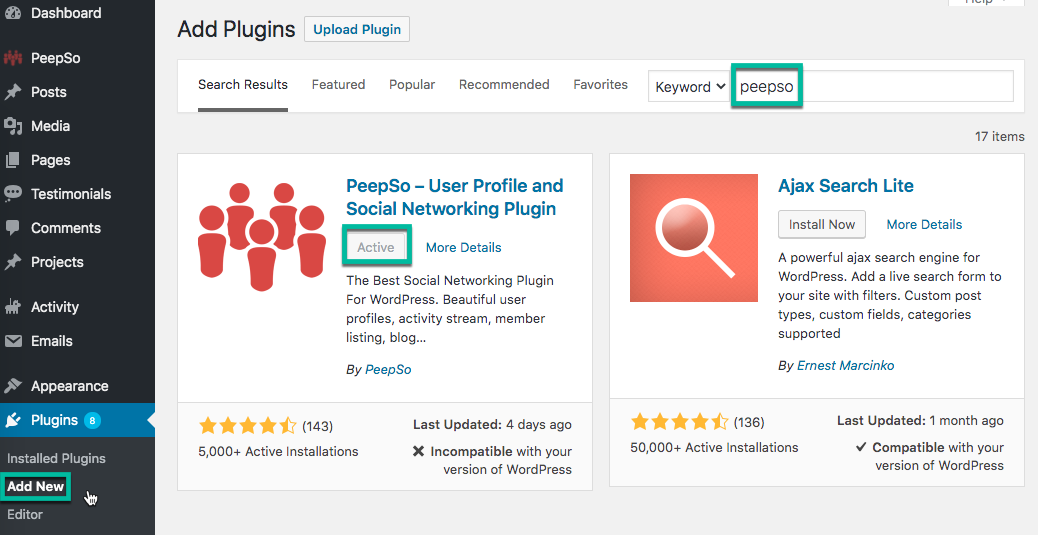
Once installed, follow its documentation for the initial setup.
Integration Settings
Accessing the Settings
Go to Admin Panel, then choose PeepSo.
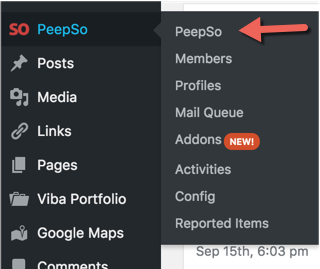
Click on the Config tab.

Then choose CM MicroPayments.
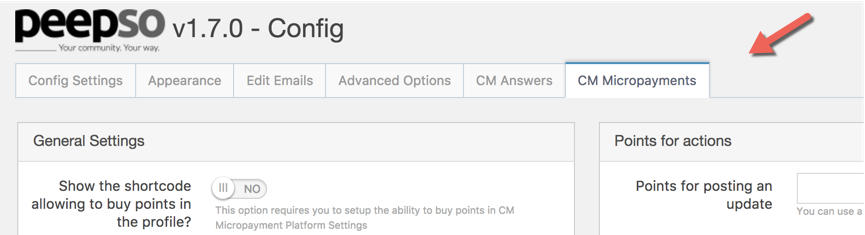
You will find the following options available:
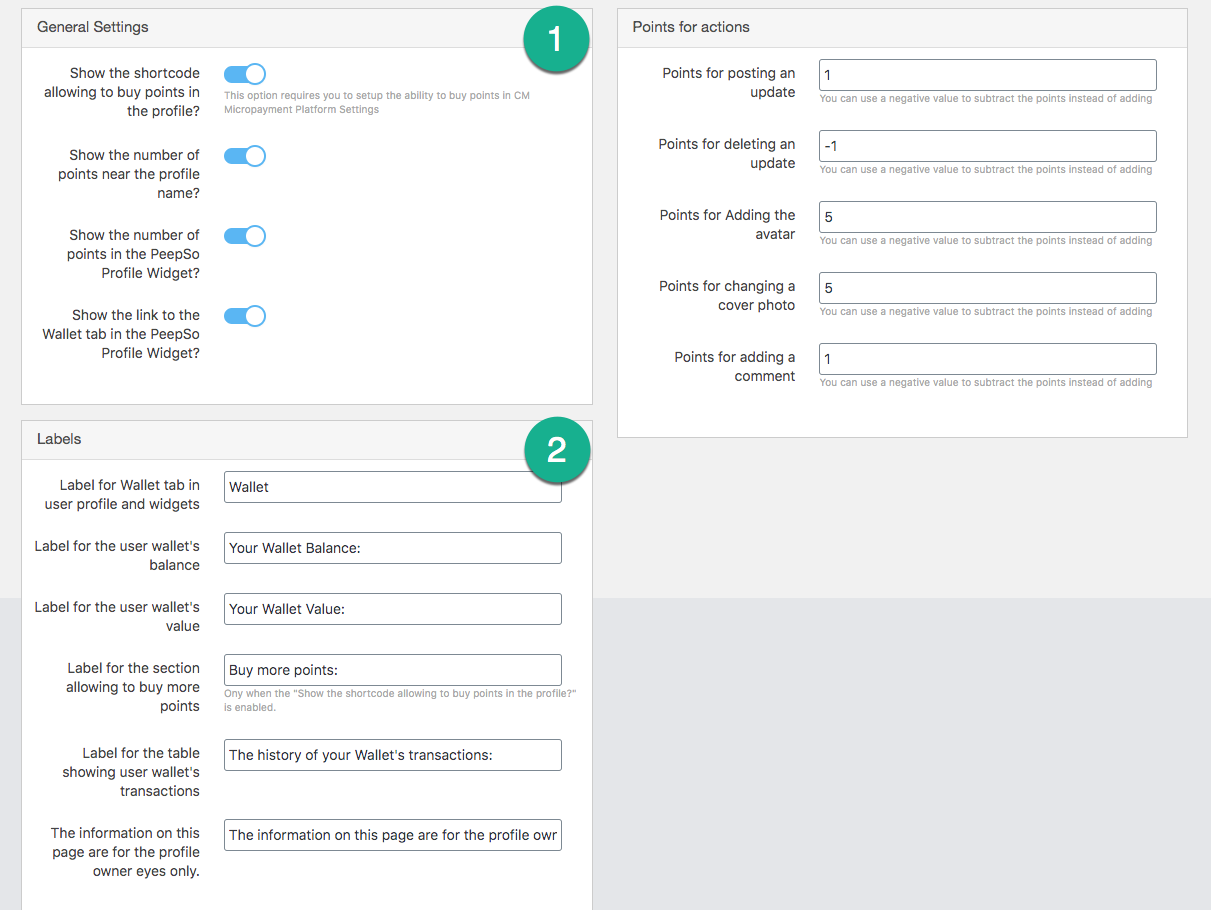
1) General Settings
- Show the shortcode allowing to buy points in the profile - This option requires you to setup the ability to buy points in the Micropayments payment system.
Show the number of points near the profile name? - Once enabled the number of points or virtual currency will be shown near the username in the profile page.

Displaying the amount of points next to the user name in PeepSo profile Show the number of points in the PeepSo Profile Widget? - Once enabled the number of points or virtual currency will be shown near the username in the profile widget.
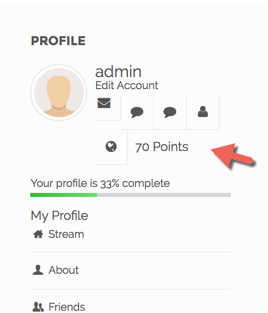
Displaying the amount of points next to the user name in PeepSo profile widget Show the link to the Wallet tab in the PeepSo Profile Widget? - Once enabled the link to the wallet tab in the user profile will be shown in the profile widget.

Displaying a tab for managing the wallet
2) Labels Settings
Lets you control the WordPress MicroPayments labels which are shown in the user profile and widget.
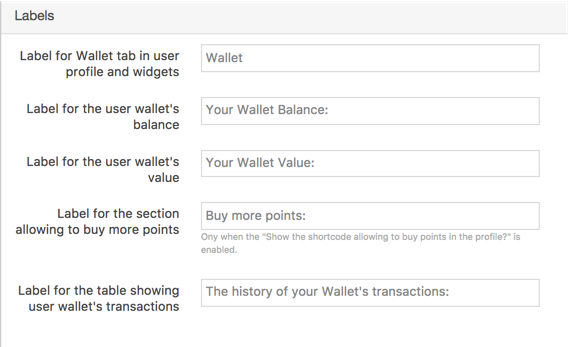
Granting and Charging Points in PeepSo
In the same screen, you can set how many points the users will spend or receive for each PeepSo action.
Available Actions
- Points for posting an update
- Points for deleting an update
- Points for Adding an avatar
- Points for changing a cover photo
- Points for adding a comment
TIP: Grant vs Removing Points
Use positive numbers to grant points and negative to remove points. In the example below:
- If a user posts an update, they will receive one point
- If a user deletes an update, they will lose one point
etc.
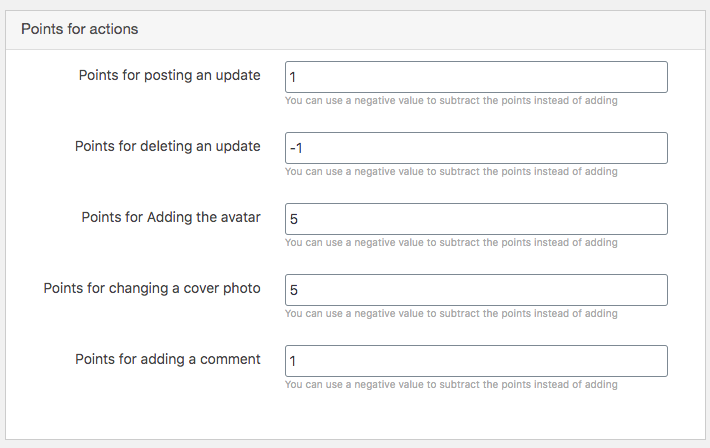
Use Case Result
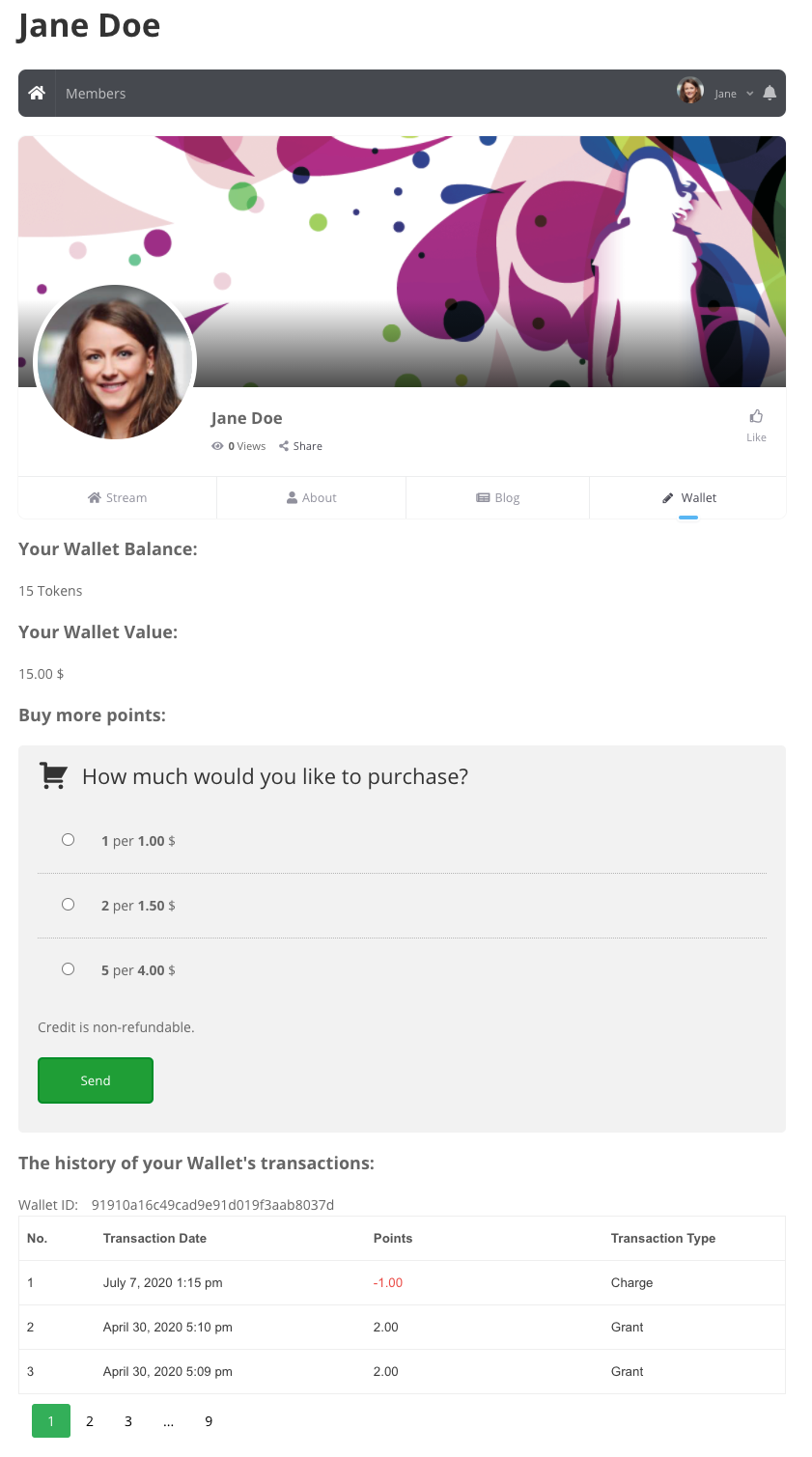
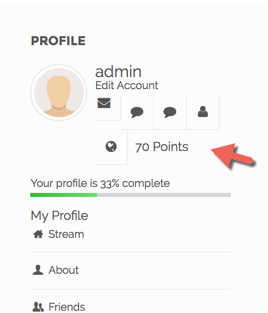
 |
More information about the WordPress MicroPayments plugin Other WordPress products can be found at CreativeMinds WordPress Store |
 |
Let us know how we can Improve this Product Documentation Page To open a Support Ticket visit our support center |


