WordPress Video Lessons Manager Plugin + Payments (CMEDDPAY) - Use Case - Charging Users For Access in Video Lessons Portal
Use Case - Charging Users For Access in Video Lessons Portal
Requirements This use case requires these to be installed and activated:
- WordPress Video Lessons Manager Plugin - This document uses Pro version 3.4.2
- Video Lessons Payments add-on - To charge users.
- Either EDD, WooCommerce or MicroPayments Plugin - To send users to checkout
Optionally
- WooCommerce Subscriptions - If you want to enable payment renewal
Notes
- Only logged-in users can pay for videos. After payment, they have to be logged-in to continue having access.
Video Use-Case
Introduction
The Video Lessons Payments add-on gives the ability to charge users for watching videos on your site.
Videos can be imported from Vimeo or Wistia and are organized in lessons and courses.
Example
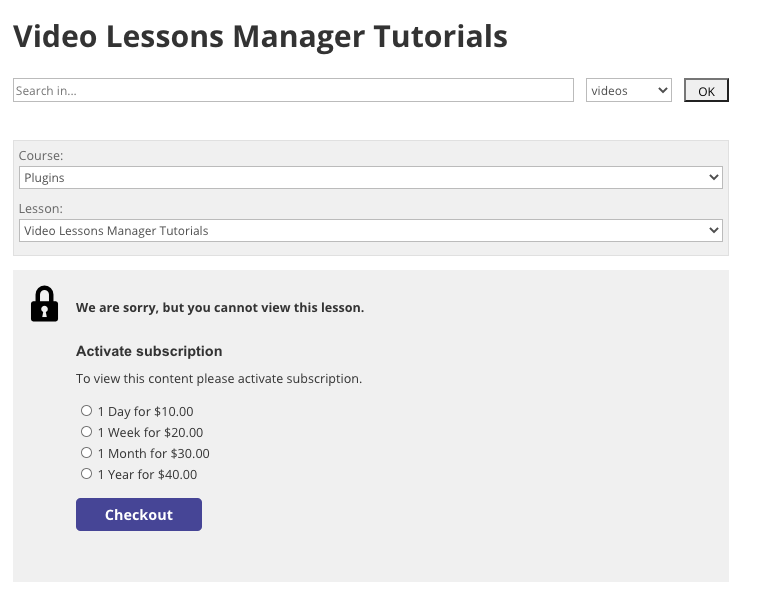
How It Works
To allow payments, the add-on uses either EDD (Easy Digital Downloads) or WooCommerce. Both plugins are free and grant access to payment gateways such as PayPal and Stripe (note that some gateways might be paid)
EDD and WooCommerce Support
On WordPress, the add-on is named "EDD Payments Addon". It has WooCommerce support - it was simply added later.
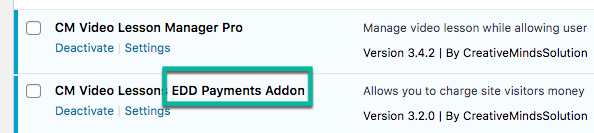
Use Case Assumptions
In this example use case guide, we'll cover how to charge users to have access to our video lessons.
We consider that you have already installed and configured the base plugin. For help with that, check WordPress Video Lessons Manager Plugin (CMCLM) - Use Case - Creating a Video Lessons LMS And Tracking Student Progress.
We also consider you bought the add-on, but not installed it, and that you have not installed either EDD or WooCommerce.
It follows:
- Installing the add-on
- Payment plugins
- Choose how to charge: by video/lesson/course or by whole video collection
- Showing users their subscription history
- Translating the forum interface
- Extra - Adding subscriptions manually
Installing The Add-on
The process is the same for all CM plugins and add-ons.

- Download the add-on from your customer dashboard
- Log in to WordPress and navigate to the WordPress Admin → Plugins settings.
- Click on Add New
- Activate it and add the license
TIP: MicroPayments
If you are going to install MicroPayments Platform Plugin, the process to do that is the same.
Installing Payment Plugins
Direct Payment: EDD or WooCommerce
You must choose between either Easy Digital Downloads or WooCommerce.
EDD or WooCommerce?
As far as Videos Payment is concerned, the only difference is that WooCommerce supports payment renewals via their WooCommerce Subscription add-on.
It's not possible to add renewals with Video Lessons + EDD
Head to Admin Dashboard → Plugins → Installed Plugins and click Add New.
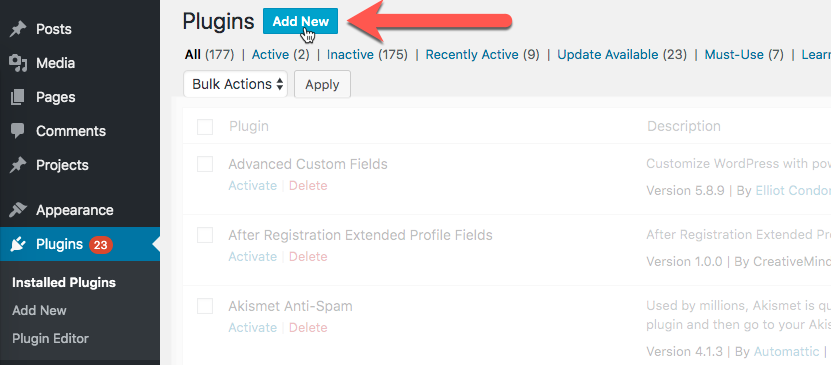
Search for either Easy Digital Downloads or WooCommerce and install it.
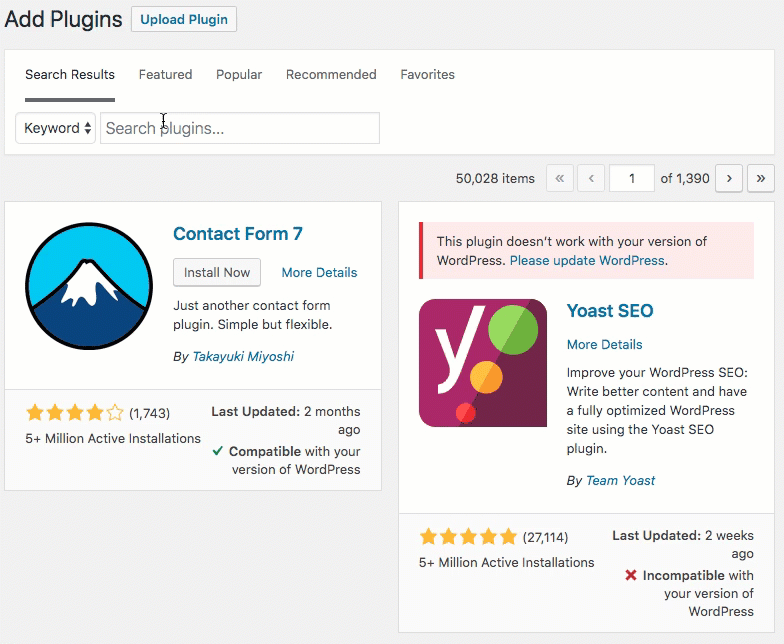
Configure Payment Plugins
Don't forget to configure the payment plugin! This way you can connect it to payment providers such as PayPal or credit card companies.
External Resources
MicroPayments Plugin Integration
By using WordPress Video Lessons Manager Plugin with MicroPayments Platform Plugin, can you can charge user with their digital wallet points.
Example
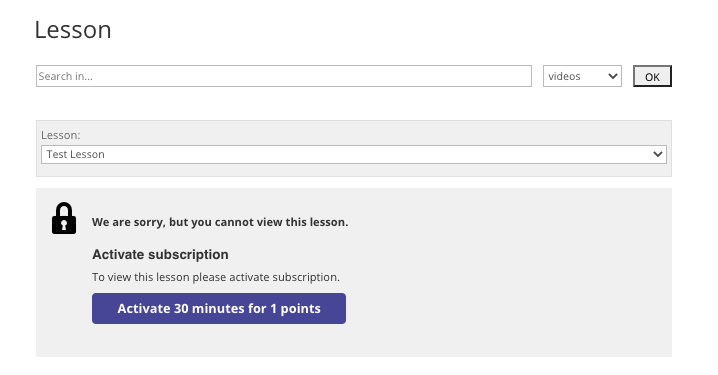
First Steps
To make this happens, the MicroPayments plugin has to be configured properly.
Head to Admin Dashboard → CM MicroPayments Pro → Settings → General tab and define these two important settings:
- Users must have wallets assigned to them. Learn more: CM MicroPayments (CMMP) - Getting Started - Adding and Managing Wallets
The Checkout page must be defined.

Setting up the MicroPayments plugin wallet and checkout pages Learn more: CM MicroPayments (CMMP) - General Settings
MicroPayments Plugin Documentation
Now, the integration should be complete.
Choose How To Charge: by Video/Lesson/Course or by Whole Video Collection
The first decision we have to make is how to charge users:
- User pays different times for certain videos, lessons or courses.
- User pays and has access to all videos.
Currently it's not possible to charge both ways at the same time.
So let's head to the Settings → Payments tab, where you can configure just that in the Payments model option.
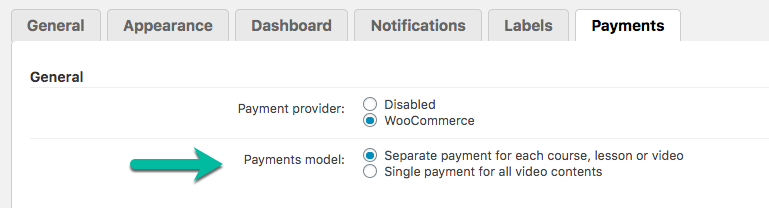
TIP: Section is Empty?
Note that in the same screen we can choose the Payment provider: EDD or WooCommerce. If only "disabled" is shown, it means these payment plugins are not activated.
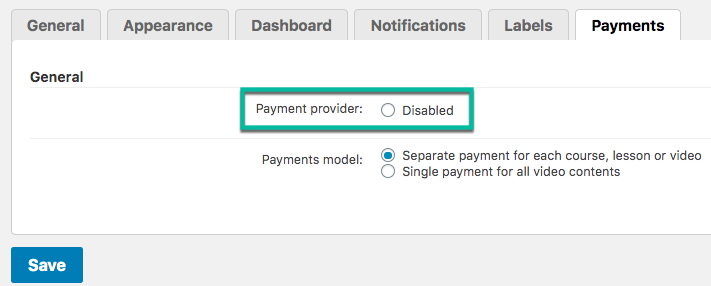
Case 1) User Pays, Gets Access To All Videos
This case has the easiest setup.
First, choose "Single payment for all video contents".
Then, under Subscription plans for all channels, create any number of options that the users will have when trying to access video.
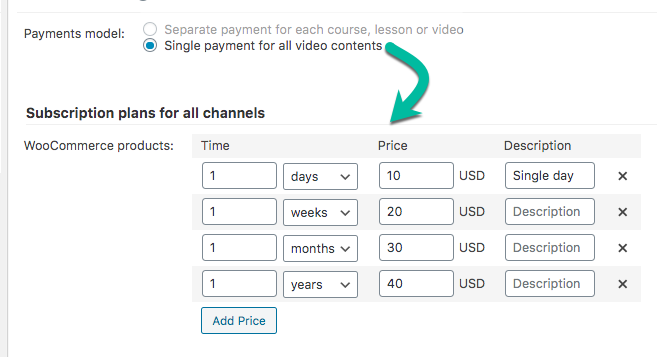
Note that these labels can be translated to another language from the labels settings of the plugin.
Example
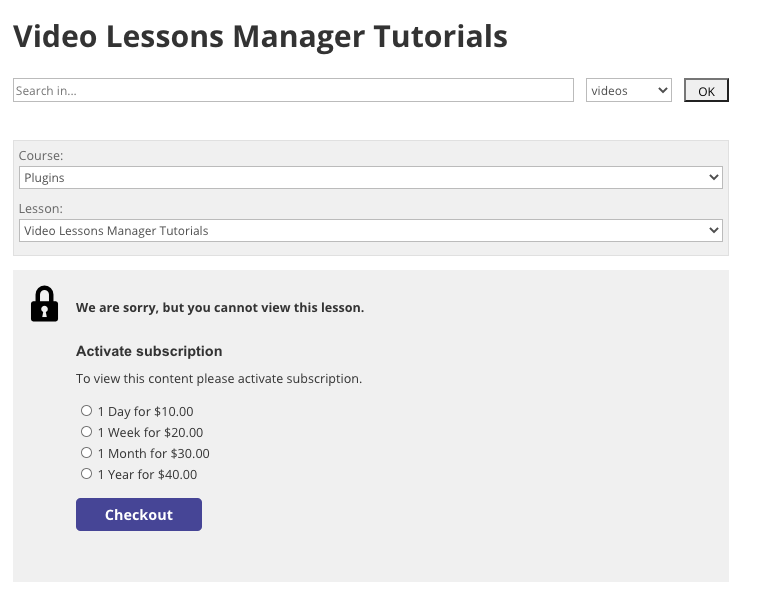
TIP: User Has To Be Logged-in
If a user tries to access the page without being logged-in, they will be prompted to log in. So it's a good idea to make sure users can log in from video pages.
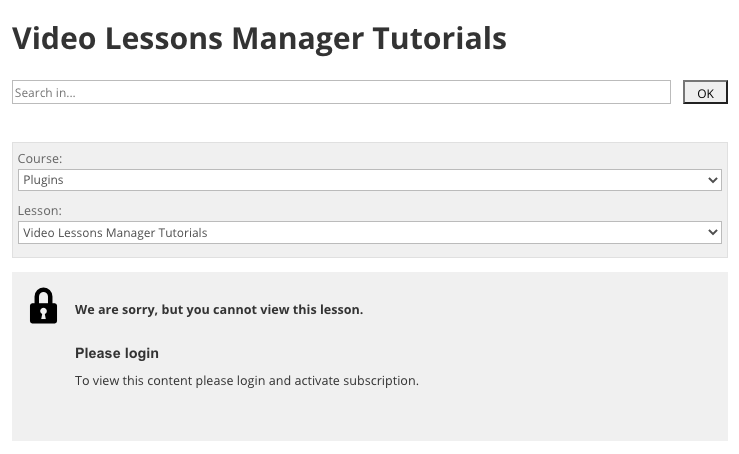
Additionally, in the base Video Lessons plugin you can set "Who can watch video" to Logged-in Users only. This means guest users won't even have access to free videos.
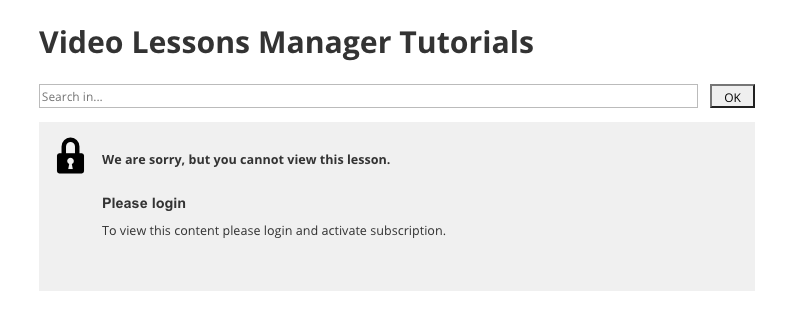
Learn more: WordPress Video Lessons Manager Plugin (CMVLM) - Settings - General
Case 2) User Pays, Gets Access To Specific Videos
You can also charge differently for each video or lesson. Even, in each case, creating different options such as 1-day access and 6-month access.
First, start by selection "Separate payment for each course, lesson or video".
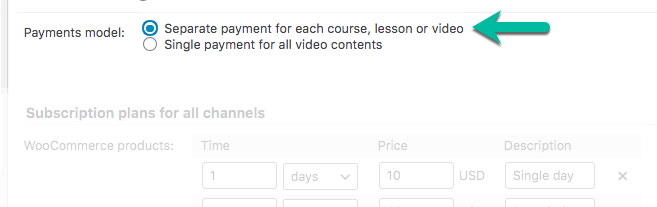
Now, you should edit each content to set its pricings.
Example 1: Video Costs $5 For One-Week Access
First, we edit the desired video.
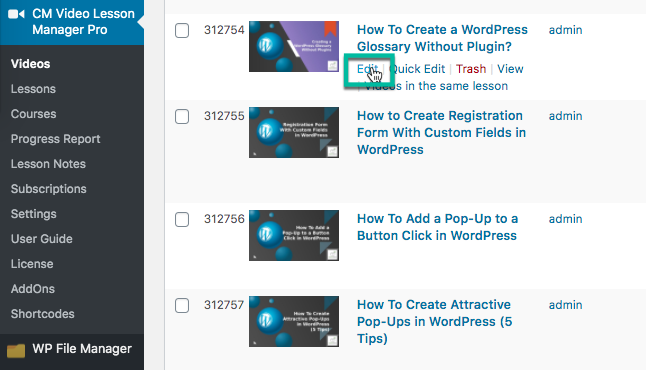
Then, we check the metabox "Subscription plans" and add the price option.
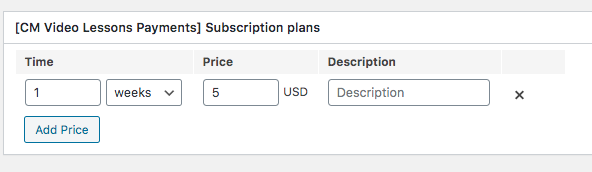
If you are using MicroPayments plugin, the box will be called "CM MicroPayment Costs".
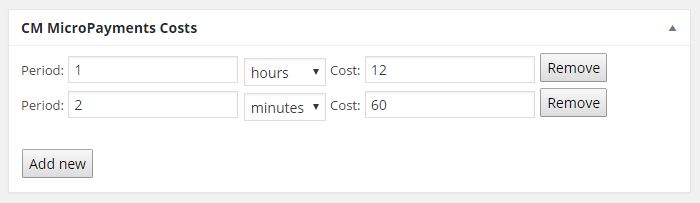
Now, users will be prompted to pay before watching it. Note that, since the video is part of a lesson, you can set different prices across the lesson. Below, the second video is free.
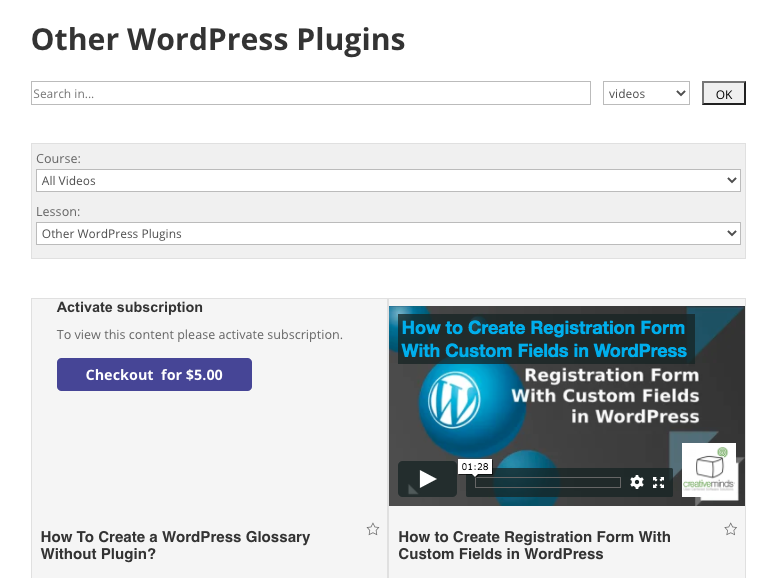
Example 2: Lesson Has Teaser, Trial and Full Plans
Editing the lesson, we set up three options. We also name them in the description field.
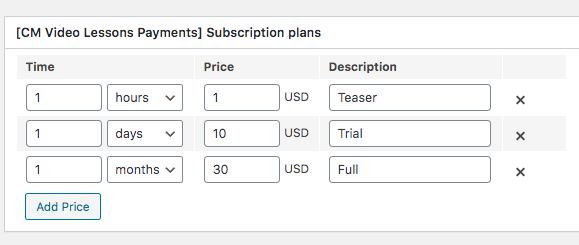
Now, when accessing the lessons, users will choose between those options.
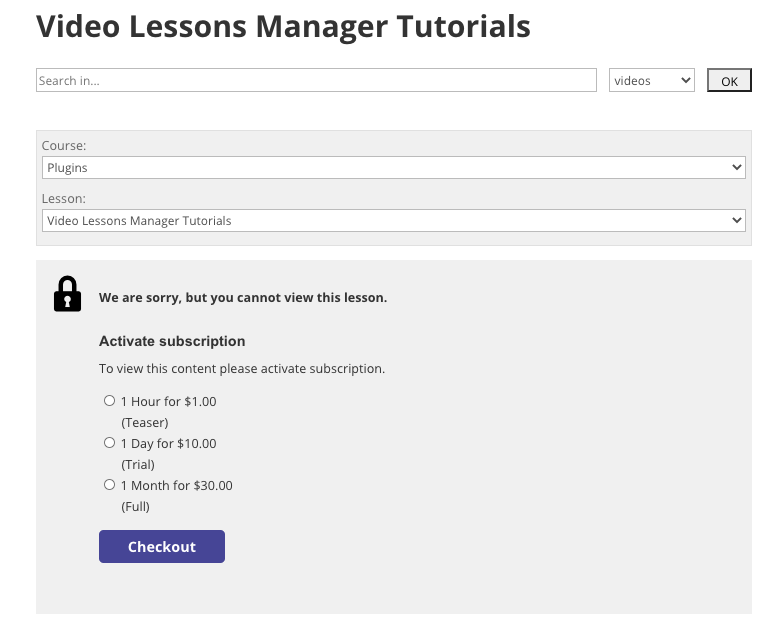
TIP: Pricing Priority
If you set a price to a lesson, it's not possible to set specific prices to the videos inside that lesson.
Showing Users Their Subscription History
The Video Lessons Payments Add-on comes with a shortcode to display subscriptions history.
- Shortcode: [cmvl-subscriptions status="active|inactive"]
- Shortcode attribute:
- status - set active|inactive to display subscriptions with a specific status. The inactive subscription will be displayed with the checkout option. This attribute is optional.
Example
Shortcode displaying active subscriptions without checkout option.
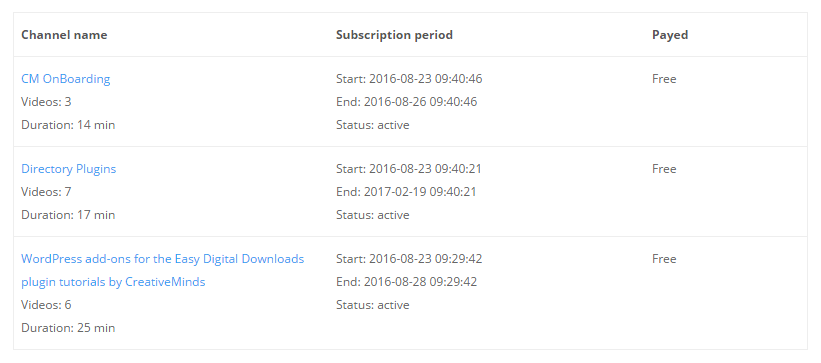
Shortcode displaying active subscriptions with checkout option.

Translating Interface
The Payments add-on includes some specific labels. This way, you can adapt all messages related to payments.
Head to Settings → Labels and edit all relevant text.
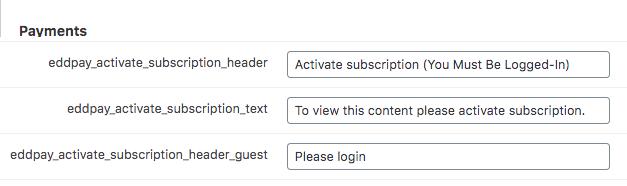
Example
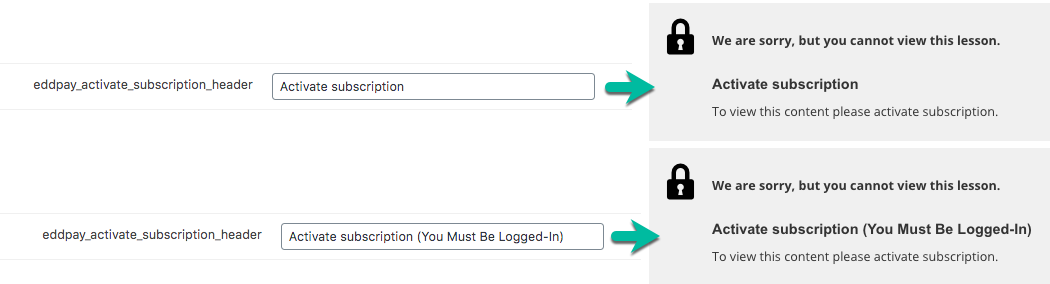
TIP: Price Placeholder
The payment labels may, naturally, include the duration and price of the access.
To solve this, we use the placeholders %s for duration and .%.2f for price.

The %.2f expression is special. 2f means there are two decimals. You can change it extensively.
Examples with the cost $2.15
| Label | Front-end result |
| $%.2f | $2.15 |
| $%.1f | $2.1 |
| $d% | $2 |
| USD %.2f | USD 2.15 |
| %d euros | 2 euros |
Learn more: Settings - Labels
Extra - Adding Subscriptions Manually
Head to Admin Dashboard → CM Video Lessons Manager Pro → Subscriptions.
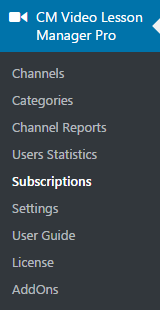
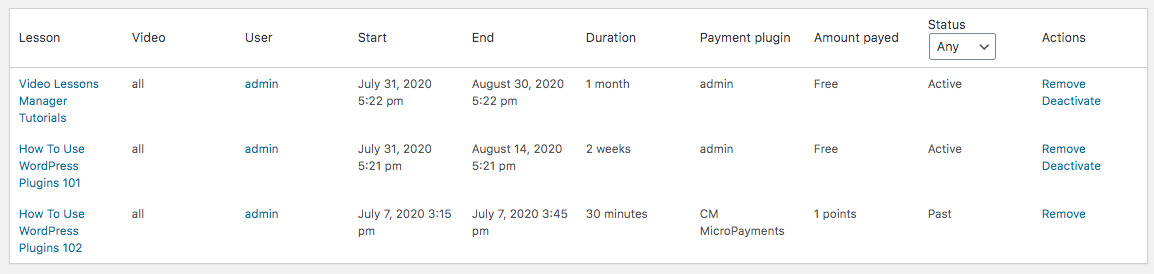
In this screen, you can manage subscriptions (for lessons only) and also add new ones. Each subscription has a lesson, user and date information attached to it.
To add a subscription, find the lesson, identify the user and set the duration time. For each video, you can choose a different pricing model. Click on the Add subscription button.
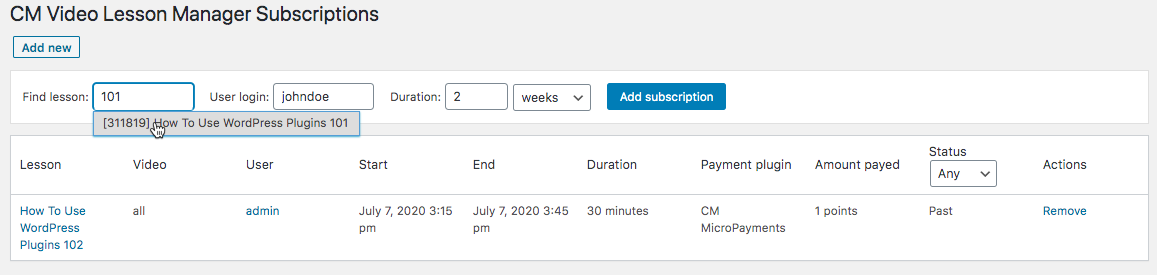
TIP: Free Subscriptions
Manually added subscriptions are marked as "Free"
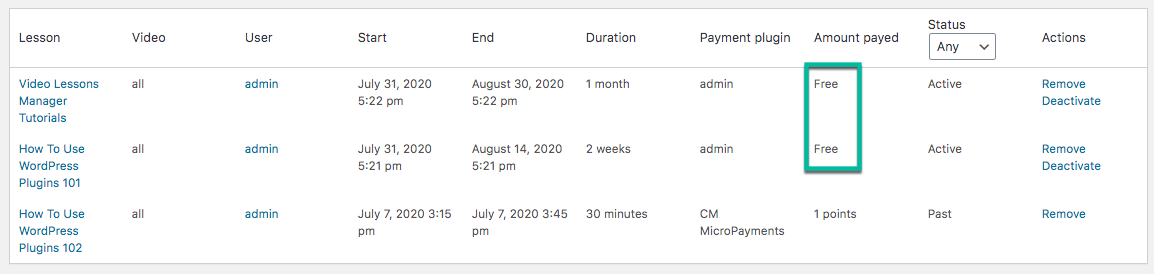
Learn more: Video Lessons EDD Payments (CMEDDPAY) - Subscriptions - How the Payments Work
Result
Below we show a lesson where users must pay to receive access.
Example
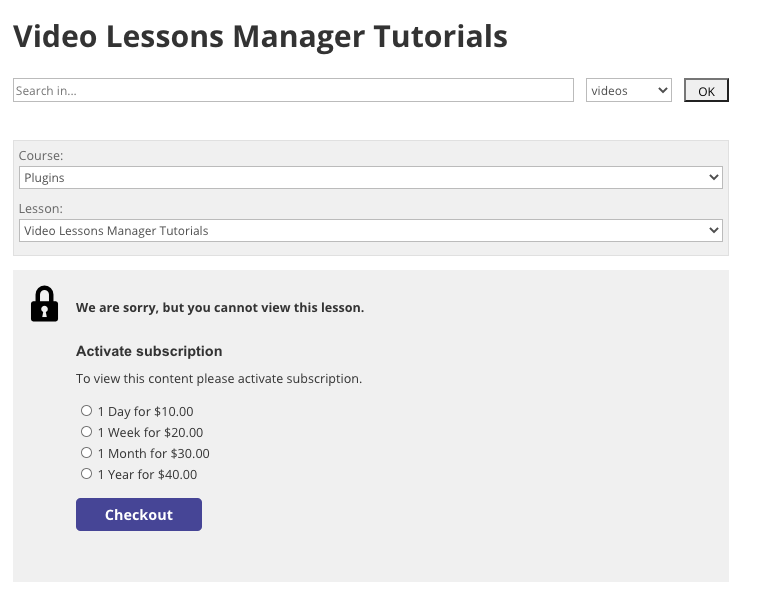
 |
More information about the WordPress Video Lessons Manager Plugin Other WordPress products can be found at CreativeMinds WordPress Store |
 |
Let us know how we can Improve this Product Documentation Page To open a Support Ticket visit our support center |

