General Support - Translating CMA and CMDM (.PO / .MO Files)
Translating CMA and CMDM
Methods of Translation
- Labels - Simple method, translates from English to another language from the plugin's settings
- po/mo files - Advanced method. Present in WordPress Questions and Answers (CMA) and WordPress File Manager Plugin (CMDM)
- External Plugins - Advanced method. Uses third-party plugins to achieve multiple translations
Summary
If you use WordPress Questions and Answers or WordPress File Manager plugin in a localized WordPress installation, you should edit .po/mo files to translate most of the labels.
Introduction
Two of our most seasoned plugins - WordPress Questions and Answers (CMA) and WordPress File Manager Plugin (CMDM) have particularities on how to translate labels.
CMA and CMDM also follow the internationalization (i18n) standard (learn more from WordPress) on top of having labels settings in the back-end.
This means the plugins have extra files (.po/.mo) with data for each language.
How Does This Affect Me?
Some CMA and CMDM labels are available in the i18n files and not in the labels settings. In other words, If you use localized WordPress, you should translate labels mostly using the i8n process instead of the usual label settings.
Localized WordPress vs Language Settings
Localized WordPress is a localized WordPress installation. You have localized WordPress if you either:
- Installed WordPress in a language other than English, or
- Edited the wp-config.php file and replaced
('WPLANG', 'en_US');with another language and country code, such as('WPLANG', 'fr_FR');
Language Settings
It is different from changing the Backend language via the settings
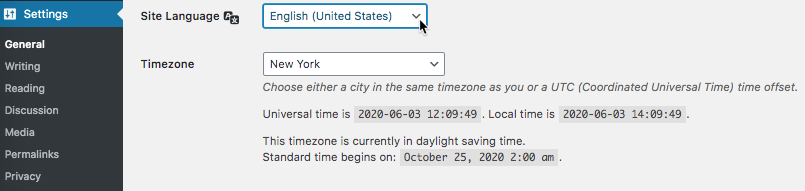
How To Translate?
Requirements
- An editor such as Poedit (recommended). Or a text editor (we'll use Sublime as example below)
- FTP access to your site
Step-by-step
1. Open the plugin folder under wp-content → plugins → cm-answers pro or download-manager-pro → lang.
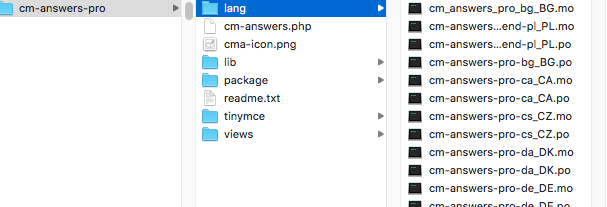
TIP: Creating New Language File
If you are creating a new language file, it is recommended to copy another language's file. This skips a longer process of starting with creating .pot files
Follow the pattern:
- cm-answers-pro_language code_COUNTRY CODE. Example: cm-answers-pro-en-US
- cm-download-manager-pro_language code_COUNTRY CODE. Example: cm-download-manager-pro-en_US
2. If you are using Poedit, the file will be opened as a table.
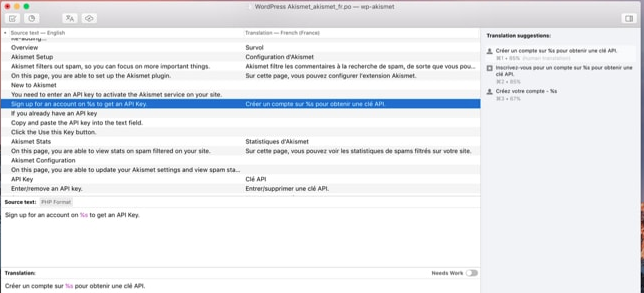
If you are using a text editor, you should find the strings to be translated. They will be located under quotes after "msgid"

3. Edit the translation.
In a text editor, it will be located located after "mgstr", right below "msgstr"

4. Save the .po file. Poedit will automatically generate a related .mo file, which is necessary.
If using a text editor, you can generate the mo file from the po by using online tools such as po2mo.net - web-based po to mo converter
5. Upload both po and mo files to the same folder, wp-content → plugins → cm-answers pro or download-manager-pro → lang.
Special Case: Plural
There are some instances of labels with singular and plural options in both CMA and CMDM. The editing process is similar: they have one label for each. Example:
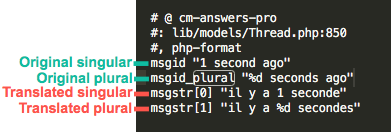
Just as before, translate the content between quotes. In this case, %d will be replaced with the relevant number.
# @ cm-answers-pro
#: lib/models/Thread.php:850
#, php-format
msgid "1 second ago"
msgid_plural "%d seconds ago"
msgstr[0] "il y a 1 seconde"
msgstr[1] "il y a %d secondes"
WordPress File Manager Plugin Back-end Labels
Note that WordPress File Manager plugin also has files for back-end settings: cm-download-manager-pro-backend- language code_COUNTRY CODE

 |
WordPress products can be found at CreativeMinds WordPress Store |
 |
Let us know how we can Improve this Product Documentation Page To open a Support Ticket visit our support center |
