General Magento Support - M2 - How to Translate a Magento 2 Extension (Inline Tool Method)
How to Translate a Magento 2 Extension (Translate Inline Tool Method)
It's possible to translate both Front-End and Back-End labels of a Magento 2 Extension/Module. In this guide we cover the Translate Inline File method.
Step-by-step
1. Disable Block, Page and Translation Caches
It's recommended that Magento block cache, page cache, and translations cache are disabled before using the Translation Inline Tool. To do so from the Back-End, head to Admin Panel → System → Cache Management.
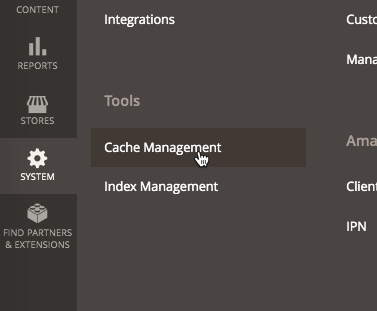
Here select the three relevant cache types and disable them.
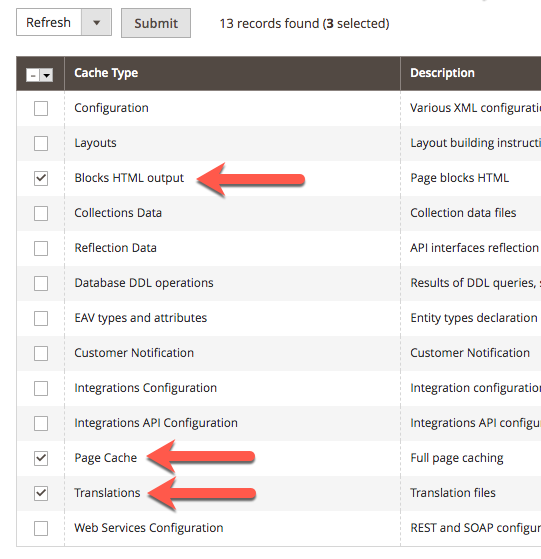
2. Enable Translate Inline
Now, head to Admin Panel → Stores → Settings → Configuration → Advanced → Developer → Translate Inline.
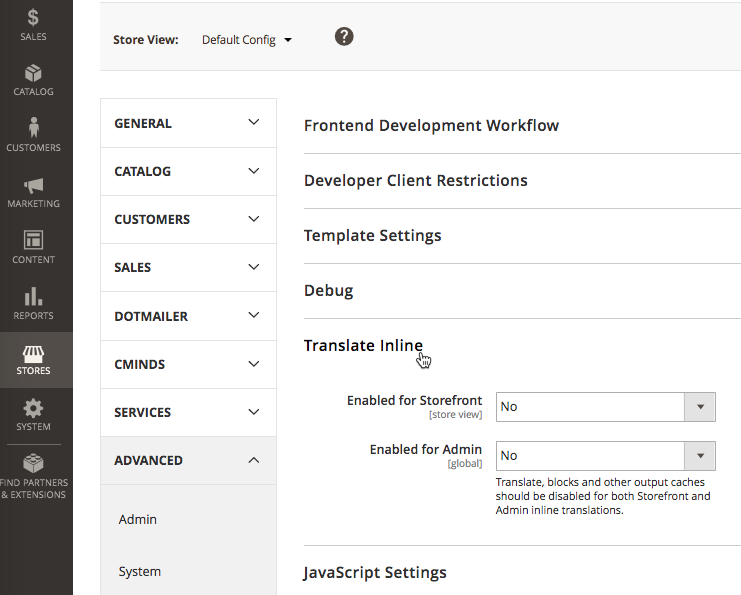
Choose if you'd like to translate the Storefront (Front-End) and/or Admin (Back-End).
3. Select Desired Element
The tool will surround each text element with a red outline and will add a button with a book icon near it.
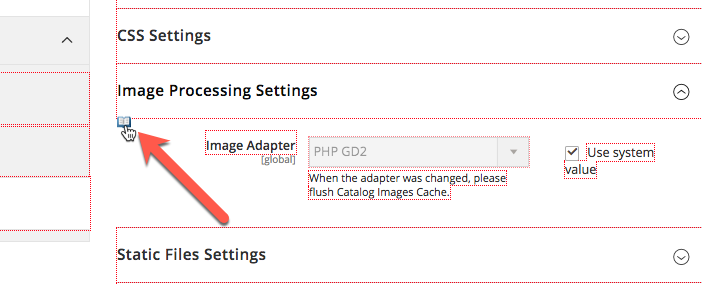
Click on the icon.
4. Translate Element
A pop-up will trigger with information about that particular text element. Add a custom label, as shown, and choose if it's Store View Specific.
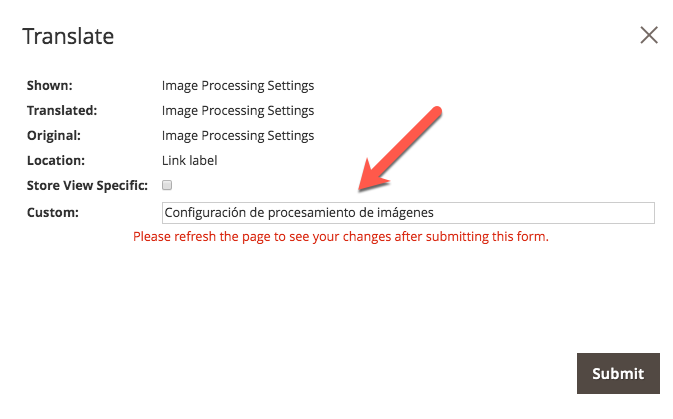
Now, repeat steps 3 and 4 for each element.
5. Disable Translate Inline
Once you have translated the desired elements, disable the Translate Inline feature, so that the interface goes back to normal.
6. Re-enable Magento Caches
Re-enable the Magento caches disabled on the first step.
 |
Find other Magento products at the CreativeMinds Magento Store |
 |
Let us know how we can Improve this Product Documentation Page To open a Support Ticket visit our support center |
