WordPress Questions and Answers (CMA) - Getting Started - Free Version Guide
Free Version Guide
This guide covers the free version of the WordPress Questions and Answers.
Table of Contents
Differences Between Free and Pro
^Go back to the Table of Contents
How to Utilize The Plugin
Overview
The WordPress Questions and Answers allows the admin and customers to ask questions, add answers and comments to each question. Both admin and users can rate answers by voting for the posted questions and answers.
The admin can easily moderate or add questions and answers and send email notifications. Users can subscribe to their questions and get notifications once new answers are submitted.
The admin can easily customize the template if necessary.
The plugin also includes the views and answers count available for each question.
Plugin Installation
If you are unfamiliar with the plugin installation process, follow the instructions below:
- To manually install the free version of the plugin, download it from WordPress.org to your computer.
- Then go to the Plugins tab in the WordPress admin area to install the plugin.
- Hover over the Plugins tab and click Add New.
- Click the button Upload Plugin and find the downloaded file.
- Activate the plugin.
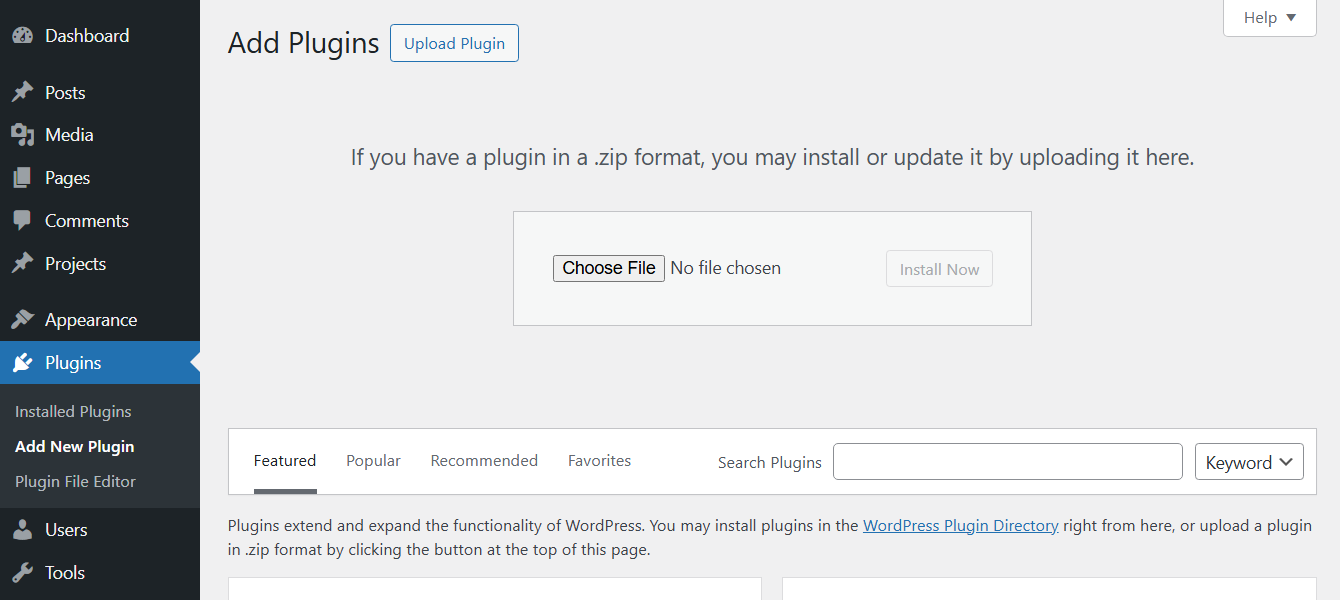
Setup Wizard
Once you install and activate the plugin, you will see a setup wizard. It will help you to configure the basic settings step by step - just follow the instructions. Optionally, you can skip it.
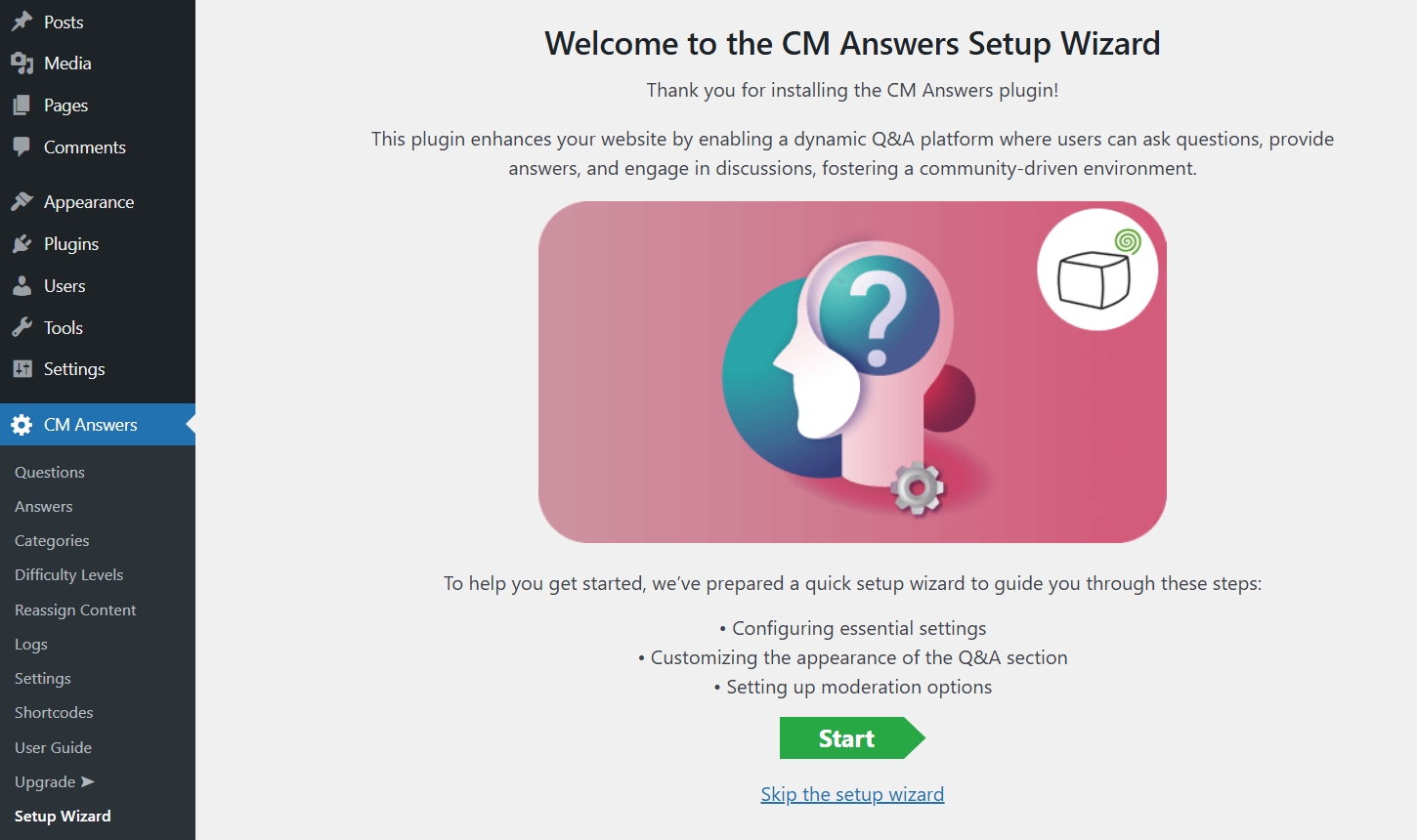
Quick Start
When the WordPress forum plugin is activated, it automatically creates a page at your.domain/answers/ where your users can add questions and answers, along with sample content.
How Can Users Add a Question (Front-end)
To submit a question on the front-end, do the following:
- Go to your.domain/answers
- Fill in the Ask a Question form.
- Click on the Add button to submit a question.
Example

How Can Users Add an Answer (Front-end)
To add an answer to the question, do the following:
- Open the submitted question and fill in the Post your Answer form.
- Click the button Post your Answer.
Example
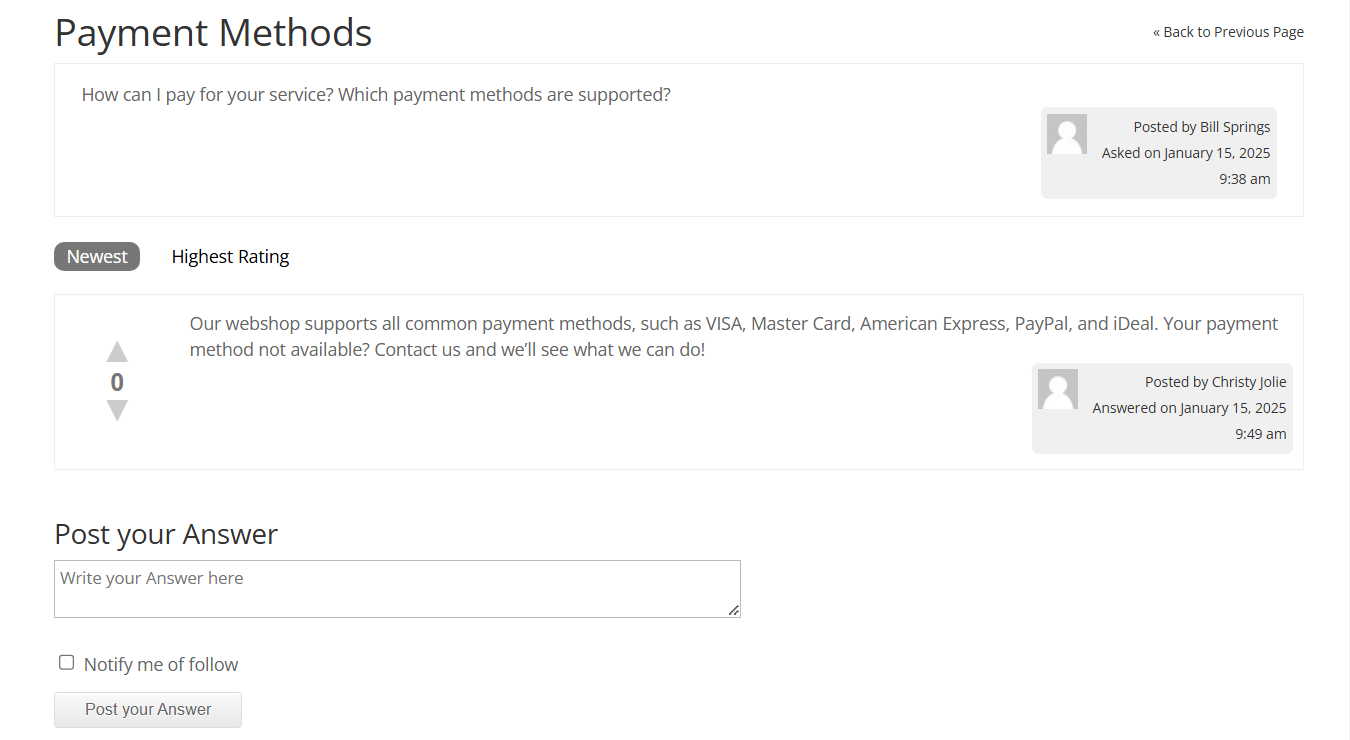
Managing questions and answers in the back-end
In the forum plugin settings, you can edit the questions and answers, filter any unwanted content, add answers, and easily keep track of the user's actions in the discussion forum.
To see a list of all questions, go to CM Answers → Questions. To see the list of answers, select CM Answers → Answers.
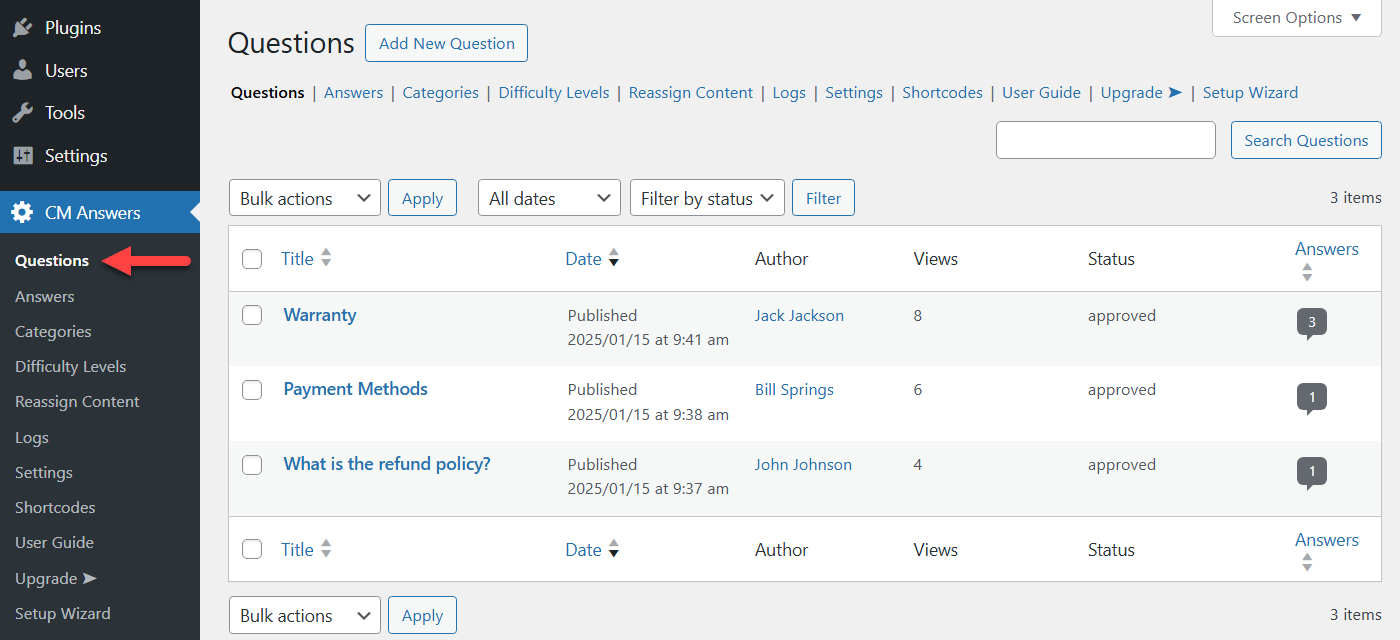
How Can Admin Add a Question (Back-end)
To add a question in the back-end, do the following:
- Go to CM Answers → Questions.
- Click on button Add Question.
- Fill in the fields and click on button Publish.
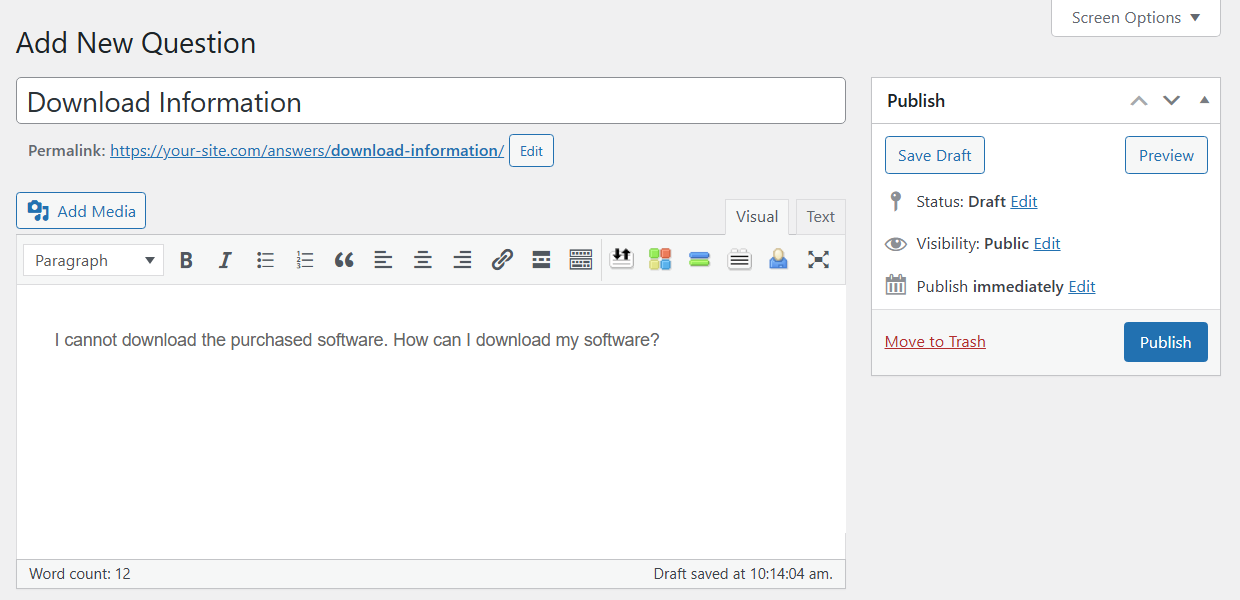
How Can Admin Edit Questions/Answers (Backend)
You can also edit both questions and answers. To edit answers in the backend, do the following:
- Go to CM Answers → Answers.
- Hover over any answer and click link Edit.
- After you make all the changes, click on button Update Comment.
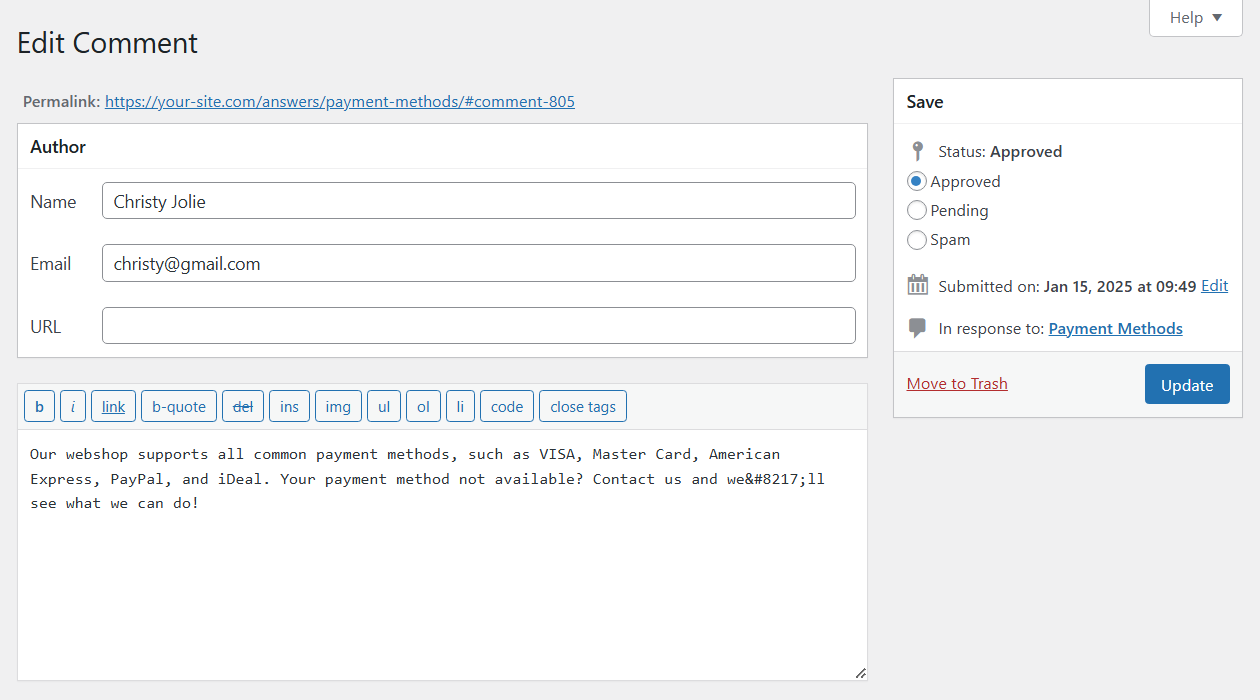
Plugin Settings
To configure the plugin settings, navigate to Admin Dashboard → CM Answers → Settings.
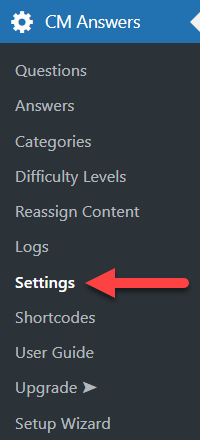
The settings page shows options available in the Free version of the plugin and also showcases the options that are available in the Pro version only. You can show or hide Pro options by clicking the relevant button at the top right:
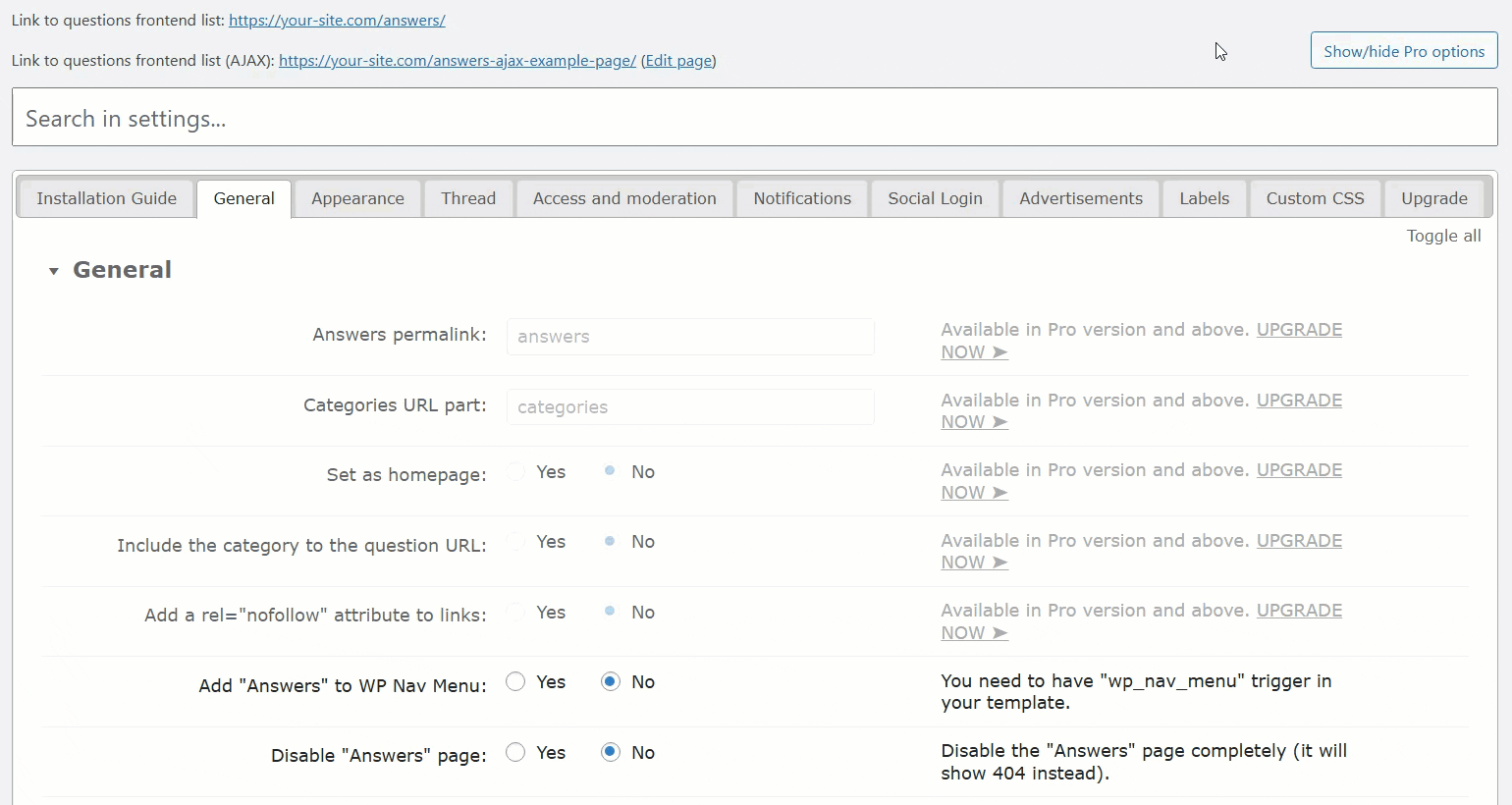
In this guide we will consider only options available in the Free version.
General

Here you can configure the basic settings related to the forum. The options are:
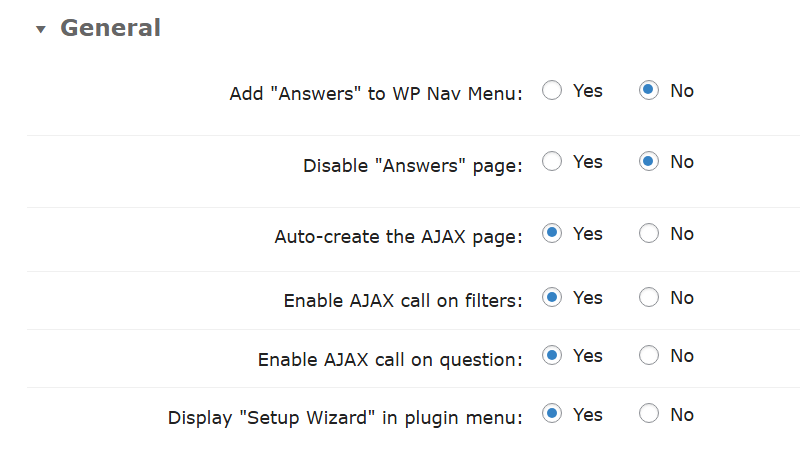
- Add "Answers" to WP Nav Menu - To add “Answers” to the menu of your website, you need to have "wp_nav_menu" in your theme.
- Disable "Answers" page - If this option is enabled, accessing the answers page will result in an error message. This can be useful in cases when the plugin is being used exclusively with supported shortcodes and the admin wants to prevent the display of the general answers page.
- Auto-create the AJAX page - If enabled, a page with the index will be created automatically if not found. The index page is a simple page with the shortcode
[cma-index]. - Enable AJAX call on filters - Makes filter selections seamless (the page won't have to reload).
- Enable AJAX call on question - If enabled, then questions will open with Ajax call (the page won't have to reload).
- Display "Setup Wizard" in plugin menu - Disable this option if you want to remove the Setup Wizard from the plugin menu.
Appearance

Here you can configure the settings related to the forum appearance. The options are:
Index page
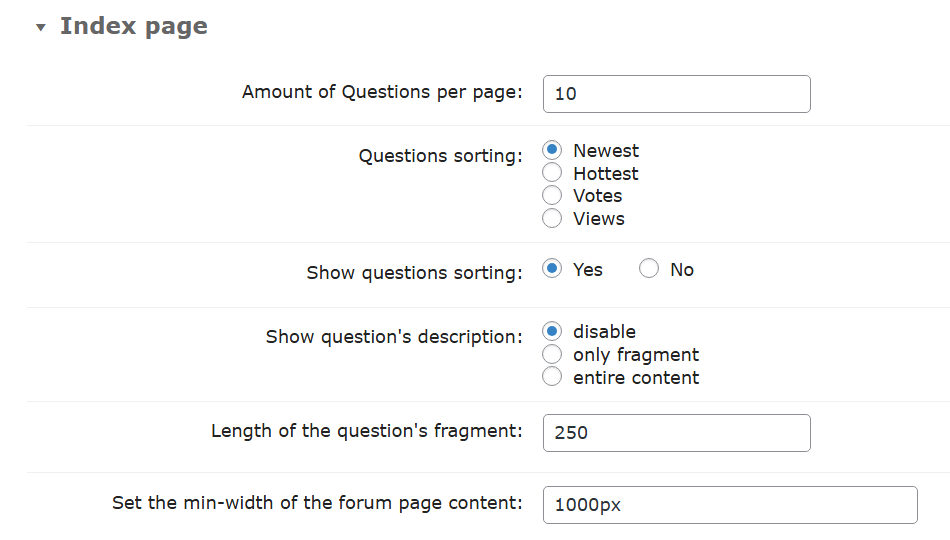
- Amount of Questions per page - Limit the number of questions per page.
- Questions sorting - Choose the default option how to sort the questions.
- Show questions sorting - If enabled, the question sorting of Newest/Hottest/Most won't be displayed on the index page.
- Show question's description - Enable or disable showing the questions' description on the index page.
- Length of the question's fragment - Set the fragment length which will be displayed from the question's description.
- Set the min-width of the forum page content - Define the minimum width of the question list on the forum page.
Table of questions
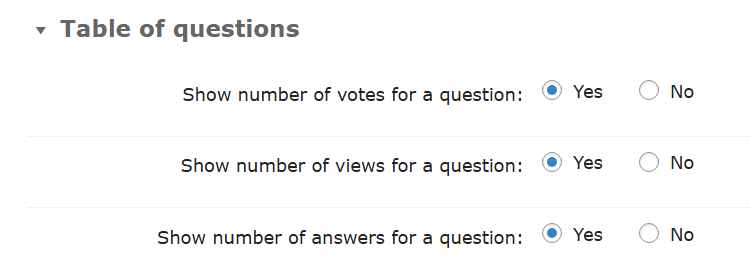
- Show number of votes for a question - If enabled, users will see a rating column, based on chosen votes mode for questions.
- Show number of views for a question - If enabled, users will see a number of views next to the question name.
- Show number of answers for a question - If enabled, users will see a number of answers next to the question name.
Questions rating

- On questions list in "votes" box show - If the ratings are enabled, the plugin will provide two options:
- Total number of votes of its answers
- Rating of the best answer
Thread page
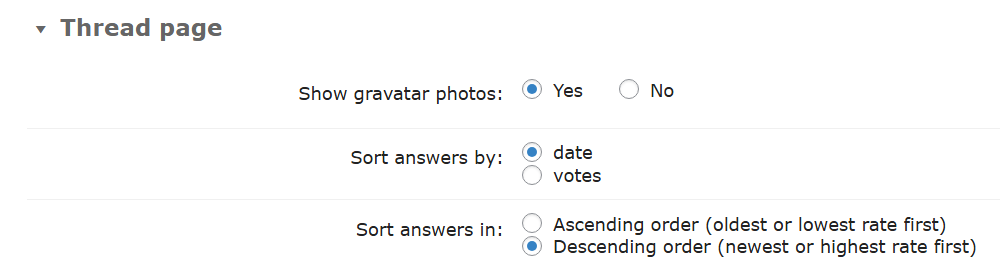
- Show gravatar photos - If enabled, photos from gravatar (http://www.gravatar.com/) will be shown next to user name and in his profile page.
- Sort answers by - Sort by date or votes. Default: by date.
- Sort answers in - Specify how answers to a question should be sorted: Ascending or Descending order (default: descending).
Editor
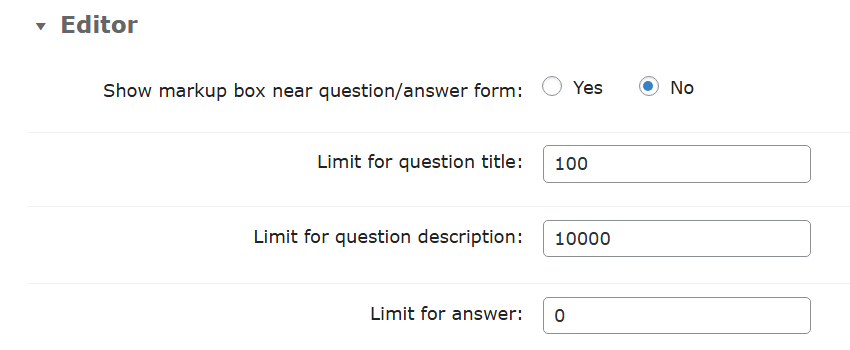
- Show markup box near question/answer form - Shows or hides a markup information box next to the question and answer forms.
- Limit for question title - Define a limit to the number of characters in the question title. Inputting 0 will remove the limit.
- Limit for question description - Define a limit to the number of characters in the question description. Inputting 0 will remove the limit.
- Limit for answer - Define a limit to the number of characters in the answer. Inputting 0 will remove the limit.
Login Widget

- Show login form - Shows or hides the login form on the index and thread pages.
Sidebar
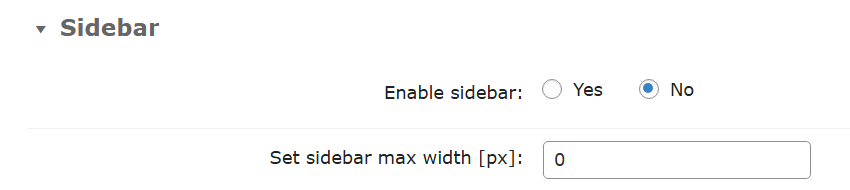
- Enable sidebar - Enables or disables a separate sidebar for WordPress forum plugin pages.
- Set sidebar max-width (in px) - Specify the maximum width of sidebar. If 0 is entered, the sidebar will be auto-adjust.
To configure the sidebar navigate to Admin Dashboard → Appearance → Widgets and find CM Answers Sidebar. You can add there available widgets that will be displayed on the Questions and Answers index and thread pages.
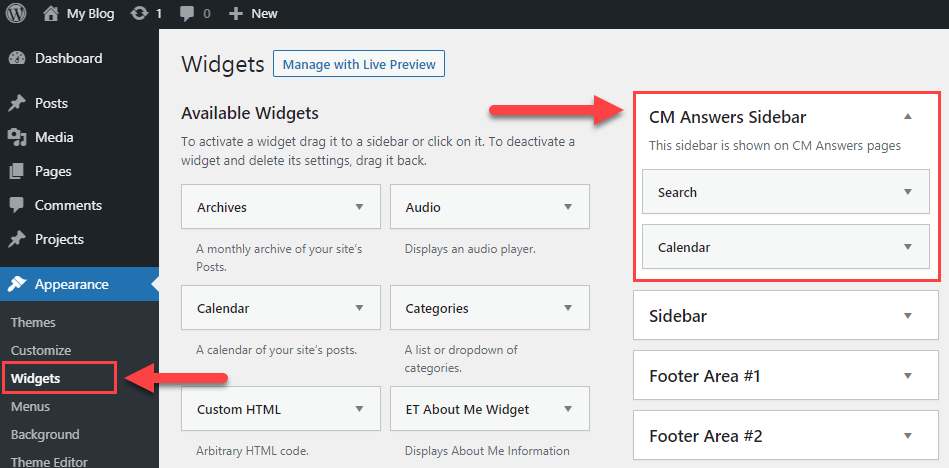
Thread

Here you can configure the settings related to the thread behavior. The options are:
Questions

- Allow questions with no description - Lets users to post questions without description.
Answers

- Enable ratings for answers - If enabled, users will be able to rate answers and will see the number of answers next to the question name.
Common

- Enable negative ratings - If enabled, users will be able to give "thumbs down" for an answer. If previous setting is disabled, this will be ignored.
Access and moderation

Here you can define who can post questions and if to moderate new questions and answers. The options are:
Access Control
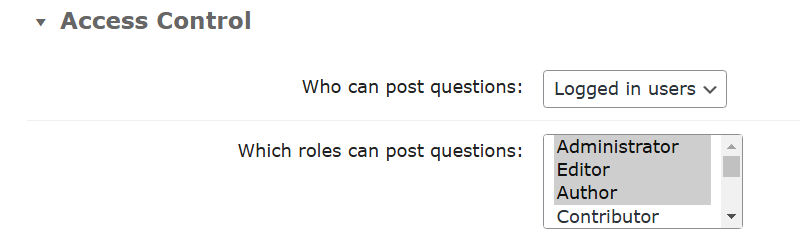
- Who can post questions - Choose, who can post questions on the forum:
- Logged in users - All logged-in users.
- By Role - Only users of selected user roles.
- Which roles can post questions - If By Role is chosen in the previous option, then choose here user role which you want to allow to post questions.
Moderation
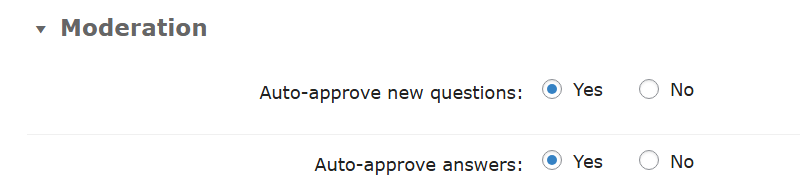
- Auto-approve new questions - Approves new questions automatically, otherwise the admin needs to moderate them manually - approve or reject.
- Auto-approve answers - Approves answers automatically, otherwise the admin needs to moderate them manually - approve or reject.
Notifications

Here you can configure template for email notifications. The options are:
Notifications
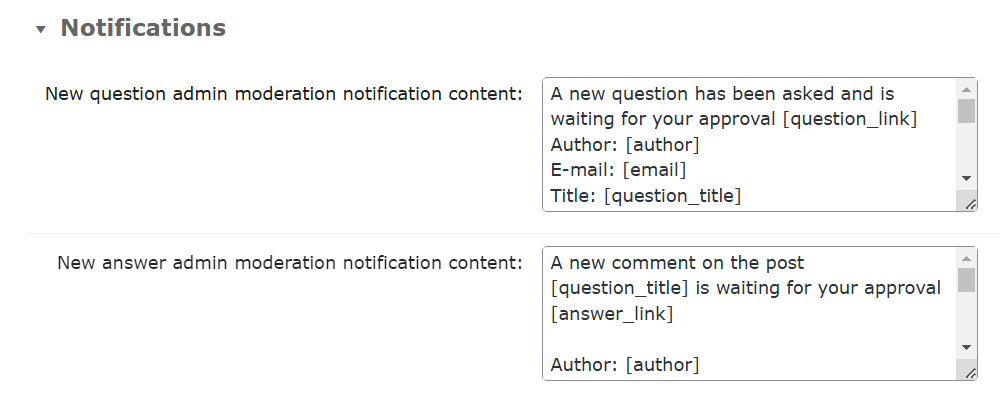
- New question admin moderation notification content - Admin will receive a notification email with this content. The template supports the following shortcodes for adding dynamic content:
[author]- Author of the question.[email]- Author email.[question_title]- Title of the question.[question_content]- Content of the question.[question_link]- Link to the new question.[approve_link]- Link to approve new question.[trash_link]- Link to trash new question.[pending_link]- Link to the questions moderation panel.
New questions
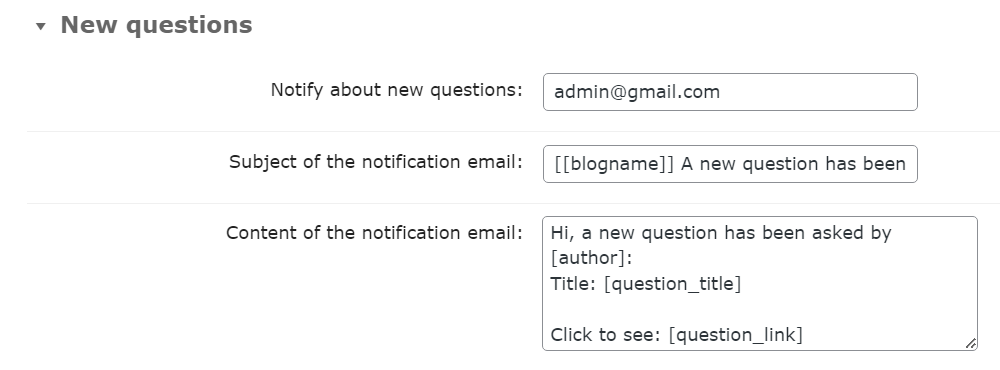
- Notify about new questions - Sends notifications to specified emails, once new questions are submitted. Enter separate email addresses by commas or leave empty to disable.
- Subject of the notification email - Question subscribers and admin will receive a notification email with this subject.
- Content of the notification email - Question subscribers and admin will receive a notification email with this content. The template supports the following shortcodes for adding dynamic content:
[blogname]- Name of the site.[author]- Author of the question.[question_title]- Title of the question.[question_status]- Approval status of the question (pending, approved).[question_link]- URL address of the new question.
New answers
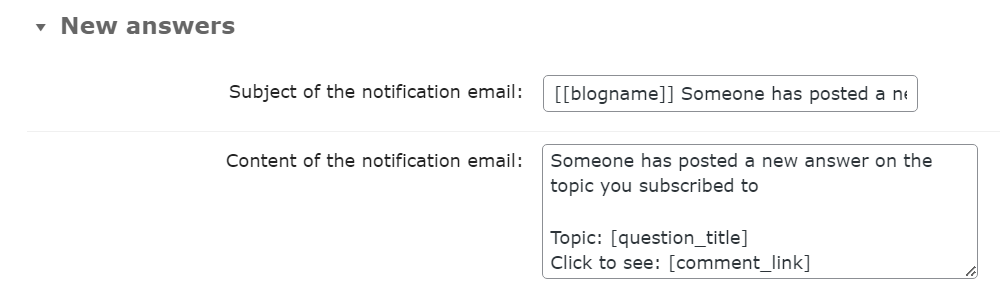
- Subject of the notification email - Subscribers and admin will receive a notification email with this subject (Subscribers are users who have checked the "Notify me of follow" option or following the question thread or whole category).
- Content of the notification email - Subscribers and admin will receive a notification email with this content. The template supports the following shortcodes for adding dynamic content:
[blogname]- Name of the site.[question_title]- Title of the question.[comment_link]- Link to the new answer.
Labels

Here you can find dozens of front-end labels which you can edit or translate to another language. The labels are:
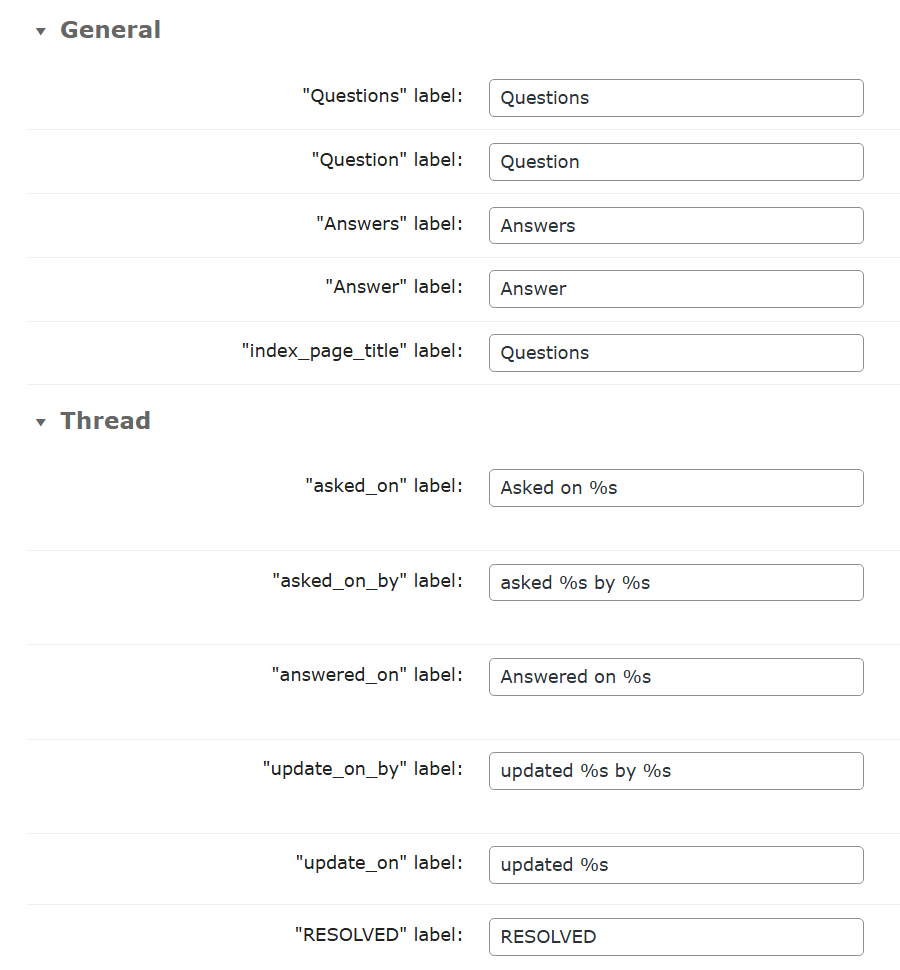
 |
More information about the WordPress Questions and Answers plugin Other WordPress products can be found at CreativeMinds WordPress Store |
 |
Let us know how we can Improve this Product Documentation Page To open a Support Ticket visit our support center |
