WP Popup Plugin (CMP) - Installation
Initial Plugin Installation
Prefer a Complete Step-by-Step?
Check our use case guides:
- WP Popup Plugin (CMP) - Use Case - Adding Popups With Image, HTML and Video to Your Site
- WP Popup Plugin (CMP) + Forms Builder Add-on - Use Case - Adding Popup Forms to Your Site
- WP Popup Plugin (CMP) - Use Case - Adding Promo Popup With Countdown and CTA Button
- WP Popup Plugin (CMP) - Use Case - Easily Add Multiple Popups To the Same Page in WordPress
- WP Popup Plugin (CMP) - Use Case - Add a Sticky Button That Opens a Popup on Click
- WP Popup Plugin (CMP) - Use Case - Create Visually Enhanced Popups With Advanced Visual Settings
Here are the steps needed to install the plugin:
Download - To manually install the WP Popup plugin, you first need to download it from the Client Dashboard (Pro version) to your computer. Navigate to the Plugin tab on the Wordpress Admin Panel to install the plugin. You can also download the free version of the plugin from WordPress.org

WP Plugins Dashboard - Hover over the Plugin tab and click on Add New.
Select Upload from the options shown and find the file you downloaded.
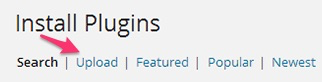
Uploading new plugin - Install the plugin.
- Once the plugin is downloaded it will appear on the Plugin tab for you to activate and use.
- For the Pro version, you will need next to activate the license. Navigate to the License section which is found under the WP Popup plugin and add the license which you have received from CreativeMinds Save it first and then Activate it. A green label will show that the plugin license was successfully activated.
Server Information
Visit the server information tab to make sure that the plugin is fully compatible with your server before continuing.
 |
More information about the WP Popup Plugin Other WordPress products can be found at CreativeMinds WordPress Store |
 |
Let us know how we can Improve this Product Documentation Page To open a Support Ticket visit our support center |
