Business Directory Plugin (CMBD) - Adding a Google Map to Business Page
Business Google Map
The Business Directory plugin allows to display a Google Map on business pages. To configure it, navigate to the Admin Dashboard → CM Business Directory Pro → Settings.
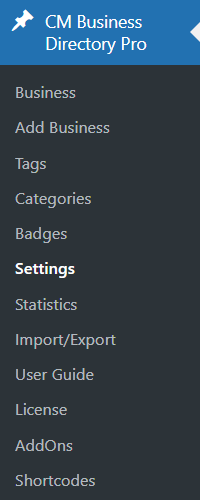
Providing the API key
Click on the API tab.

Provide Google Key/Authentication. All Google Maps JavaScript API applications require authentication. Go to Google Developers to get Key.

Learn more: CM Map Locations and Routes - Getting Started - Adding API Keys (Google Maps and OpenWeatherMap)
Enabling the Google Maps General Setting
Click on the General tab.

In the General Options section activate Google Map display.
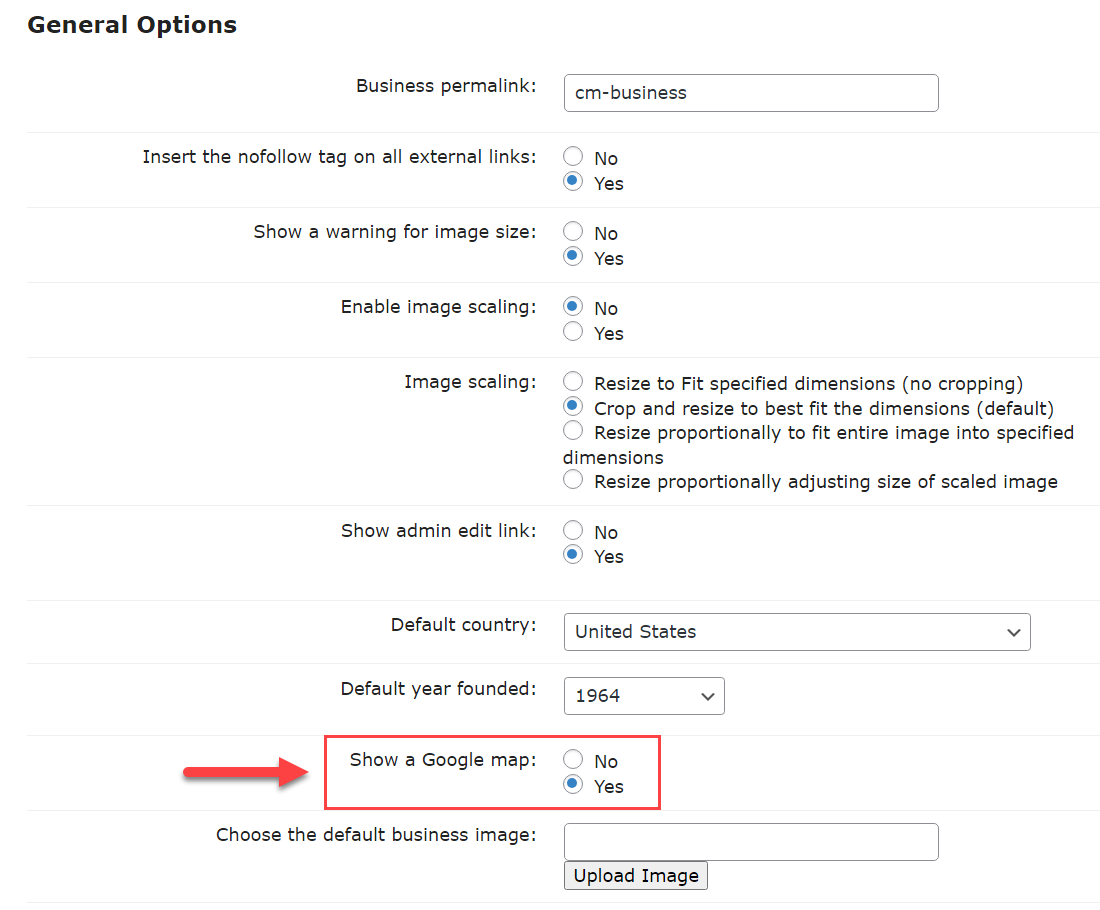
Choosing How To Show It
Head to the Business Page tab.

In the option Display Map you can choose how to display that map:
- Show embed map
- Do not show map
- Show link to map
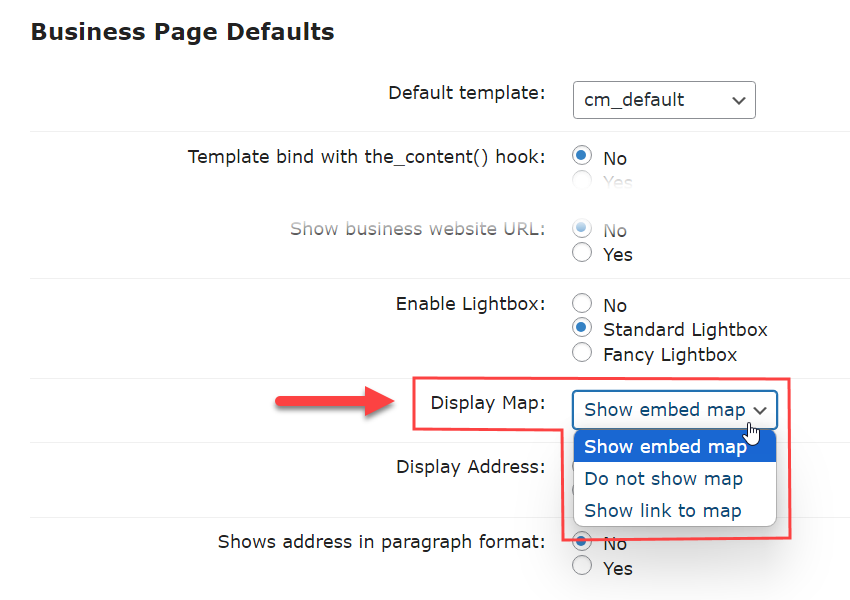
Example
Embedded
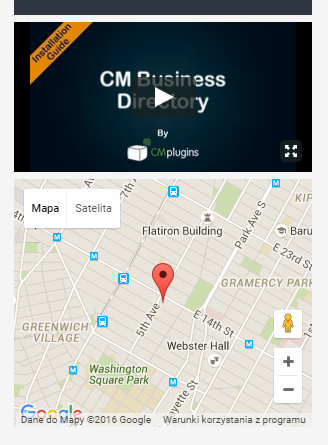
As a link
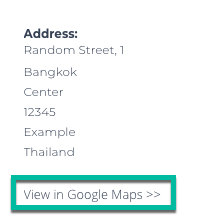
Adding Google Maps For Each Business
On the Business Edit page: In case the general setting is disabled and Google Map checkbox is checked you will be informed to turn to set on:

To display a Google Map, you have to provide the address and check the Add Google map checkbox.
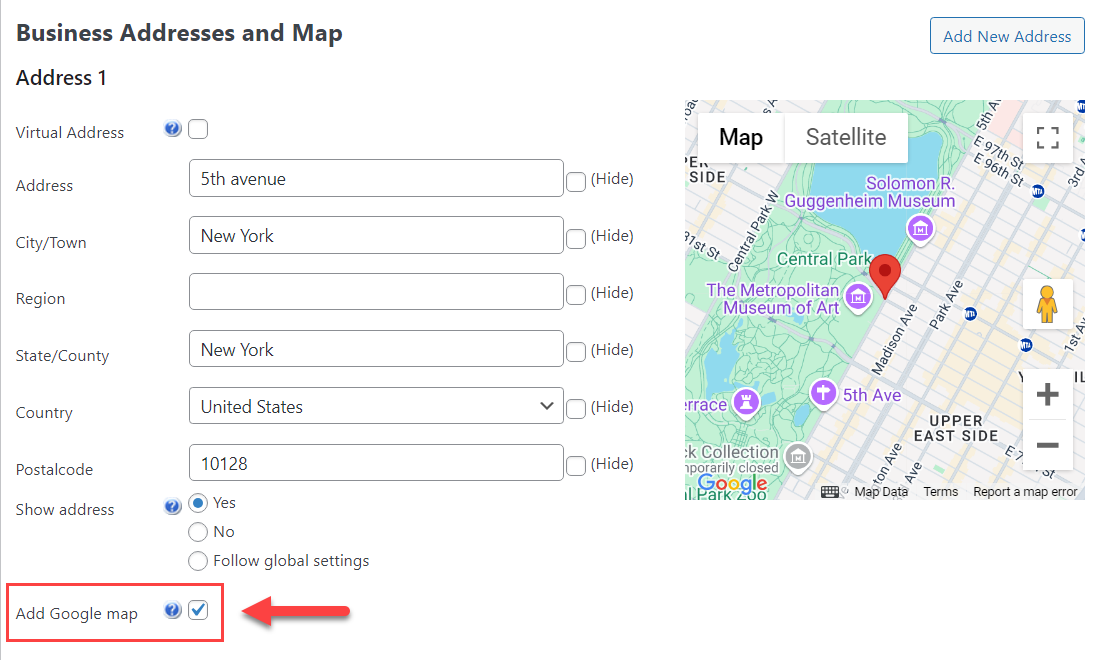
 |
More information about the WordPress Business Directory Plugin Other WordPress products can be found at CreativeMinds WordPress Store |
 |
Let us know how we can Improve this Product Documentation Page To open a Support Ticket visit our support center |
