WordPress Restricted Site Access (SAR) - How The Plugin Works
How Content Restriction Works
Prefer a Complete Step-by-Step?
Check our use case guides:
- WordPress Restricted Site Access (SAR) - Use Case - Blocking Site Access to Certain User Roles or to Guest Users Only
- WordPress Restricted Site Access (SAR) - Use Case - How to Build Drip Content Posts
- WordPress Restricted Site Access (SAR) - Use Case - How to Limit the Access to Specific Post/Page On Specific Day
- WordPress Restricted Site Access (SAR) - Use Case - How to Control Your Site Menus By the User Role and Type
- WordPress Restricted Site Access (SAR) + WordPress Registration Form Plugin (CMREG) - Use Case - How to Create a Membership Site
- WordPress Member Directory Plugin + Community (CMEDC) + WordPress Restricted Site Access (SAR) - Use Case - How to Allow Access to the Expert Directory to Logged-in Users Only
- WordPress Questions and Answers (CMA) + WordPress Restricted Site Access (SAR) - Use Case - How to Create Multiple Restricted Forums On One Site for Different User Groups
- WordPress Invitation Code + WordPress Restricted Site Access (SAR) - Use Case - How to Restrict Content Based On User Roles While Allowing Access via Invitation Codes
The WordPress Restricted Site Access plugin allows users to create a membership and content restriction solution. The content restriction is based on user WordPress roles and if they are logged in or not.
Front-End Examples
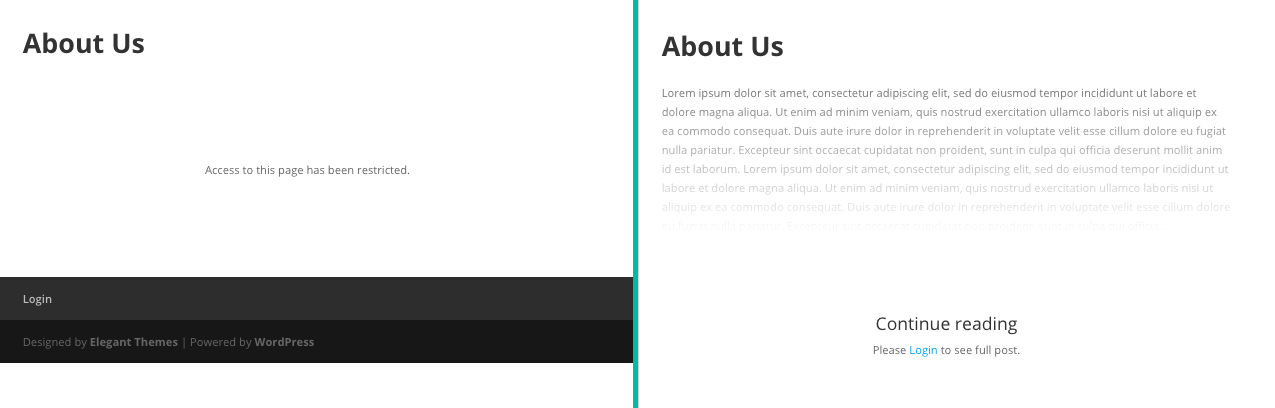
The content restriction can be set by the following options:
1. Specific URL - You can restrict access to specific posts. This can also includes URL parameters. Learn more about URL Filtering.
2. Specific Post / Page - You can restrict access to a post, page or any custom post type by editing the post and using the post metabox to restrict access.
3. Specific Permalink - Some plugins create on the fly pages which are only represented by permalink. In such case you can use the admin bar edit option to define content restriction.
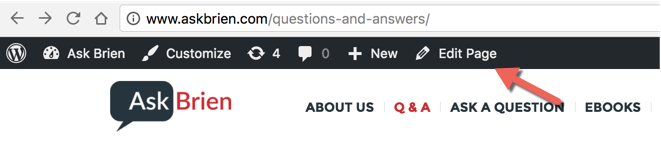
4. To all posts by type - using the plugin setting you can restrict content across all post from a specific type.
5. To part of the content - using a shortcode you can limit access to part of the content in a post or page only to specific roles user id or user action.
Menu Restriction
Since the version 1.6.1 it is possible to control the visibility of menu items for different types of users. You can configure the visibility for each menu item in the following ways:
- Visible for everyony
- Visible for logged-in users only (for all or for chosen roles only)
- Visible for logged-out users only
Custom Links have one more additional option - Make a logout URL. It makes the menus item visible for logged-in users only and can be used only for logout.
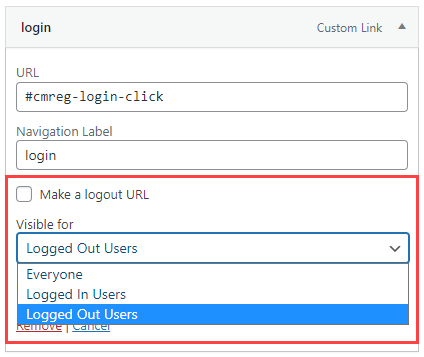
Learn more about this feature in this use case guide: WordPress Restricted Site Access (SAR) - Use Case - How to Control Your Site Menus By the User Role and Type
Disabling Ability to Change Password
Since the version 1.6.5, the plugin allows to prevent users from changing their passwords in the user profile or by using the option Lost your password.
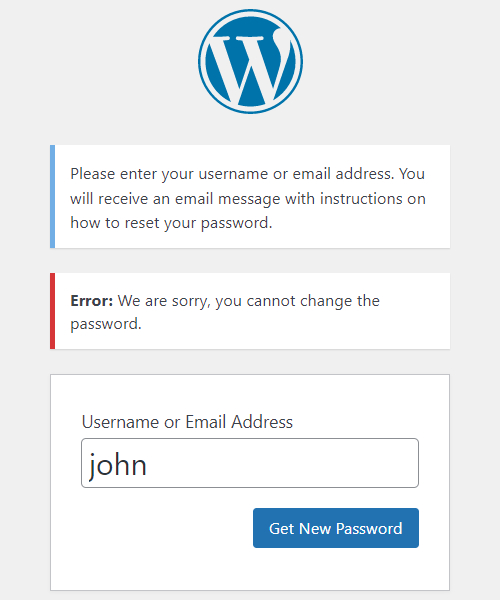
Learn more about it in this guide: WordPress Restricted Site Access (SAR) - How To - Disable the Ability to Change the Password
Managing User Roles
Since the version 1.6.7, the plugin allows you to manage user roles on your site: create, duplicate, edit and delete them. You can change basic user capabilities for each user role except Administrator.
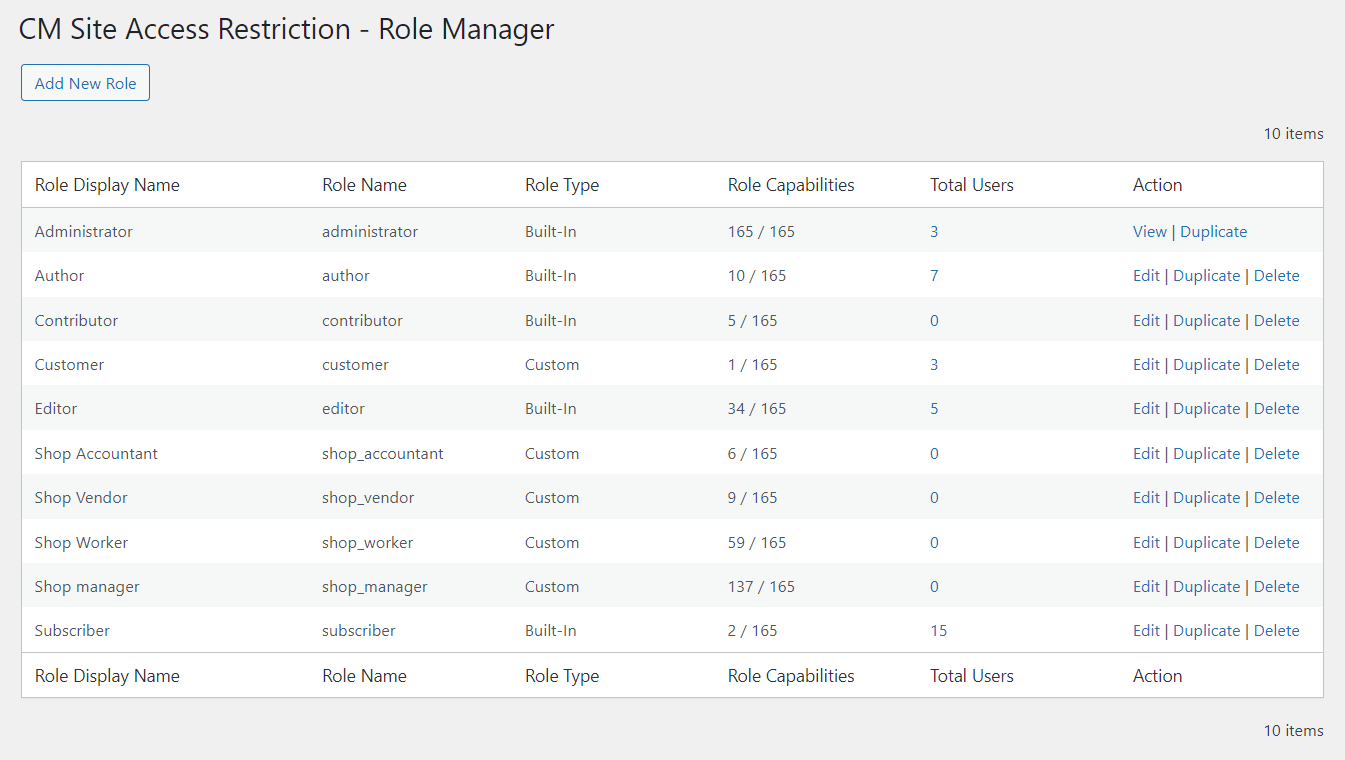
Learn more about it in this guide: WordPress Restricted Site Access (SAR) - User Role Manager
Restricted User Dashboard
Since the version 1.7.4, the plugin allows to create a user dashboard with multiple custom tabs, where each tab can be visible either for all users or to specific user role only.
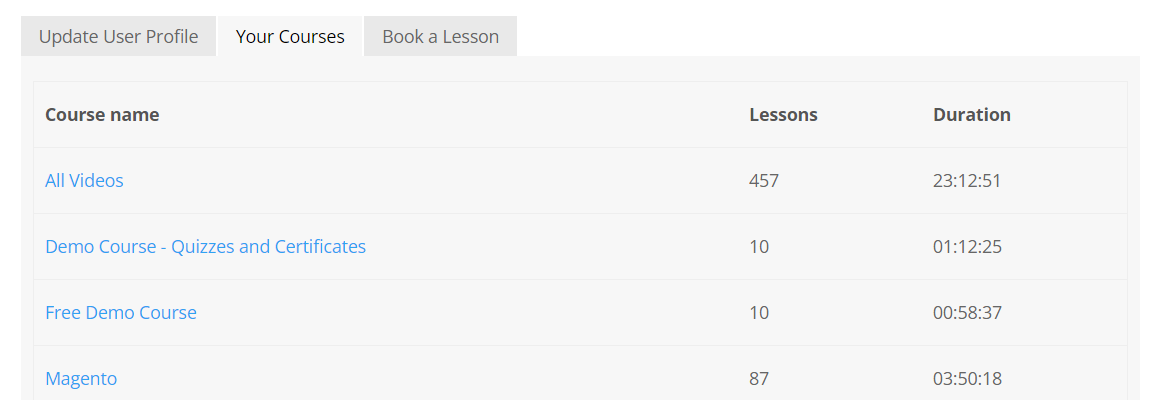
Learn more about it in this guide: WordPress Restricted Site Access (SAR) - Dashboard
 |
More information about the WordPress Restricted Site Access plugin Other WordPress products can be found at CreativeMinds WordPress Store |
 |
Let us know how we can Improve this Product Documentation Page To open a Support Ticket visit our support center |
