WordPress Restricted Site Access (SAR) - Installation
Plugin Installation
Prefer a Complete Step-by-Step?
Check our use case guides:
- WordPress Restricted Site Access (SAR) - Use Case - Blocking Site Access to Certain User Roles or to Guest Users Only
- WordPress Restricted Site Access (SAR) - Use Case - How to Build Drip Content Posts
- WordPress Restricted Site Access (SAR) - Use Case - How to Limit the Access to Specific Post/Page On Specific Day
- WordPress Restricted Site Access (SAR) - Use Case - How to Control Your Site Menus By the User Role and Type
- WordPress Restricted Site Access (SAR) + WordPress Registration Form Plugin (CMREG) - Use Case - How to Create a Membership Site
- WordPress Member Directory Plugin + Community (CMEDC) + WordPress Restricted Site Access (SAR) - Use Case - How to Allow Access to the Expert Directory to Logged-in Users Only
- WordPress Questions and Answers (CMA) + WordPress Restricted Site Access (SAR) - Use Case - How to Create Multiple Restricted Forums On One Site for Different User Groups
- WordPress Invitation Code + WordPress Restricted Site Access (SAR) - Use Case - How to Restrict Content Based On User Roles While Allowing Access via Invitation Codes
Here are the steps needed to install the plugin.
- Download - To manually install the WordPress Restricted Site Access plugin, you first must download it from Client Dashboard (Pro version) to your computer. Navigate to the Plugin tab on the Wordpress Admin Panel to install the plugin.
- Hover over the Plugin tab and click on Add New.
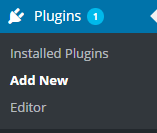
- Select Upload from the options shown and find the file you downloaded.

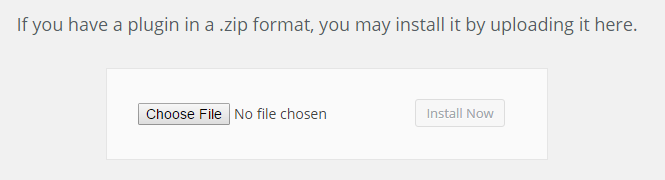
4. Install the plugin.
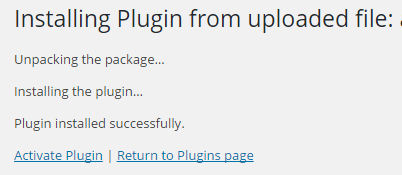
 |
More information about the WordPress Restricted Site Access plugin Other WordPress products can be found at CreativeMinds WordPress Store |
 |
Let us know how we can Improve this Product Documentation Page To open a Support Ticket visit our support center |
