WordPress Restricted Site Access (SAR) - How To - Restrict By URLs, URL Path
Access Restriction by URL Filtering
The WordPress Restricted Site Access plugin supports restricting access to specific URL's on your site. This is very useful when you want to prevent access to specific section of plugins which use get params or you want to define only specific pages or post.
For example, you can restrict access to the URL which looks like this:
http://yoursite.com/categories?param=1
While the generic URL http://yoursite.com/categories will not have any restriction.
To add URL filtering:
Find the plugin on the Admin Dashboard, and click to access the drop down menu. Then click URL Filters.
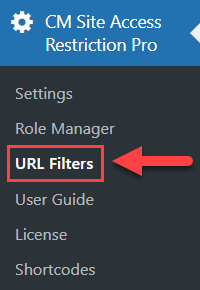
Click the relevant button to Add new filter. Each URL can have the general restriction.
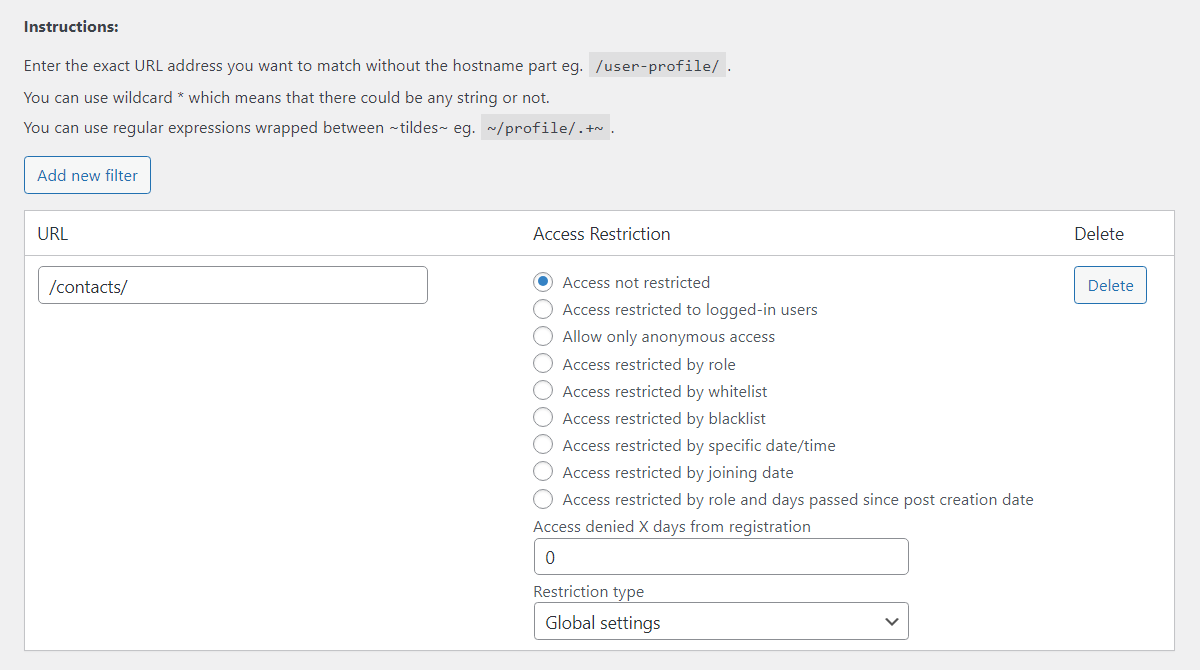
- Access not restricted - Access is allowed to all roles including non authorized users.
- Access restricted to logged-in users - This means that all roles are authorized.
- Access denied X days from user first access - Set the number of days of access expiration. After passing this amount of days the user loses his access to the content after first accessing it. Note: This option was introduced in version 1.5.8.
- Allow only anonymous access - Only non-authorized users are allowed to view the content. Note: This option was introduced in version 1.4.10.
- Access restricted by role - Once selected you can specify which roles can access content.
- Access restricted by whitelist - Only users from the whitelist are allowed to view the content. Note: This option was introduced in version 1.4.10.
- Access restricted by blacklist - Access is restricted only for users from the blacklist. Note: This option was introduced in version 1.4.10.
- Access restricted by specific date/time - Access is allowed only within defined period of time. You need to set start and end dates in the fields From and To. Note: This option was introduced in version 1.5.8.
- Access restricted by joining date - Newly registered users will only be able to see content created on or after the registration date. Note: This option was introduced in version 1.7.2.
- Access restricted by role and days passed since post creation date - Per each user role you can define the amount of days that should pass after the post is created in order to let the user access its content. Not selected user roles will not be able to access the content. If you don't want to restrict access for specific user roles by the post creation date, you need to select this role and set the value "0". If this option is chosen, then non-logged in users can not access the content of that type. Also, if you don't redirect users to the specific "access denied" page, you can show them a message with the date when they can access the content. You can customize the message: Learn more. Note: This option was introduced in version 1.8.0.
- Access denied X days from registration - Access is restricted for users that registered less than X days ago.
- Restriction type - This option overrides global settings. Choose the view of the message that the user will see when he tries to get access to restricted page:
- Global settings - This is a default value. You can change it in the General tab of Settings.
- Restrict full content - works the same as in global settings.
- Restrict partially content - works the same as in global settings.
- Restrict content with shortcode only - works the same as in global settings. Note: This option was introduced in version 1.5.5.
It is possible to add multiple filters and to delete an existing filter.
When you are finished, click Save filters to save changes.
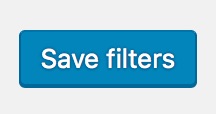
 |
More information about the WordPress Restricted Site Access plugin Other WordPress products can be found at CreativeMinds WordPress Store |
 |
Let us know how we can Improve this Product Documentation Page To open a Support Ticket visit our support center |
