WordPress Restricted Site Access (SAR) - Dashboard
Creating Restricted User Dashboard
Since the version 1.7.4, the WordPress Restricted Site Access plugin allows to create a user dashboard with multiple custom tabs, where each tab can be visible either for all logged-in users or to specific user role only.
Front-end Example
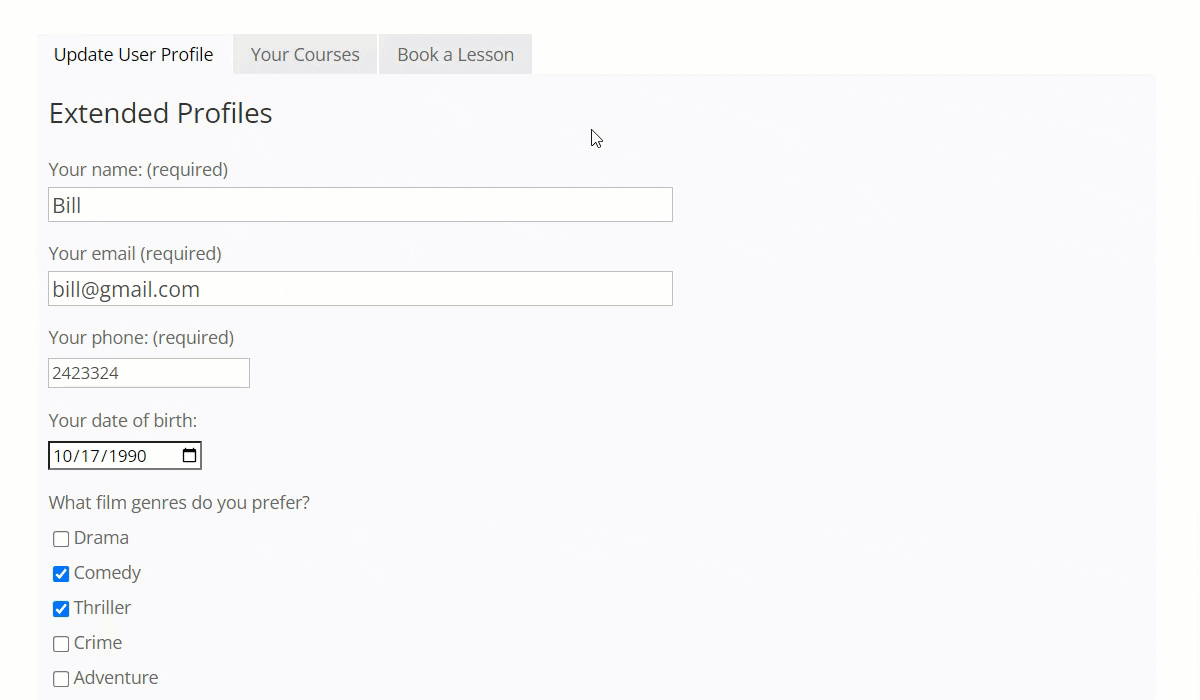

Settings
To create and configure the user dashboard, navigate to Admin Dashboard → CM Site Access Restriction Pro → Settings → Dashboard tab.
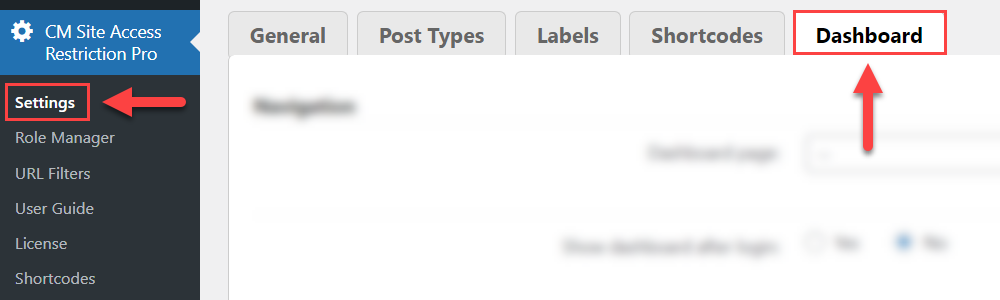
You can find there the following settings:
Navigation
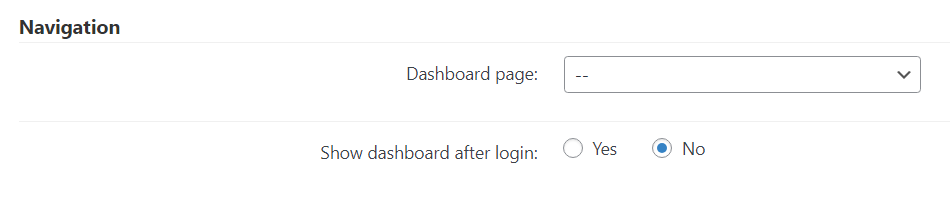
- Dashboard page - Choose here the page where the user dashboard should be displayed. It should be a premade page which contains the shortcode
[cmsar-dashboard]. Alternatively, you can choose the option -- create new page --, and after clicking Update the page with the shortcode will be created and chosen automatically:
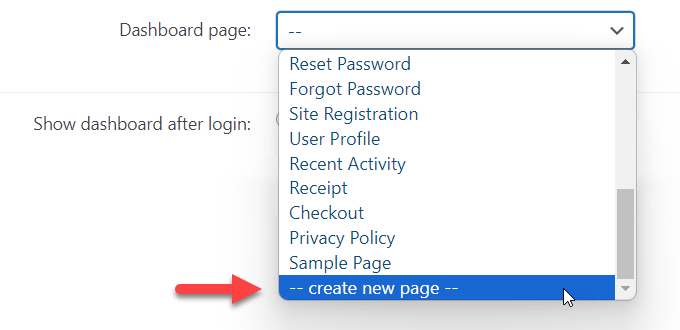
- Show dashboard after login - Enable it, if you want to automatically redirect users to the dashboard page after they login to your site. Note: if you use some plugin for custom login process, and they are configured to redirect users to specific page after login, then they will have higher priority than this option.
Appearance
Note: this section was introduced in version 1.7.5.
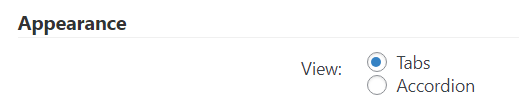
- View - Choose the dashboard view between:
- Tabs
- Accordion
TIP
You can also override the view defined in this setting by using a shortcode parameter view on the needed page. It accepts one of the following values:
- tabs
- accordion
Examples:
[cmsar-dashboard view="tabs"]
[cmsar-dashboard view="accordion"]
Dashboard Tabs
Here you can add custom tabs for the dashboard. It has the following options:
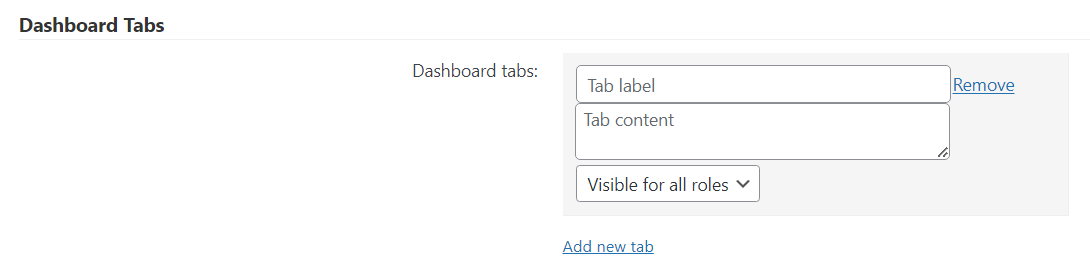
- Tab label - Add here the name of the tab.
- Tab content - Add here the content that will be displayed on the tab. This area accepts simple text, HTML and shortcodes.
- Visibility - Choose here which user roles will be able to see this tab: either all user roles or only the specific one.
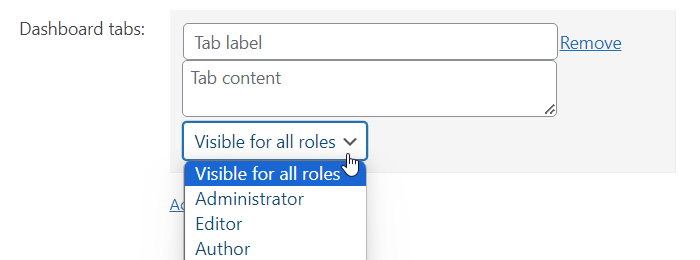
- Remove - Click it to remove the tab.
- Add new tab - Click it to add new tab.
Example
As an example, we created 3 tabs:
- Update User Profile - Here we added a shortcode from third-party plugin for configuring the user profile.
- You Courses - Here is added HTML formatted text with the list of courses.
- Book a Lesson - This tab contains a shortcode from third-party plugin which allows to book meetings. This tab is visible only for user roles with the user role Student.
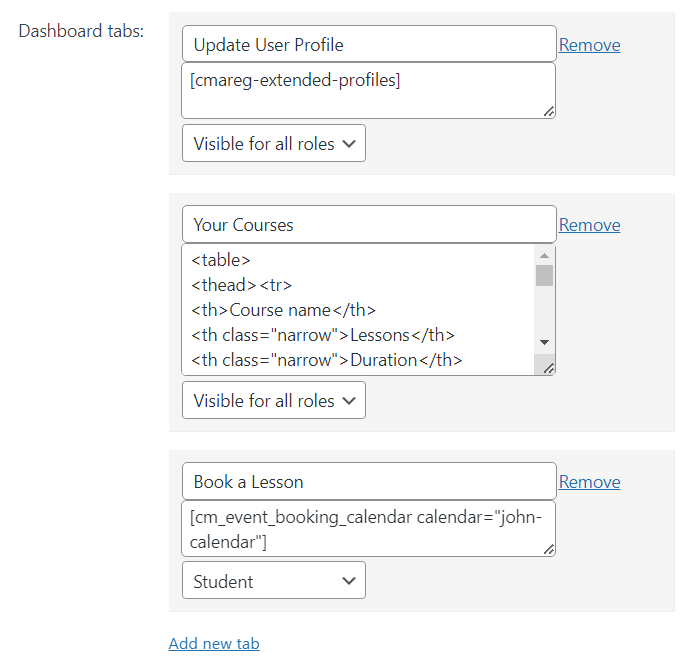
Front-end result for the user with the user role Student:
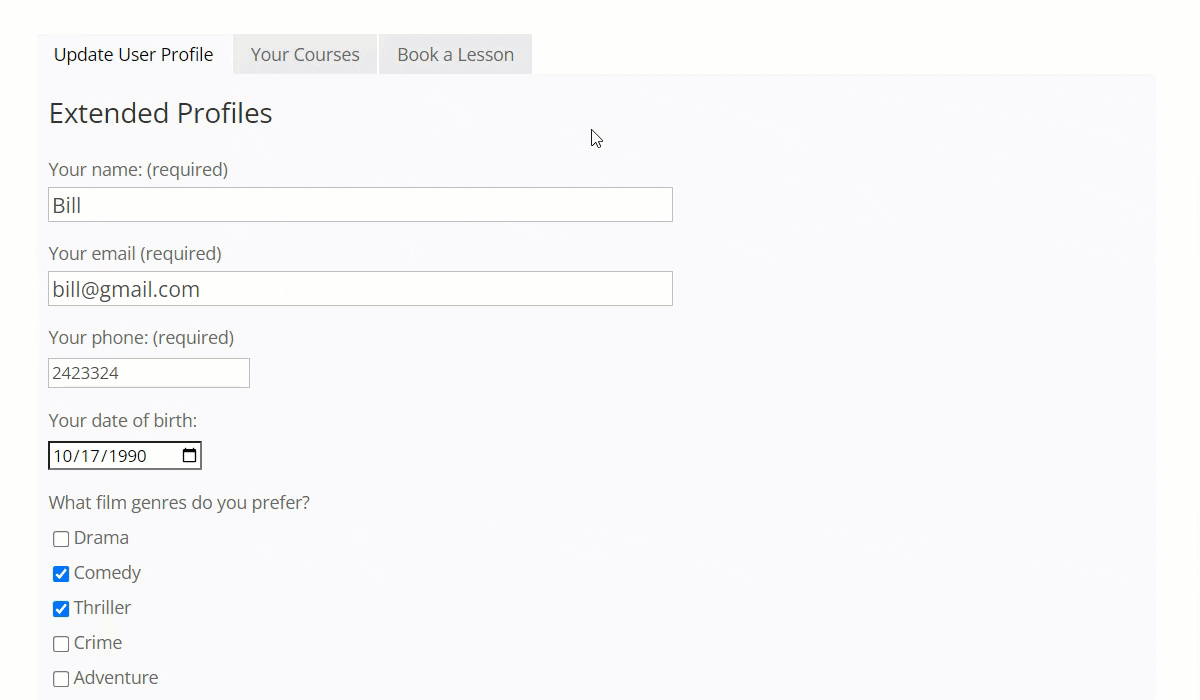
Users with other user roles will see only 2 tabs:
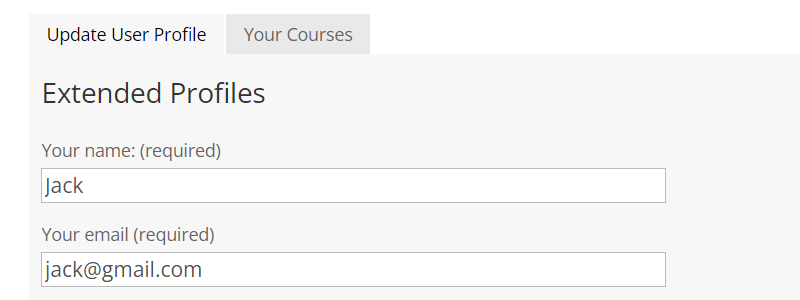
Changing the Tabs Order
It is easy to change the order of tabs using the drag-and-drop feature:
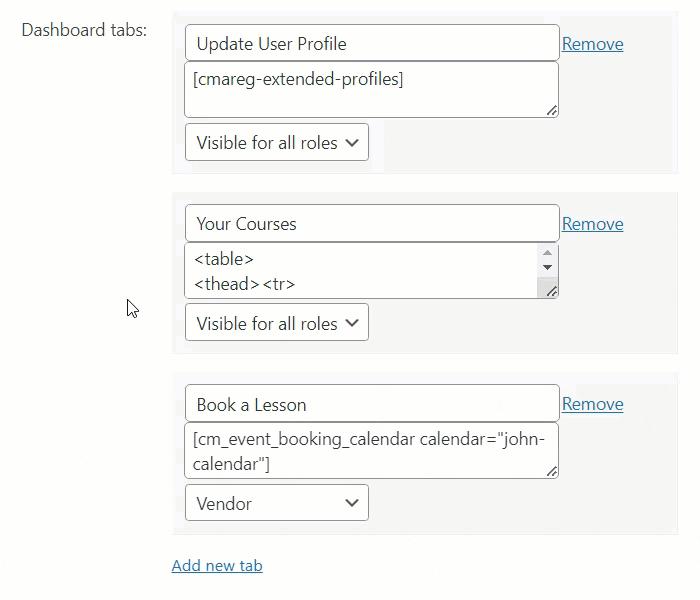
When configuration is done, click the button Save at the bottom of the page.
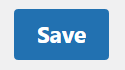
 |
More information about the WordPress Restricted Site Access plugin Other WordPress products can be found at CreativeMinds WordPress Store |
 |
Let us know how we can Improve this Product Documentation Page To open a Support Ticket visit our support center |
