WordPress Questions and Answers (CMA) + WordPress Restricted Site Access (SAR) - Use Case - How to Create Multiple Restricted Forums On One Site for Different User Groups
Use Case - How to Create Multiple Restricted Forums On One Site for Different User Groups
Note: This guide covers features from:
- WordPress Questions and Answers - This document uses version 4.7.2.
Optionally, for managing user roles and site menu visibility control:
- WordPress Restricted Site Access - This document uses version 1.8.2.
Introduction
The WordPress Questions and Answers plugin creates a simple yet powerful WordPress Discussion Forum that is intuitive to use, easy to manage, and similar in style to the very popular forum StackOverflow.
WordPress Restricted Site Access plugin is a powerful membership and content restriction solution. The content restriction is based on user WordPress roles and if they are logged in or not. Additionally, this plugin has a role manager feature and allows to control the site menu items visibility.
Use Case Front-End
Displaying only specific forum categories to a user role with the relevant user role:
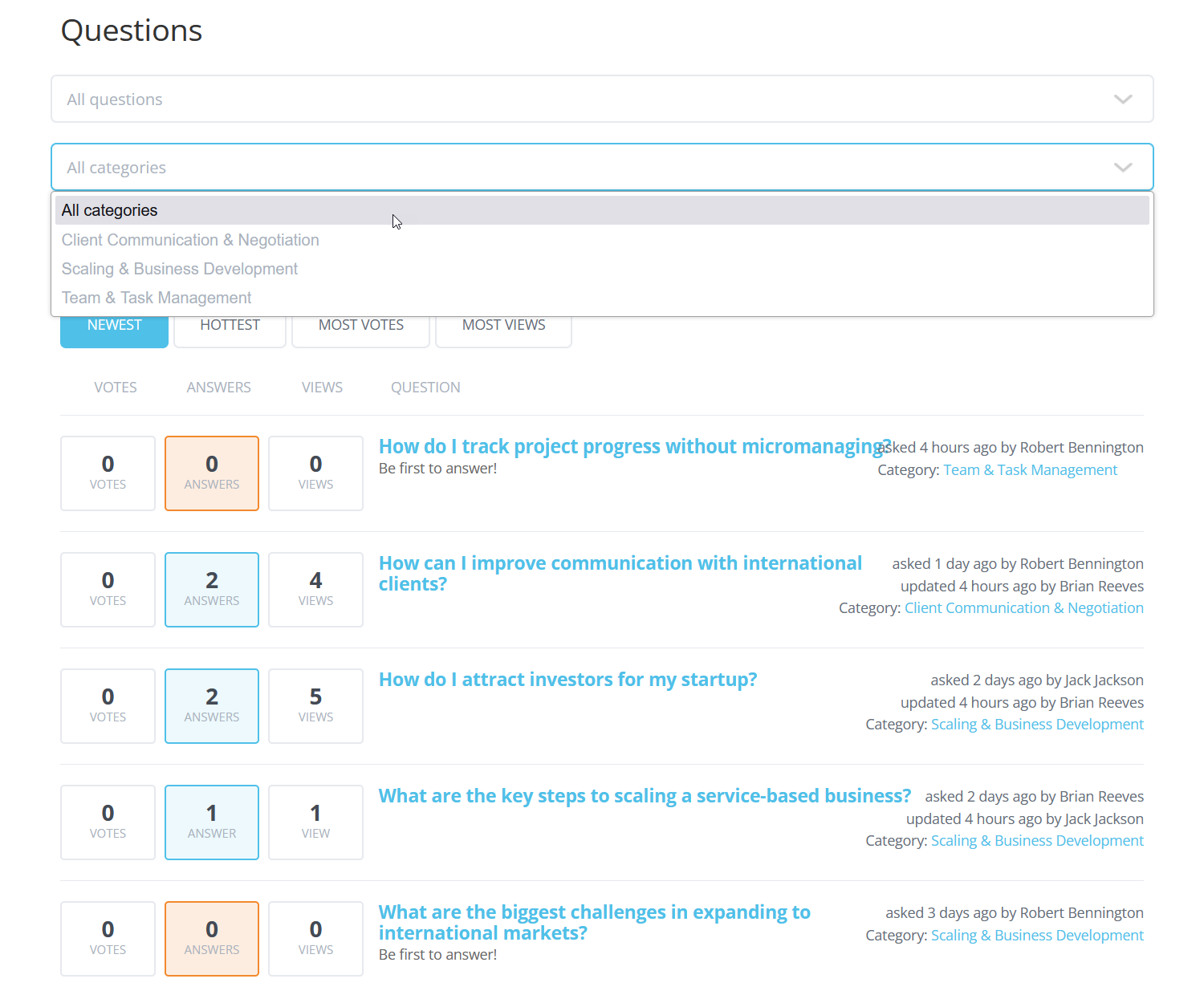
Displaying a site menu link only to the page allowed to the specific user role:
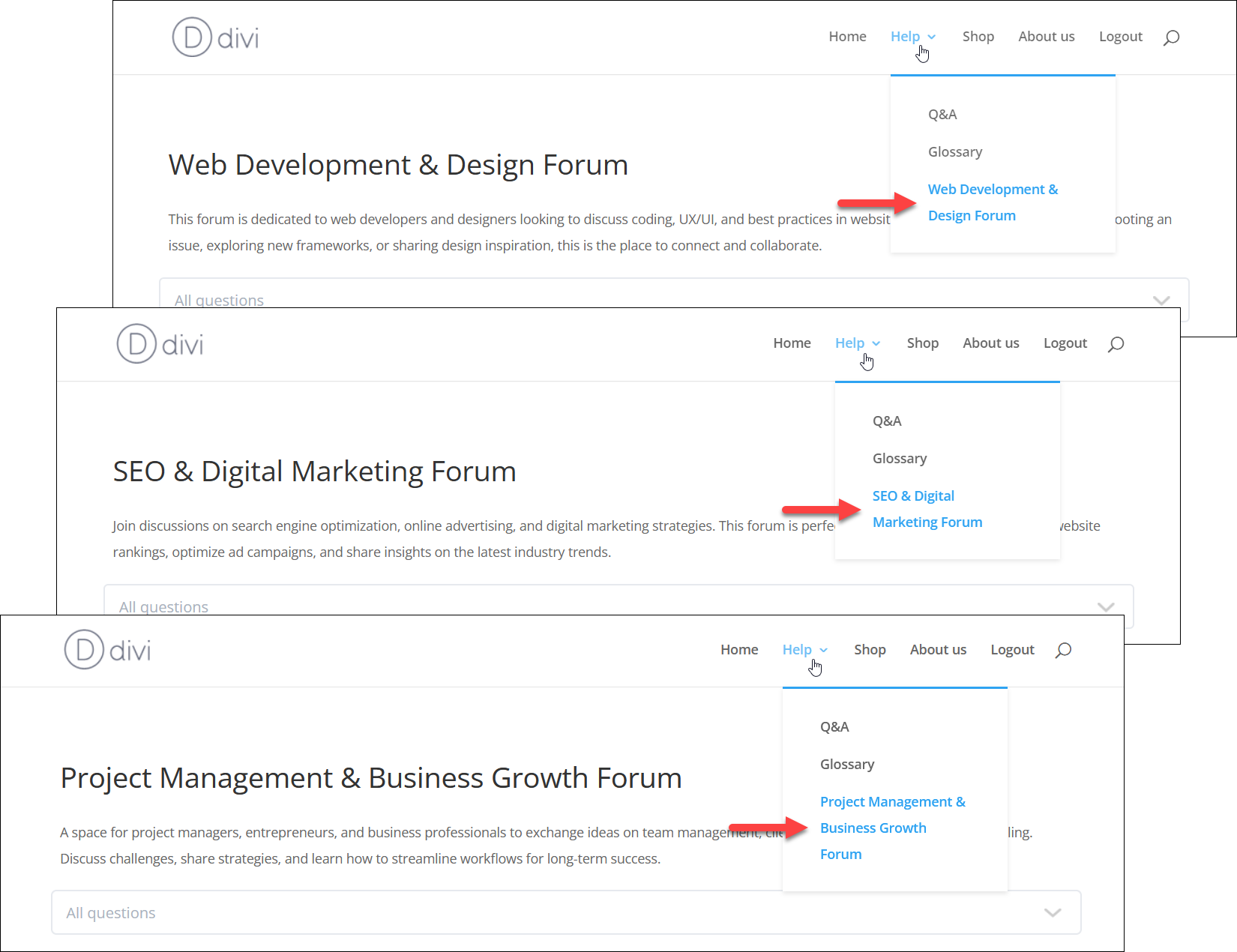
Use Case Assumptions
In this example use case guide, we'll cover how to create a few restricted forums within one site for different groups of users.
We consider that you have already bought the plugin, but not installed it.
It follows:
- Installing the plugin
- Quick recap
- What it is about
- Managing user roles
- Creating categories
- Require categories option
- Front-end result
- Creating multiple forum pages
- End result
Installing the Plugin
The process is the same for all CM plugins.

- Download the plugin from your customer dashboard.
- Log in to WordPress and navigate to the WordPress Admin → Plugins settings.
- Click on Add New.
- Activate it and add the license.
Learn more: Getting Started - Installation And First Steps
Quick Recap
This use case guide is focused on the creating multiple forums within the same site. We recommend you first to configure the base plugin settings. Learn more about it in this use case guide:
It will help to configure the following:
- Creating and set up of a forum
- Adding Forum to Site
- User area and user area shortcodes
- Changing the look and fill
- Restricting forum access
- Moderating questions
- Enabling notifications for questions and answers
- Translating the forum interface
What It Is About
Creating multiple forums for a few user groups within one site is mostly about diversifying categories. You can either display the forums on different website pages or show them on a single page - the result will be the same, as users from different groups will only see the forum sections they have access to.
For this use case you might need to have additional tool for creating user roles.
In this use case we will create 3 forums with the following categories:
The topics we will create for the first scenario are:
- Web Development & Design
- SEO & Digital Marketing
- Project Management & Business Growth
Each category can have subcategories.
And we also will create 3 user roles, each will have access only to certain part of the forum:
- Web Developer
- Marketer
- Project Manager
Managing User Roles
Let's start with creating specific user roles. You can use any relevant plugin, but in our use case we will use the plugin WordPress Restricted Site Access. Navigate to Admin Dashboard → CM Site Access Restriction Pro → Role Manager.
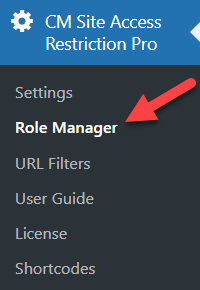
There you can see a list of existing user roles on your site. You can either create a new user role by clicking the button Add New Role or make a copy of existing user role by clicking Duplicate on the needed one. In our case we will just duplicate the most basic user role "Subscriber" - the new user roles will have the same user capabilities.
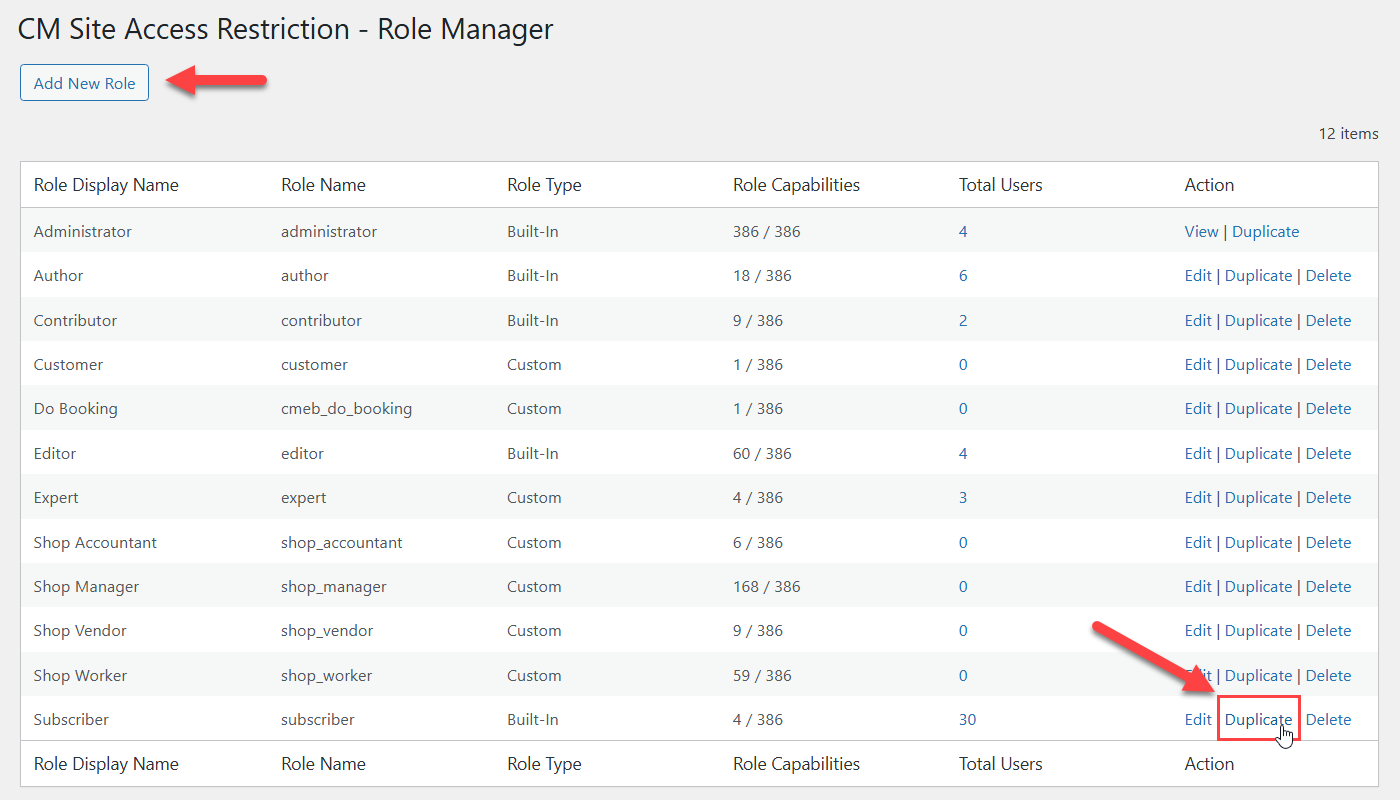
After clicking Duplicate, you can edit Role Display Name and Role Name, also you can change the user capabilities if needed. When it's done, click the button Add New Role.
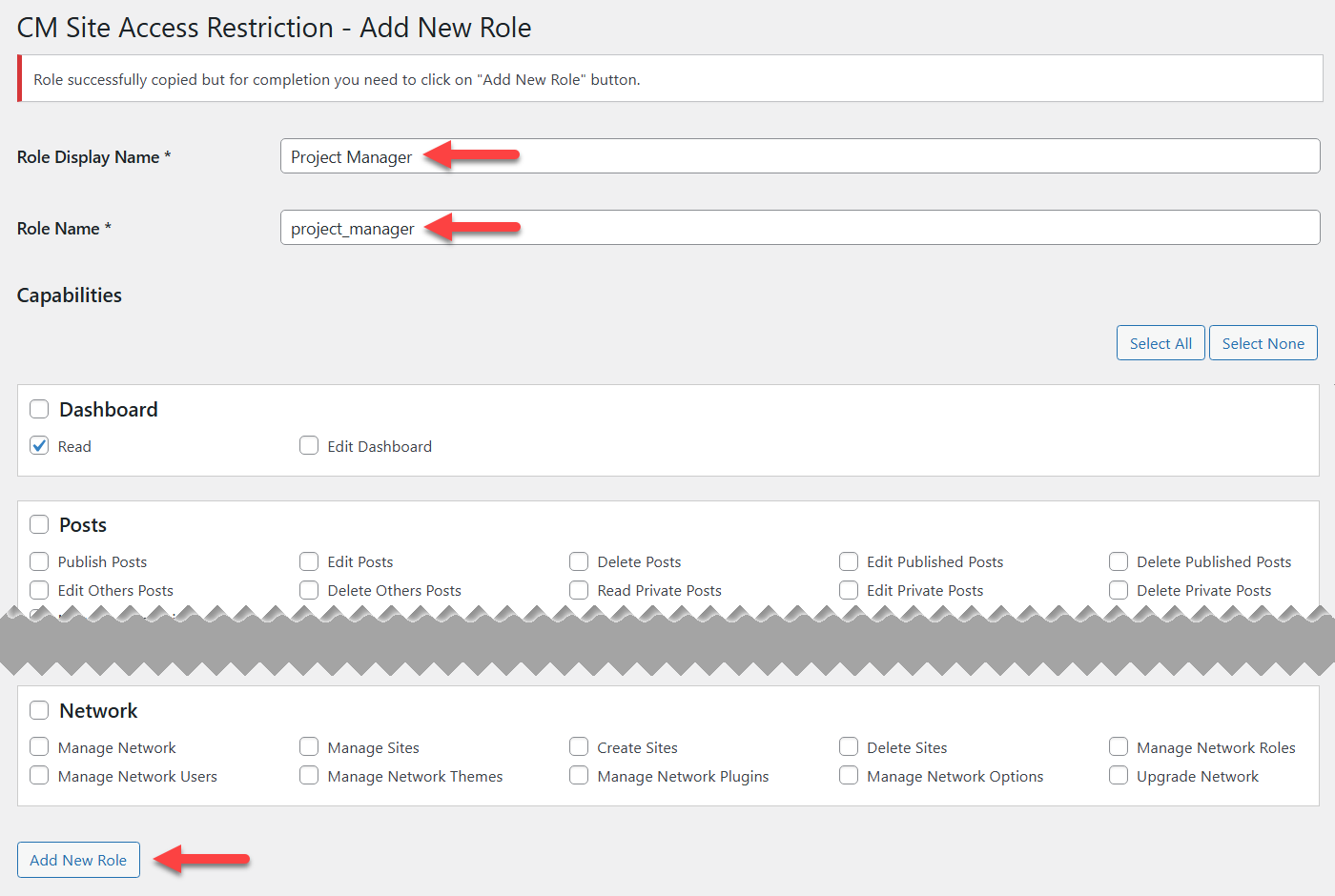
The same way we create 3 new user roles needed for our use case:
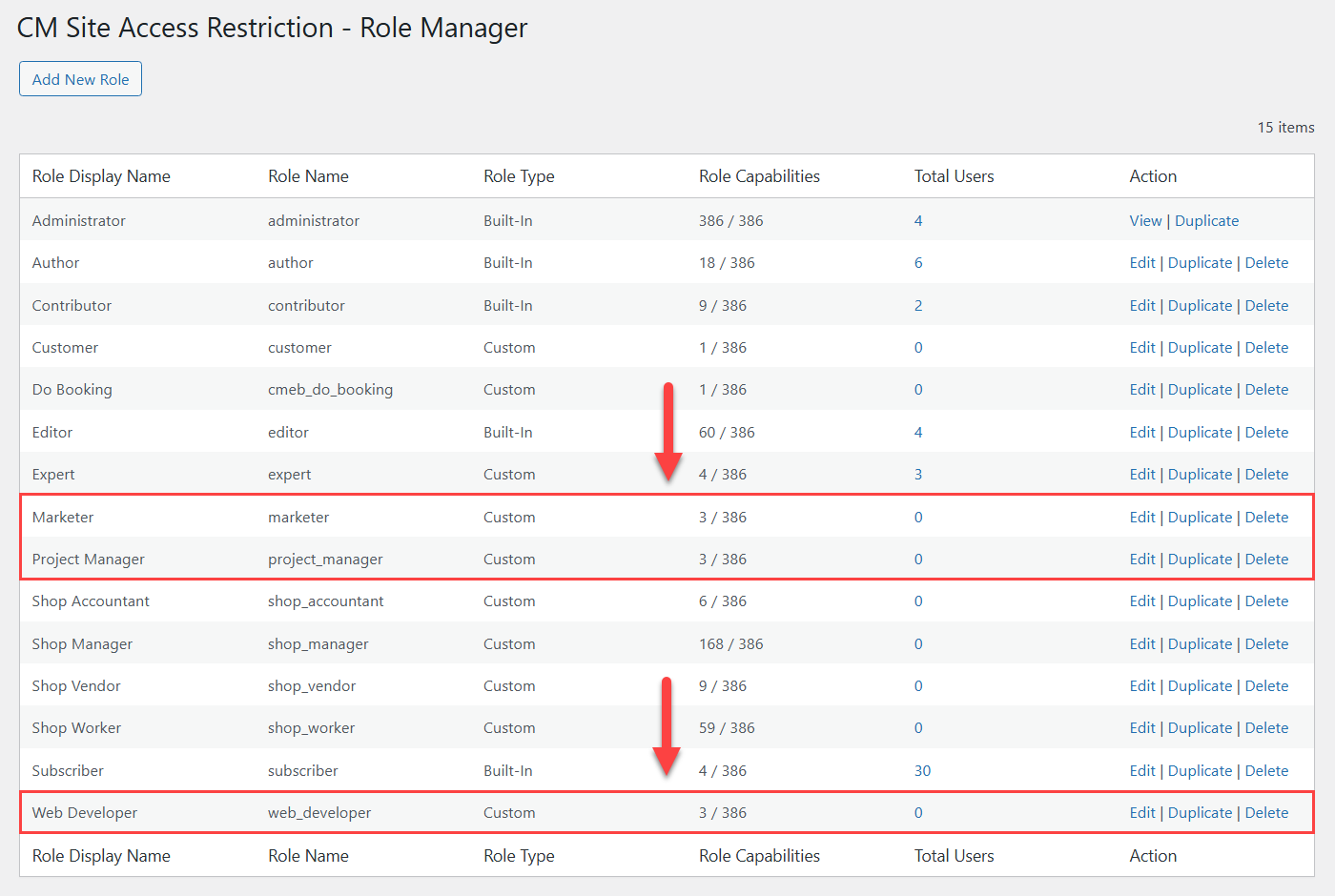
Then we create a few users per each created user role:
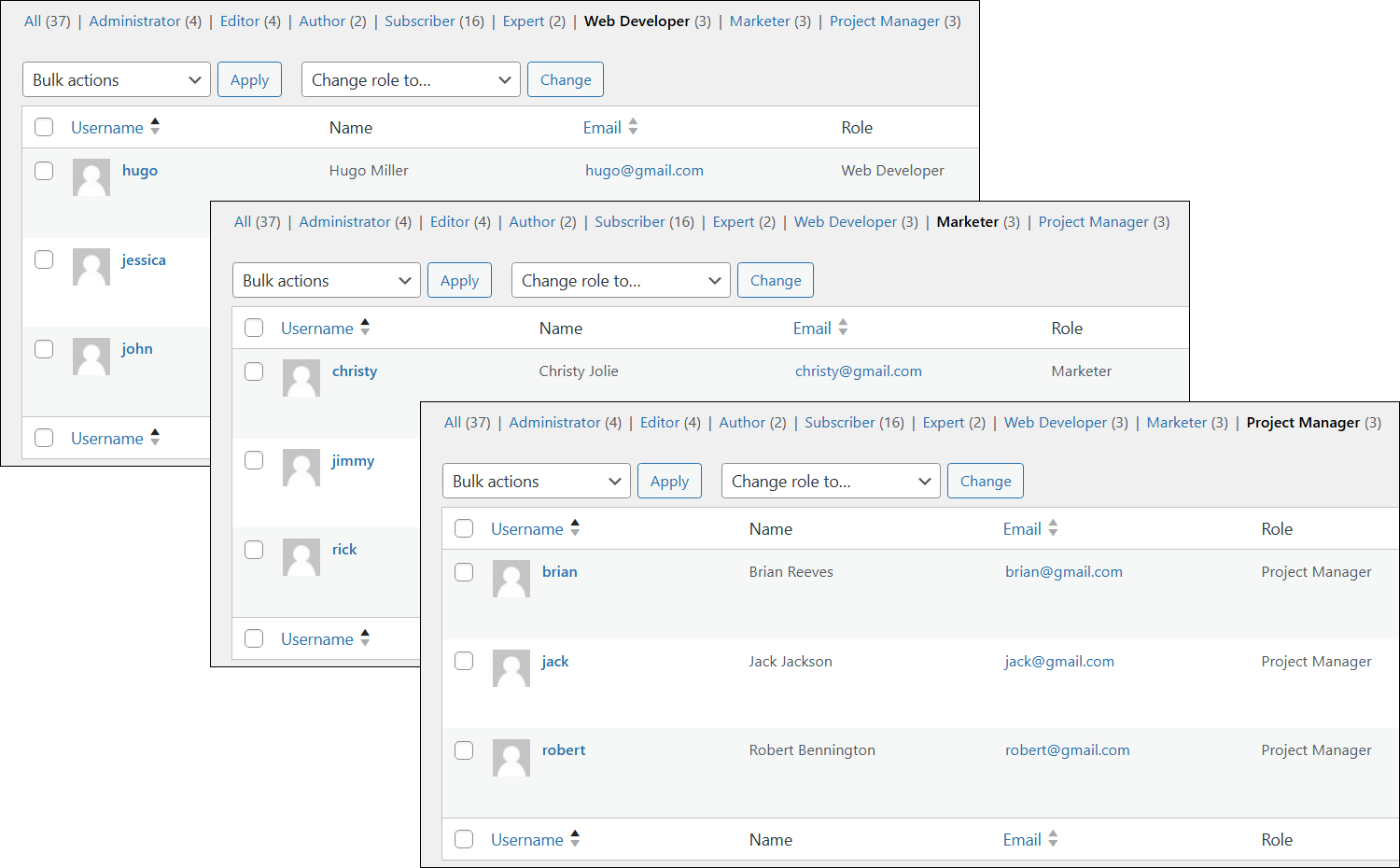
Creating Categories
Now we can create forum categories and define the restriction settings. Navigate to Admin Dashboard → CM Answers Pro → Categories.
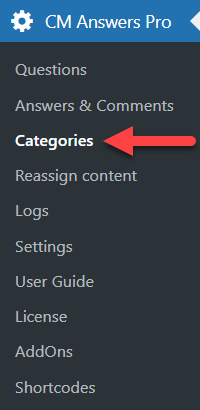
On the left side you can see a form for creating new categories, and on the right side there's a table where created categories will be displayed.
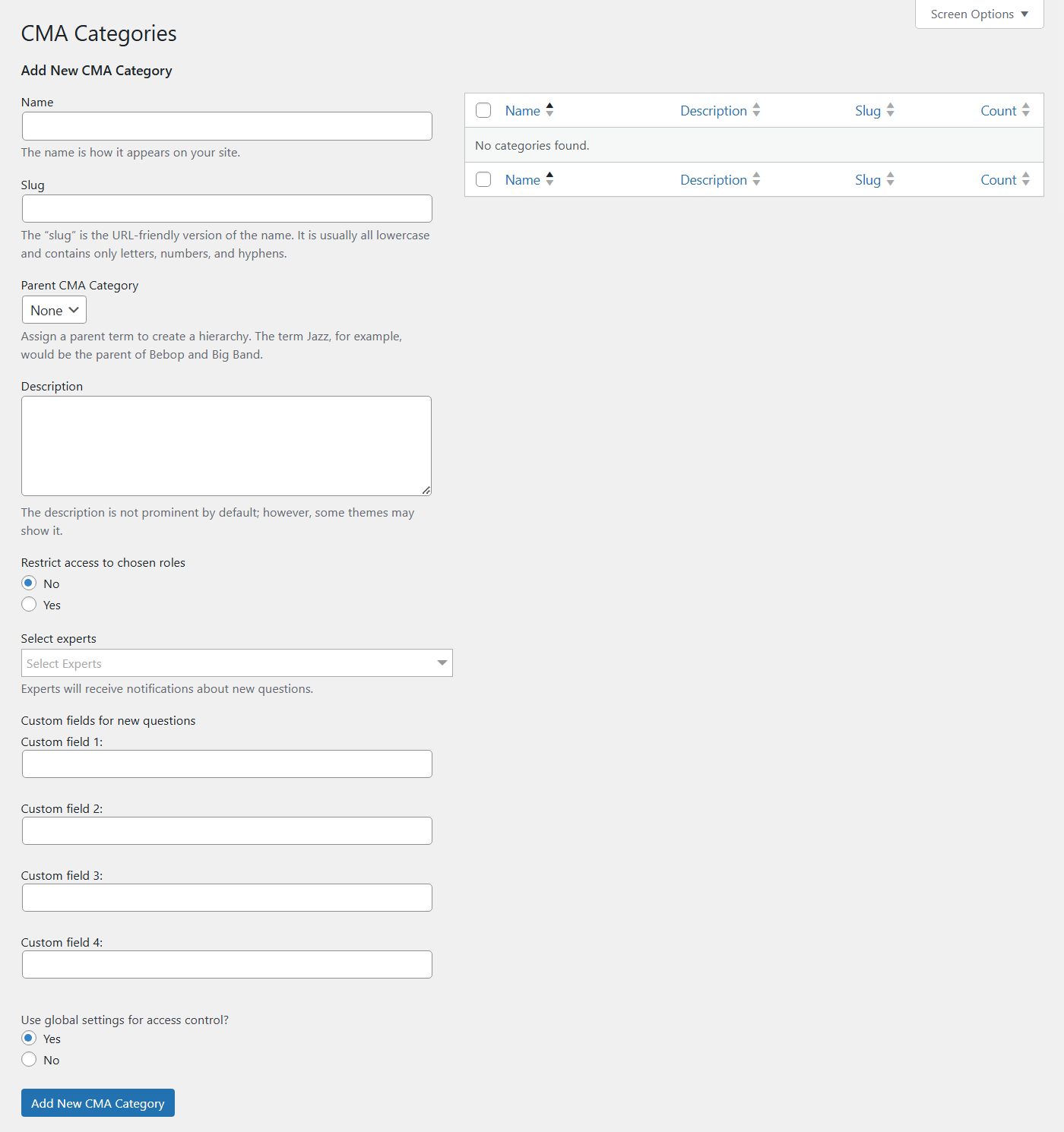
When creating a category, for our use case it is enough to fill the following:
- Name - Enter a category name.
- Description - Optionally, add a description. In most themes it will not be displayed on the front-end.
- Restrict access to chosen roles - That is a crucial option. Enable it, then choose user roles that should have access to this category. The "Frontend Development" category that we create is related to the topic "Web Development & Design", so we choose user roles "Web Developer" (which we created for this topic) and "Administrator".
- Add New CMA Category - Click this button to create a category.
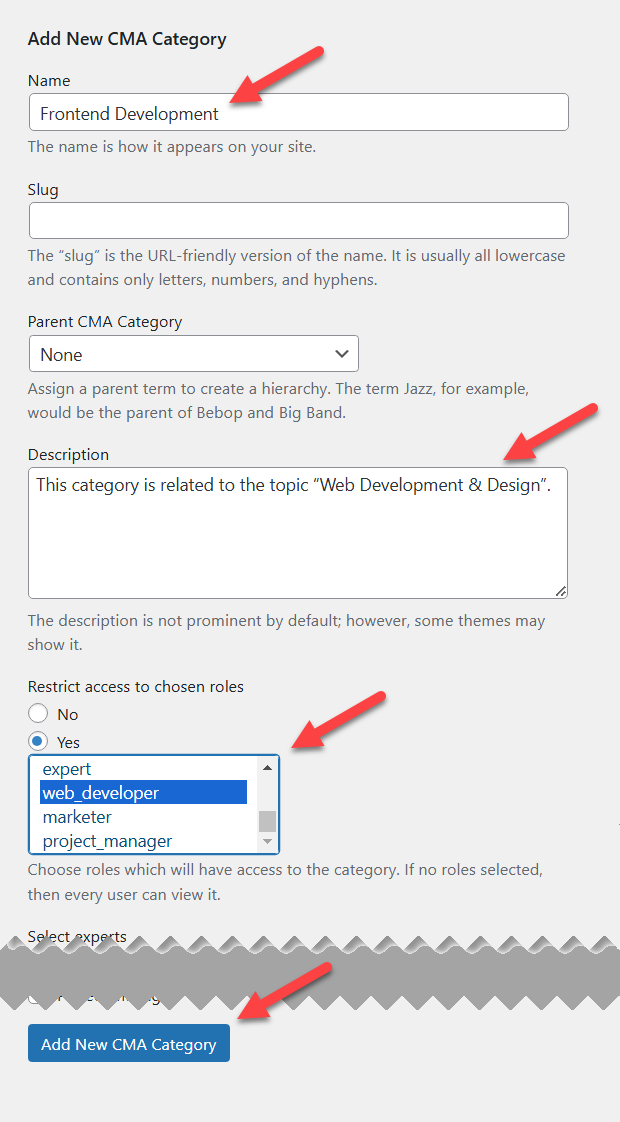
So the same way let's create a few categories which are relevant to our topics and restrict access to corresponding user roles.
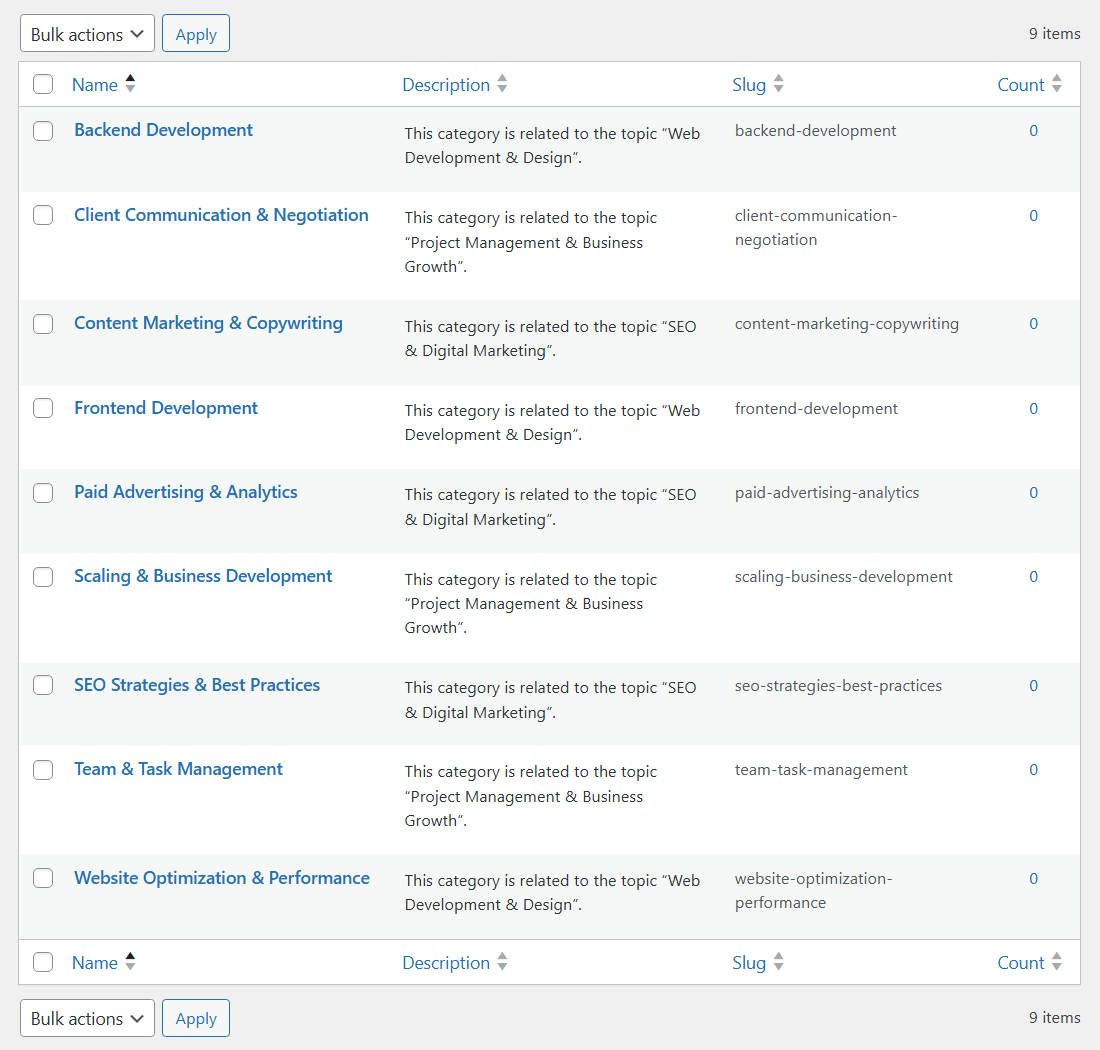
Require Categories Option
It is necessary to require users to choose a category when posting questions. It is needed because all uncategorized questions will be visible to all user roles. So to keep the order on the forum you need to require choosing categories for questions.
In the plugin settings, head to the Thread tab. Under the Questions section, find and enable the option Require category, then save the changes.
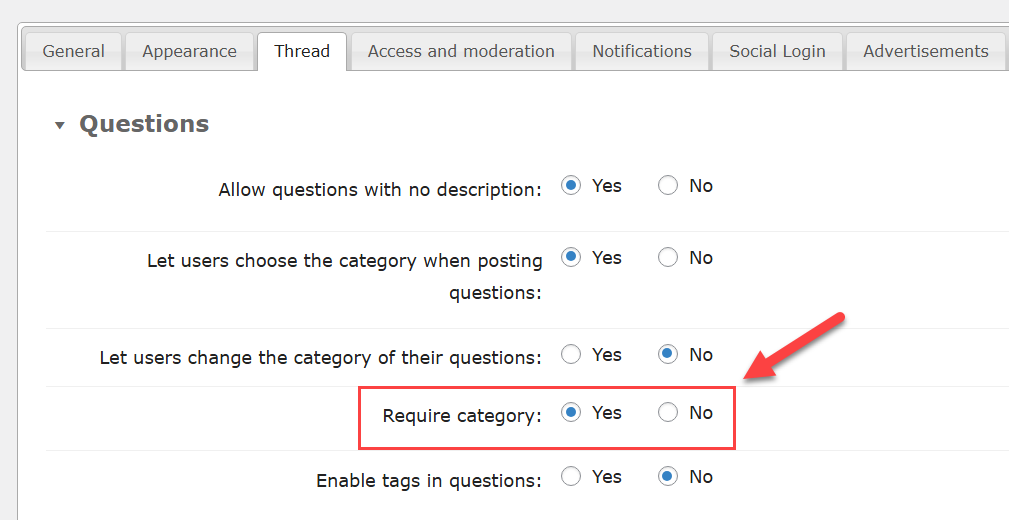
Now once the user roles and categories with relevant restrictions are created, the questions from these categories can be seen and used for posting by relevant user roles only. The users can visit the same forum index page and see different content.
The quick link to the default index page and to the AJAX version of the index page can be found in the plugin settings:
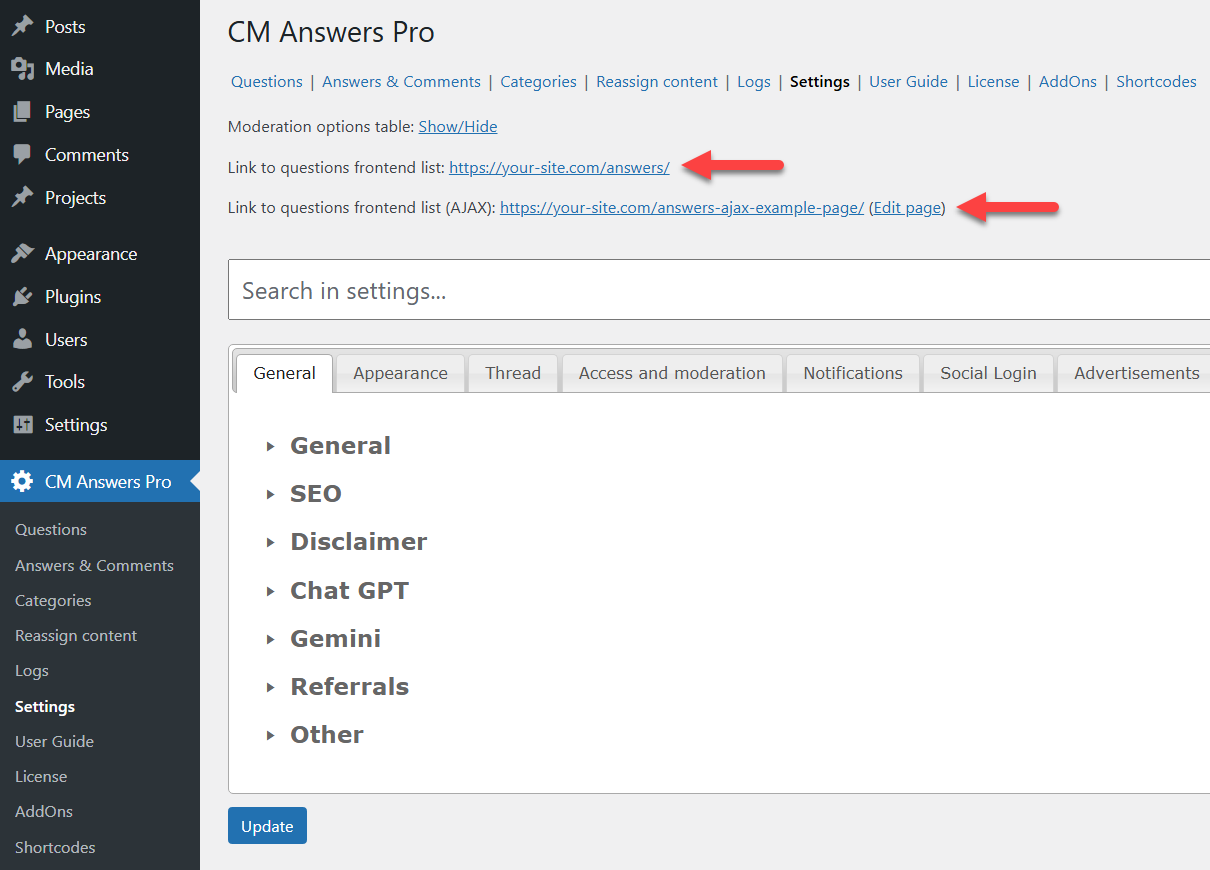
Front-end Result
For this use case we have published a few questions by different users in created categories to see the result.
Each user can only see questions of categories allowed for his user role.
Example 1: Here's how the forum looks like for the user with the "Web Developer" user role:
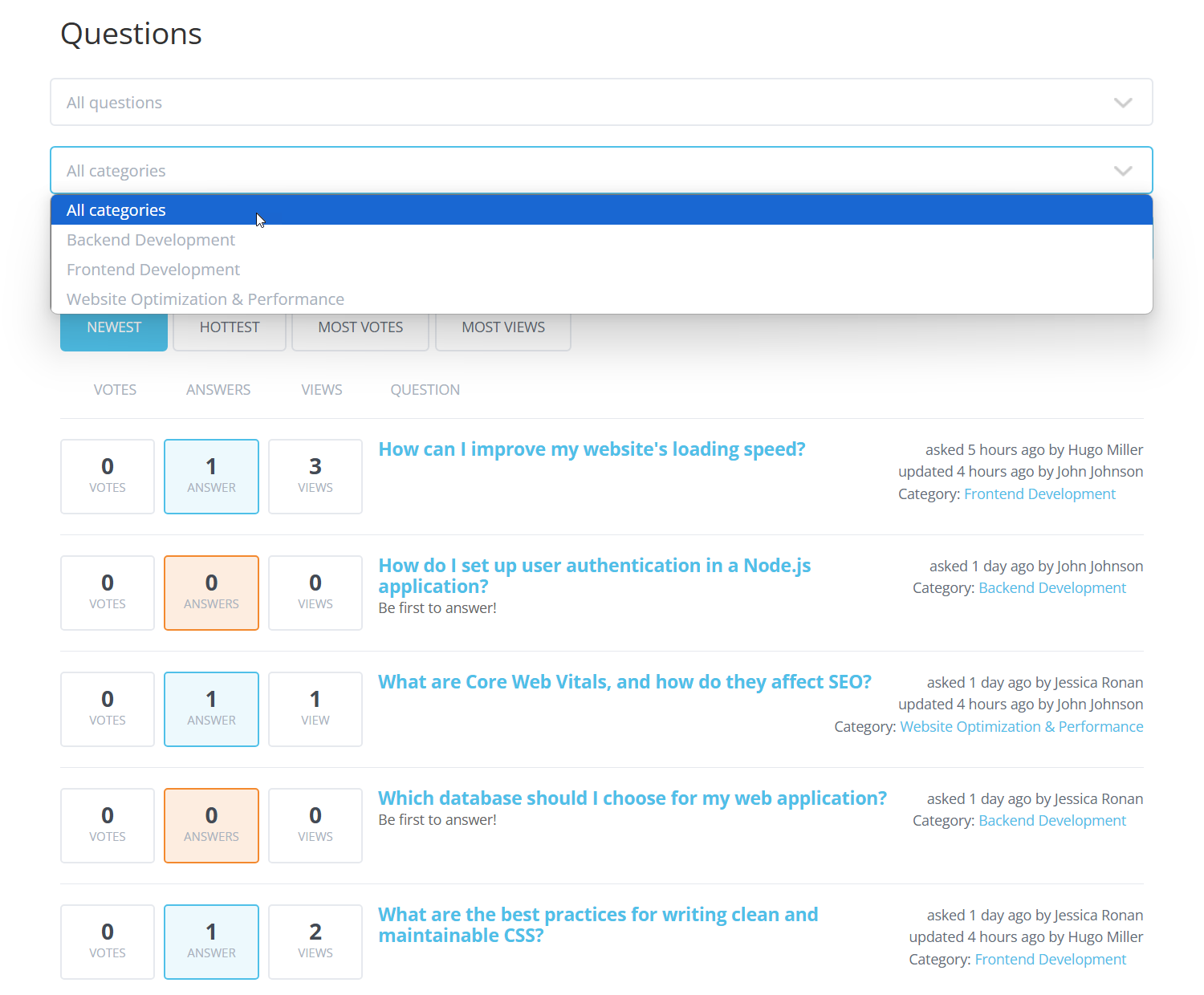
Example 2: Here's how the forum looks like for the user with the "Marketer" user role:
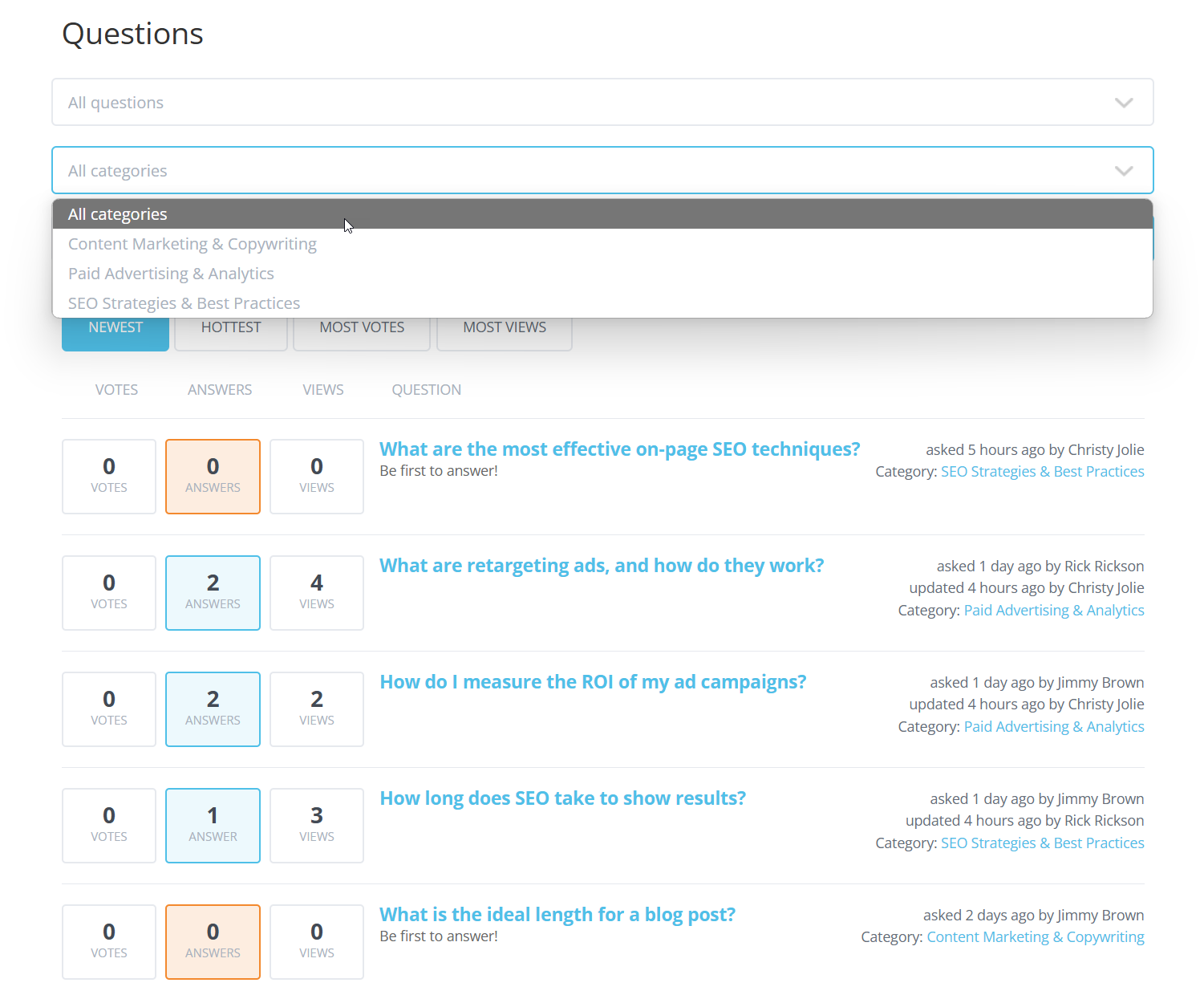
Example 3: Here's how the forum looks like for the user with the "Project Manager" user role:
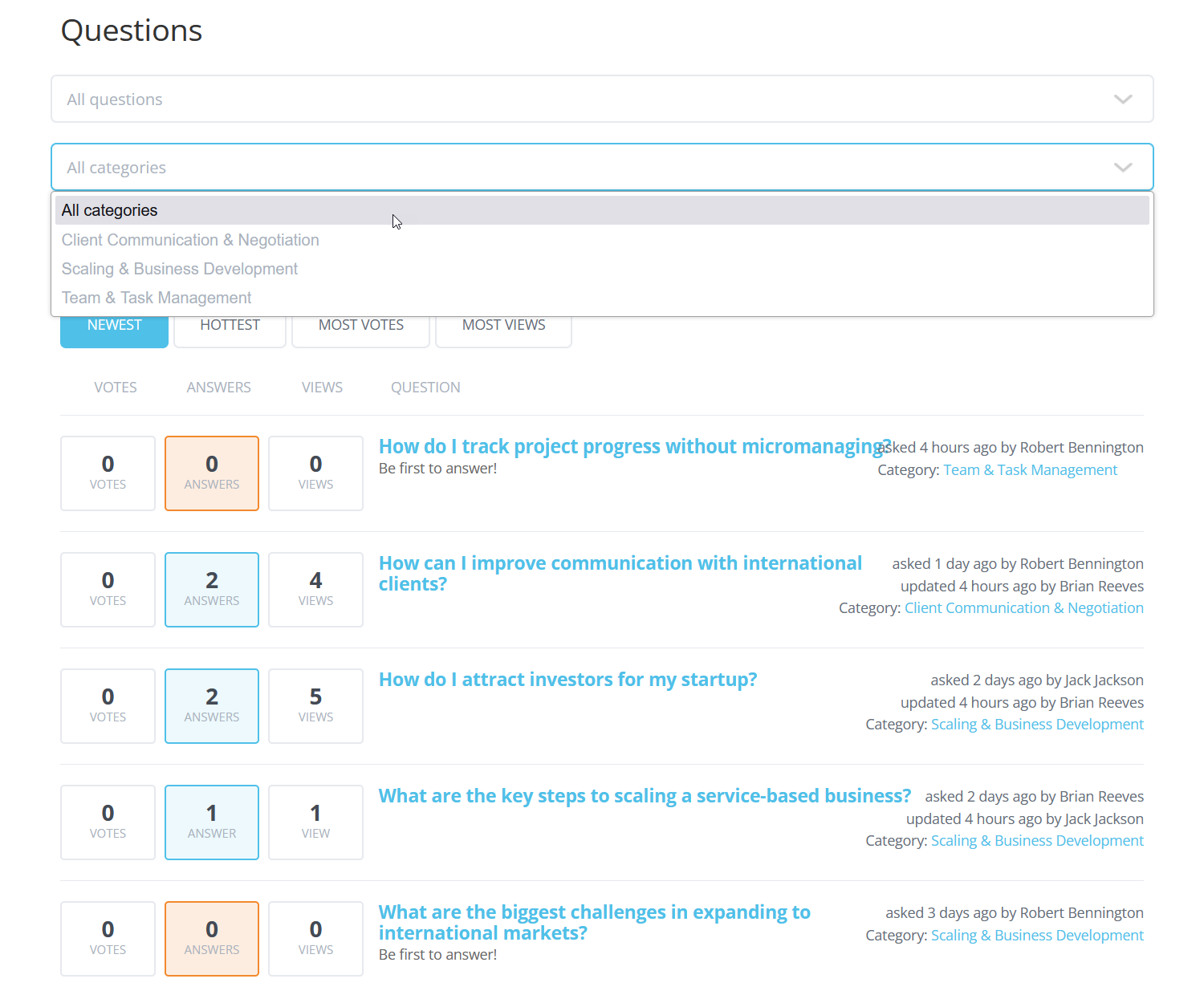
The same situation with the question submission form - the user can post questions only in allowed categories:
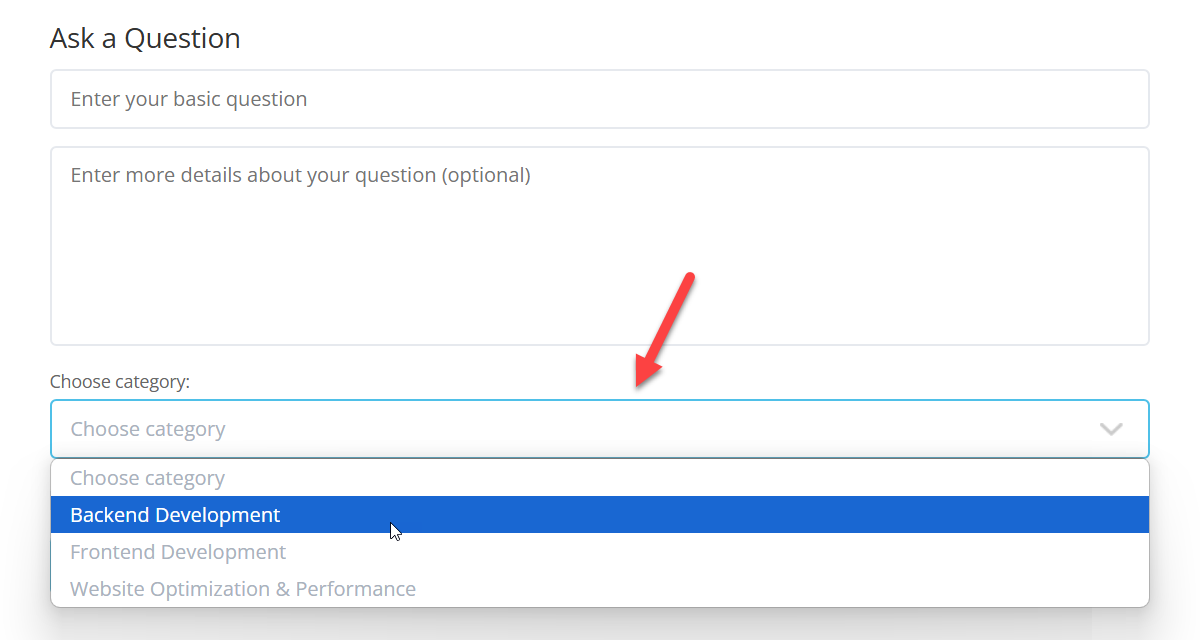
While the admin has access to all question categories:
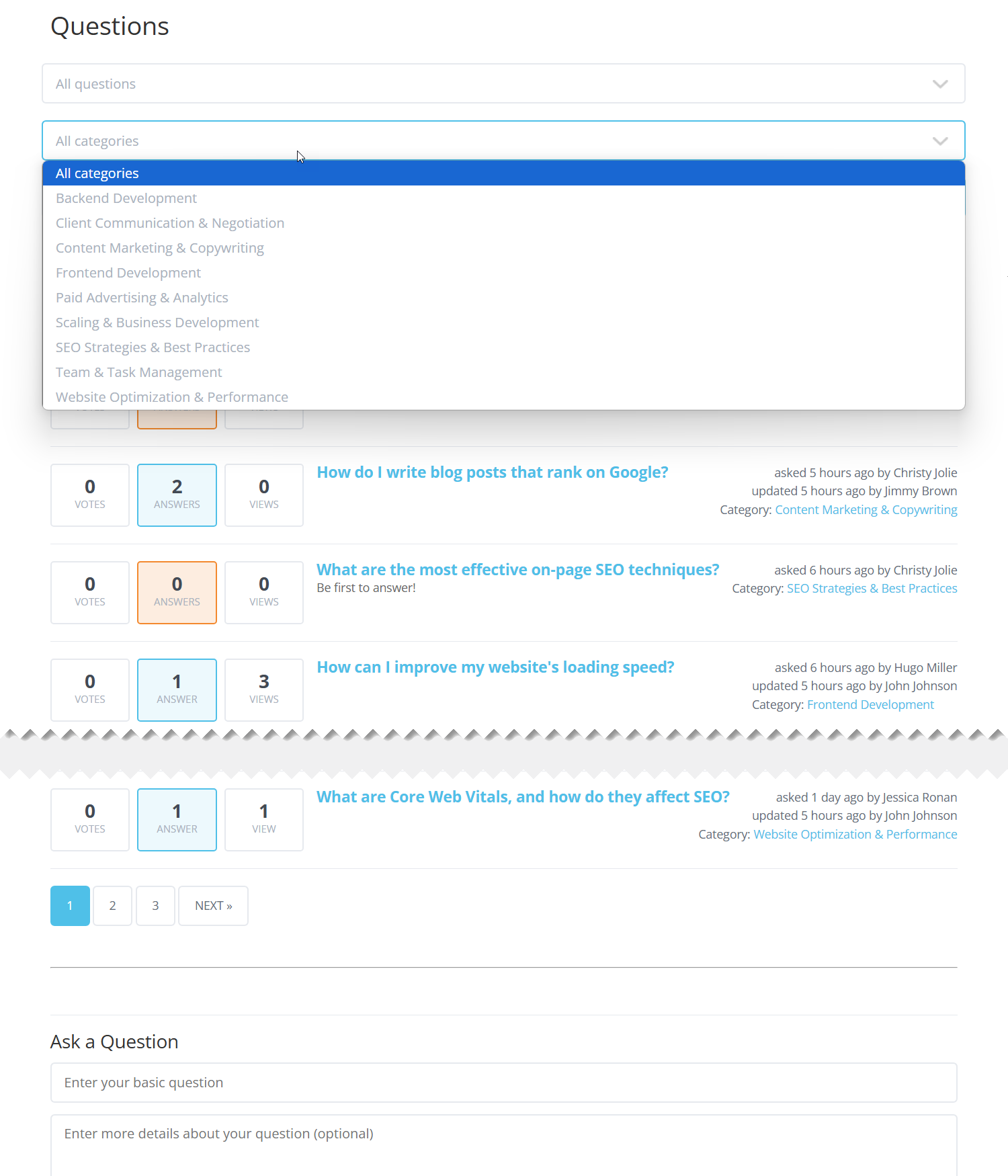
Creating Multiple Forum Pages
Optionally, if you want to display additional content related to each topic, such as a forum description, you can create separate pages. You can give a unique name to each page, add some text and other content, and display a forum using a shortcode [cma-index] .
So let's create a few pages for each topic:
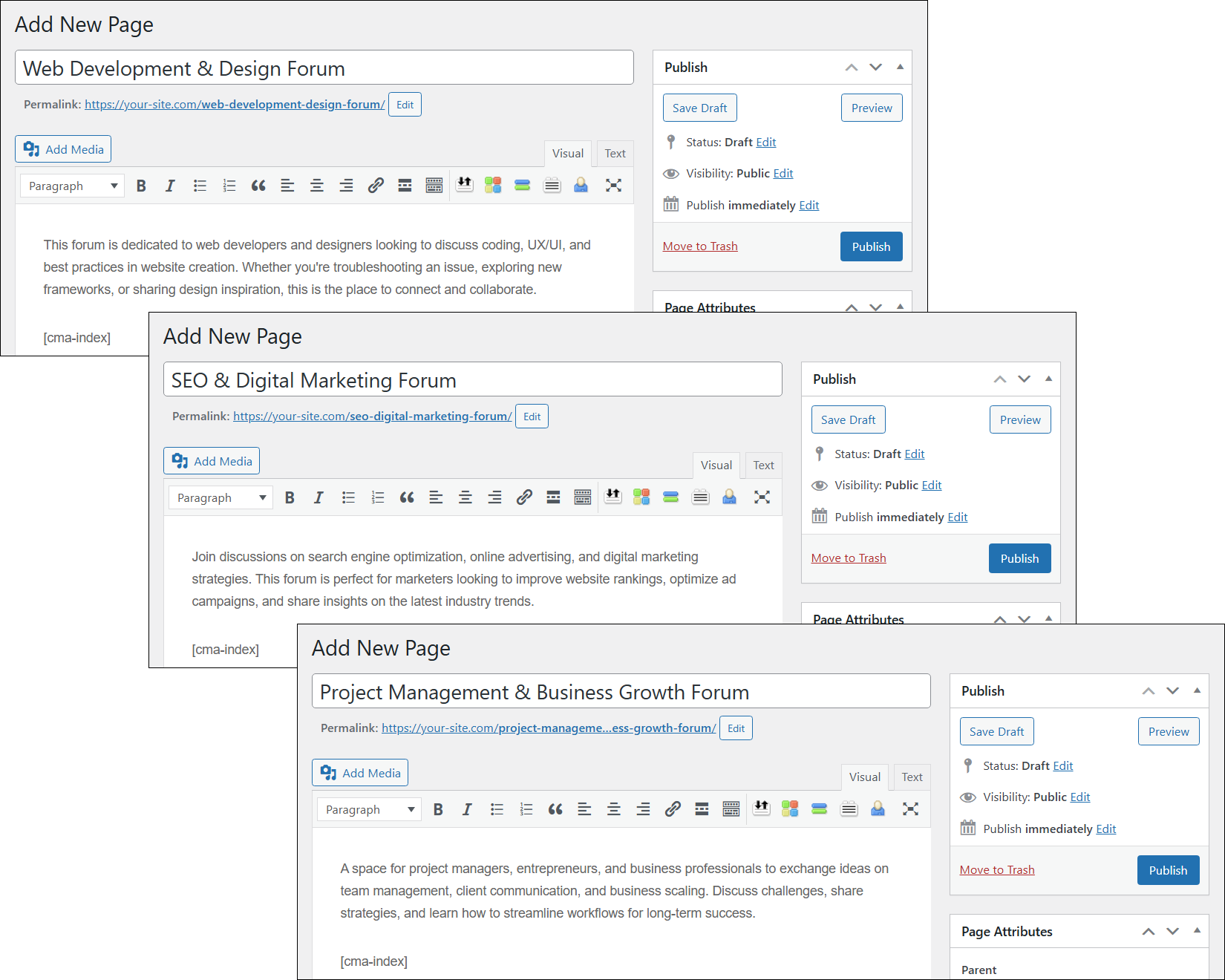
And for the user convenience we can add links to these forums to the site menu. It can be done on the relevant dashboard on the back-end:
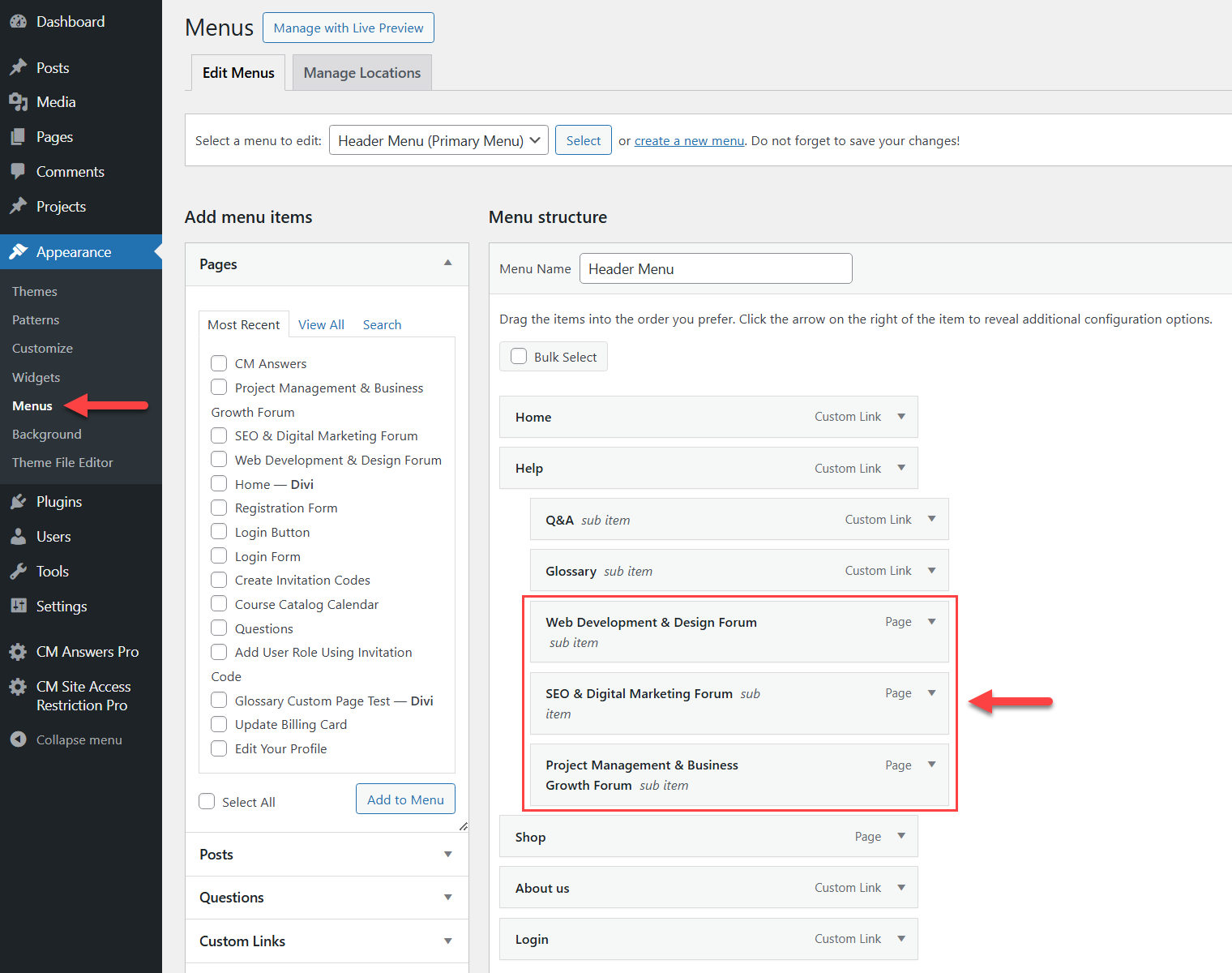
The plugin WordPress Restricted Site Access allows to control the visibility of site menu items. So we can configure which items to show to which users. It can be useful to not overload the menu with links to pages which are not available for different users.
To configure the visibility, expand the needed menu item and configure the following options:
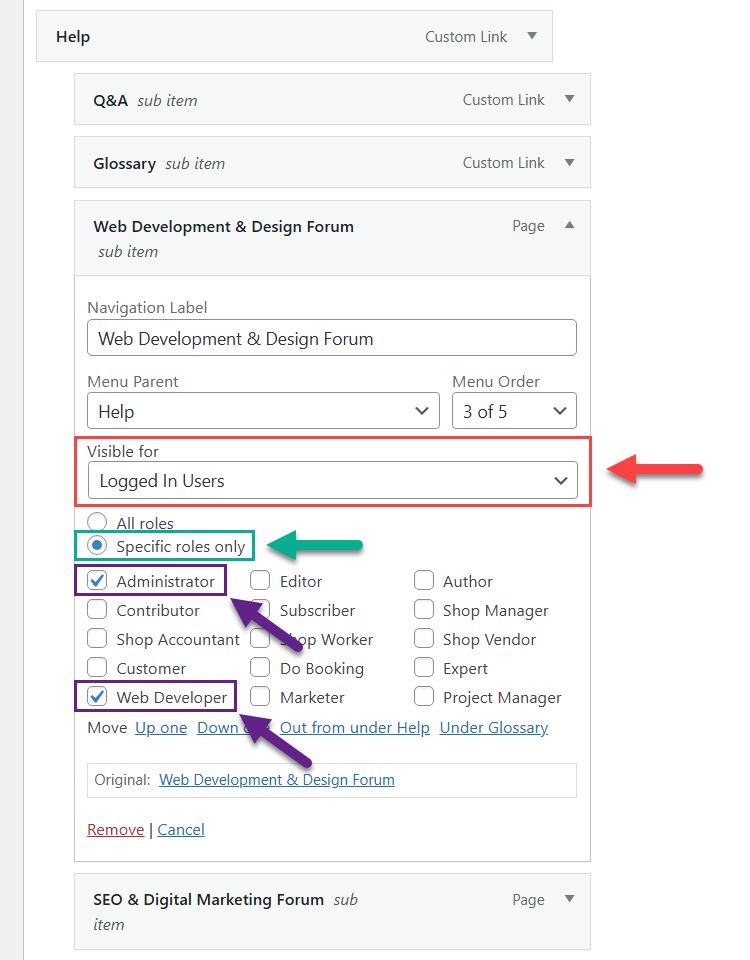
- Visible for - Choose Logged In Users. Once this option is chosen, you can choose between:
- All roles - This option is chosen by default and it means that this menu item can be seen by all logged-in users.
- Specific roles only - This option allows to select specific user roles that will be allowed to see this menu item. We choose this option for our use case. Once this option is chosen, a list of available user roles will appear below. So, for example, for the page "Web Development & Design" we choose user roles "Administrator" and "Web Developer". The same way we choose needed user roles for each page.
As a result, the admin can see all 3 links to forum pages:
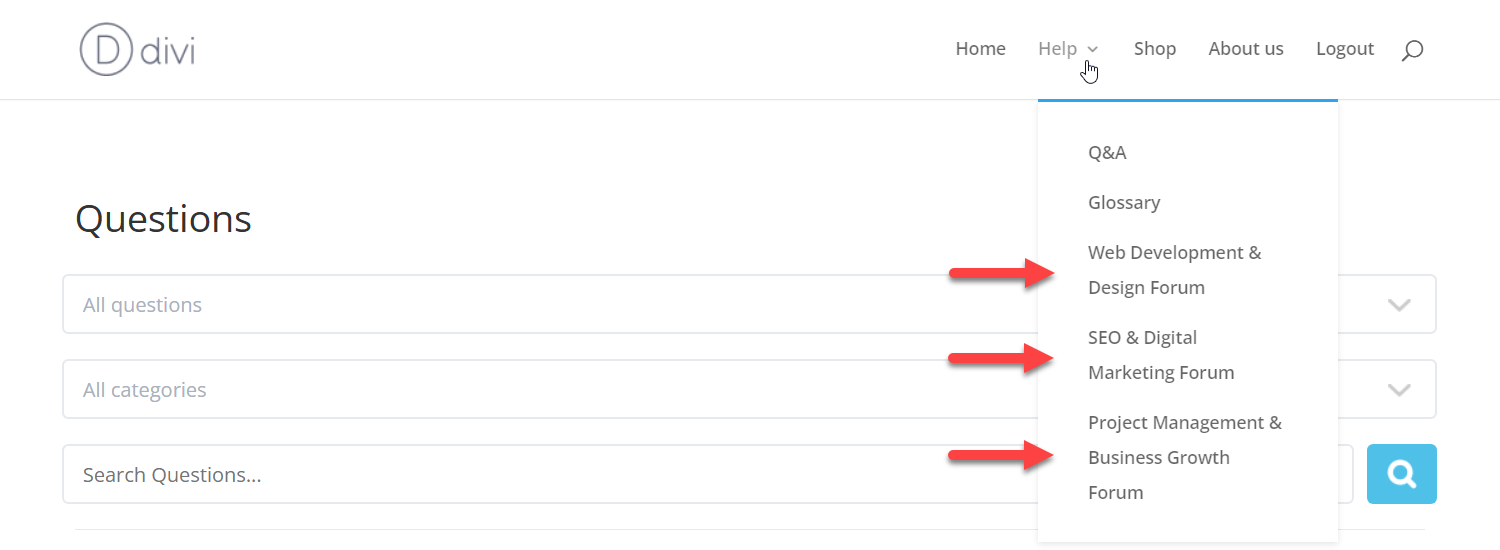
While other users can see only the forum links which is allowed to them:
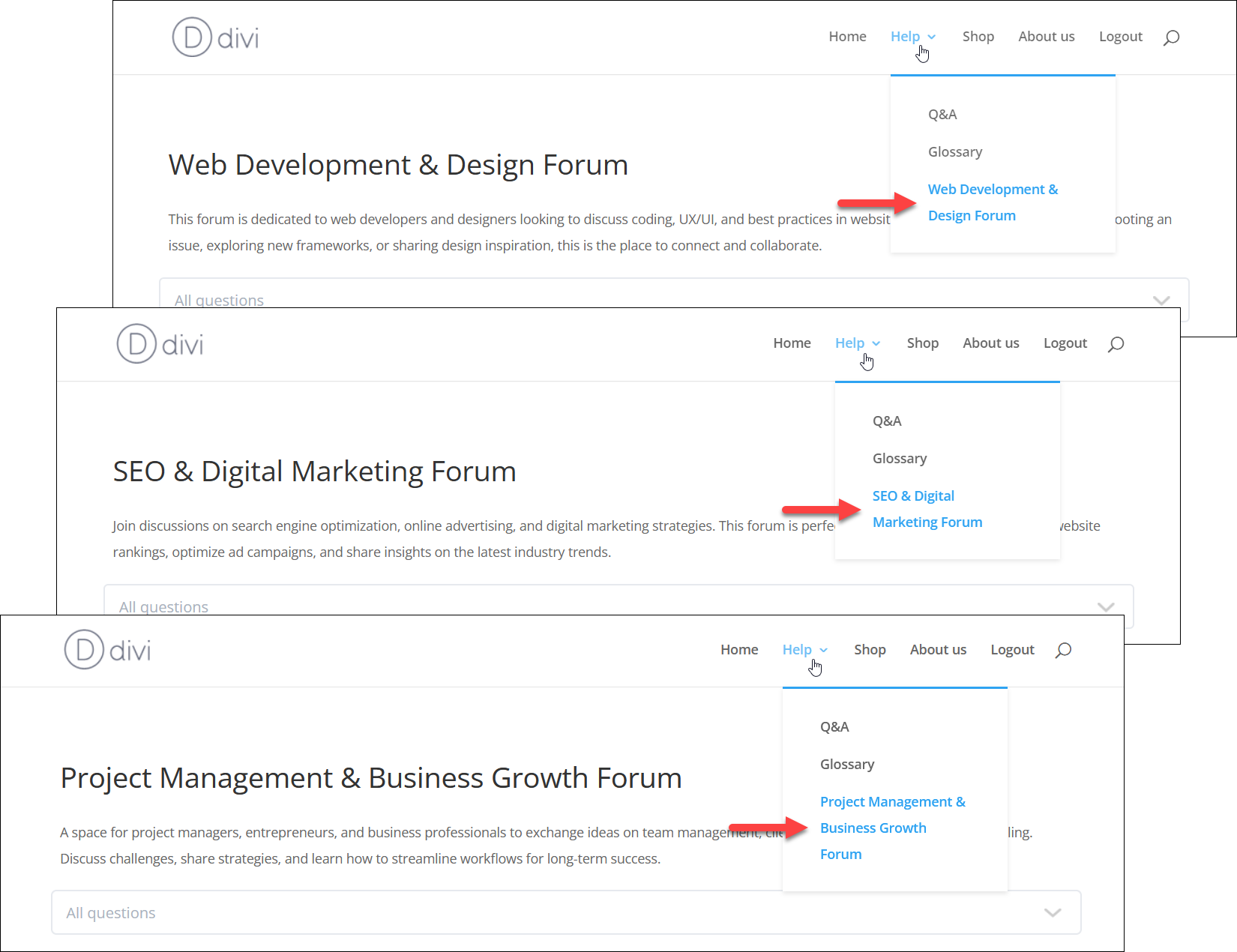
End Result
Following instructions found in the plugin and guides, you should be able to create a few restricted forums within one site for different groups of users.
Use Case Front-End
Displaying only specific forum categories to a user role with the relevant user role:
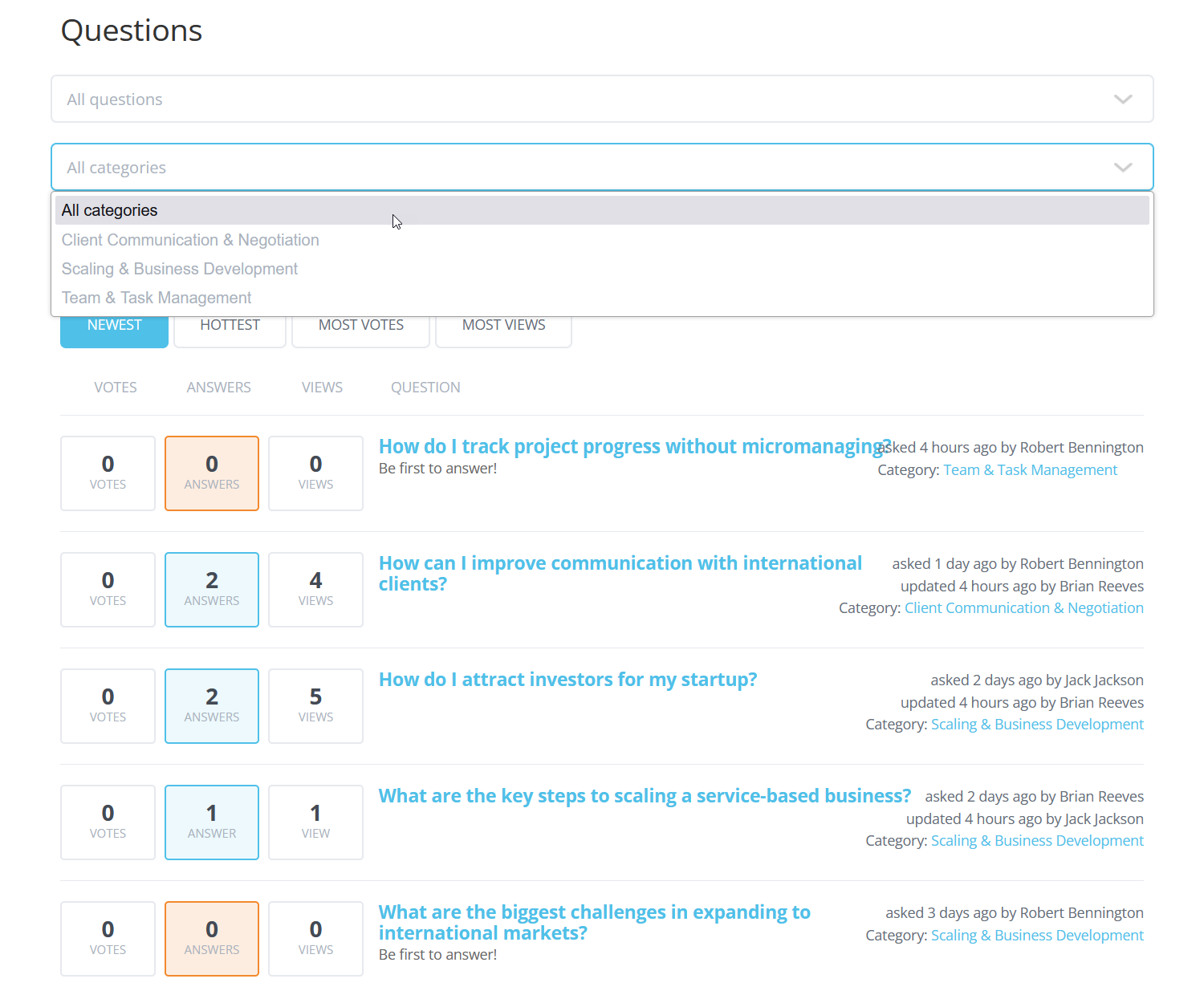
Displaying a site menu link only to the page allowed to the specific user role:
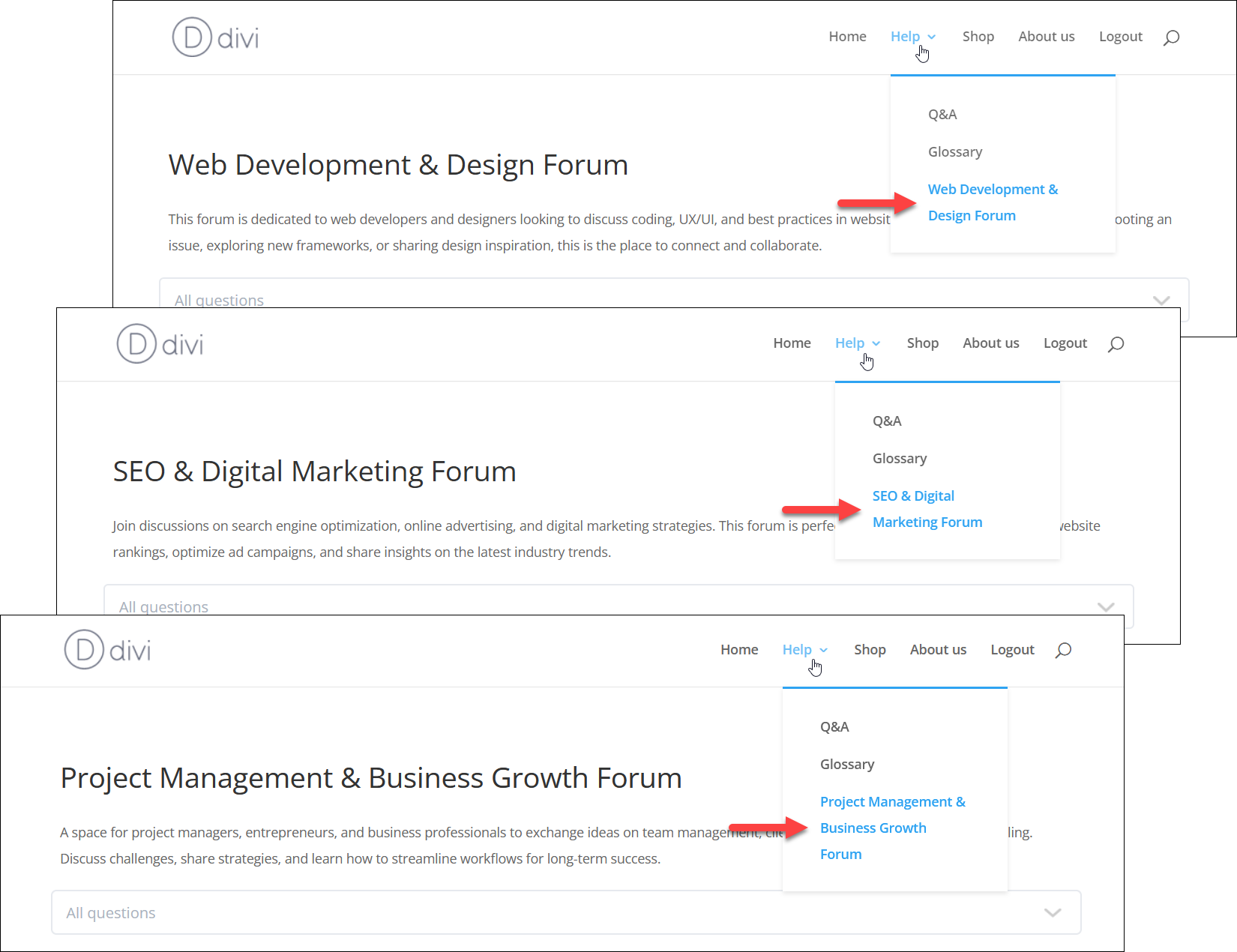
 |
More information about the WordPress Questions and Answers plugin Other WordPress products can be found at CreativeMinds WordPress Store |
 |
Let us know how we can Improve this Product Documentation Page To open a Support Ticket visit our support center |
