WordPress Questions and Answers (CMA) - Theme - Thread Page (Appearance, Sorting, Social)
Controlling the Thread Page Look and Feel
Navigate to Admin Dashboard → CM Answers Pro → Settings.
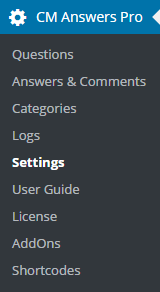
Click on the Appearance tab. Here you will find settings which will help you control the look and feel of the thread page.

Open the Thread Page section.
- Page template for thread - Choose the page template of the current theme or use the default. Using the theme template will let you choose your default sidebars and may look more like your theme design. The default CMA template will be more stretched and will include the CMA widget area instead.
- Show number of questions and answers next to username - If enabled, number of questions and answers posted by user will be displayed next to username.
- Show gravatar photos - If enabled, photos from gravatar (http://www.gravatar.com/) will be shown next to user name and in his profile page.
Show social share icons in question page - If enabled, displays social media links (Facebook, LinkedIn, Twitter) on the question page.

Forum buttons for social sharing - Show question/answer title - Forces the question title to appear, even if the theme would not include it.
- Question title tag - Choose which HTML tag (such as h1 or h2) will enclose the title. This can affect the page's layout. Requires the question title to be on the page.
- Show question/answer author - If enabled, the name of the question author and the name of the answers authors will be included next to the question and answer. Once included the names will be clickable and will lead to the author page generated by the plugin.
- Default authors badge - Write here a default name of badge for author that will be displayed next to his name on the front-end. Leave this field empty to disable it. Note: This option was introduced in version 4.6.2.
Default authors badge color - Choose default background color for badges. Note: This option was introduced in version 4.6.2.
Author badge on the front-end:

Example of the author badge Learn more about badges in this guide: WordPress Questions and Answers (CMA) - Users - Author Badges
Show author username instead of Name and Surname - Choose Yes if you want to display Username instead of user's First Name and Last Name in the question and answer. Note: this option was introduced in version 4.5.8.
You can check Username in user's profile in the field Nickname:

Username setting When the option is disabled (No):

Displaying user's first and last name on the forum When the option is enabled (Yes):

Displaying user's username on the forum - Sort answers by - Sort by Dates or Votes. Default: by date.
- Sort answers in - Specify how answers to a question should be sorted Ascending or Descending order (default: descending).
- Paginate the answers (Yes/No) - Break down the answers into different parts. Useful for long lists of answers
Answers per page - If the previous setting is enabled, set the number of answers,

Forum pagination
- Shortcodes whitelist - Enter the shortcodes comma-separated list (only names, without brackets) which can be used by all users in their questions and answers. Other shortcodes won't be executed. This feature lets you integrate external plugins into the WordPress Questions and Answers so user for example can include an equation generated by a third party plugin or include a graph generated by another.
- Display question ID - If enabled, the thread page will display question ID in order to refer in another question (see related question option).
- Add [RESOLVED] prefix to resolved question's title - Choose Yes to display the prefix [RESOLVED] for resolved question's title.
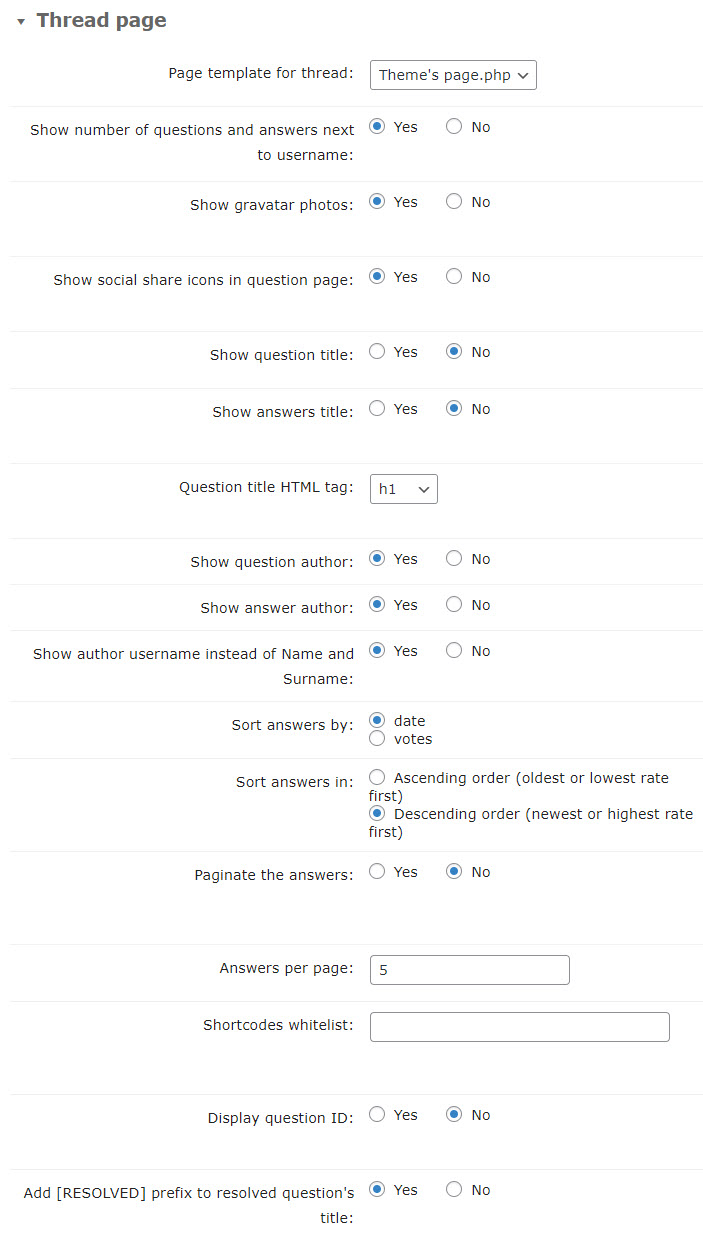
Comments
To adjust the comment settings for the thread page, go to the Thread tab and open the Comments section.
- Enable the question comments - If enabled, users will be able to post both comments and answers to the question.
- Enable the answer comments - If enabled, users will be able to post comments to the answers.
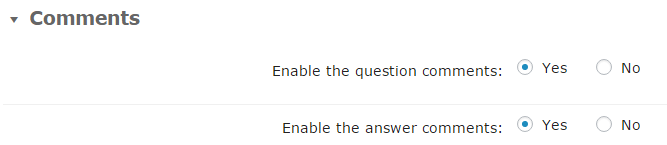
 |
More information about the WordPress Questions and Answers plugin Other WordPress products can be found at CreativeMinds WordPress Store |
 |
Let us know how we can Improve this Product Documentation Page To open a Support Ticket visit our support center |






