WordPress Glossary Plugin (CMTG) - Tooltips - Disable Tooltip on Specific Posts or Pages (Disable Metabox)
Controlling Tooltip Appearance on Specific Posts/Pages
This feature is only available in the Pro, Pro+ and Ecommerce editions of the WordPress Glossary plugin.
This means that you can disable certain elements of your tooltip, or hide them completely from appearing on the specified page or post.
How to Enable the Setting
There are two options that control this. Both can be found under Admin Dashboard → CM Tooltip Glossary → Settings → General Settings tab.
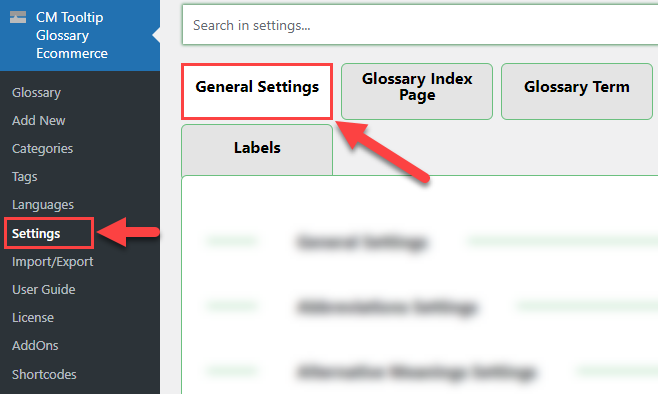
1) Term Highlighting on Custom Posts Types
Under Term highlighting, make sure you choose the necessary custom post types in the option Highlight terms on given post types:
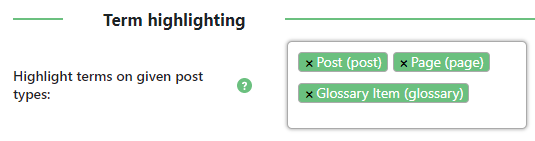
2) Display the "CM Tooltip - Disables" Metabox
Under Edit Screen Elements section, make sure you enable the metabox "CM Tooltip - Disables" metabox:
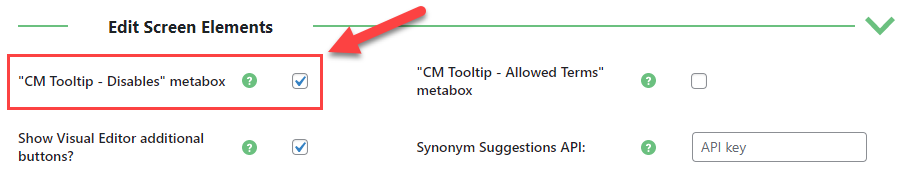
Note: the option "CM Tooltip - Disables" metabox under the Edit Screen Elements section is available only in Pro+ and Ecommerce versions. The metabox CM Tooltip - Disables itself is displayed in Pro version by default.
Customizing Tooltips on Individual WordPress Pages
This is done by using the metabox called “CM Tooltip - Disables”, which we enabled in the previous settings. It appears at the top right corner of your WordPress page and post editor:
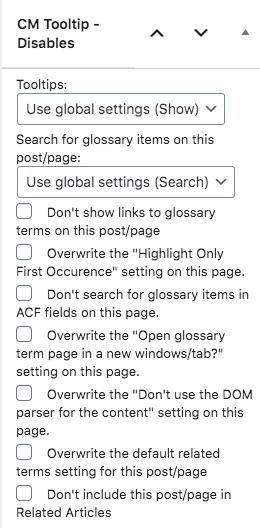
The metabox includes the following options:
- Tooltips - Choose between the general behavior, or force enabling or disabling
- Search for glossary items on post/page - Choose between the general behavior, or force enabling or disabling
- Don’t show the Tooltips on this post/page – Disables tooltips on hovering terms on this page.
Don’t show links to glossary terms on this post/page – Removes links to the term page.
Specific guide: WordPress Glossary Plugin (CMTG) - Terms - Accessing the Term Page
- Don’t search for glossary items on this post/page – Disables parsing of items on this page. This mean no highlighted terms or tooltips at all on this page.
Overwrite the "Highlight Only First Occurrence" setting on this page - Inverts the default setting.
Specific guide: WordPress Glossary Plugin (CMTG) - Terms - Controlling Where Tooltip Appears
Don't search for glossary items on ACF fields on this page - Disable parsing ACF (Advanced Custom Fields).
- Overwrite the "Open glossary term page in a new windows/tab?" setting on this page.
Overwrite the default related terms setting for this post/page - Inverts the default setting.
Specific guide: WordPress Glossary Plugin (CMTG) - Terms - Related Terms
Don’t show include this post/page in Related Articles – If set the related terms widget will not appear at the bottom of the post/page.
Specific guide: WordPress Glossary Plugin (CMTG) - Related Articles - Settings and How to Disable.
Info: If you don’t see this metabox on your WordPress Page editor, please check the “Screen Options” on top of the page – as it may have been disabled.

 |
More information about the WordPress Glossary Plugin Other WordPress products can be found at CreativeMinds WordPress Store |
 |
Let us know how we can Improve this Product Documentation Page To open a Support Ticket visit our support center |
