WordPress Glossary Plugin (CMTG) - Terms - Accessing the Term Page
Editing and Viewing your Glossary Term pages
Each of your WordPress terms generated with the WordPress Glossary plugin can be edited and viewed just like any other WordPress post or page. In fact, they can be considered and treated as a custom post type, each having their own unique URL.
Your WordPress terms can be accessed in the following ways:
- Directly by entering the post URL into the browser, e.g. www.example.com/glossary/term.
- By clicking on the term’s tooltip from each page where the term appears in the content (this can be changed in the Glossary Settings, under the “Glossary Terms” tab, on “Glossary Term Links”).
- From the Glossary Index Page by clicking on the term directly (this can be changed in Glossary Settings – in section “Glossary Index Page -> Links”).
- From the list of all the terms in your glossary admin grid where you can search and view/edit each term.
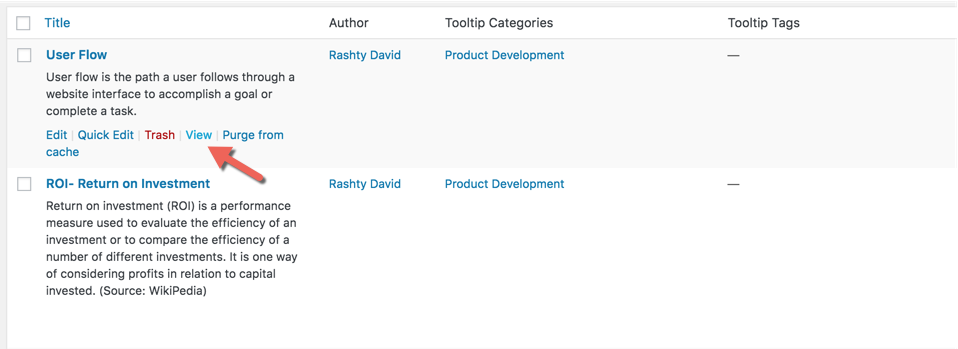
Editing your WordPress terms type posts
If you want to edit your WordPress terms, click on the CM Tooltip Glossary tab in your WordPress dashboard and select Glossary.
This will show the list of all ‘term’ type posts, containing your existing glossary terms, including the regular options for WordPress posts: edit, view, quick edit and so on:
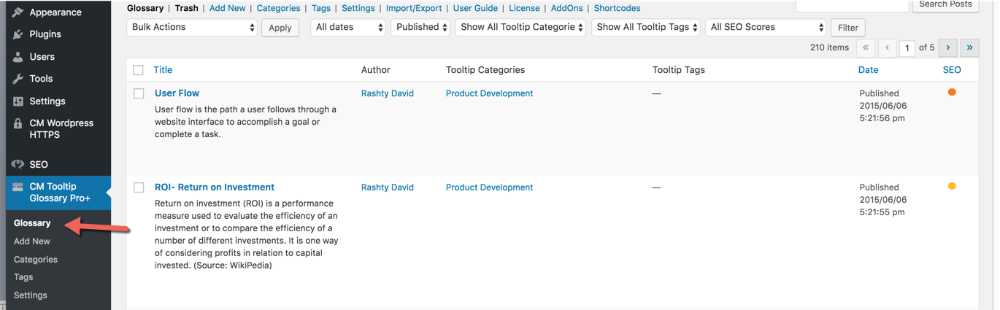
Once viewing a term page you can click on the admin bar which appear on the top part of your screen to edit the term as well:
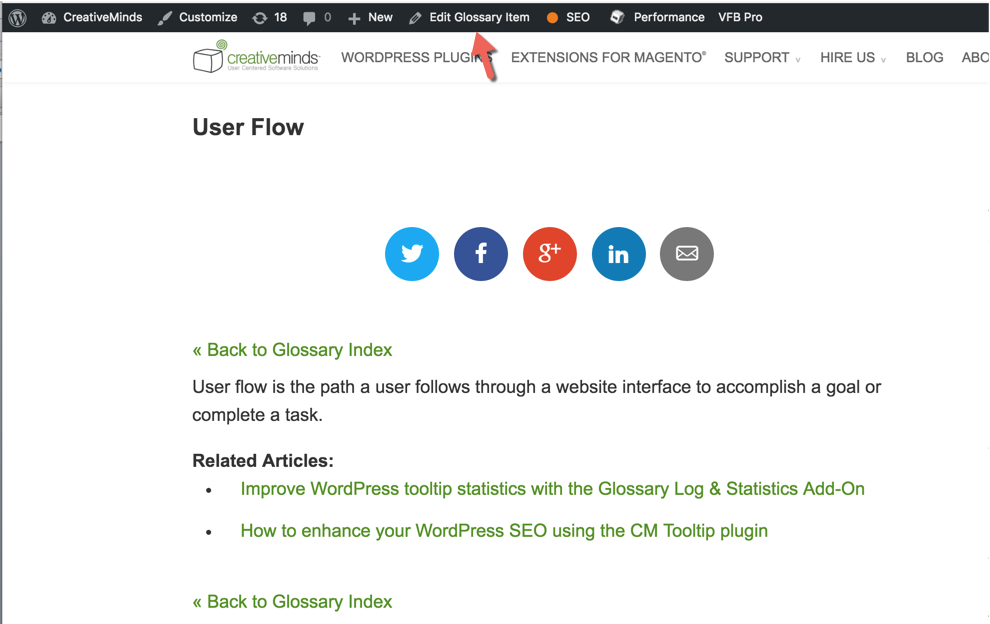
 |
More information about the WordPress Glossary Plugin Other WordPress products can be found at CreativeMinds WordPress Store |
 |
Let us know how we can Improve this Product Documentation Page To open a Support Ticket visit our support center |
