WordPress Questions and Answers (CMA) - Extras - Adding Comments to Questions and Answers
Extras - Adding Comments to Questions and Answers
If a user wants to comment on a question without providing an answer to the the question, they can post a comment instead.
Enabling Comments
To enable comments, first you need to navigate to the Thread tab under the WordPress Questions and Answers settings.

Here, in the Comments section, you can configure the following options:
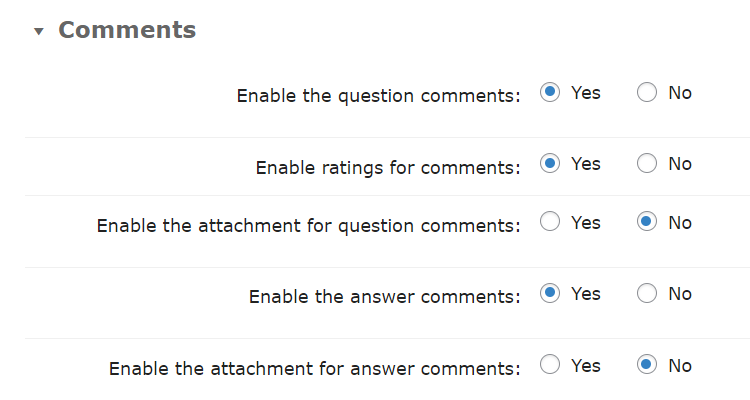
- Enable the question comments - If enabled, users will be able to write comments under questions.
- Enable ratings for comments - If enabled, users will be able to vote for comments under questions and answers. Note: this option was introduced in version 4.7.3.
- Enable the attachment for question comments - If enabled, users will be able to attach files to their comments under questions. Note: this option was introduced in version 4.2.1.
- Enable the answer comments - If enabled, users will be able to write comments under answers.
- Enable the attachment for answer comments - If enabled, users will be able to attach files to their comments under answers. Note: this option was introduced in version 4.2.1.
Comment Moderation
The admin can also enable auto-approve for comments or hold them for moderation. This setting is found under the Access and moderation tab.
Displaying Comments List & Managing Comments
All comments are available for moderation on the CM Answers Pro → Answers & Comments page, where the admin can choose to approve the comments.
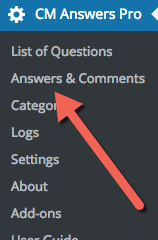

Displaying Comments
When the comment has been approved, it will be displayed below the question or answer:
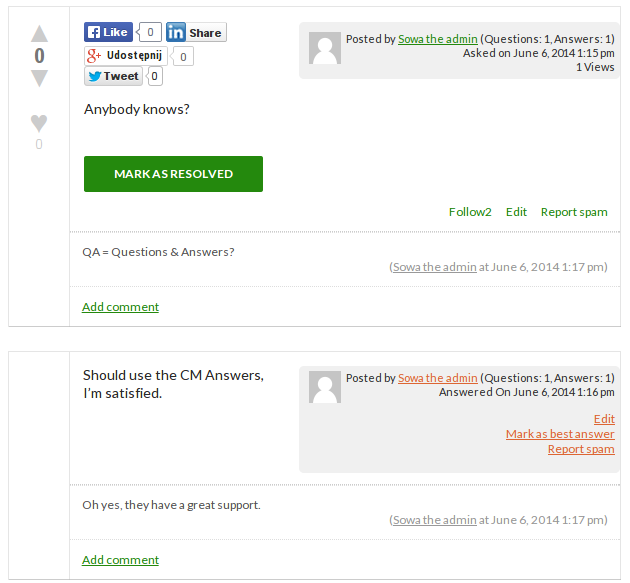
 |
More information about the WordPress Questions and Answers plugin Other WordPress products can be found at CreativeMinds WordPress Store |
 |
Let us know how we can Improve this Product Documentation Page To open a Support Ticket visit our support center |
