WordPress Video Lessons Manager Plugin (CMVLM) - Admin - Shortcodes
Shortcodes
TIP: What Are Shortcodes
Shortcodes add dynamic content to your site via a small piece of code. Learn more: Shortcodes - How To Use
What are Shortcodes
The WordPress Video Lessons Manager Plugin has a set of shortcodes. Shortcodes are codes the admin inputs in the Back-End that are replaced by live content in the Front-End. For instance, a plugin might have the shortcode [date] that will be transformed in the current date whenever the user accesses the post.
This Plugin
In the Admin Panel → CM Video Lessons Manager Pro → Shortcodes page, there is a list of available shortcodes for the Video Lessons Manager plugin. This article will describe each shortcode and its parameters.
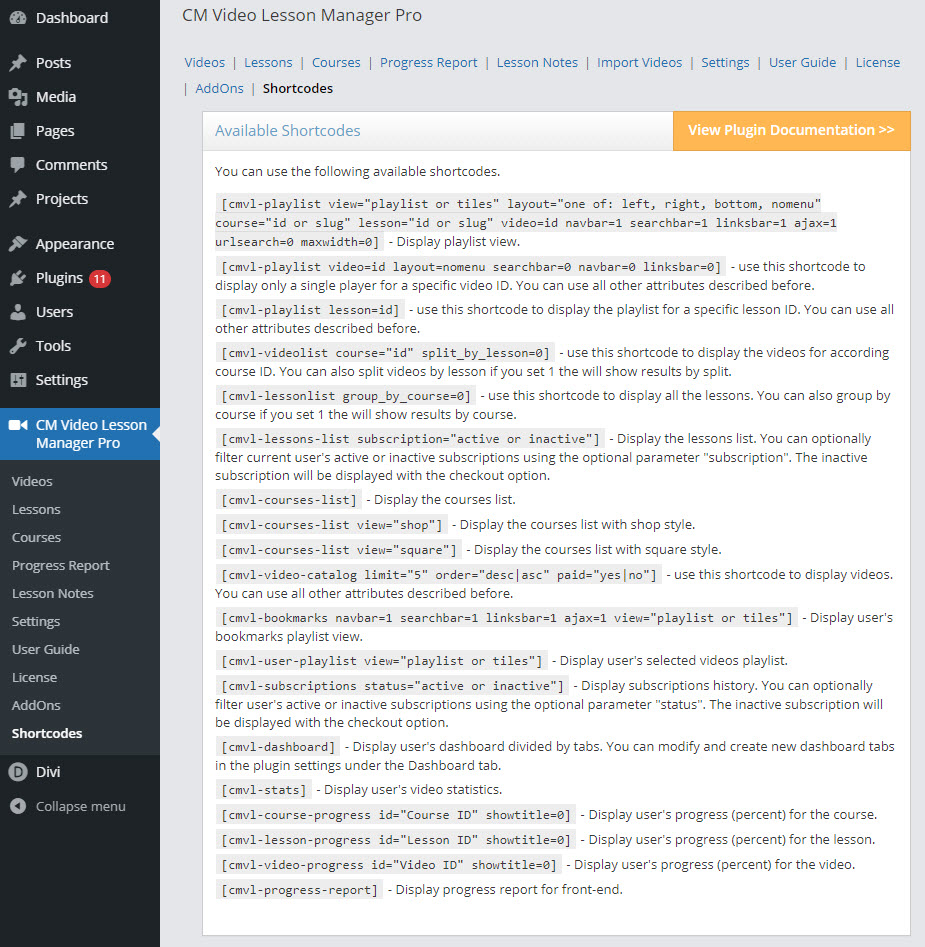
Payment Shortcodes
If you have the Payments add-on enabled, you can also use subscription shortcodes Video Lessons EDD Payments (CMEDDPAY) - Shortcodes
Playlists
General Playlist
Shortcode format: [cmvl-playlist view="playlist|tiles" layout="left|right|bottom|nomenu" course="id|slug" lesson="id|slug" video=id navbar=1 searchbar=1 linksbar=1 ajax=1 urlsearch=0 maxwidth=0]
Use: Shows the list of available videos on a specific lesson or course.
Attributes:
- Option to turn off the linksbar, navbar and searchbar and ajax for enabling/disabling Ajax calls.
- Set the maximum playlist width in pixels by parameter maxwidth (0 means it's disabled).
- With view attribute admin can set specific videos positioning for each playlist: tiles or playlist (list of videos).
- Also with layout attribute admin can decide where to display the video list (only if using view=playlist) - left, right or bottom.
- Urlsearch is used for the developers to allow searching a keyword passed by the URL parameter.
Single Video
Shortcode format: [cmvl-playlist video=id]
Use: Displays only a single player for a specific video ID. You can use all other attributes described before.
Example: [cmvl-playlist video=1581]
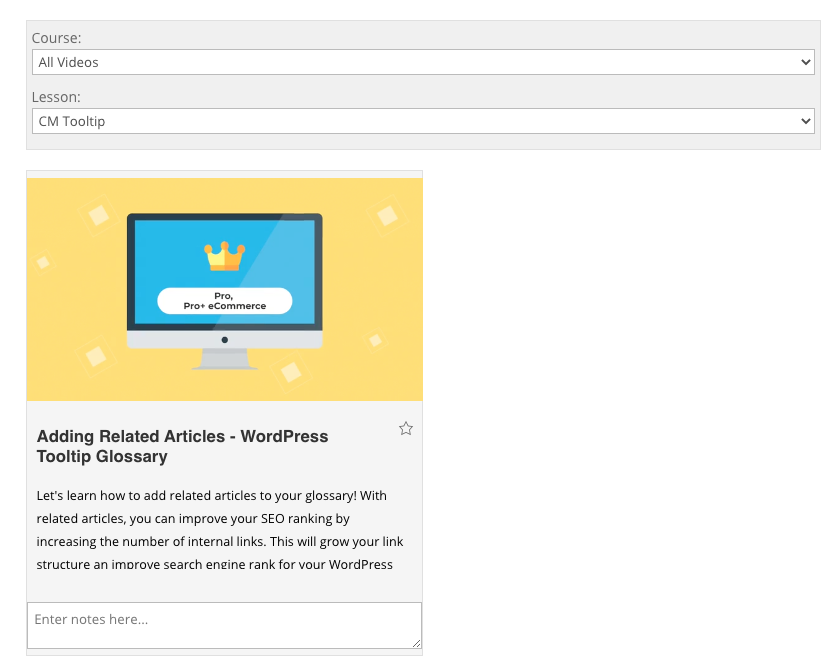
Single Lesson
Shortcode format: [cmvl-playlist lesson=id]
Use: Displays only a single player for a specific lesson ID. You can use all other attributes described before.
Example: [cmvl-playlist lesson=5]
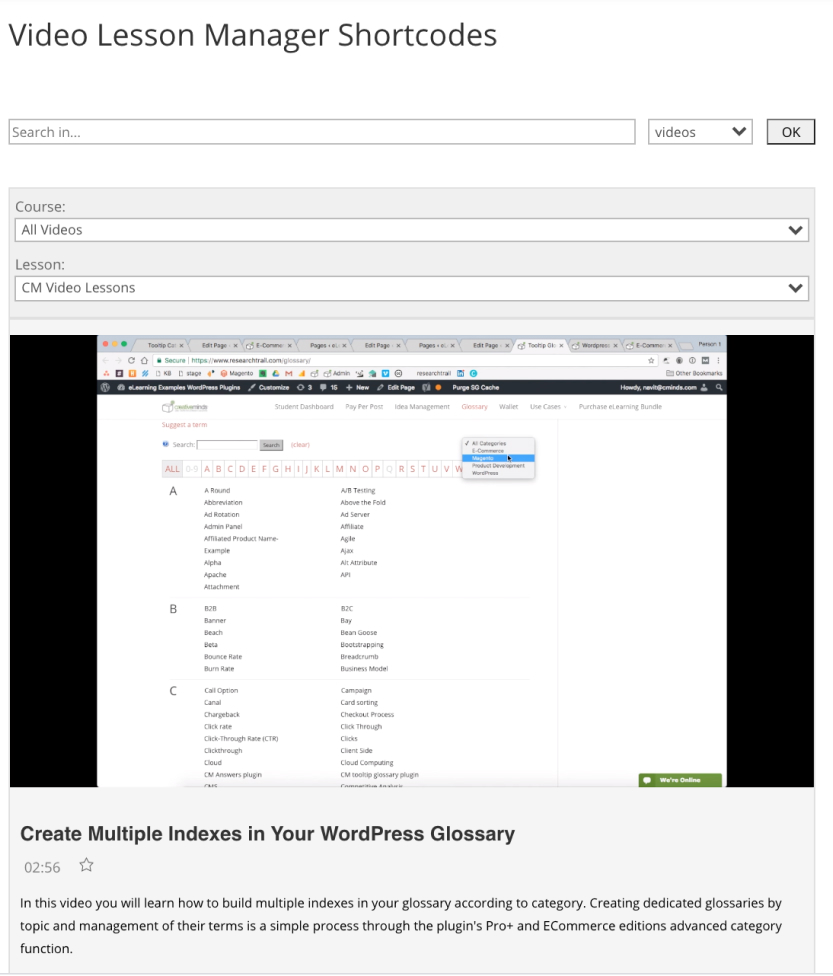
Single Course
Shortcode format: [cmvl-playlist course=id]
Use: Displays only a single player for a specific course ID. You can use all other attributes described before.
Example [cmvl-playlist course=4]
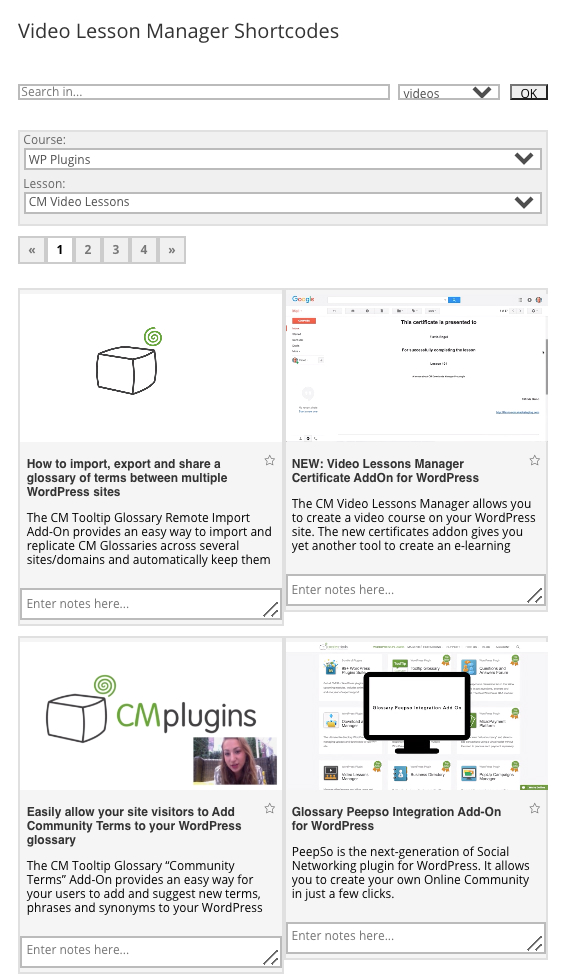
Video List by Course
Shortcode format: [cmvl-videolist course="id" split_by_lesson=0]
Use: Displays the videos according to the course ID. You can also split videos by lesson if you set split_by_lesson to 1.
Lesson List
Shortcode format: [cmvl-lessonlist group_by_course=0]
Use: Display all the lessons.
- You can group by course if you set "group_by_course" to 1.
Example: [cmvl-lessonlist group_by_course=1]
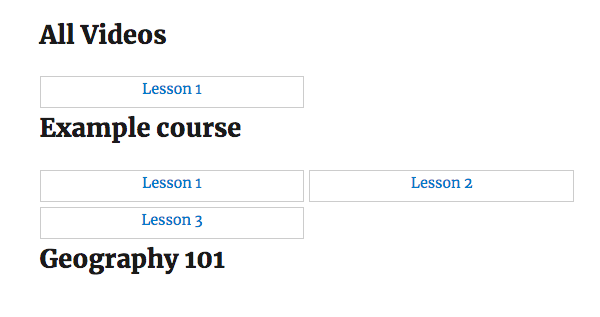
Courses List
Shortcode format:[cmvl-courses-list]
Use: Display the courses list.
Example
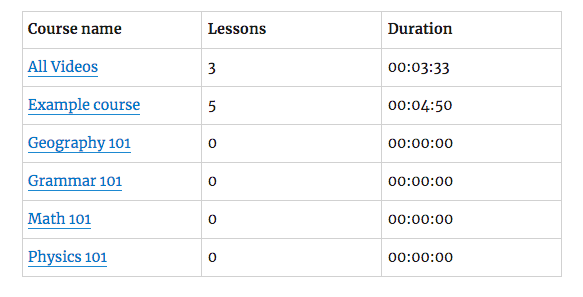
Attributes
- view - Choose the view. If left empty, shows the default list view. Also accepts
shop
[cmvl-courses-list view="shop"]
Courses list 'Shop' view square
[cmvl-courses-list view="square"]
Courses list 'Square' view Note: In the square view, the lock will show if the payments add-on is active and the client adds subscription to the lesson.
list
[cmvl-courses-list view="list"]
Courses list 'List' view
Catalog of All Open Videos
Shortcode format: [cmvl-video-catalog limit="" paid="yes|no"]
Use: Display the list of all open videos, no matter what courses or lessons they are assigned to
Attributes
- limit - How many videos are displayed
- paid - "yes" to include paid videos, "no" to exclude. Only works when paired with the Payments Add-on.
Example: [cmvl-video-catalog limit="6" paid="no"]
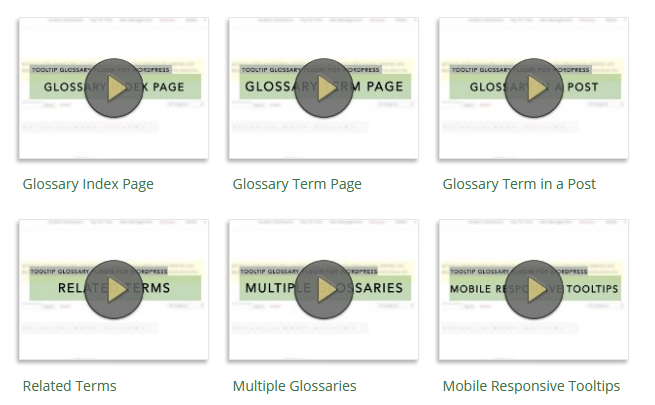
Bookmarks
Shortcode format: [cmvl-bookmarks navbar=1 searchbar=1 linksbar=1 ajax=1 view="playlist|tiles"]
Use: Shows the list of all user saved bookmarks with the ability to turn navbar and searchbar off.
Example [cmvl-bookmarks navbar=1 searchbar=1 linksbar=1 ajax=1 view=playlist]
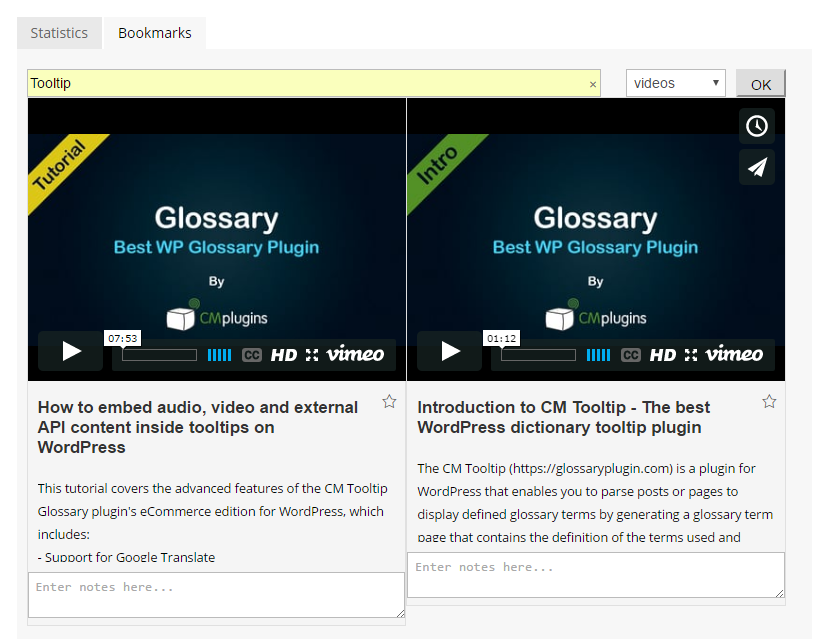
Learn more: How To - Create a Bookmark Page
Playlist
Note: this shortcode was introduced in version 3.5.7.
Shortcode format: [cmvl-user-playlist view="playlist|tiles"]
Use: Display user's selected videos playlist.
User Dashboard
Shortcode format: [cmvl-dashboard]
Use: Display user's dashboard divided by tabs. You can modify and create new dashboard tabs in the plugin settings under the Dashboard tab ( read the guide).
Example
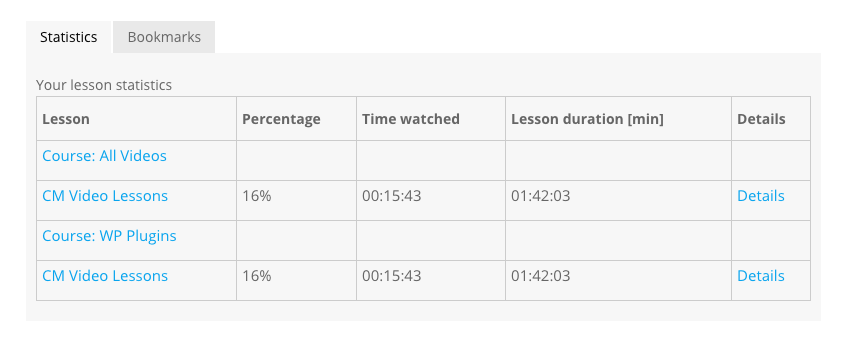
User Statistics
Shortcode format: [cmvl-stats]
Use: Shows the user's own statistics about watched lessons. The user can see which lessons he/she watched and what percentage was completed out of the overall.
Only shows lessons the user has already started watching.
Attributes:
- permalinks - enable links to each video or course with 1 and disable with 0. By default, it's set to 1.
Examples
[cmvl-stats permalinks="0"]

[cmvl-stats permalinks="1"]

User Progress
Shortcode format: [cmvl-video-progress] , [cmvl-lesson-progress] , and [cmvl-course-progress] .
Use: Display the user's progress (percent) for the video, lesson or progress.
Attributes:
- id - Write the id to identify the video, lesson or progress.
- showtitle - "0" hides the title, "1" shows it.
Example: [cmvl-video-progress id="100" showtitle="1"]

Report About All Users
Shortcode format: [cmvl-progress-report]
Use: Display the progress report of all users in the front-end. You can choose which roles can see it from the settings.
Example
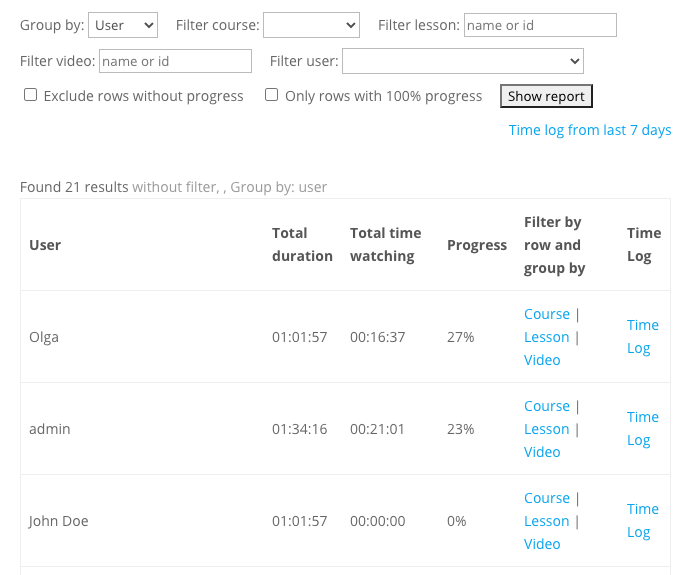
Learn more: WordPress Video Lessons Manager Plugin (CMVLM) - Progress Report - Admin View
Points and Badges
Note: both shortcodes under this section were introduced in version 3.9.0.
Shortcode format:
[cmvl-user-info]- For displaying info about claimed badges.[cmvl-badges]- For displaying the list of badges for claiming.
The shortcode [cmvl-user-info] has the following parameters:
- displayusername - Define if to show the user name. Set "1" to show, and "0" to hide. The default value is "1".
- displayuserpoints - Define it to show the amount of user points. Set "1" to show, and "0" to hide. The default value is "1".
- displayuserbadges - Define if to show the user badges. Set "1" to show, and "0" to hide. The default value is "1".
Example:
[cmvl-user-info displayusername="1" displayuserpoints="1" displayuserbadges="1"]
The shortcode [cmvl-badges] has one parameter:
- displayuserpoints - Define it to show the amount of user points. Set "1" to show, and "0" to hide. The default value is "1".
Example:
[cmvl-badges displayuserpoints="1"]
Example
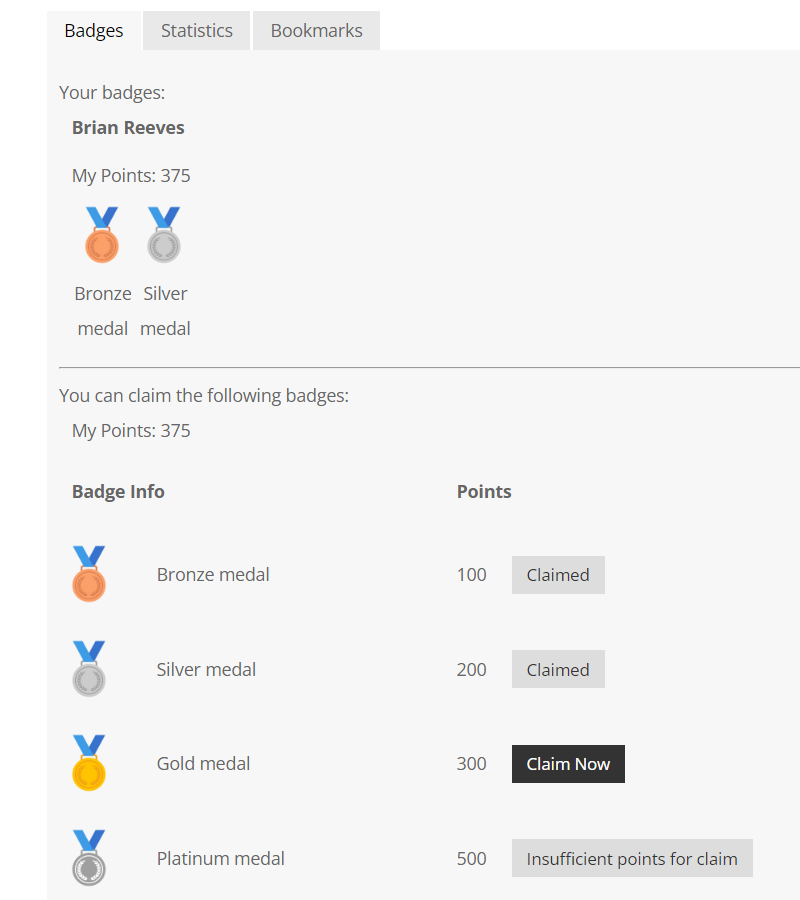
 |
More information about the WordPress Video Lessons Manager Plugin Other WordPress products can be found at CreativeMinds WordPress Store |
 |
Let us know how we can Improve this Product Documentation Page To open a Support Ticket visit our support center |



