WordPress Video Lessons Manager Plugin (CMVLM) - Use Case - How to Show User Achievements for Watching Lessons and Courses
Use Case - How to Show User Achievements for Watching Lessons and Courses
Note: This guide requires:
- WordPress Video Lessons Manager Plugin - This document uses Pro version 3.9.0.
Introduction
The WordPress Video Lessons Manager plugin gives the ability to organize videos into lessons to create a video-based learning environment on your WordPress site.
The plugin also allows to reward users with points for watching lessons and courses. The user can spend these points to claim the badges that will indicate his achievements in the studying process.
The admin can provide a set of badges and decide if the user can claim any of them once he has enough points, or he should claim them one by one in ascending order.
Use Case Front-End
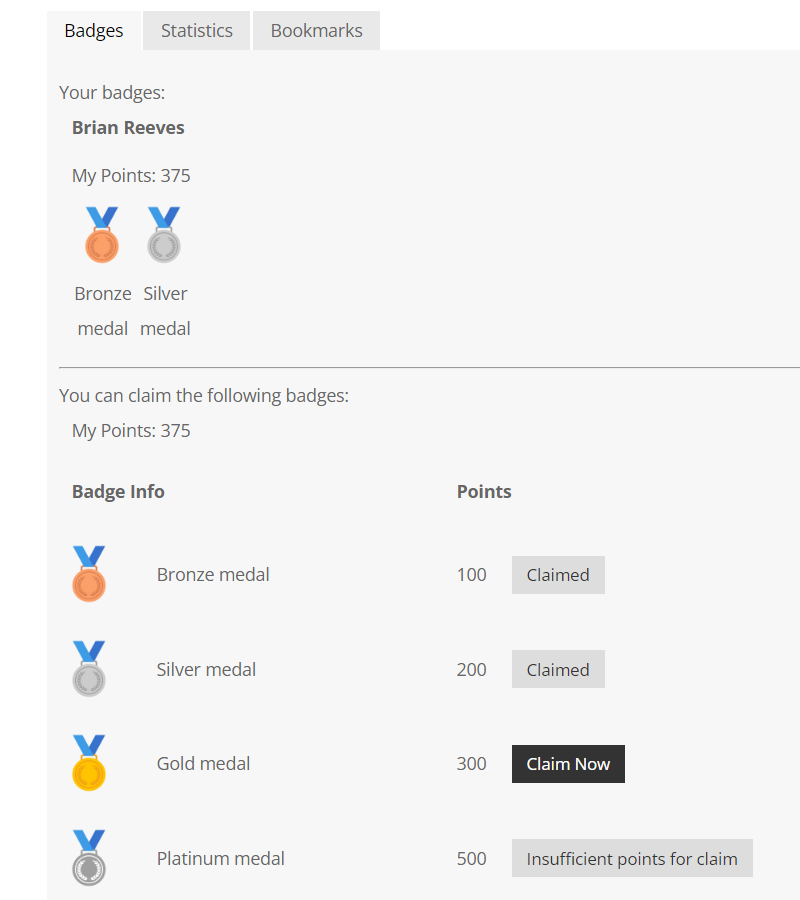
Use Case Assumptions
In this example use case guide, we'll cover how to create badges, define the reward points for watching lessons and courses, and let users claim badges.
We consider that you have already bought the plugin, but not installed it yet.
It follows:
- Installing the plugin
- Quick recap
- Creating badges
- Setting up the claim order
- Define the amount of points for watching lessons and courses
- Labels
- Displaying points and badges on the front-end
- End result
Installing the Plugin
The process is the same for all CM plugins and add-ons.

- Download the add-on from your customer dashboard.
- Log in to WordPress and navigate to the WordPress Admin → Plugins settings.
- Click on Add New.
- Activate it and add the license.
Learn more: Getting Started - Plugin Overview
Quick Recap
We recommend you to configure well the plugin first. If you have some issues with the following topics:
- Connecting Vimeo or Wistia
- Importing videos from Vimeo or Wistia
- Changing the appearance of the video platform
- Organizing videos into lessons and courses
- Showing lesson and courses to users
- Student progress and report
- User interface - The dashboard
- Notifying the admin and students
- Translating the interface
- Restricting how much time users have to watch videos
Then read this use case guide: WordPress Video Lessons Manager Plugin (CMCLM) - Use Case - Creating a Video Lessons LMS And Tracking Student Progress
Creating Badges
To create badges, navigate to Admin Dashboard → CM Video Lesson Manager Pro → Badges.
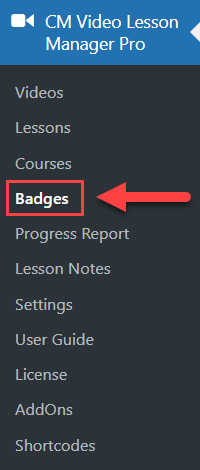
Here you can create and manage you badges.
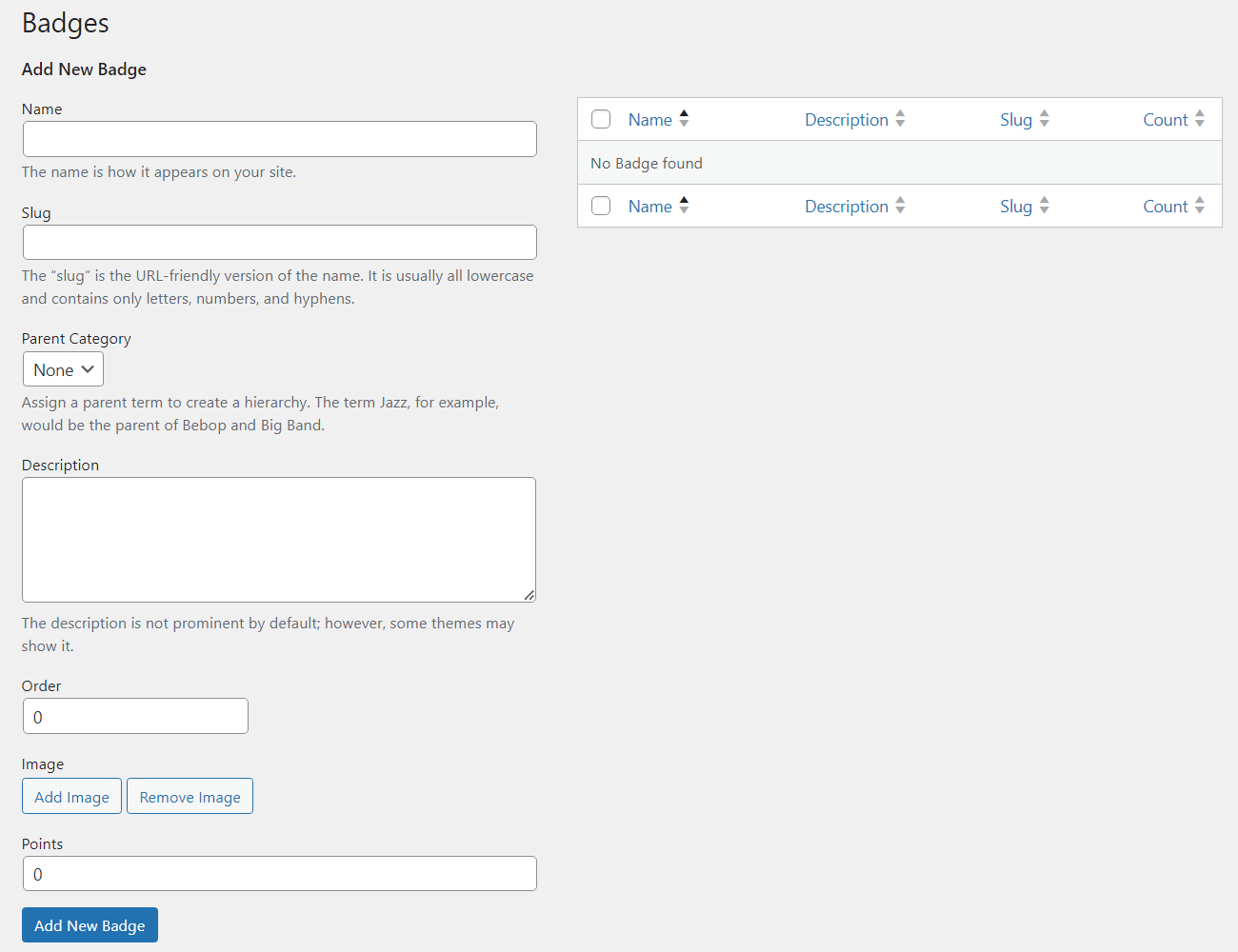
On the left side there's a form that you need to fill:
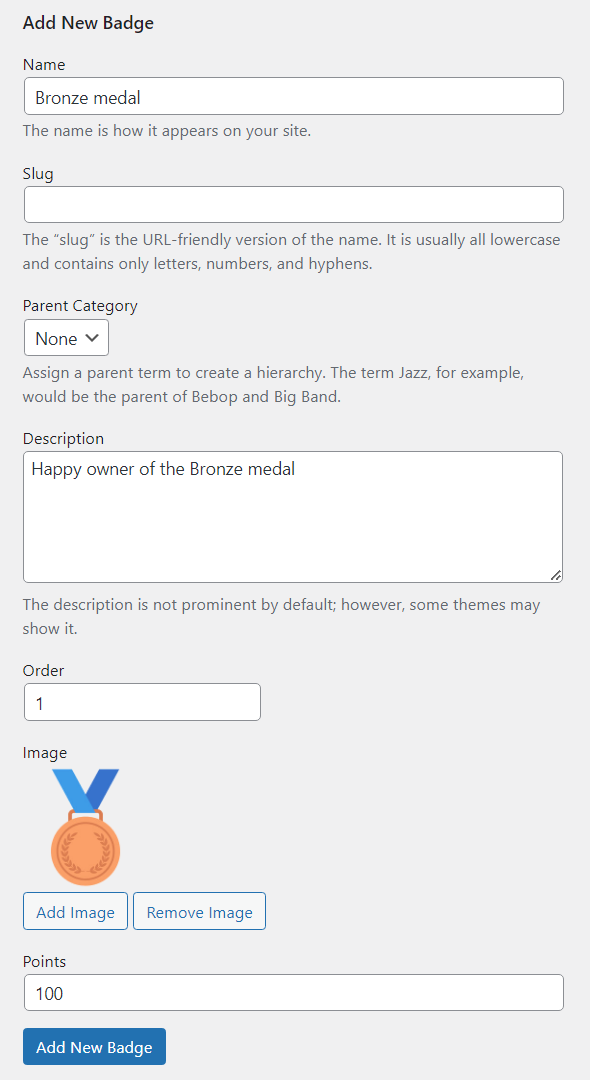
- Name - Write a name of the badge. It will be displayed on the front-end.
- Slug - Write your own slug or leave the field empty, as the slug can be generated automatically based on the badge name.
- Parent Category - Optionally, choose a parent category.
- Description - Optionally, write a badge description. It's for internal usage only, it will not be displayed on the front-end.
- Order - Define the badge order. First of all, it affects the order that badges are displayed on the front-end. Second, it is important in case if you want your users (students) to claim badges in the specific order - it depends on the option in the plugin settings.
- Image - Add the image of the badge. It will be displayed on the front-end.
- Points - Define the amount of points that the user should spend to claim this badge.
Click the button Add New Badge to create it.
The same way you can create multiple badges. You can see all created badges on the right side of the page:
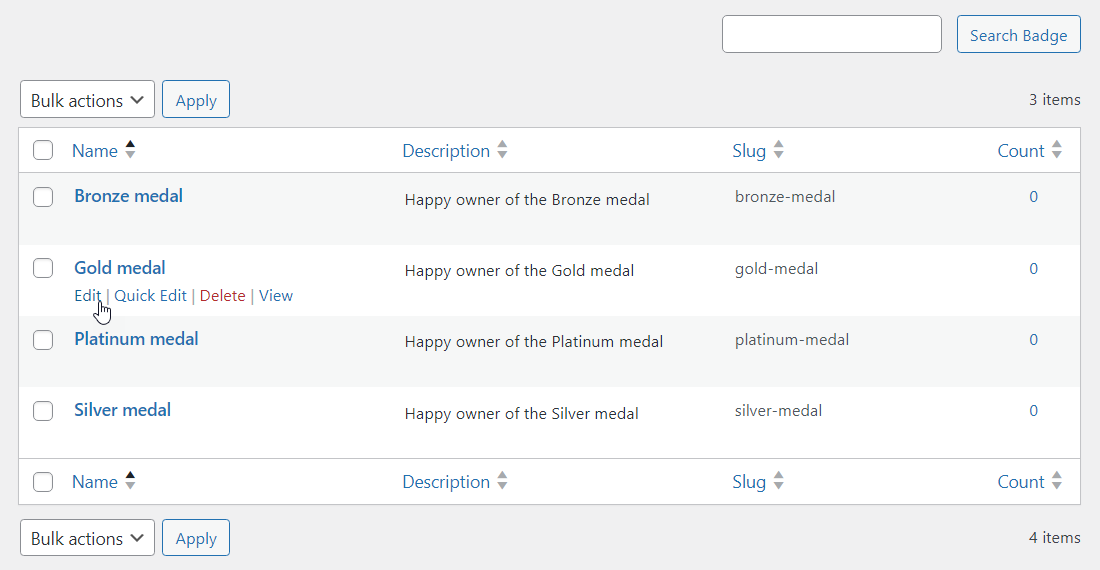
For our use case we have created 4 badges:
- Bronze medal - 100 points
- Silver medal - 200 points
- Gold medal - 300 points
- Platinum medal - 500 points
Here you can manage all your badges - view short info about them, edit and delete.
You can use the search bar to find specific badges and sort the table by the following columns:
- Name
- Description
- Slug
- Count
Setting Up the Claim Order
Users can claim badges in two ways:
- Choose any badge from the list that they have enough points for and claim it.
- Claim badges only in the specific order.
To define the method of claiming, navigate to Admin Dashboard → CM Video Lesson Manager Pro → Settings → General tab.
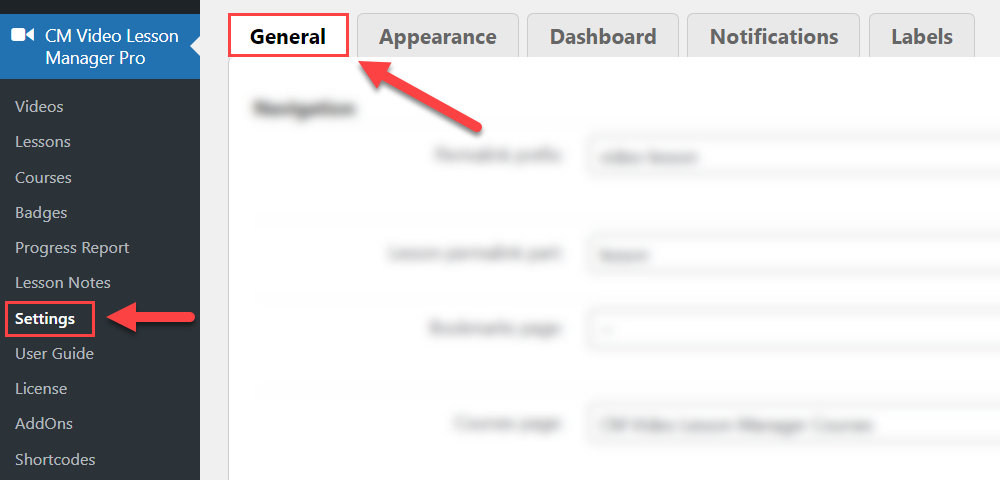
Scroll down and find the section Badges. There you can find the option:
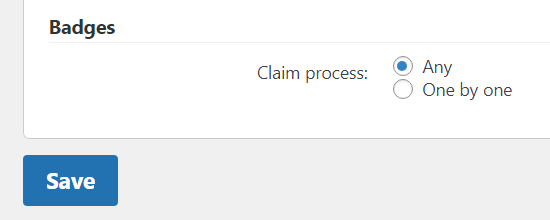
- Claim process - Define how the user can claim badges - Any or One by one.
Don't forget to save the changes by clicking the button Save.
Define the Amount of Points for Watching Lessons and Courses
Now you need to define the amount of points that you reward the users for watching every lesson and course.
Lessons
To define the amount of points for watching lessons, navigate to Admin Dashboard → CM Video Lesson Manager Pro → Lessons.
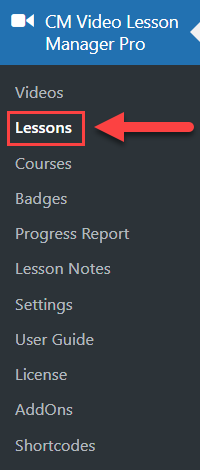
Create new lesson or edit the existing one.
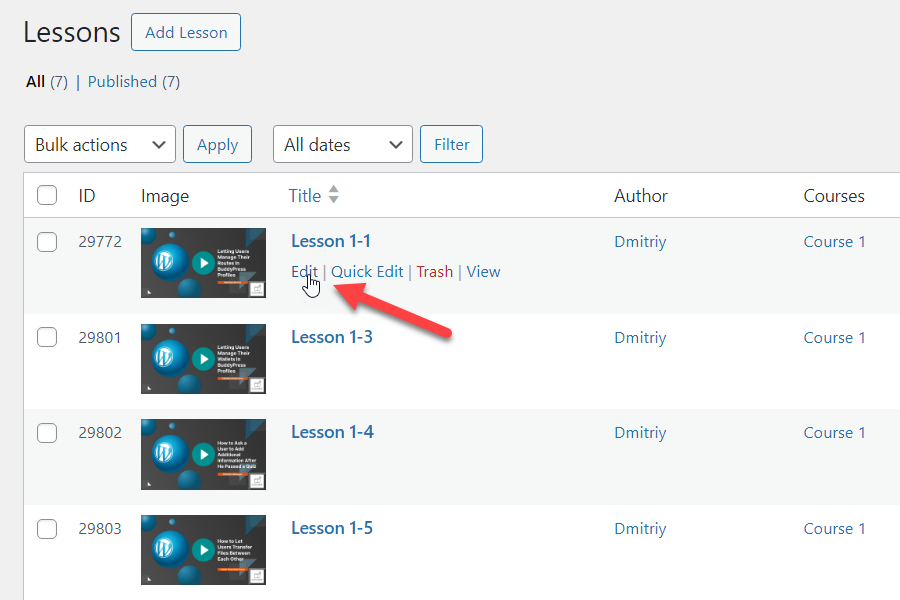
Find the metabox Manage Points and define there the amount of points that you want to reward the user for watching it. Don't forget to save the changes. You can define if for each specific lesson.
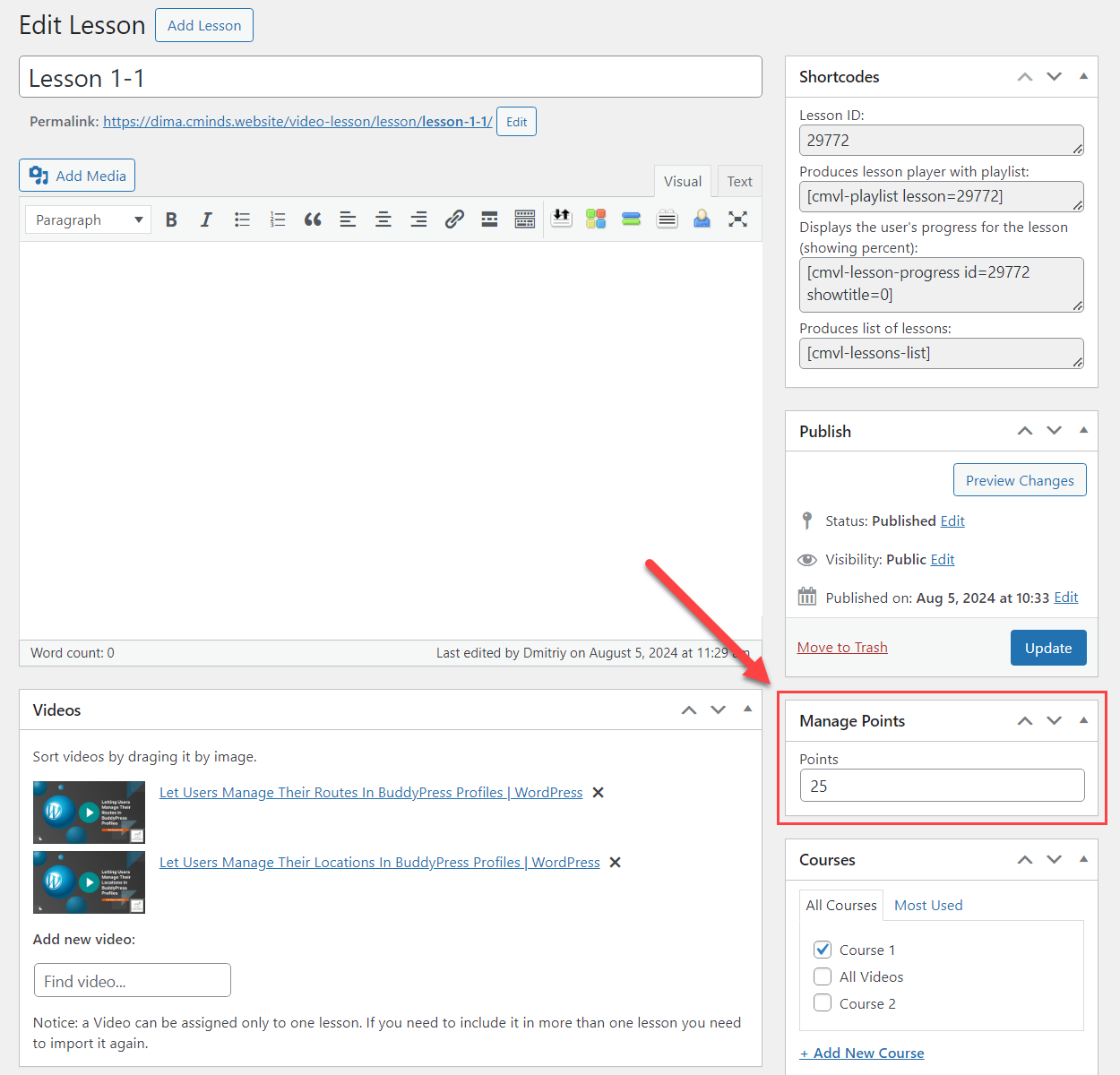
Courses
To define the amount of points for watching courses, navigate to Admin Dashboard → CM Video Lesson Manager Pro → Courses.
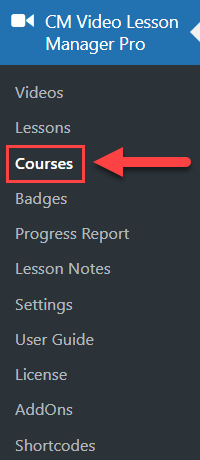
You can either define the amount of points for the course using the option Points while creating new course, or edit the existing course.
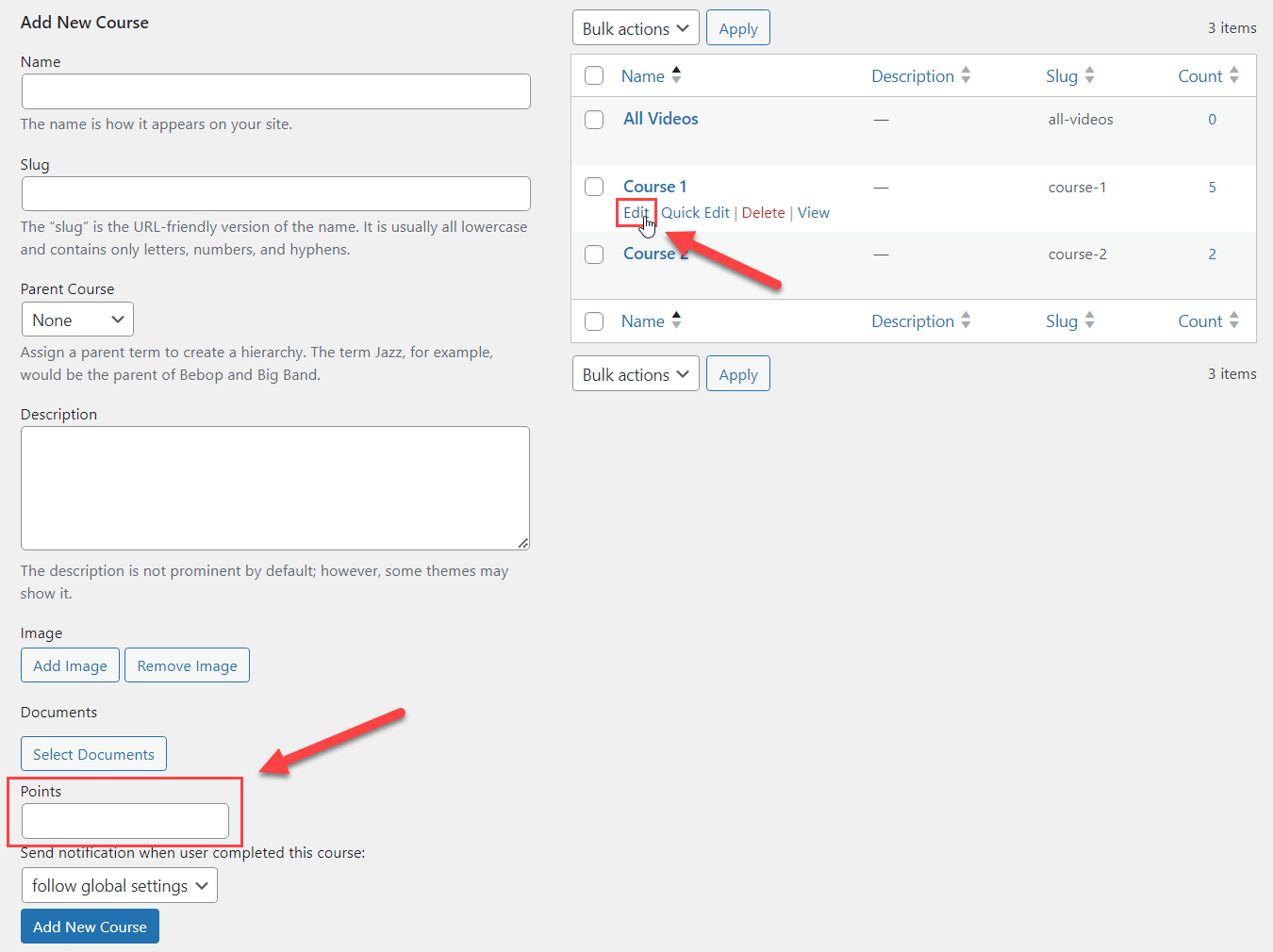
When you edit the course, the option for defining points is the same - Points.
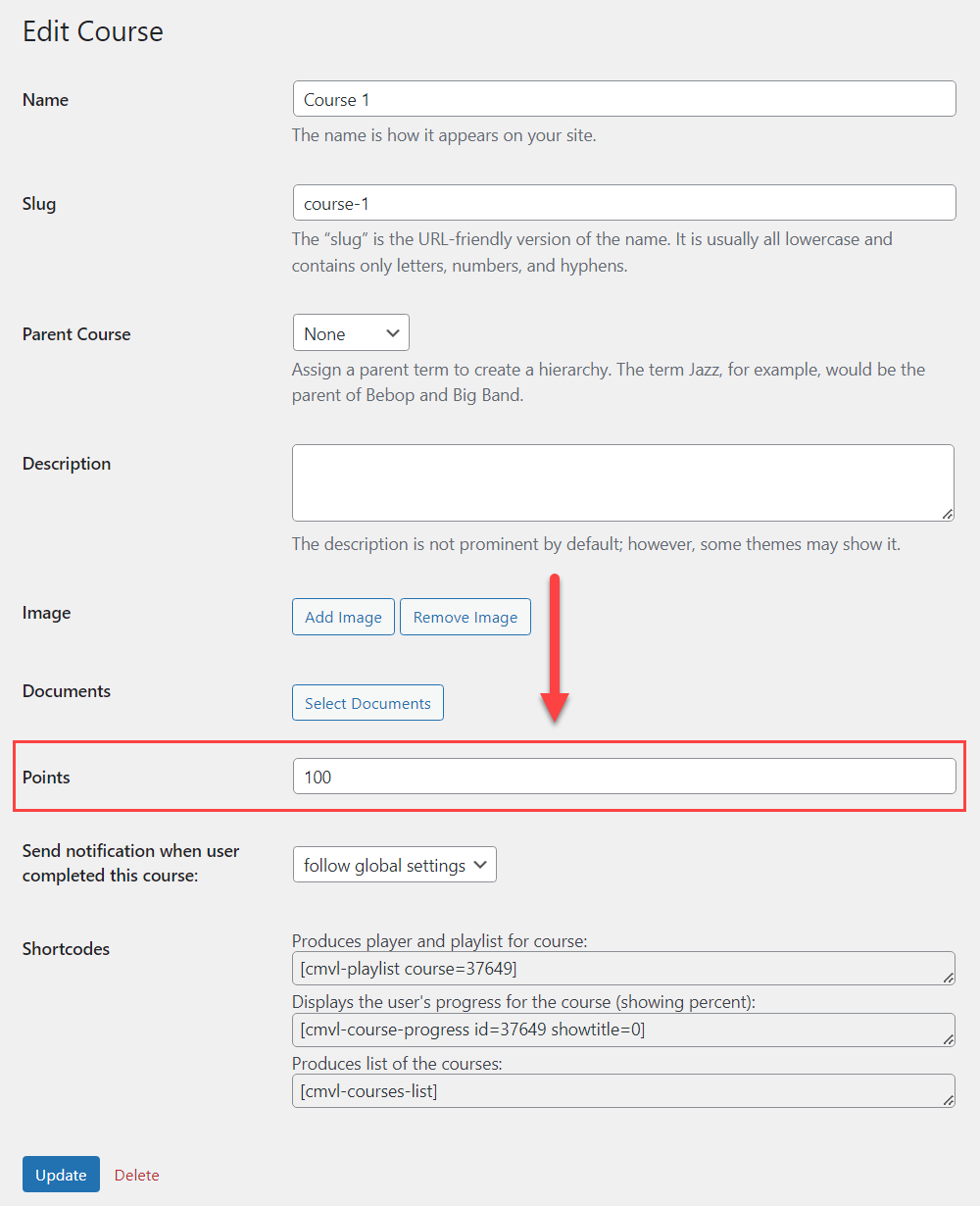
The same way you can define it for each specific course.
Labels
There are a few front-end labels related to the badge feature, which you can edit. To do this, navigate to Admin Dashboard → CM Video Lesson Manager Pro → Settings → Labels tab.
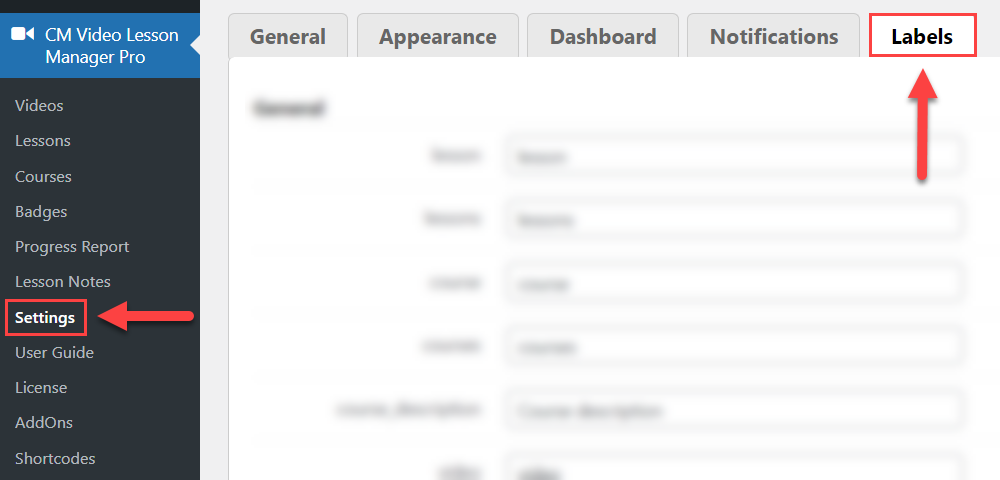
Scroll down and find the section Points & Badges. There are the labels that you can edit.

Don't forget to save the changes after editing them.
Displaying Points and Badges On the Front-end
The plugin has 2 shortcodes for this:
[cmvl-user-info]- For displaying info about claimed badges.[cmvl-badges]- For displaying the list of badges for claiming.
Let's consider both of them more detailed.
The shortcode [cmvl-user-info] has the following parameters:
- displayusername - Define if to show the user name. Set "1" to show, and "0" to hide. The default value is "1".
- displayuserpoints - Define it to show the amount of user points. Set "1" to show, and "0" to hide. The default value is "1".
- displayuserbadges - Define if to show the user badges. Set "1" to show, and "0" to hide. The default value is "1".
Example:
[cmvl-user-info displayusername="1" displayuserpoints="1" displayuserbadges="1"]
The shortcode [cmvl-badges] has one parameter:
- displayuserpoints - Define it to show the amount of user points. Set "1" to show, and "0" to hide. The default value is "1".
Example:
[cmvl-badges displayuserpoints="1"]
Let's place both shortcodes to the User Dashboard to the separate tab.
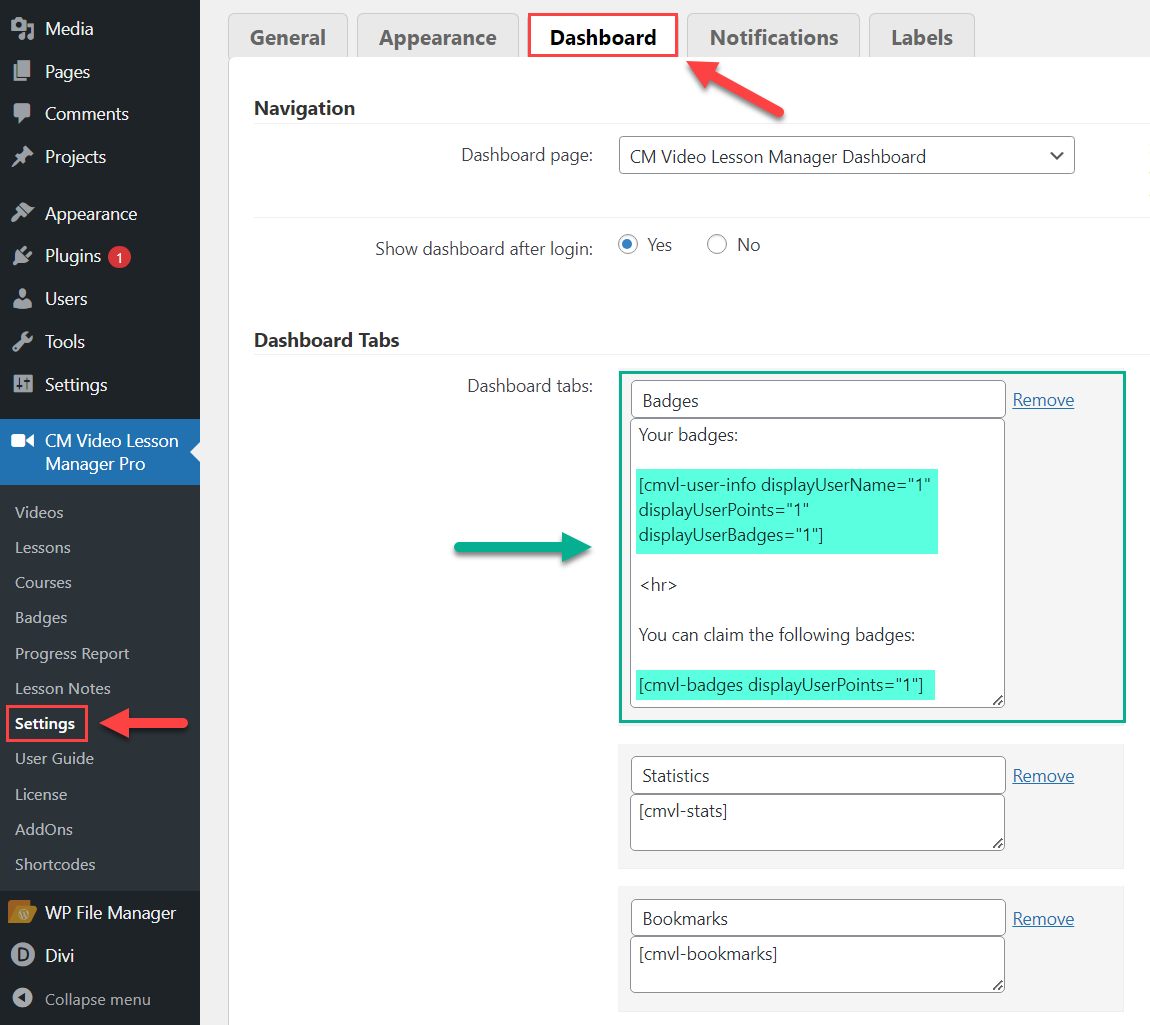
TIP
Learn more about how to work with the User Dashboard: WordPress Video Lessons Manager Plugin (CMVLM) - How To - Create a User Dashboard With Multiple Tabs
Front-end Result
Now let's check the result on the front-end. After the user watched some lessons and course, he can get a certain amount of points.
Let's consider 2 cases:
- When the user is allowed to claim badges only in a specific order.
- When the user is allowed to claim badges in any order.
Specific Order
In this case, if the user has enough points for all badges, he is allowed to claim them only in a certain order. For example, on the screenshot below, the user has 200 points which is enough to claim the Silver medal, but first he has to claim the Bronze medal:
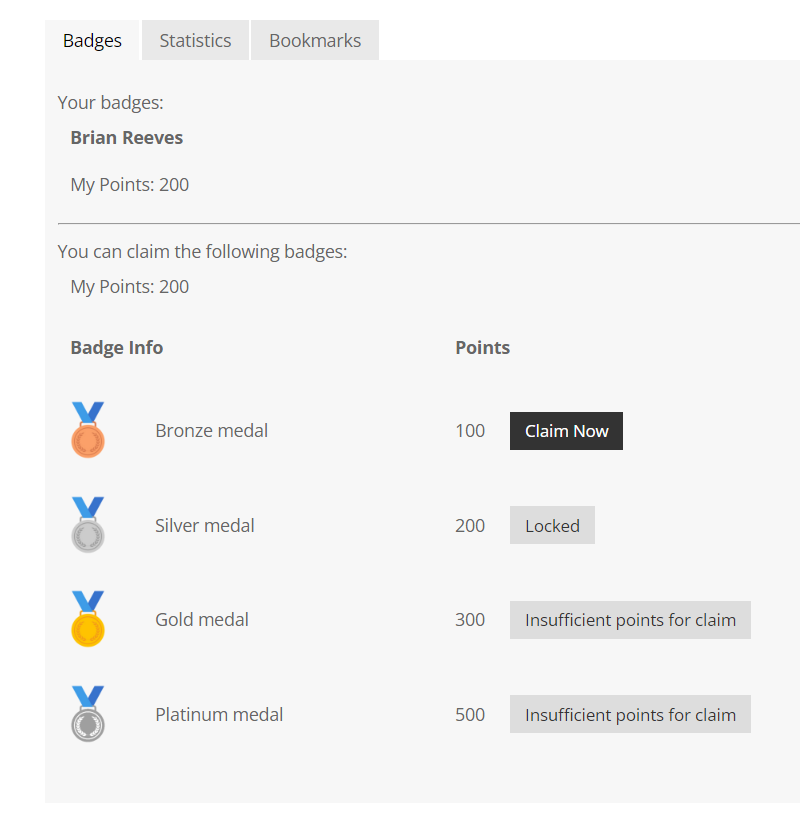
After claiming the Bronze medal, the user can claim the Silver medal once he has enough points:
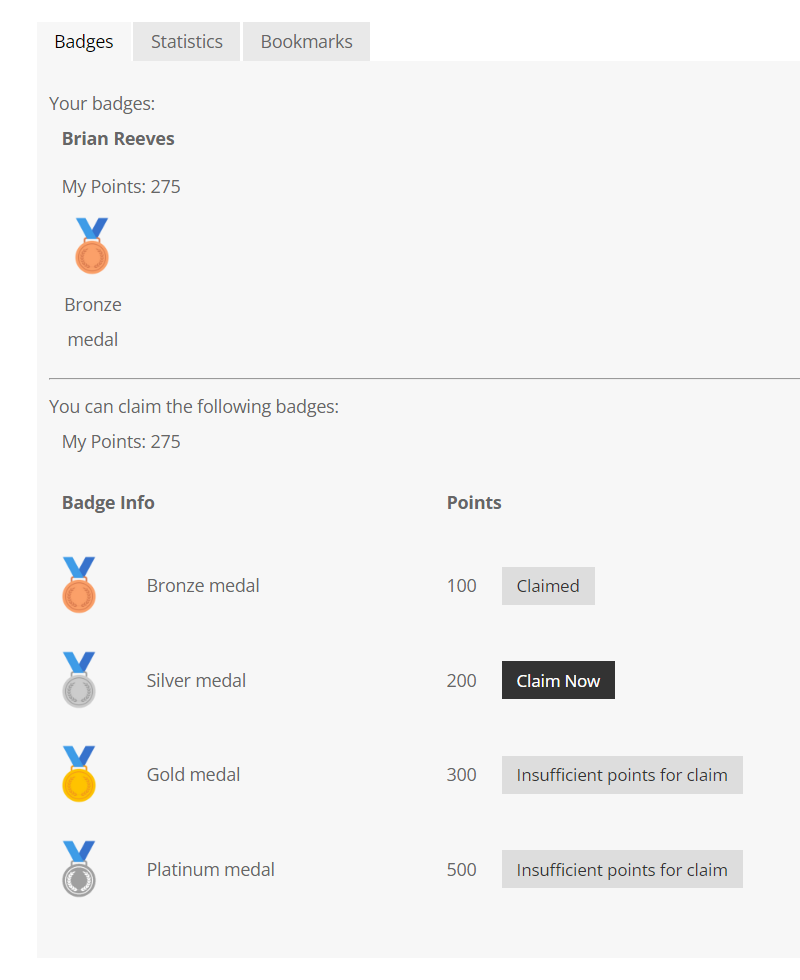
Any Order
In this case, all badges are available for claiming at once, if the user has enough points to claim them.
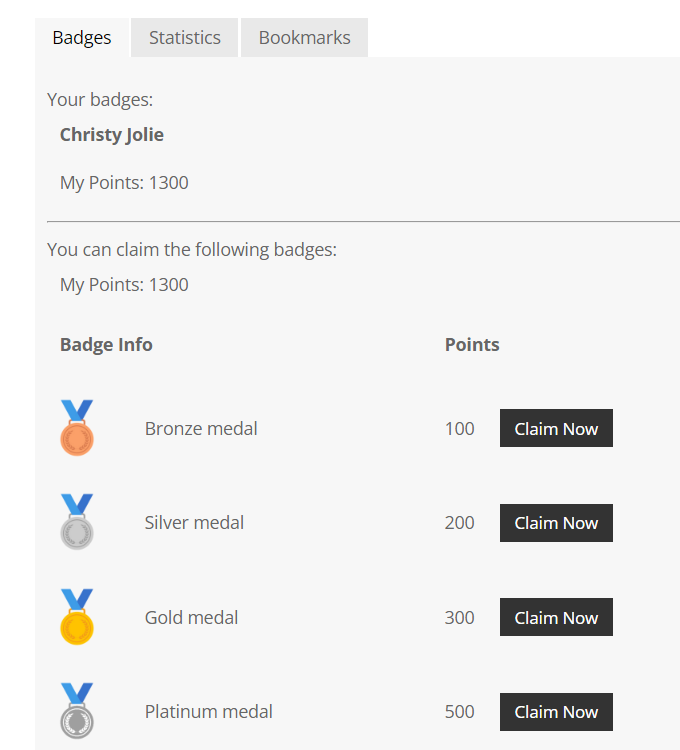
So the user can claim badges in any order:
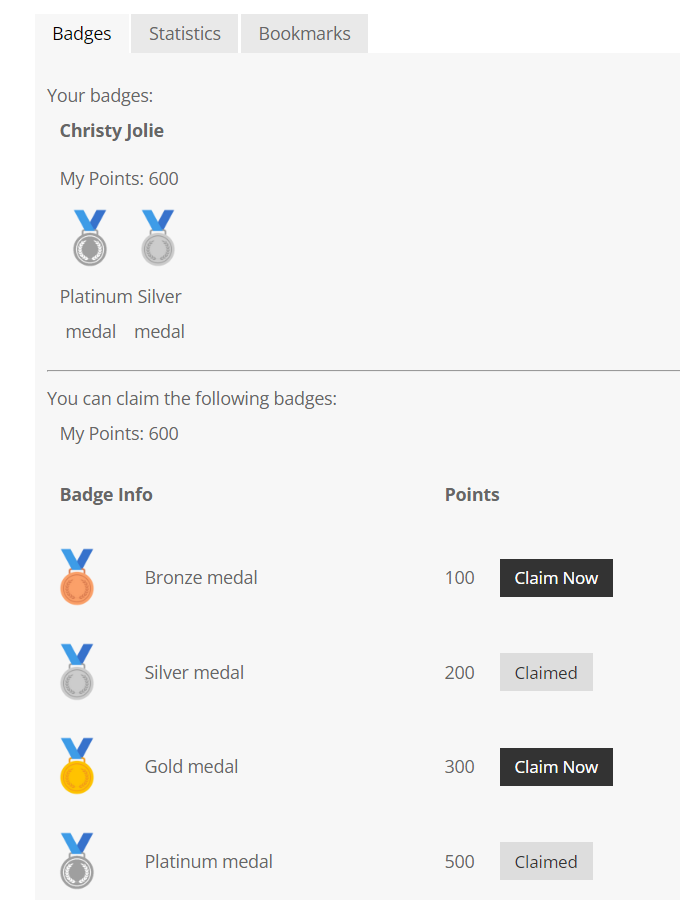
End Result
Following instructions found in the plugin and guides, you should be able to create badges, define the reward points for watching lessons and courses, and let users claim badges.
Use Case Front-End
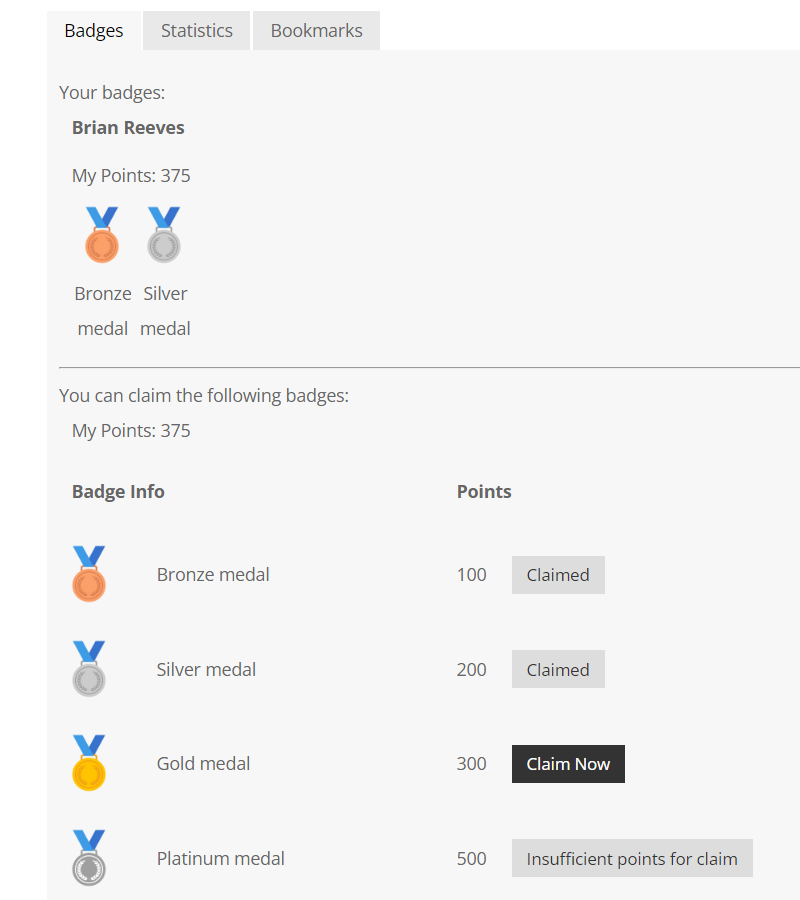
 |
More information about the WordPress Video Lessons Manager Plugin Other WordPress products can be found at CreativeMinds WordPress Store |
 |
Let us know how we can Improve this Product Documentation Page To open a Support Ticket visit our support center |
