WordPress Video Lessons Manager Plugin (CMVLM) - Admin - Managing Courses
Managing Courses
Video Version
Instructions
To create courses with WordPress Video Lessons Manager plugin, navigate to CM Video Lesson Manager Pro → Courses.
This will direct to the lessons taxonomy dashboard showing all available courses.
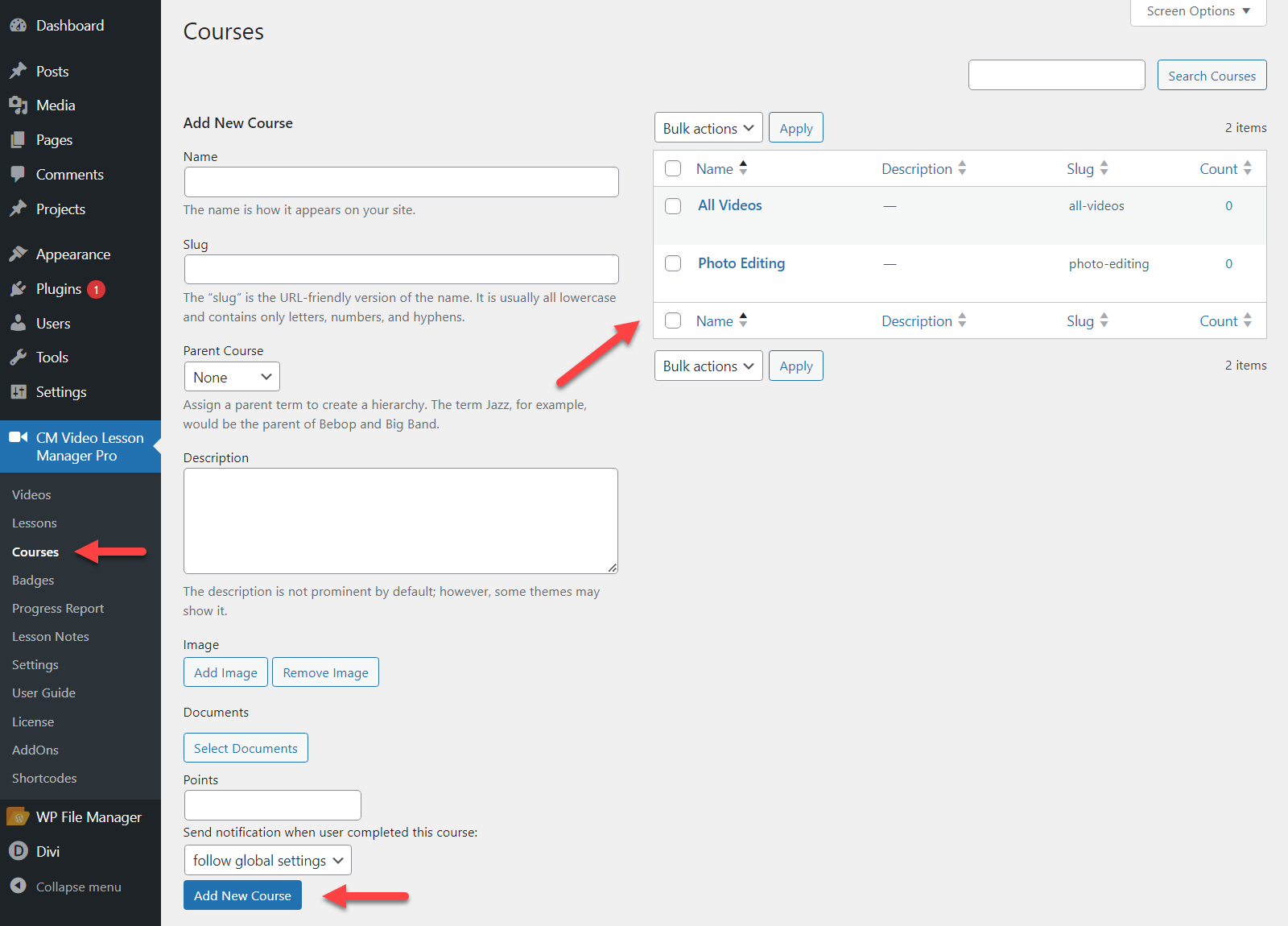
Creating Courses
To create a new course enter the details on the left of the Courses page and hit the Add New Course button.
- Name - Give the course a name.
- Slug - This is what will appear in the URL for the course to help make it address bar friendly.
- Parent Course - Choosing a Parent course will make this 'course' a module of that course.
- Description - The way they are displayed is dependent on the theme. This field accepts shortcodes.
- Image - Allows adding or removing images.
- Documents - Attaches files to this specific course (feature added in version 3.1.7).
- Points - Define the amount of points to reward users for watching this course. Learn more. Note: this option was introduced in version 3.9.0.
- Course Notifications - Toggles whether or not to send notifications when a user completes the course.
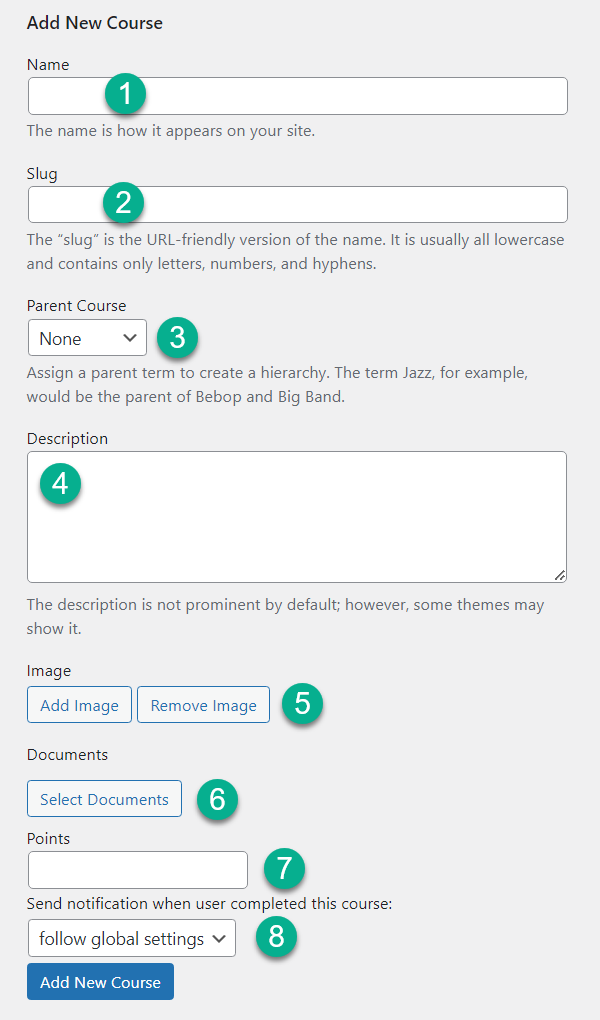
Quick Create
It's possible to quickly create a course while creating or editing a new Lesson or in the edit page for a video. To do this look to the menu on the right of the page. Below the list of existing courses click on " + Add New Course". Give the new course a Title and if necessary add a Parent Course by selecting one from the drop down. Then click the "Add New Course" button.
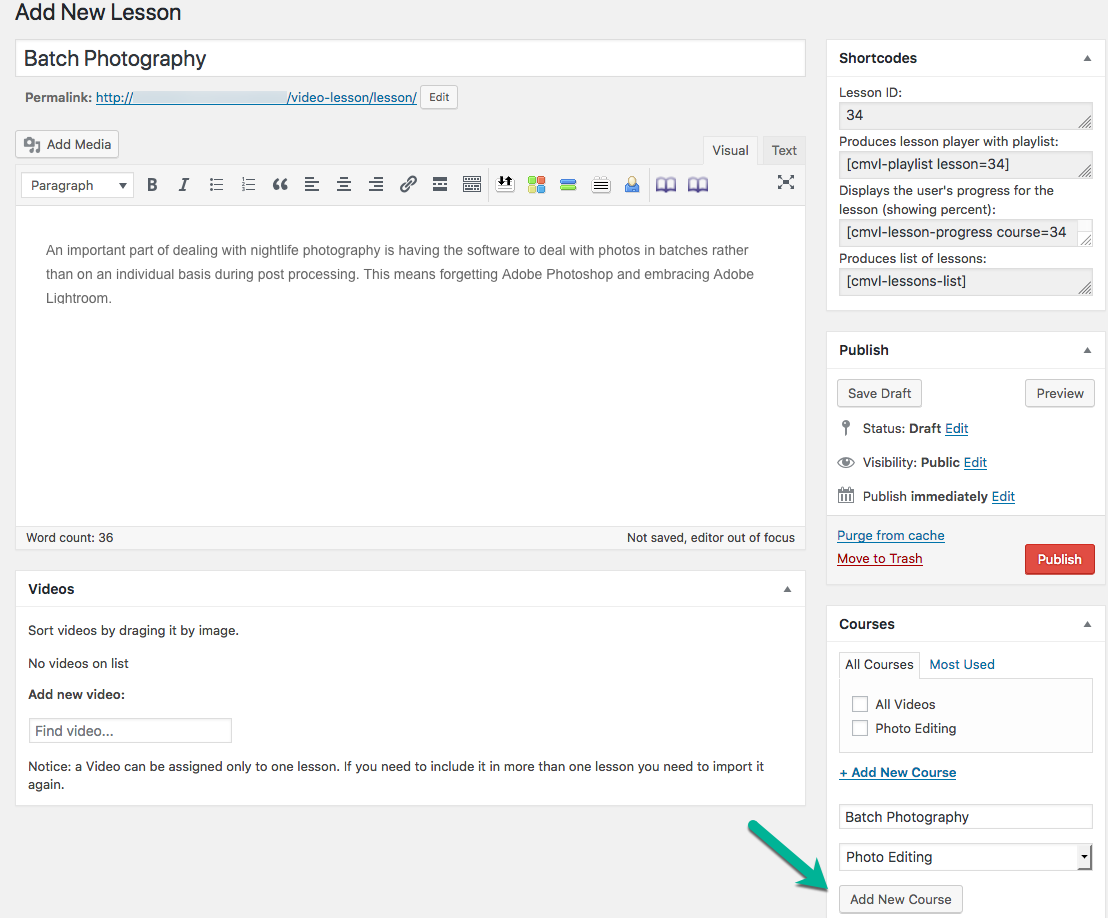
Default Behavior on Import before Course Creation
If videos are imported before Courses are created then the All Videos course will be created by default to house these videos until courses are ready. Likewise if all courses are deleted videos will exist in All Videos again.
Once the first course is created, the All Videos default course can be deleted.
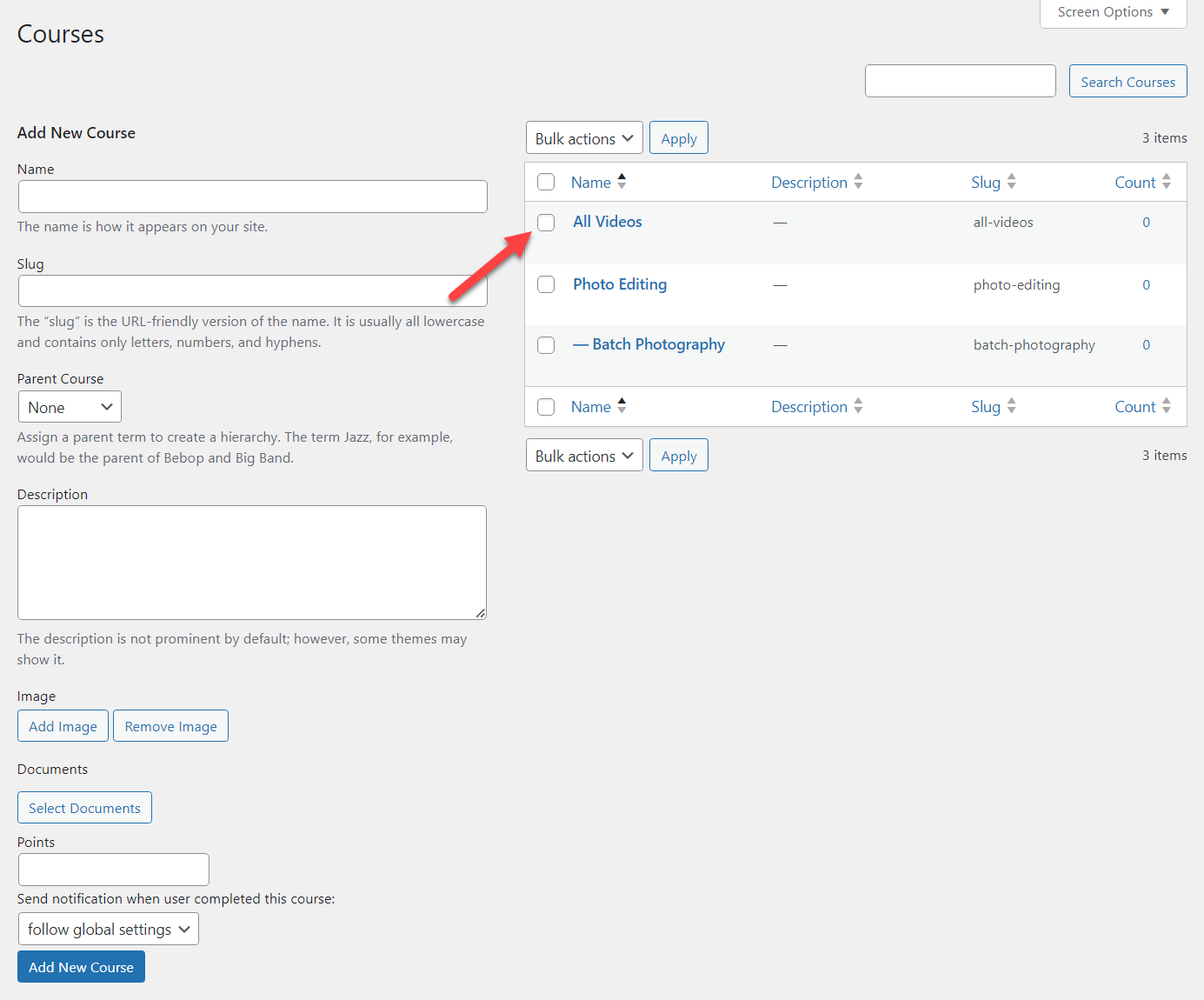
Parent / Child courses
If a course is assigned a parent course, the child course becomes a module in a bigger course. Child courses are listed directly below their parent and above the next parent course. Child courses are signified by a dash before the course name.
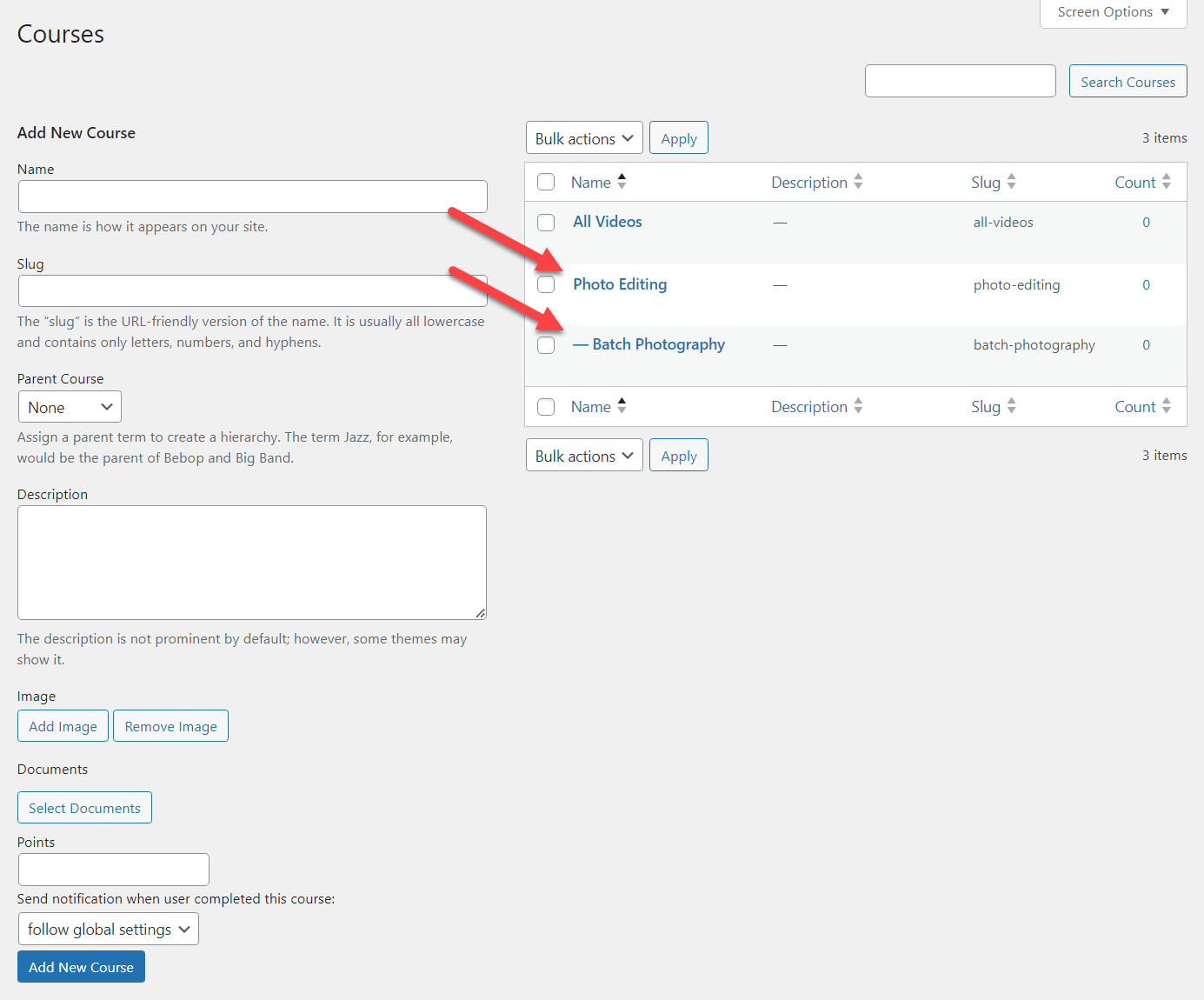
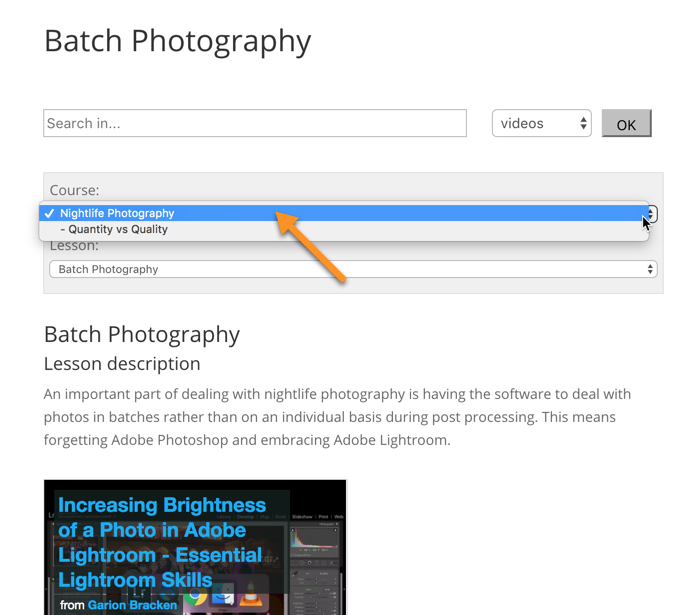
Shortcodes
You can use the following shortcode to display content from the course on any post or page.
[cmvl-playlist view="playlist|tiles" layout="left|right|bottom|nomenu" course="id|slug" video=id navbar=1 searchbar=1 linksbar=1 ajax=1 urlsearch=0 maxwidth=0]
Learn more about shortcodes for this extension.
Assign a Lesson to a Course
Assigning a lesson to a specific course is done from the lesson screen while checking the related course this lesson is associated with.
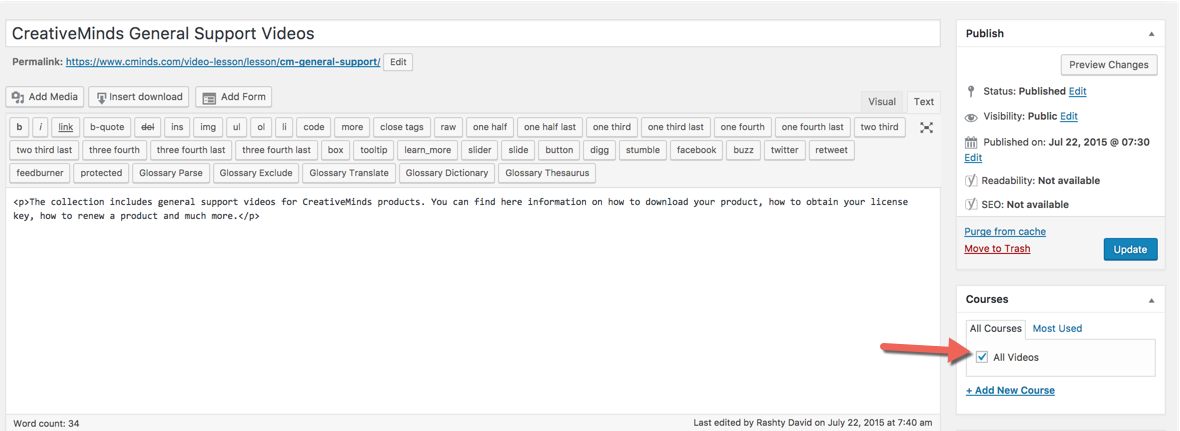
 |
More information about the WordPress Video Lessons Manager Plugin Other WordPress products can be found at CreativeMinds WordPress Store |
 |
Let us know how we can Improve this Product Documentation Page To open a Support Ticket visit our support center |
