WordPress Video Lessons Manager Plugin (CMVLM) - Getting Started - Watch Your First Video
How to Watch Videos
Before you can watch the videos, please go through the following checklist. This explanation applies only to the Pro version of the WordPress Video Lessons Manager plugin.
- Vimeo or Wistia API keys have been created and entered in the plugin settings.
Import the video you want from Vimeo or Wistia or both.

Importing videos At least one course has to be created.

Creating video courses At least one lesson has to be created and associated with a course.

Creating video lessons Edit the lesson and add to it the relevant videos from the one already imported.

Adding videos to the lesson
Viewing Videos
Now you can access a specific lesson directly using the "View" link displayed below the lessons in the wp-admin backend pages. You can copy the URL of the link and add it to your WordPress menu or create links in your posts.
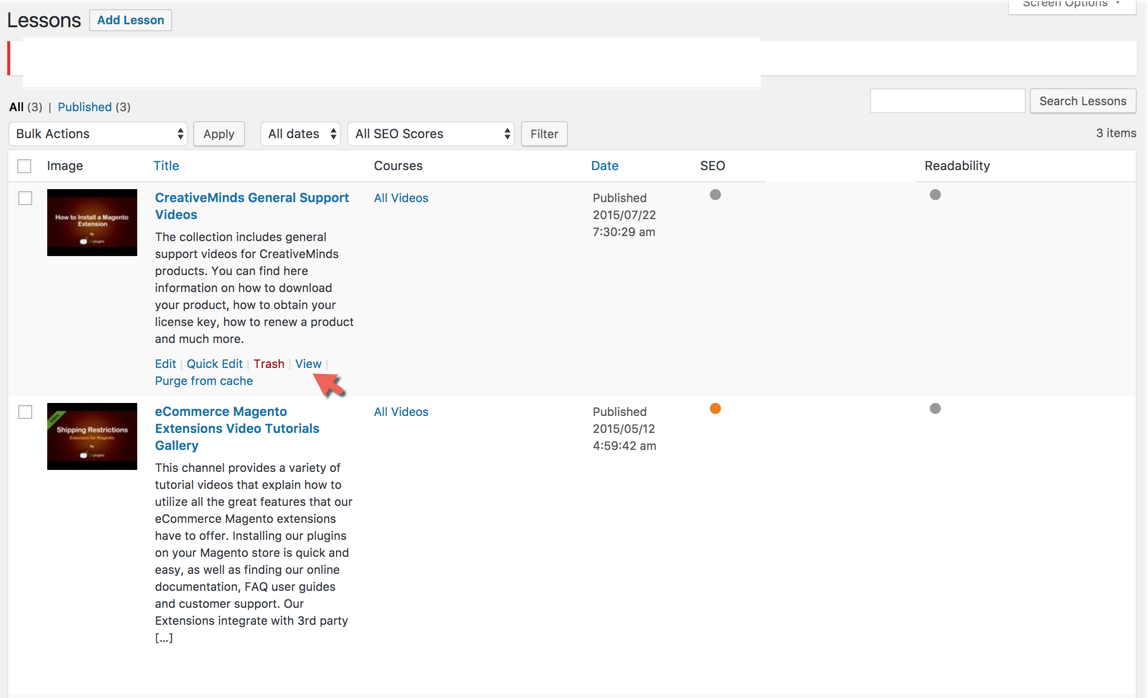
You can also use the following shortcode to display content from the plugin for a specific course/lesson on any post or page.
[cmvl-playlist view="playlist|tiles" layout="left|right|bottom|nomenu" course="id|slug" lesson="id|slug" video=id navbar=1 searchbar=1 linksbar=1 ajax=1 urlsearch=0 maxwidth=0]- Display playlist view.[cmvl-lessons-list subscription=active|inactive]- Display lessons list. You can optionally filter current user's active or inactive subscriptions using the optional parameter "subscription". The inactive subscription will be displayed with the checkout option.
Learn more: WordPress Video Lessons Manager Plugin (CMVLM) - Shortcodes - CreativeMinds Products Documentation
The front-end view which will be produced looks as followed (depending on the parameters, of course):
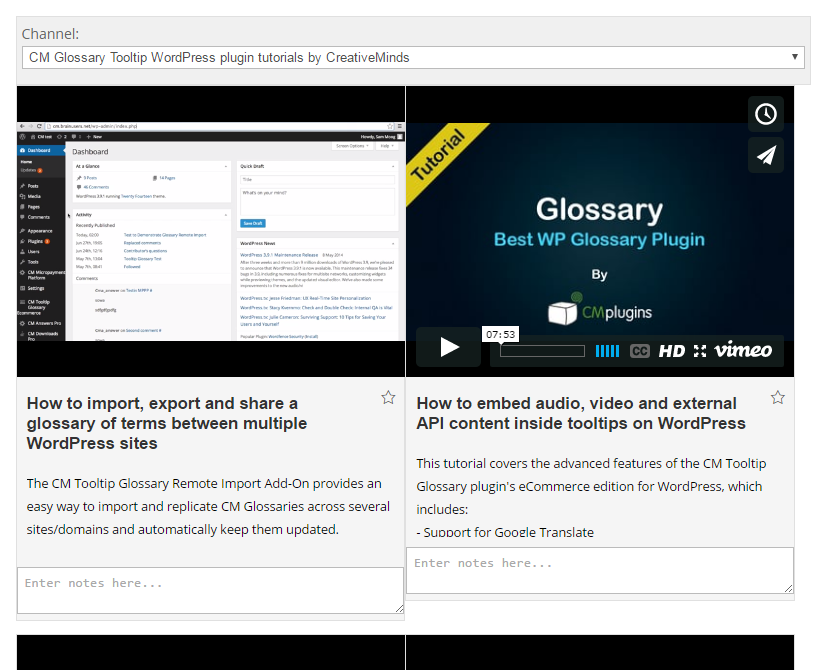
 |
More information about the WordPress Video Lessons Manager Plugin Other WordPress products can be found at CreativeMinds WordPress Store |
 |
Let us know how we can Improve this Product Documentation Page To open a Support Ticket visit our support center |




