WordPress Glossary Plugin (CMTG) - Terms - Alternative/Multiple Meanings to One Term
Video Guide
Alternative Meanings To One Term
Starting from WordPress Glossary plugin version 3.7, it's possible to assign multiple meanings to the same term. This is present only in the Pro+, eCommerce and Ultimate editions.
This feature can be useful for complex glossaries and to address ambiguity.
Enabling Alternative Meanings
To enable this feature and edit its settings, head to Admin Dashboard → CM Tooltip Glossary → Settings → General Settings → Alternative Meanings Settings.
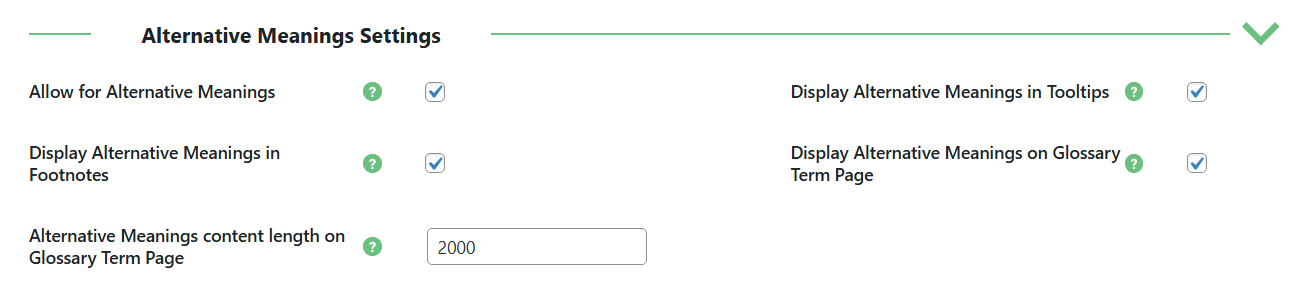
The options are:
- Allow for Alternative Meanings - If this option is disabled, it will be impossible to add more than one Glossary Term with the same title.
- Display Alternative Meanings in Tooltips - If this option is enabled, the Alternative Meaning descriptions will be displayed in tooltips.
- Display Alternative Meanings in Footnotes - If this option is enabled, the Alternative Meaning descriptions will be displayed in footnotes.
- Display Alternative Meanings on Glossary Term Page - If this option is enabled, the Alternative Meanings will be displayed at the bottom of the Glossary Term page.
- Alternative Meanings content length on Glossary Term Page - Define a number of characters to limit the length of the Alternative Meanings content on the Glossary Term page. Note: this version was introduced in version 4.4.1 in Pro+ and Ecommerce versions only.
Creating a Duplicate Term
The plugin handles multiple meanings as duplicate terms.
So, to create a new meaning, simply create a new term with the same title as the previous one. WordPress will notify you that the post is a duplicate.
An example of this message:

Each duplicated term works as an isolated tooltip and can be edited accordingly.
Tooltip With Multiple Meanings
The tooltip will show all possible meanings:
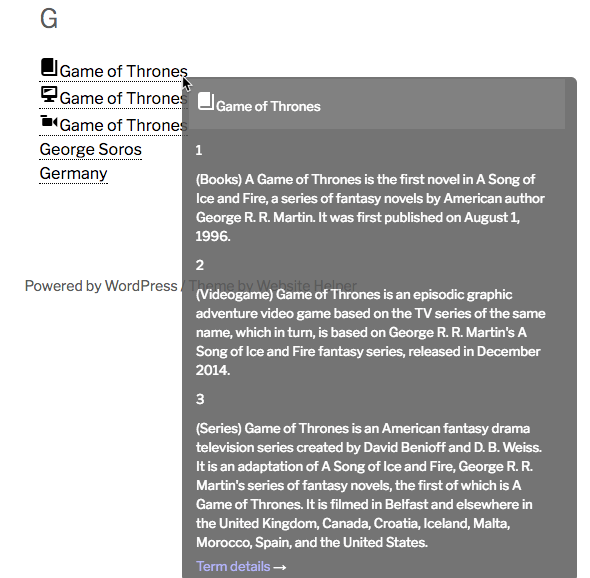
Each meaning will be separated by a number for easier reading.
Important notes:
- About the tooltip size - While having extra meanings means the tooltip will have more content, it will still respect the maximum length defined in the settings. To learn how to modify this, refer to the Style Guide.
- About the term names - Duplicate terms have to have the same title. So changing a term's title will separate it from the other meanings and make it independent.
- About the order of the meanings - The different meanings are ordered by date of creation, in ascending order. That means that newer terms will be shown first.
Term Page With Multiple Meanings
The Term Page will show the new items grouped under the header "Alternative Meanings":
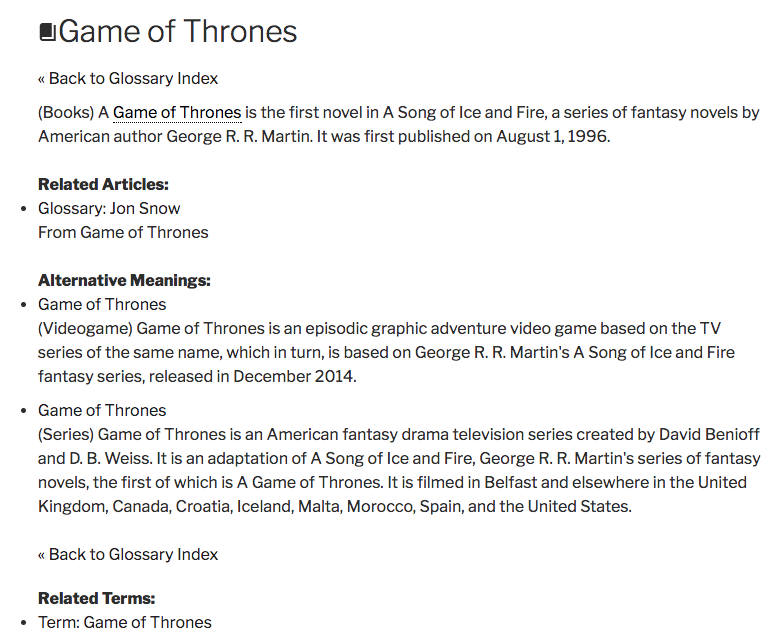
 |
More information about the WordPress Glossary Plugin Other WordPress products can be found at CreativeMinds WordPress Store |
 |
Let us know how we can Improve this Product Documentation Page To open a Support Ticket visit our support center |
