WordPress Glossary Plugin (CMTG) - Extras - Using Tags And Where They Appear
Adding Tags to the Glossary Term
Tooltip Tags and Categories
What Tags - Where They Appear | Categories - Dividing Glossary Into Sections
How Index - Showing Only Relevant Tags & Categories | Term Pages - Showing Tags & Categories
The eCommerce edition of the WordPress Glossary plugin supports the addition of term tags for each Glossary term.
Why should I use term tags?
There are many reasons to use term tags, especially if you have a big glossary with lots of terms:
- Firstly, they make it easier for your users to navigate between your glossary terms and find what they need.
- They can be used as traffic boosters given that you select them based on SEO reasons.
- Using shortcodes, they can be utilized to create several glossaries for different types of audience which may be using your website.
How do I add tags to my glossary terms?
Adding term tags is easy and is done from the tags metabox in the Term page while in edit mode, as shown in the image below:
Metabox
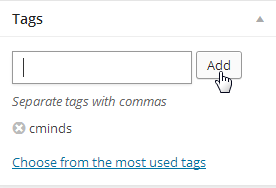
How Do Tags Help Navigating The Site?
There are many ways to use tags to help users finding the most relevant tags.
1) Shown On The Term Page
You can add it automatically to the top or bottom of term pages.
Example
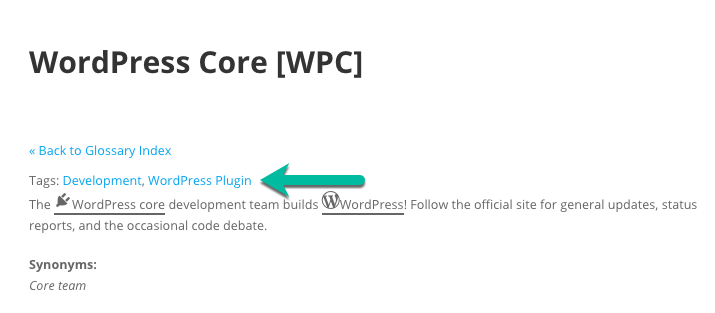
Learn more: WordPress Glossary Plugin (CMTG) - Terms - Display Categories and Tags of Terms
2) Shown On The Glossary Index (eCommerce Version Only)
In the eCommerce version, you can add the tags filter to the index.
Example
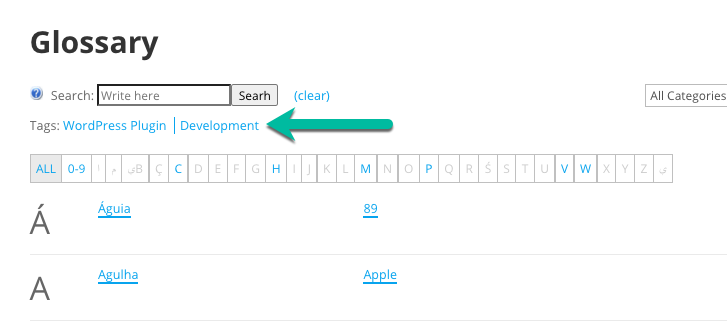
Learn more: WordPress Glossary Plugin (CMTG) - Index - Showing Only Relevant Tags & Categories
3) Each Tag Has a Page
Each tag automatically gets a page that works as an index, listing all terms associated with it.
You can link this page in other parts of your site.
Example
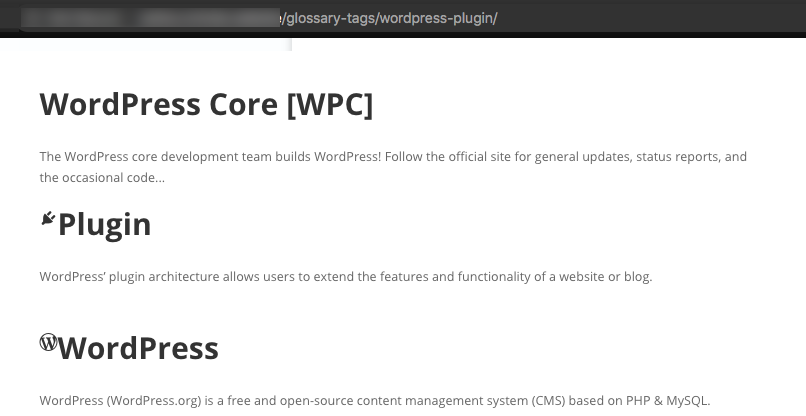
TIP: Different Permalinks
You can set the permalink of tags in the General Settings tab → Glossary Tags Permalink option.
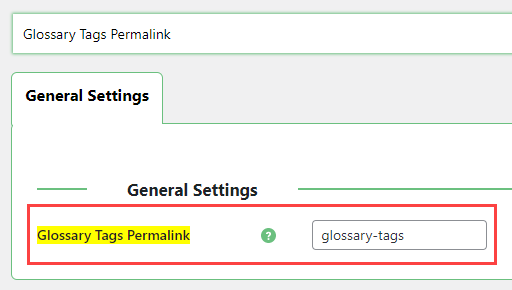
 |
More information about the WordPress Glossary Plugin Other WordPress products can be found at CreativeMinds WordPress Store |
 |
Let us know how we can Improve this Product Documentation Page To open a Support Ticket visit our support center |
